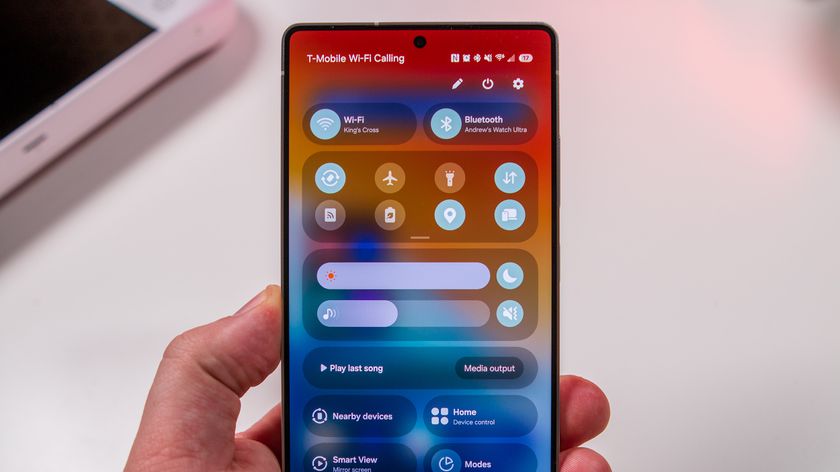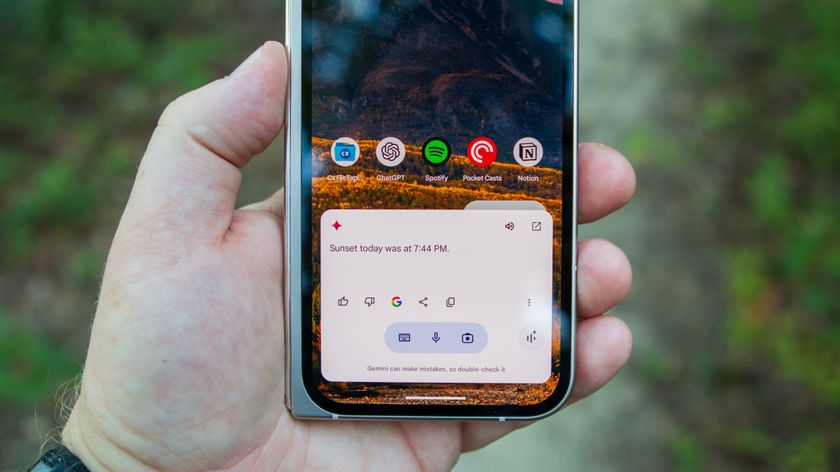Zen and the art of Google+ circles
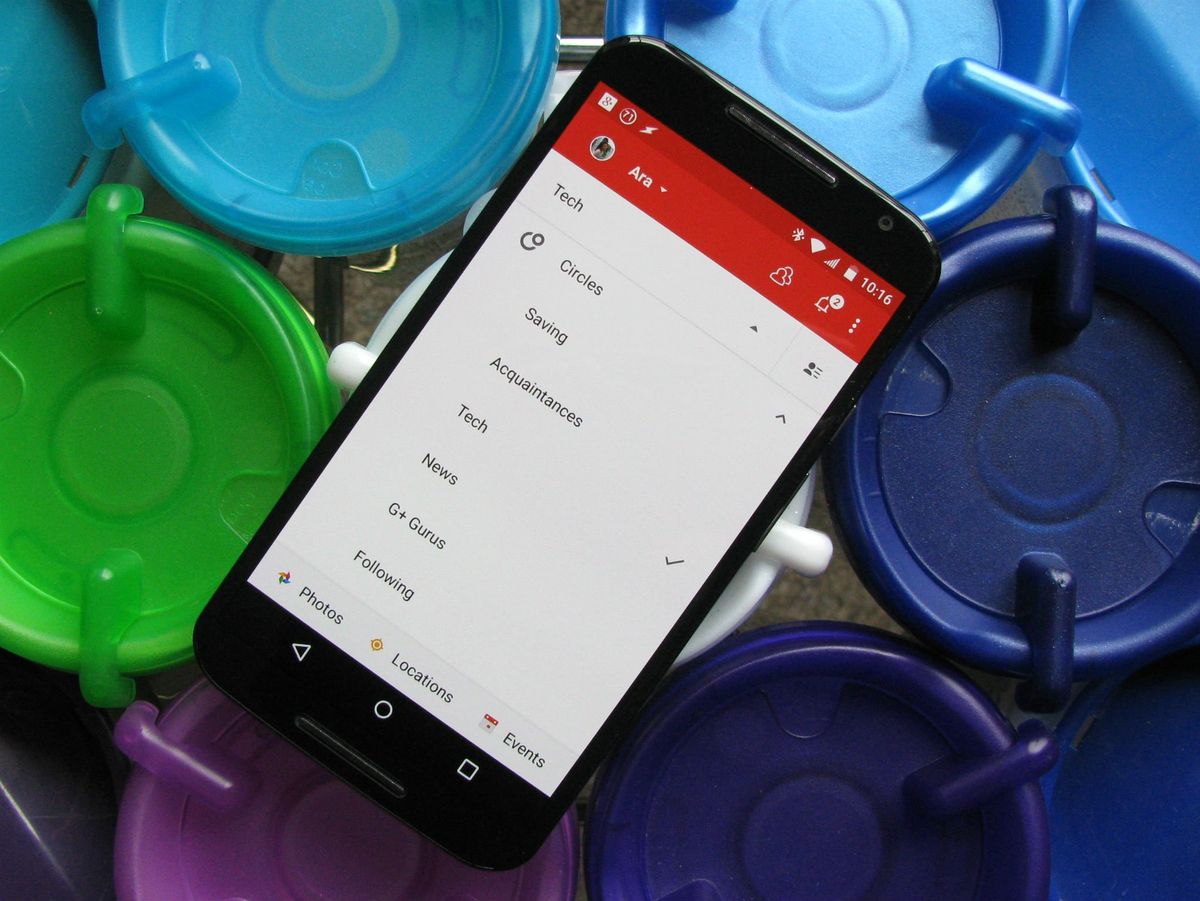
See, on most social media platforms, lists are something of an afterthought. You follow someone and then you add them to a list through the profile options or some similar method. On Google+, your lists — called Circles — are front and center. Anyone you follow must belong to one of your circles, and you can add them to more than one if you so choose. And while you may have everyone you follow in a 'Following' circle and have that be the end of it, managing your circles is about more than just getting their posts. In fact, circles have as much to do with your outgoing posts as incoming ones.
Let us begin on the path to enlightenment, or at least better circle management.
Who uses Google+, you ask? We've got everything you need to know over here.
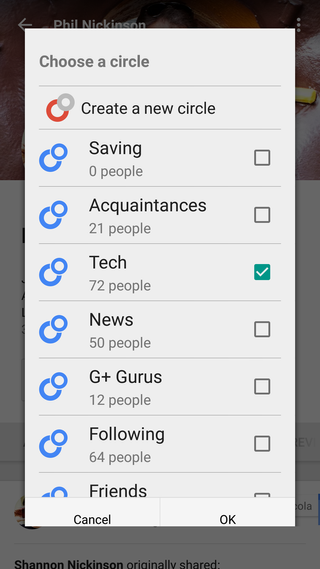
Circles for everyone and everyone in their circle
Making a circle is fairly simple, you can make a new one every time you mouse over the Add button in someone's profile — or that handy mini bio that pops up when you mouse over someone's name — and you can add users to any number of circles. Don't be afraid to make a new circle if you don't quite know where you want to stick someone new, or to have an Unsorted circle for you to circle people quickly and then sort them into their proper circle later. This process is ultimately about how much energy you want to put into it, and the perceived value of that effort.
Now remember, when you circle someone, that doesn't mean you're going to get absolutely everything that user posts. It means that you're going to get their public posts in your news feed, organized in your main stream as Google sees fit. If you want their privately shared posts, you're gonna have to somehow convince them to circle you back and put you in the proper circle. More on that in a minute.
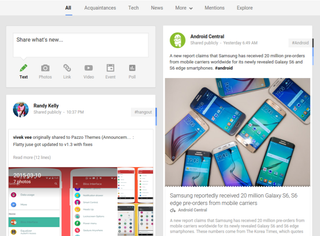
Your circles can act as handy shortcuts on the homepage of Google+, allowing you to turn your Google+ feed into a news reader or your very own artist alley. Your first three circles appear between All circles and More, where the rest of your circles hide, and you can re-order these three in the Your Circles tab in People. By sorting the people you circle according to the type of content they're likely sharing with you rather than by simply sticking them in Following or Friends, you can more easily hone in on — or steer clear of, if for example you're recording the big game — the type of content you're after at any particular moment.
Be an expert in 5 minutes
Get the latest news from Android Central, your trusted companion in the world of Android
Your circles and the difference between sharing and following
Now that we've dealt with the posts you see from other users, it's time to handle how your circles deal with the posts that you make. Just as you wouldn't want the same posts going to your grandmother as your college mates, you don't need a post about bread-baking or that scandalous episode from last night going to your professional contacts.
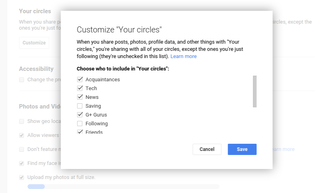
In Settings, there's a section about halfway down called Circles, which has a nice white button inviting you to customize your circles preset. Remember how when you make a post in Google+ your top three choices are public, your circles, and your extended circles? This is where we set your circles and dictate who you send the bulk of your posts to. You can exclude circles that you don't wish to disturb — many popular or power users have policies concerning unsolicited posts, so have a Just Following circle for them.
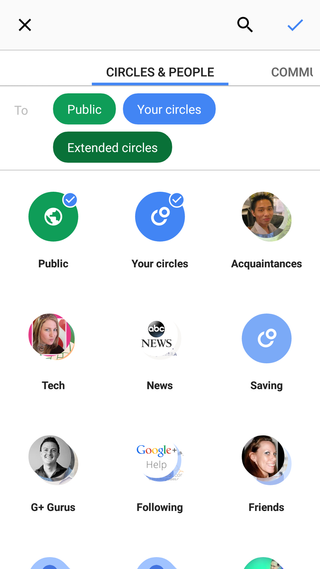
Circles matter most in posts that you don't make public, but they also matter for the reach that extended circles can have on your posts. Extended circle posts aren't quite public, but an they can show up in the feed of someone you do not know, as it goes to the 'your circles' of your circles. Also, if your boss isn't in your circles but in the your circles of your co-worker that is in your circles, that post could still end up in your boss's stream. Every now and again a post will appear in your own feed from someone you do not know with the title Extended circles at the top of it where a community title would go. This is where it came from. Keep in mind extended reach when deciding who you want to be in your go-to posting options.
So, what is your style of circle management? Is every neatly sorted into their own circle or do you have one circle and blast your posts out to everyone? Do you keep your 'your circles' highly limited, or do you just post everything publicly and be done with it? As always circle us on Google+ and stay turned for more helpful tips for dealing with your Google+ stream and notifications.
Ara Wagoner was a staff writer at Android Central. She themes phones and pokes YouTube Music with a stick. When she's not writing about cases, Chromebooks, or customization, she's wandering around Walt Disney World. If you see her without headphones, RUN. You can follow her on Twitter at @arawagco.