YouTube app for Android: Everything you need to know!
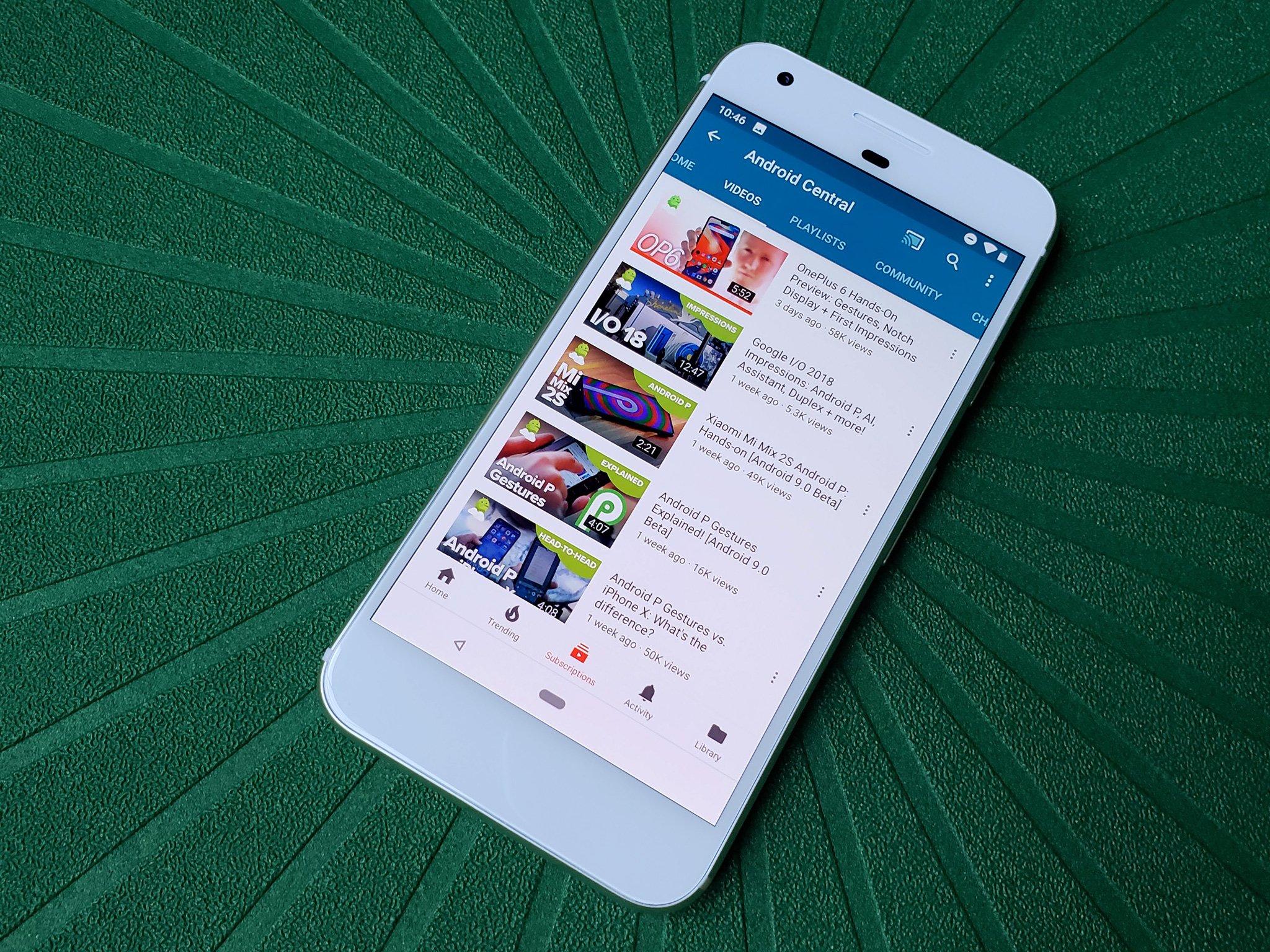
YouTube is so much more than cute cats and mindless pranks; it's where millions come for education, information, and live, late-breaking news. YouTube streams more than just Google keynotes; it streams important political debates and allows users to stream from almost anywhere in the world with an internet connection. It's important to understand YouTube and how to use it, and whether you're just looking to watch your videos without Autoplay plaguing you or you're looking to turn your feed into a legitimate cord-cutter cornucopia of enticing entertainment, we're here to help you get it done.
The latest YouTube for Android news
December 4, 2018 — Autoplay on Home rolls out to free YouTube users
After rolling out to YouTube Premium users on Android over half of year ago, Autoplay on Home is becoming available to all users on Android and iOS over the coming weeks. Autoplay on Home lets you watch an entire video on mute from the home feed, with captions automatically enabled when available.
You can opt out of Autoplay on Home in the app settings, or set it to only activate when you're connected to Wi-Fi.
October 17, 2018 — The YouTube Android app now has a public beta
Google's been known to test out experimental features quite often with the YouTube app, and for people that don't care about those and just want their app to work, that can get a bit irritating at times. In an attempt to hopefully have a new testing ground for upcoming features, there's now an official beta program for YouTube's Android app.
Similar to other apps on the Play Store that have public betas, you can head to the link below, click "Become a Tester", and you'll be all set and ready to go.
It's unclear if Google will completely stop testing new features in the main version of the app, but if you want to stay on the pulse of what's going on with YouTube, be sure to get yourself enrolled with this.
Be an expert in 5 minutes
Get the latest news from Android Central, your trusted companion in the world of Android
September 5, 2018 — YouTube for Android finally rolls out its dark theme to all users
YouTube's website and iOS app have had dark themes for months, but YouTube's Android app is finally catching up! After months of testing and teasing, the dark theme has rolled out to all users starting today. The change does not accompany an app update; it is a server side change that has appeared for most users when they close and re-open the app or reboot their phone. Here's how to turn on YouTube's dark theme on your phone.
All the big details
Finding your way around

First things first: let's find where we find videos on YouTube and how we start curating our content so that YouTube's algorithms can start working to bring us more of what we want. Want to get started with YouTube? Start here.
How to use YouTube for Android
Managing YouTube
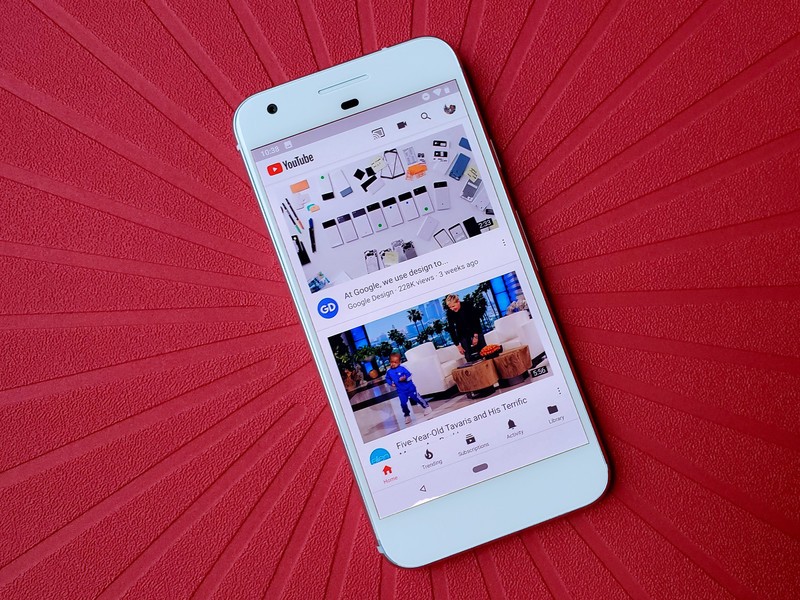
YouTube can run away with you (and your mobile data) if you don't keep it in check. From managing what kinds of content can pop up in your results to what networks you use to stream in HD, these are settings you can use to keep YouTube manageable.
How to manage the YouTube app for Android
Saving YouTube videos
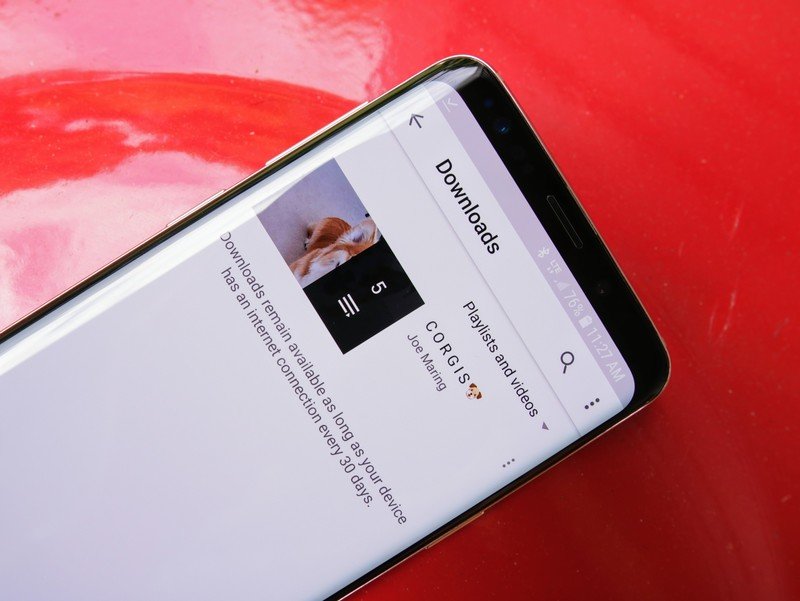
See a fun video that you want to watch later? We've all been there. Here's how to save videos for later — and to save them for watching offline, depending on where you live.
How to save videos in YouTube for Android
Managing your YouTube history
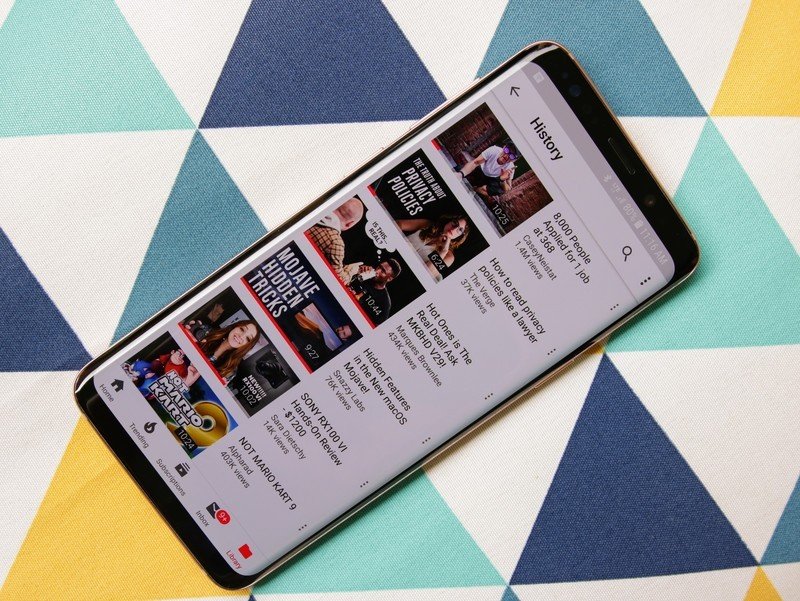
We all search for things we'd rather not fess up to. We stumble upon videos we wish we hadn't seen. It's okay, you don't have to burn your digital identity — we just need to clean up our YouTube histories.
How to pause and clear your YouTube history
Uploading videos
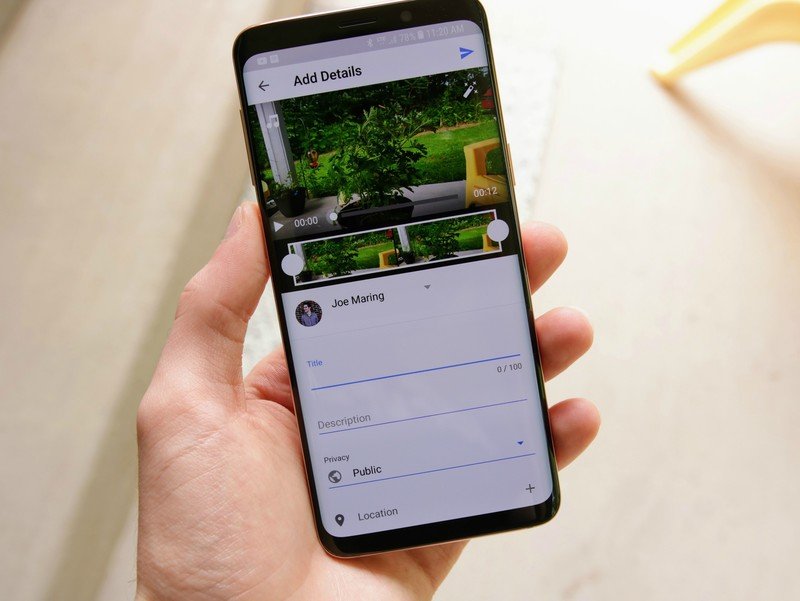
Making the jump from consumer to creator on YouTube is a breeze. Here's how to get videos from your Android phone onto YouTube. Getting them on the front page, however, is another matter entirely.
How to upload videos to YouTube
Taming YouTube's annoyances
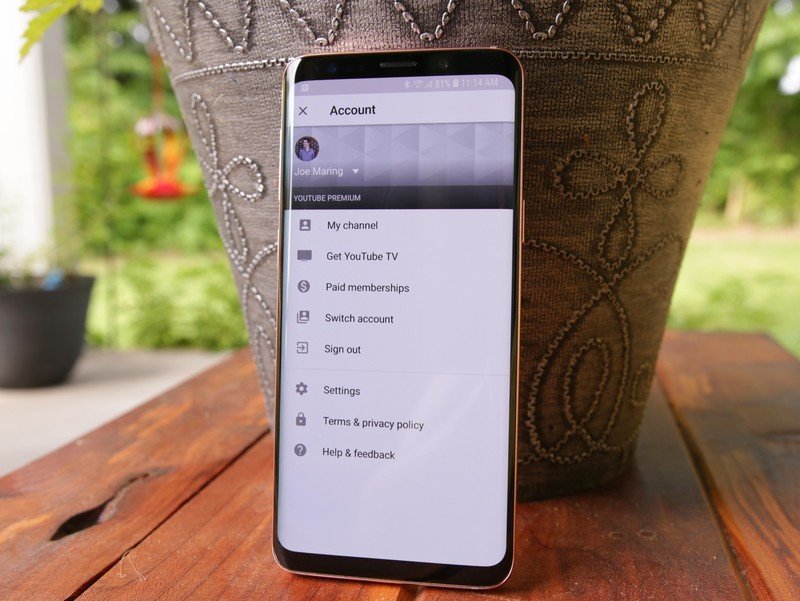
Like any site or product, there are ways that YouTube can annoy and irritate. Luckily, here's the way to stop some of the more visible annoyances on the app.
Best tricks to fix YouTube's most annoying features
Signature Devices offer the best YouTube experience on Android

Piggybacking on the Note 9's announcement, Google ushered in a new program called "Signature Devices." Signature Devices are Android phones that YouTube deems as offering the best possible YouTube experience around thanks to their screen size, resolution, HDR support, and more.
This is a list that's constantly growing, and for the time being, these are the phones that are currently part of it:
- Samsung Galaxy Note 9
- Sony Xperia XZ2 Premium
- HTC U12+
- OnePlus 6
- LG G7 ThinQ
- Xiaomi Mi 8
- Sony Xperia XZ2
- Sony Xperia XZ2 Compact
- Nokia 8 Sirocco
- Xiaomi Mi Mix 2S
- Samsung Galaxy S9 / S9+
- Google Pixel 2 / 2 XL
- Huawei Mate 10 Pro
- Samsung Galaxy Note 8
- LG V30
- Samsung Galaxy S8 / S8+
How to sign up for YouTube Premium
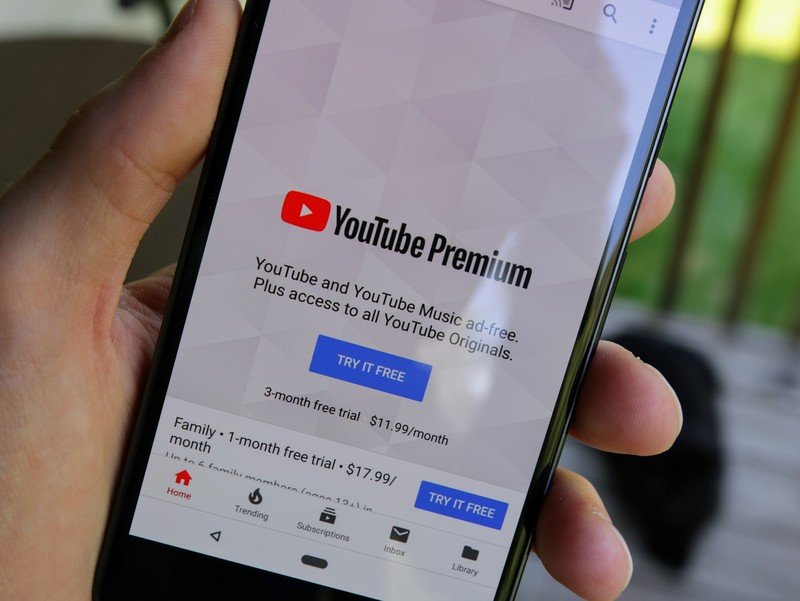
As great as YouTube is on its own, the app's made even better when you sign up for YouTube Premium.
YouTube Premium gives you access to a heap of extra features, including the ability to download videos for offline viewing, not having to ever watch ads, access to all YouTube Originals content, and more. If you want to give the service a shot, it costs $11.99/month and signing up takes just a couple minutes.
How to sign up for YouTube Premium
How to get the most out of Premium
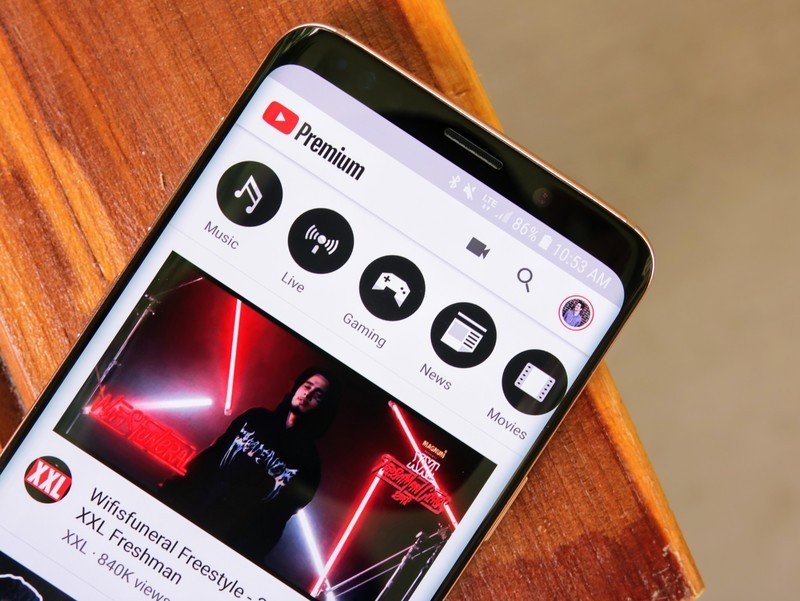
Once you're signed up for YouTube Premium, you'll want to make sure you tap into everything it has to offer!
It can be easy to overlook all of the benefits that come with your Premium subscription, so let us help you get the absolute most out of your money.
How to get the most from YouTube Premium: Top tips and tricks
Updated December 4, 2018: Added a new section for Autoplay on Home.
Ara Wagoner was a staff writer at Android Central. She themes phones and pokes YouTube Music with a stick. When she's not writing about cases, Chromebooks, or customization, she's wandering around Walt Disney World. If you see her without headphones, RUN. You can follow her on Twitter at @arawagco.

