Windows laptops remind me exactly why I love Chromebooks so much

I have used Chromebooks since 2014 and used them full-time for four years. Some of my Chromebooks have been premium and luxurious, like the Google Pixelbook and the Acer Chromebook Spin 713, but the ones I've used longest are 11.6-inch budget-minded models like the Lenovo C340 and C330. Many tech enthusiasts revile Chromebooks as "fake laptops," thinking they can't "do anything" because they don't support classic computer applications like Windows and Mac.
Well, I'm back on my first new Windows laptop in a decade, the Acer Aspire 5 that I will be reviewing in the coming days. It's been a serious adjustment, coming back here after all these years on a Chromebook, and as I remember all the arguments people make about why a "cheap" Windows laptop beats a cheap Chromebook, they're just all falling flat for me.
Chromebooks are not just cheap, disposable laptops

Let's start with the definition of "cheap" in each category. A "cheap" Chromebook is $200-$400 depending on the size and specs, while a "cheap" or "budget" Windows laptop can still run you $550-$800. For laptops under $400, you are 100% better off buying a Chromebook because Chrome is designed to run on budget-minded hardware; you'll see better initial and long-term performance and less lag as you add more apps to the machine.
For $550, your money will still go much farther with a Chromebook. Touchscreens are far more plentiful in this price range for Chromebooks, and the performance gap we mentioned above will still be significant enough to notice between the Chromebook and Windows laptop.
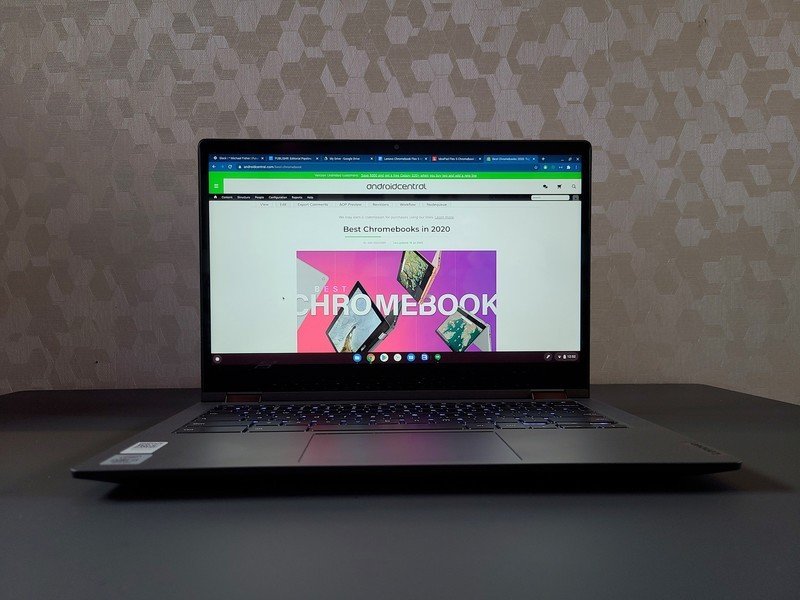
For example, the best Chromebook today is the $400 Lenovo Flex 5, which gives you a 10th Gen i3, a 13.3-inch touchscreen, front-facing speakers, a backlit keyboard, and all-day battery life. The Acer Spin 713 regularly drops to $530 for basically the same specs as the $550 Aspire 5 — 10th Gen i5, 8GB RAM, 256GB SSD — and it comes with a beautiful 2K touchscreen and a much better battery life than the washed-out non-touch display and mediocre battery life on the Aspire 5.
While the Chromebooks sell in the highest volume are the $200-$400 "cheap" Chromebooks, this doesn't mean high-end Chromebooks don't exist. After all, from Google to Samsung to ASUS to Lenovo, there are premium, high-powered Chromebooks to be had if you're after that perfectly simplified Chrome experience but still want a truly great laptop.
Chromebooks are not just a browser

Speaking of a simplified experience, just because Chrome OS is a lightweight system doesn't mean it's incapable of running anything but the Chrome Browser. Chromebooks can run Progressive Web Apps just like Windows 10, can install and run Android apps via the Google Play Store, and can install Linux apps, too.
Be an expert in 5 minutes
Get the latest news from Android Central, your trusted companion in the world of Android
Yes, I spend a great deal of time in the Google Chrome browser — that's where my work is! — but I also use Android apps a couple of times a day alongside PWAs. The most-used Android app on my Chromebook is actually a Microsoft app: Microsoft Solitaire Collection, which I believe actually has a better layout on Android with less wasted space.

Best of all, the PWAs and Android apps all sync between my machines. When I set up a Chromebook to review it, I log into my Google account, and by the time I finish with the rest of the initial setup, my apps are installed and ready to go. This is in stark contrast to the Windows laptops I've used so far, where I've had to go hunt down my legacy apps and get them re-installed from their various websites: Chrome, Audacity, et cetera. Yes, apps from the Microsoft Store are all in one place to re-download and re-install, but it's not an automatic process.
On the topic of apps, especially in the lower-end segment, it's amazing how many apps come pre-loaded on these Windows machines. Lenovo didn't go overboard with pre-loaded apps like Acer did — seriously, Acer, two dozen pre-installed apps?? — but instead, Lenovo completely covered the taskbar with pinned apps and toolbars. I know that there are ways to get Windows laptops without all the bloat, but not a single Chromebook comes with this nonsense on it!
And, of course, all of these services are trials. You'll still need to pay for Office 365, you'll have to shell out for whatever security suite is pre-installed — assuming you don't just strip them off and install something better — and OneDrive only has 5GB of free storage rather than the 15GB of free storage offered by Google Drive.
Chromebooks are easy to manage and share

My mother came to visit a couple of weeks ago. She didn't bring a laptop with her — she was here on vacation, after all — so when she wanted to check email and get a little work done, I just grabbed one of my charged Chromebooks off the pile and handed it over. She could choose if she wanted to sign in as a second user on the Chromebook, and everything she did was sandboxed away from my apps and work data.
God bless Guest mode and sandboxed users.
If all I had were Windows laptops, I'd've had to go into Account Settings first and add them as a second user — or just let her use my sign-in and hope she didn't stumble on anything.
This is by design: Chromebooks are partially designed for schools and businesses, two markets where you need to easily add extra accounts and need ways for other people to use a machine without full access — and without mucking up the machine for other users. Google still offers a standing $150,000 reward for anyone who finds an exploit that can consistently hack a Chromebook from Guest mode, and it's been years since anyone's done it.
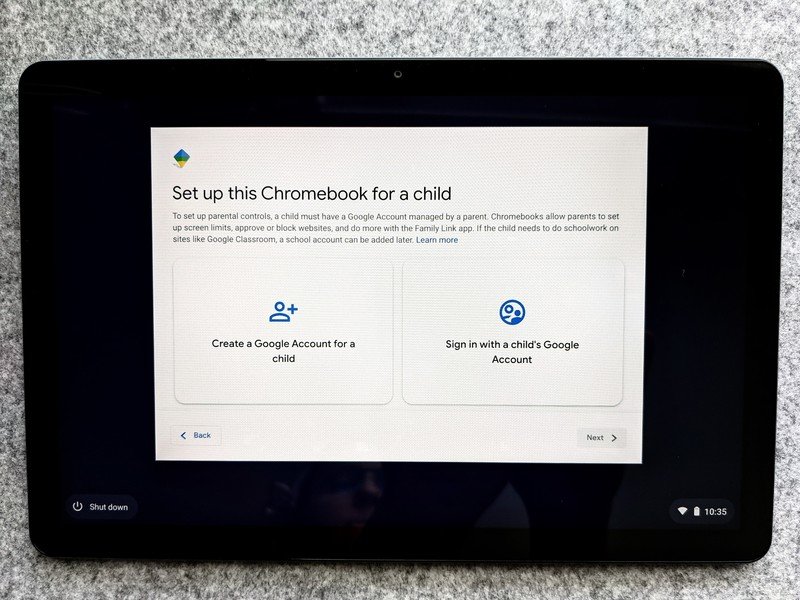
While schools rely on G Suite for Education and much more robust tools for managing what their students can or can't do, Chromebooks have gotten easier and easier for parents to manage for their kids, especially in the last 18 months. Contrast this with Windows, where there are ways to enable parental controls through Windows Security, but they're incomplete and confusing to navigate for less tech-savvy parents.
And of course, because of the way users are completely sandboxed from each other in Chrome OS and nothing anyone installed touches the core system, you don't have to worry about your kid bricking the family computer for everyone by installing something they shouldn't. If you've had to take a kid's computer to the repair shop more than twice this year, it may be time to swap them to a Chromebook until they learn to take care of it.
Chromebook keyboards are not weird, they're wonderful


Keyboards on the Acer Chromebook Spin 713 and Aspire 5
Microsoft allows manufacturers to set all manner of custom function buttons and Function keys on the laptops they sell, meaning that when you put a Windows laptop and a Chromebook side by side, the Chromebook keyboard looks plain and incomplete. Or at least, you would until you start trying to use F1-12 and end up launching a half-dozen utility apps and menus.
I'm sorry, but I don't need a million keys for things like the display mode, the calculator, and airplane mode — how do you give three buttons to those and none to media control?! — I just need an actual F5 key to refresh things with one finger, and a consistently-placed key to change the screen brightness. Because Windows doesn't codify these things, manufacturers go with whatever configuration strikes their fancy and fits in the chassis.
By contrast, Chromebooks all have the same layout, same functions, and the same shortcuts. There are dozens of awesome Chrome OS shortcuts, and you can remap certain keys to get back your Caps Lock or to make better use of the Windows key on the mechanical keyboard you plug in at your desk.
Chromebooks are getting better every month
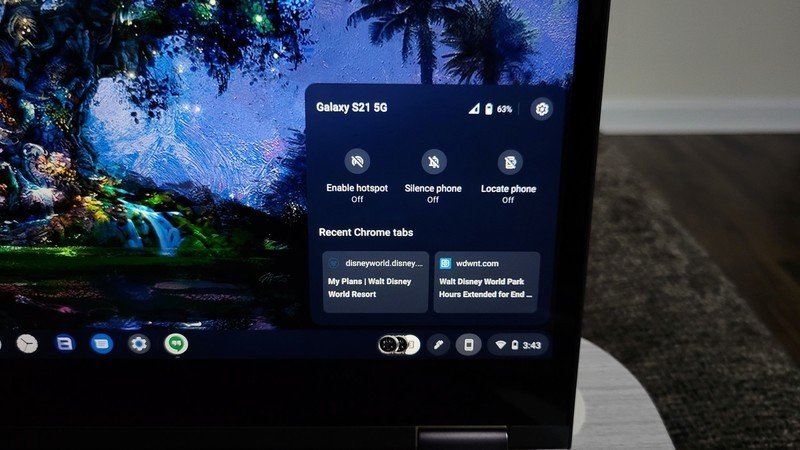
While Windows is prepping a major update later this month, Windows only gets feature updates twice a year. Chrome OS, on the other hand, gets feature updates every 4-6 weeks alongside its security patched, including a major update back in March with Phone Hub, Tote, and Nearby Share when Chrome OS turned 10 years old.
Now that Chome OS has a decade of use and improvement under its belt, the system is secure, stable, and more than ready to hold its own against Windows. If you're looking for a better laptop for yourself or your family members on Prime Day or further into the summer, I beg you, give a Chromebook a shot! You'll be surprised how capable the best Chromebooks are these days.
And in the meantime, I'll be digging deeper into the divide between Windows and Chrome OS, so stay tuned for more detailed analysis on this front.
Other notes from a working weekend in June:
- I finally had to jump back to the Galaxy S21 after just under three weeks of Android 12 Beta 1 the Pixel 4a. I'll keep playing with it — especially once the new Material You color-theming comes along — but the battery drain and the bugs in apps like Twitter are a definite reminder that this is not finished software.
- Google Photos free backups are gone, but I already pay for Google One, and Photos remains one of the best photo services on the net, so I'm sticking with it. I'll just set some quarterly reminders to delete old photos now.
- One dark spot on my otherwise sunny experience with Chromebooks is the frustrating half-year search I've been on to find a docking station that works with all of my Chromebooks. The good news is that the Dell USB-C monitor with hub I have in for review seems to actually be working with my current slate of Chromebooks! Now, let's knock on wood and hope it stays like that.
- The advertising ID opt-out for Android is going to make things easier for users, and I'm happy for it, but let's remember that the reason you see ads in so many apps is that developers need to eat, too. If an app you use regularly has a paid version to eliminate ads, please support it!
- Amazon Prime Day is coming later this month, and my only hope is that we see actual Chromebook sales after last year's complete dearth of deals. Last fall, we were still in a Chromebook shortage, but that's largely been resolved, so let the deals commence.
And remember that Father's Day is next weekend, so call your dad!
— Ara
Ara Wagoner was a staff writer at Android Central. She themes phones and pokes YouTube Music with a stick. When she's not writing about cases, Chromebooks, or customization, she's wandering around Walt Disney World. If you see her without headphones, RUN. You can follow her on Twitter at @arawagco.

