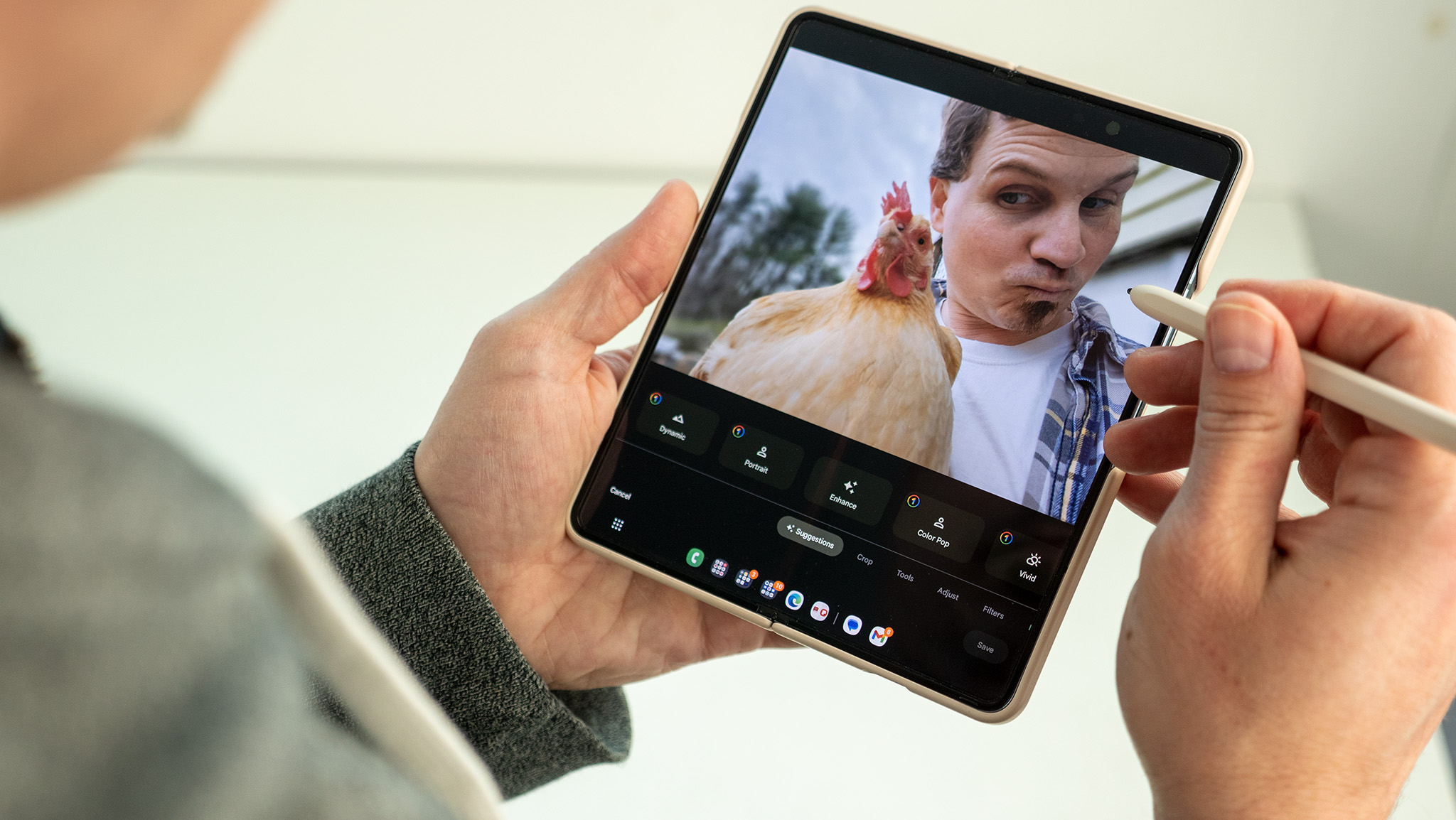Windows apps on Chromebooks are here, but most of you can't use them yet

Parallels and Google have made the idea of running Windows programs on a Chromebook a reality with an edition of Parallels for Chrome OS. On a Chromebook, the whole thing works very much like Parallels on a MacBook, with a complete operating system — in this case, Windows 10 — running on top of whatever operating system it was installed on. Google has created a specific container for Parallels to use for sandboxing, but you can drag and drop, copy and paste, and even share files between the two.
The catch? You need a supported enterprise-focused Chromebook and it has to be part of the Chromebook Enterprise or Chromebook for Education program to use it.
That's a detail many overlooked when we first learned about the upcoming feature, but that's how things are today. I expect this to change in the future, but there is no guarantee. Seeing how most of us aren't using enterprise management tools to admin our Chromebooks, this is an important detail.
You're going to need beefy specs even if you have an enterprise Chromebook.
Another detail is that most Chromebooks wouldn't be supported even if they are part of an enterprise system. This is not a choice from either Google or Parallels, but because you simply need higher specs to run Windows on Chrome than you do Android apps or Linux programs.
Finally, you will need a licensed full copy of Windows 10 if you meet the criteria above. That's because this isn't any sort of tacked on solution; this is a fully complete and easy to use Windows 10 system. Again, this is exactly how things work on a MacBook, so there are no surprises.
The recommended minimum hardware is an Intel Core i5 or Core i7 CPU, 16GB of RAM, and 128GB of internal storage. Yes, those are heavy specs for a Chromebook, but this is a heavy load. As of October 20, 2020, the list of recommended Chromebooks is as follows:
- HP Elite c1030 Chromebook Enterprise
- HP Pro c640 Chromebook Enterprise
- Google Pixelbook
- Google Pixelbook Go
- Acer Chromebook Spin 713
- Acer Chromebook Spin 13
- Dell Latitude 5300 2-in-1 Chromebook Enterprise
- Dell Latitude 5400 Chromebook Enterprise
- Lenovo Yoga C630 Chromebook
- ASUS Chromebook Flip C436FA
Parallels says this list will be further updated and you can always visit the Parallels website for an up-to-date version.
Be an expert in 5 minutes
Get the latest news from Android Central, your trusted companion in the world of Android
I know that a lot of people were hoping that they could start running Windows apps on their Chromebook today, but the reality is that this is software for the enterprise environment right now. And it looks like a dream for a company that has deployed Chromebooks and its IT department.
Installation and using Parallels

The installation process is super simple. You download a small Parallels installer provided by your IT department, run it and the rest is automatic. Your IT department will probably do this for you, but if not, you won't have to spend hours on the phone with the tech team because it's dead simple.
The installation is almost automatic and your IT department will probably do all the work.
An IT admin creates a Windows 10 ISO file that contains everything needed to work and connect (Windows is very customizable if you have the right distribution license) and it's installed to your Chromebook as what looks like any other app.
When you click this icon, a full version of Windows 10 starts up inside its own window on your desktop. It's fully featured and isn't some sort of Windows 10 "lite" or anything; it's Windows 10 in every way.
You can control the size of the window or go full screen with it but Chrome OS is still running. This means you can do things like split your desktop and drag and drop files between the two operating systems, copy and paste text or images, and save a file that accessible to both operating systems.
Any program that works on Windows will work with Parallels.
You can also install any Windows application, depending on your IT department restrictions. If you want to run the Microsoft Edge browser or the full version of Microsoft Office or even Adobe Photoshop, you can. Everything installs the way you're used to if you use a Windows laptop in your IT environment, either through the company intranet or a USB drive.
The best part of all this news is the price: a suggested retail price of $70 per license per year. While some of us aren't used to spending $70 for a piece of software, your boss and the head of IT will think that's a bargain.
A big leap forward
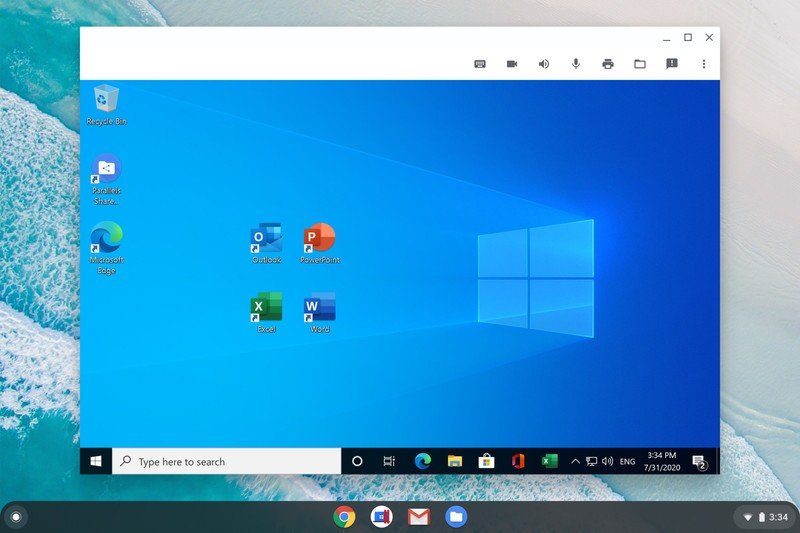
This is a huge leap for Chrome OS when it comes to further adoption in the workplace or in schools. While Google doesn't often give real numbers, there are a lot of schools and businesses using Chromebooks. Plenty of those users need to run some legacy Windows applications, no matter how "in the cloud" the company's software may be.
This isn't something that every worker or every student will use because most don't need to run full Windows apps on their Chromebooks. but for people who need to run the full version of Microsoft Excel, for example, it means they can move to a Chromebook, and the IT department can manage it through the same admin console it uses for everyone else.
Right now, this isn't for you and me. But this could change in the future, and I'm guessing it will.
The same goes for schools. Teachers may be able to use Parallels on their Chromebook for lesson planning or access to Office applications but still have the same Google Docs integration they are used to; more importantly, it's the same Google infrastructure the students use, done the very same way.
I know it's a bit of good news that's slightly soured if you expected to have access to it right away, but I really do think this is something that will become available for personal use in the future. And it's finally a good reason to buy that high-end Chromebook you've been eyeballing.

Acer Chromebook Spin 713
The Acer Chromebook Spin 713 isn't one of the cheapest Chromebooks, but it is one of the best — especially if you're part of an office that is going to drop Windows apps on it.

Jerry is an amateur woodworker and struggling shade tree mechanic. There's nothing he can't take apart, but many things he can't reassemble. You'll find him writing and speaking his loud opinion on Android Central and occasionally on Threads.