Why is my Netflix buffering?
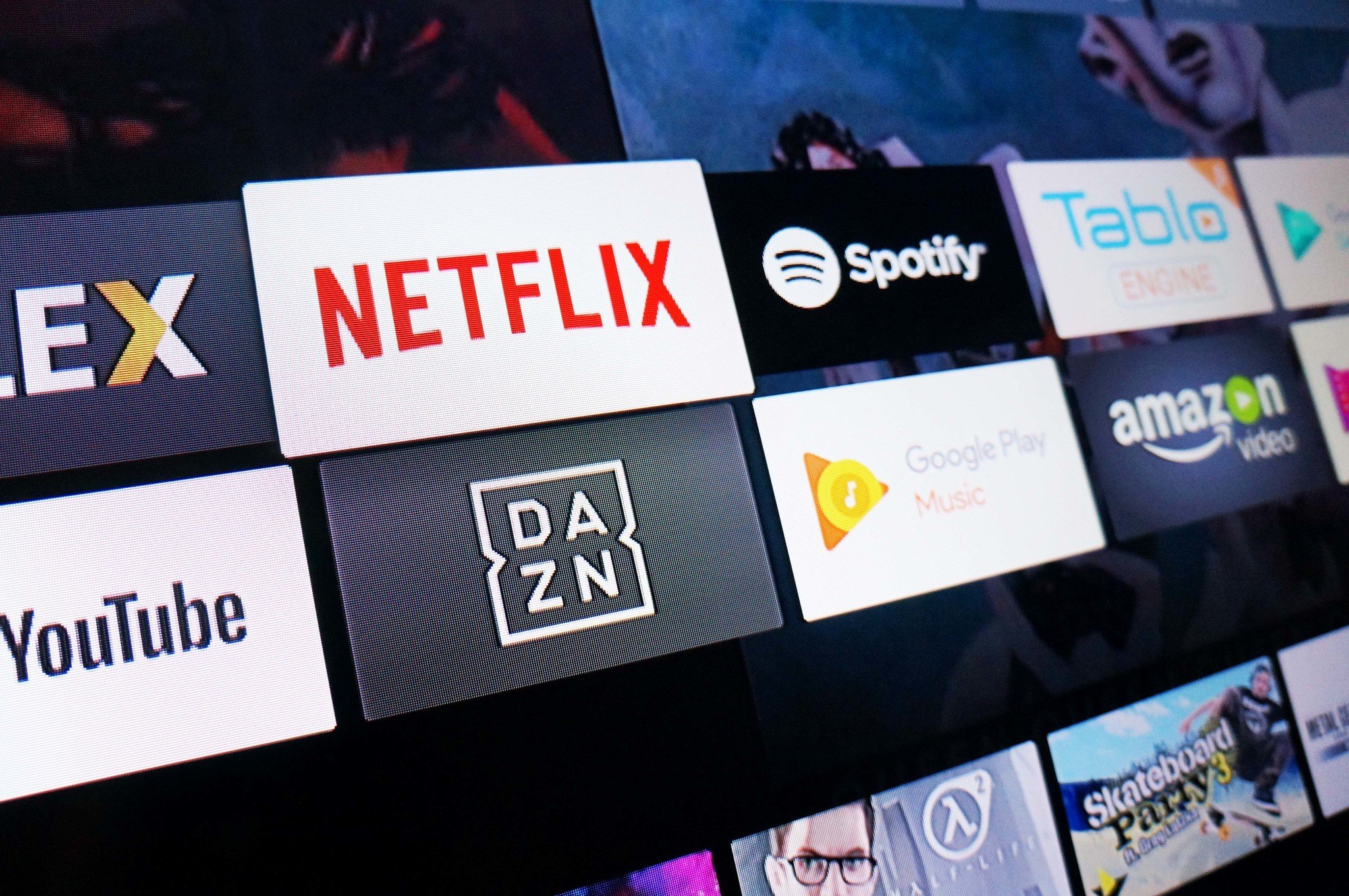
It's happened to all of us at least once — you get settled to watch something on Netflix and after a bit, the video pauses and takes a second (or a minute sometimes!) to start back up. It's frustrating, but it's something we can expect to see from time to time.
The problem is when you start seeing it a lot. That makes watching a movie or a show a lot less fun and nobody is happy; not you, not Netflix and not the company providing you internet service. Why does it happen, and more importantly what can you do about it?
At times where everyone is home like in an emergency weather situation or the current COVID-19 self-isolation measures, you'll find that too many people are sharing your internet connection all the time, which can make some troubleshooting steps difficult. There are some ways to alleviate this issue, luckily.
Bandwidth is key
It takes a lot of bandwidth to stream video, especially once you start streaming in real HD (as in 1080p or higher) or HDR or both. What you need to realize is that the software downloading what you see is working ahead of the software that shows it to you, and the downloading has to be faster than the playback.
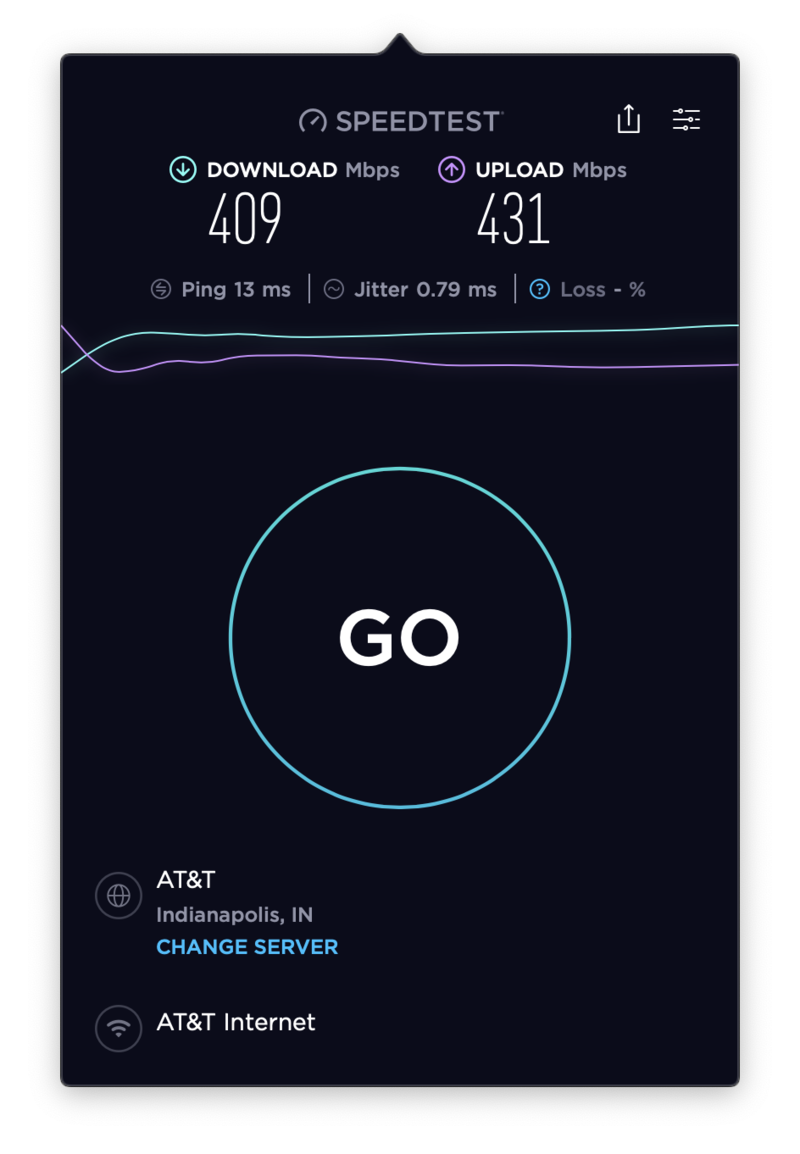
Video is downloaded and stored in what's called a buffer, and that's where the actual video player is pulling the video from. If that buffer is empty, the playback pauses until it's filled enough to start playback once again. If the downloading can't keep up, the buffering keeps starting up again and you get frustrated.
Sometimes the slow download speeds are because of the network (both your Wi-Fi or your internet connection can be the problem), sometimes it's a hardware issue, and sometimes it's just too many people on at once.
More: How much data does streaming media use?
Be an expert in 5 minutes
Get the latest news from Android Central, your trusted companion in the world of Android
Restart everything

You've heard the joke before — when something electronic isn't working, the first thing to do is restart or reset everything. It might be a joke, but a lot of times it works!
Your phone, Wi-Fi router, or your TV set-top box might just need to take a tiny rest so it can wake up again and start at square one. Internal buffers get filled, caches get full or are being filled, and wires can just get crossed.
If you're seeing buffering and never had issues before, restart your modem and router by unplugging them, counting to five, then plugging them back in. Also, restart your TV, set-top box, tablet, or whatever device you are trying to watch Netflix from. This can fix the issue sometimes, and even if it doesn't you can cross software hiccups off the list of reasons why Netflix might be acting up.
Check your connection speeds
Netflix recommends at least 25 Mbps speeds to download 4K or HDR video so your connection has to be up to snuff for a great experience. That means both your internet connection and your Wi-Fi home network.
If you have a web browser on the device you're trying to watch from, head to fast.com for a quick and easy test of how fast data can get from the internet to your device. If you don't have a web browser available, bring your phone beside whatever it is you're trying to watch Netflix on, make sure it's using the same Wi-Fi, then test.
if you see a slow connection, you just found out why Netflix is buffering. Now to see what you can do about speeding it up.
- Shut down other things you don't need that might be using the network.
- Make sure you don't have anything being download in the Netflix app.
- If someone else is already using Netflix in your home, join them and watch together because two streams at once is always a good way to make Netflix buffer.
If none of this works, there are some other things you can do to alleviate strain.
Check your Netflix settings
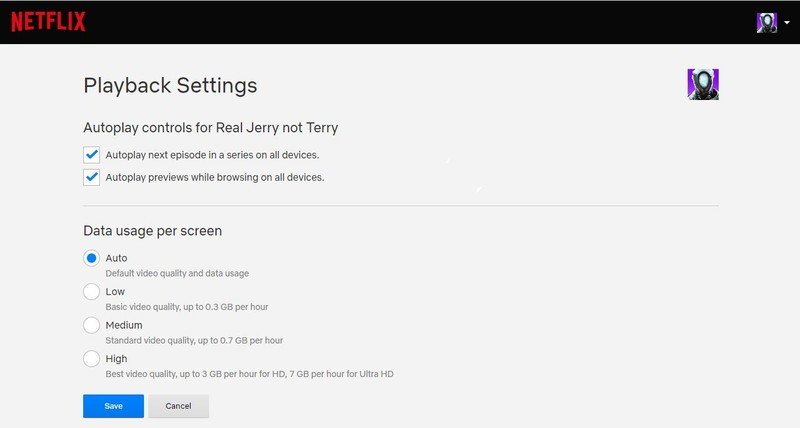
You can adjust how much bandwidth Netflix uses in your playback settings. You'll find these in your Account settings under Playback Settings in your Netflix profile. Getting there is different depending on what device you're using, but a quick look through the settings should make finding them pretty easy.
Once you have the Playback Settings open, you can tell Netflix to drop the video quality a bit to save bandwidth. You'll see a slight difference if you drop from High to Medium, and a bigger difference if you drop down to Low, but it can do a lot to stop the buffering.
If you're watching on a mobile device, the settings are Automatic, Wi-Fi Only, Save Data, and Maximum Data. Think of "Save Data as Medium/Low and "Maximum Data" as High.
I usually leave my settings on Auto and don't have any problems on my end. But you might find setting things manually to Medium or Low works better for you. Give it a try.
Check your Wi-Fi network

Most modern Wi-Fi routers will have some sort of utility you can install on your phone to check the internal speeds of your network. That can matter a lot! Even if you have fast internet, crummy Wi-Fi can bring things to a crawl and make something like watching Netflix a poor experience.
Try to check and make sure your Wi-Fi can keep up with Netflix's recommended bandwidth requirement for your settings as chosen above. If it can't, you can try moving the router or shutting off everything else, but that doesn't address the root problem: Tour current Wi-Fi router isn't doing a good job of covering your house with fast Wi-Fi.
Sometimes, you have to bite the bullet and buy something new, and this would be a great time to do it. I'd recommend a mesh Wi-Fi system like eero for most people and most homes. It does a great job of shaping internal traffic and is easy to use. Most people aren't network engineers and don't mess with networking as a hobby. Eero is set it and forget it.

Cover your whole house
The Eero mesh system can get rid of dead spots and cover your entire home. The small routers are easy to conceal in any room of the house.
Check the clock
Yep. You read that right: the time of day can make a huge difference. The more people on the internet in your area, the less bandwidth you might have. If you're trying to stream a video during prime-time internet hours (after dinner but before 10 p.m.) chances are you're sharing your connection with a lot of other people doing the same thing.
Luckily, you don't have to change your viewing hours, you just have to think ahead.
You can download movies to watch later on phones, tablets, and even a PC if you have an account and can install the iOS, Android, Amazon Fire or Windows 10 Netflix app. Download a video or two during the day and play them back during prime-time for a buffer-free experience.
Sometimes there's nothing you can do and Netflix is going to buffer because of heavy load or an internet-wide issue. But most of the time you can do a little bit to help. Here's hoping your next sit down and watch session goes smoothly!

Jerry is an amateur woodworker and struggling shade tree mechanic. There's nothing he can't take apart, but many things he can't reassemble. You'll find him writing and speaking his loud opinion on Android Central and occasionally on Threads.
