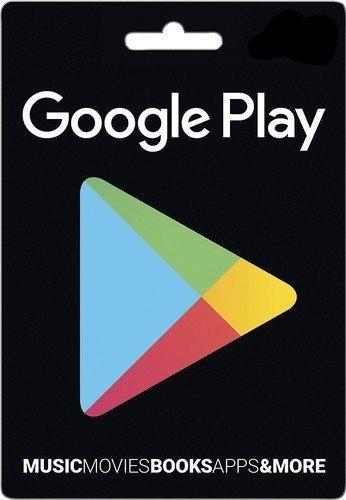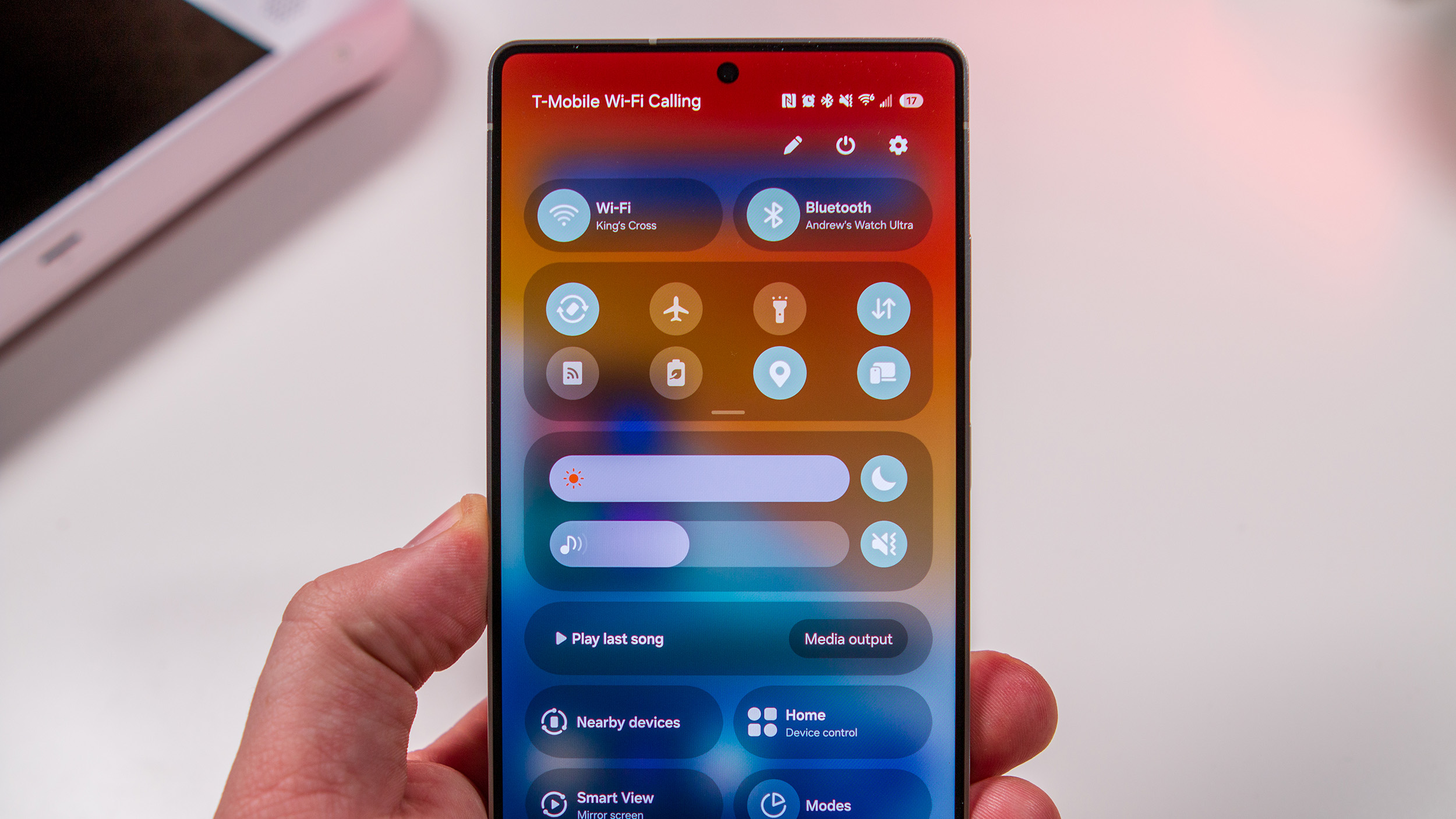What's the best way to add gems to your child's account in Pokémon Masters?
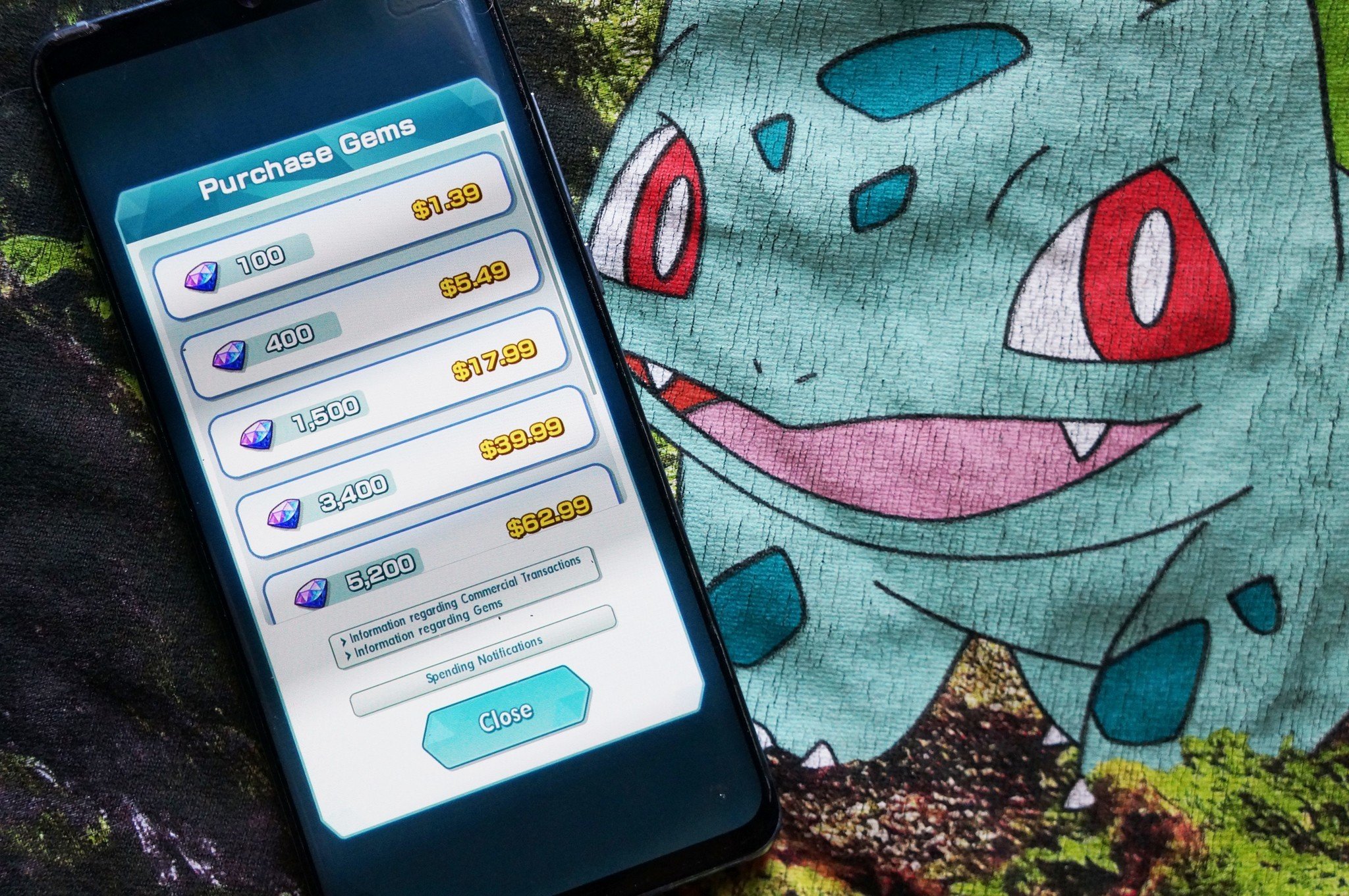
Best answer: Pokémon Masters is the type of game you (or your kids) could sink a ton of money into in short order. The best way to avoid overspending is to use Google Play gift cards to load up your account with the money you're willing to spend rather than spending as you go directly off of your credit card.
- Virtual cash: Google Play Gift Card (From $25 at Amazon)
How do you spend Gems in Pokémon Masters?
Your main goal in Pokémon Masters is to collect as many Sync Pairs — sometimes classic Pokemon trainers along with their favorite Pokémon — to join your team to take on the Pokémon Masters League. You unlock some of the more iconic Sync Pairs such as Brock and Misty as you play through the main storyline, but you can also add new Sync Pairs in the shop by spending Gems to scout new pairs for your team.
It costs 300 Free Gems (FG) to scount a Sync Pair from the Shop. Scouting uses a loot box mechanic to randomly select a new trainer and Pokémon pair to join your roster, and you can end up with a duplicate of one of the pairings you already own. You can see the odds of unlocking each trainer by tapping Offering Rate, which gives you the percentage odds of unlocking each character and Pokemon pairing, along with more notes on how Sync Pair Scouting works.
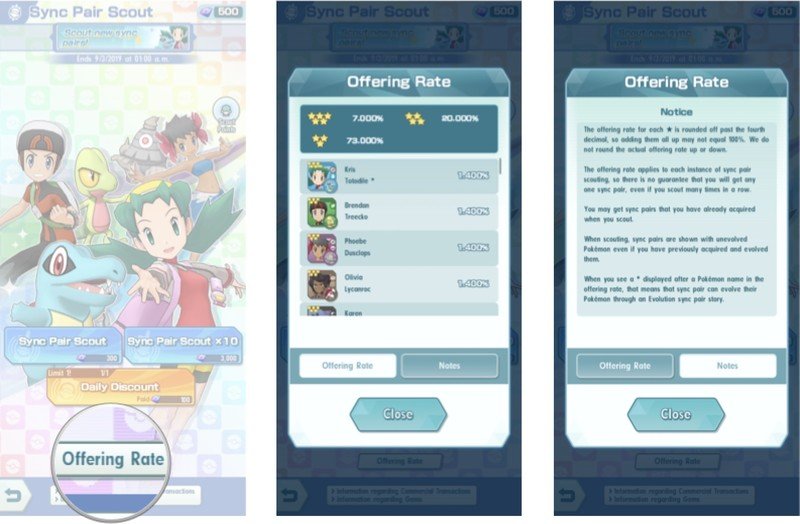
Paid gems let you unlock Sync Pairs faster... for a price
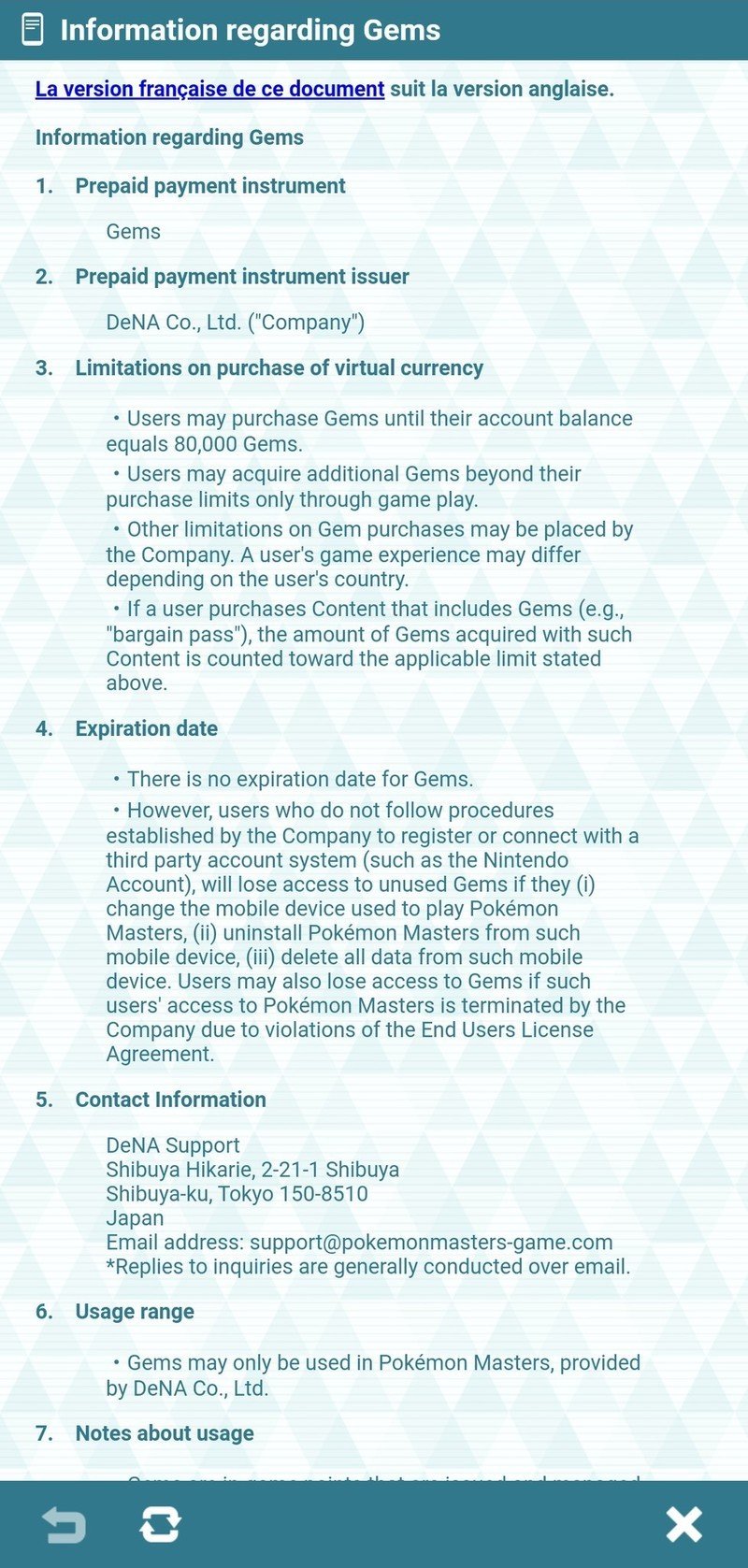
Once you've spent a bit of time playing Pokémon Masters, it becomes abundantly clear that this free-to-play game is designed to entice you with in-app purchases that help you to unlock more Sync Pairs faster. For example, you typically collect around 10-30 FG by completing a subsection of a storyline chapter or as a reward for completing a general mission. Once you've saved up enough FG, you can spend 300 to scout a random new Sync Pair to add them to your roster — but paid Gems are three times as valuable in Pokémon Masters, as you're able to scout a new Sync Pair for just 100 Paid Gems (PG).
To the mind of a child, those PGs seem like a pretty great deal — especially if it's nottheir credit card attached to the Google Play account. Instead, you're best off buying a Google Play gift card and pre-loading your child's account with money that they can then decide to spend how they want while keeping you in control of how much money they have access to.
Be an expert in 5 minutes
Get the latest news from Android Central, your trusted companion in the world of Android
For as bad as loot box mechanics can get, I do have to give credit to Pokémon Masters for including the loot box odds and including pop-up reminders before each in-app purchase that inform you of how many PGs you've previously bought in the month before allowing you to complete another purchase. There's also a hard limit on Paid Gems — you're only allow you to own up to 80,000 PGs at one time on your account.
Lastly on the topic of Gems, you'll want to make sure Pokémon Masters is linked to a Nintendo Account. Gems — both the free and paid variety — do not expire, but your unused Gems are unrecoverable if you switch to a new phone, uninstall the app from your phone, or delete all data from your mobile device without linking to a Nintendo Account. Also, Gems bought on an Android Phone are wholly different from Gems bought on an iOS device and you're not able to transfer Gems between different OS. Basically, the Gems you buy in the game are locked in to that particular phone, unless you link your Nintendo Account to the game.
Be sure to turn on Spending Notifications
Whether or not you opt to leave an active credit card linked to your Google Play account for in-app purchases, you'll definitely want to turn on spending notifications. They're designed to track and notify you when PGs are bought in game, so that your young one doesn't "accidentally" overspend.
Pokémon Masters gives you the option to set up spending notifications that will pop up with a little alert whenever you spend 3000, 6000, 10,000, or 20,000 in a single month. For context, pricing starts at $0.99 for 100 PG with options to spend up to $80 for 9,800 PG, so you'll be informed when $30, $60, $100 and $200 are spent on your account each month. Currently, you don't have the option to customize your spending notifications to notify you of all in-game spending.
Here's how to turn on Spending Notifications:
- Tap your Poryphone in the bottom-left corner of the screen.
- Tap Settings.
- Tap the System Settings icon.
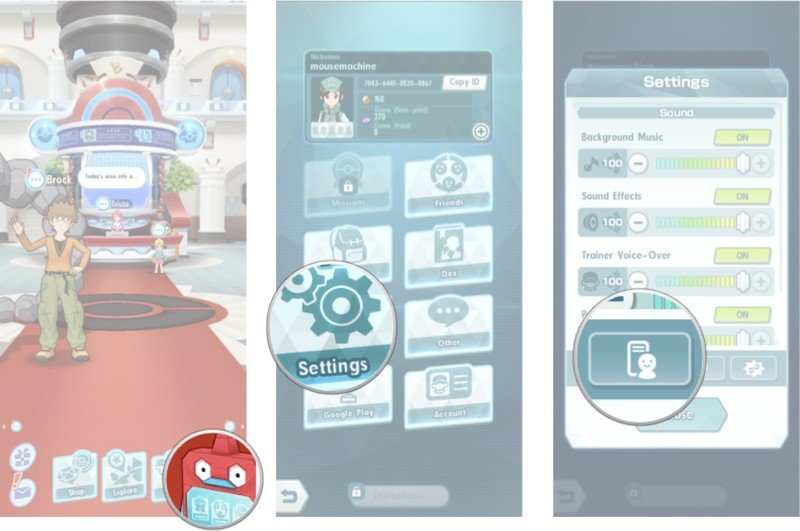
- Tap the Off button next to Spending Notifications to toggle them on
- You will be presented with a pop-up that will explain how Spending Notifications work. Tap OK to confirm.
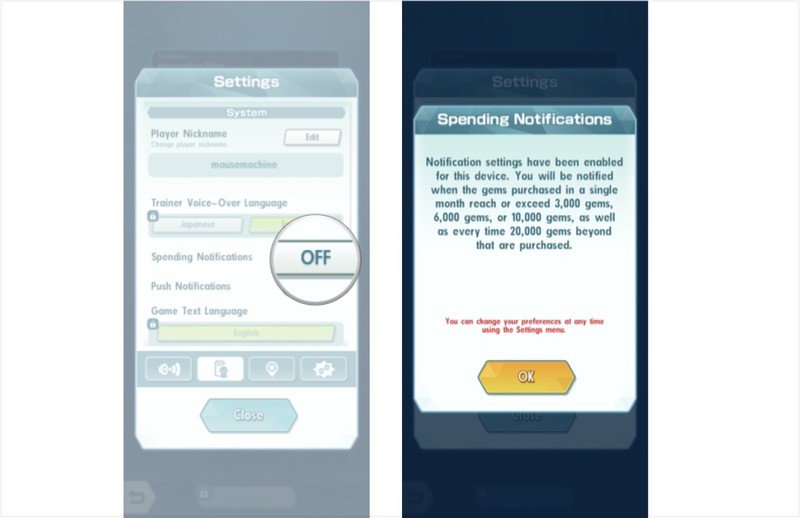
Marc Lagace was an Apps and Games Editor at Android Central between 2016 and 2020. You can reach out to him on Twitter [@spacelagace.