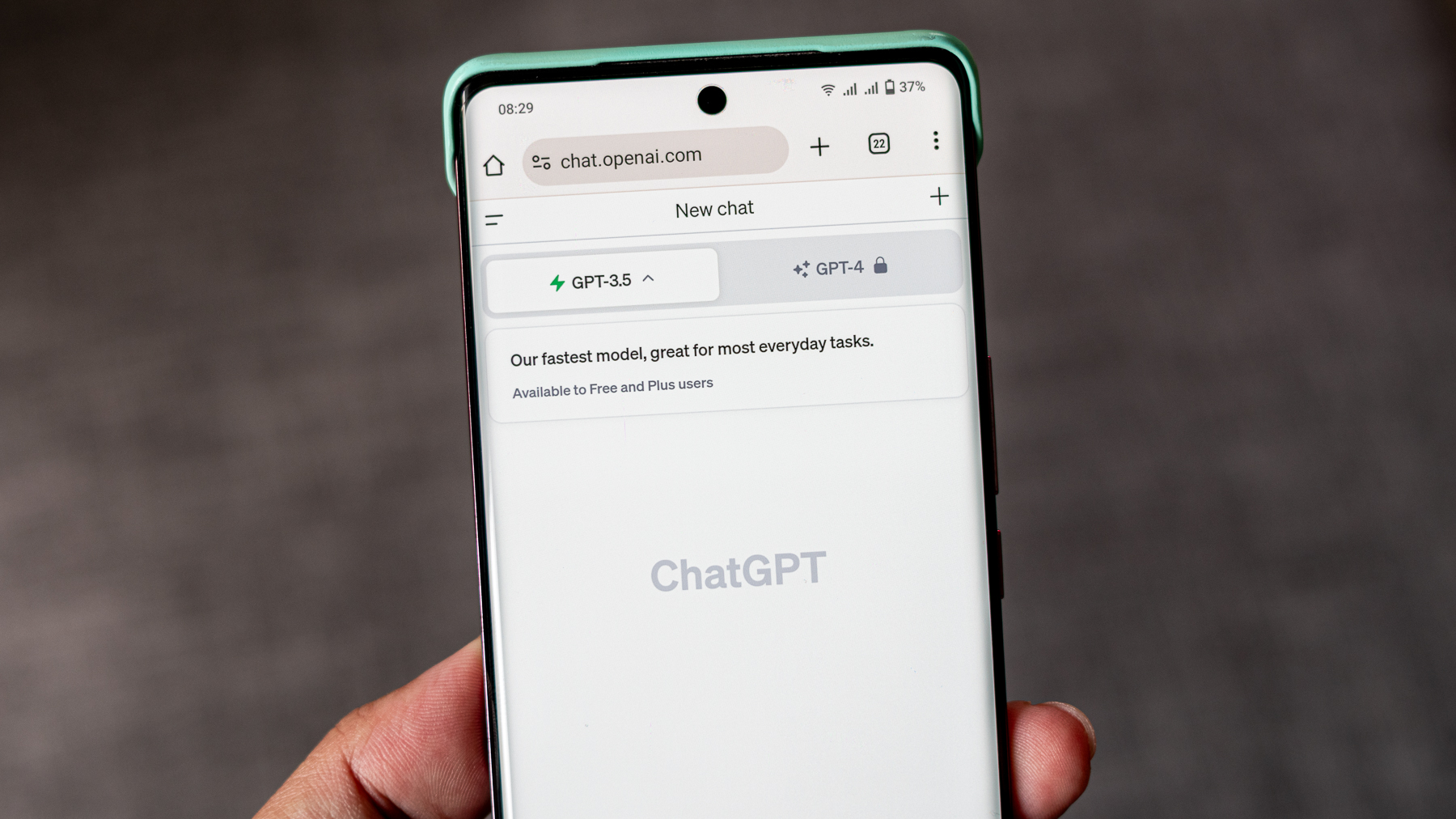What is Smart Stay on the Galaxy S7, and why might you want it?
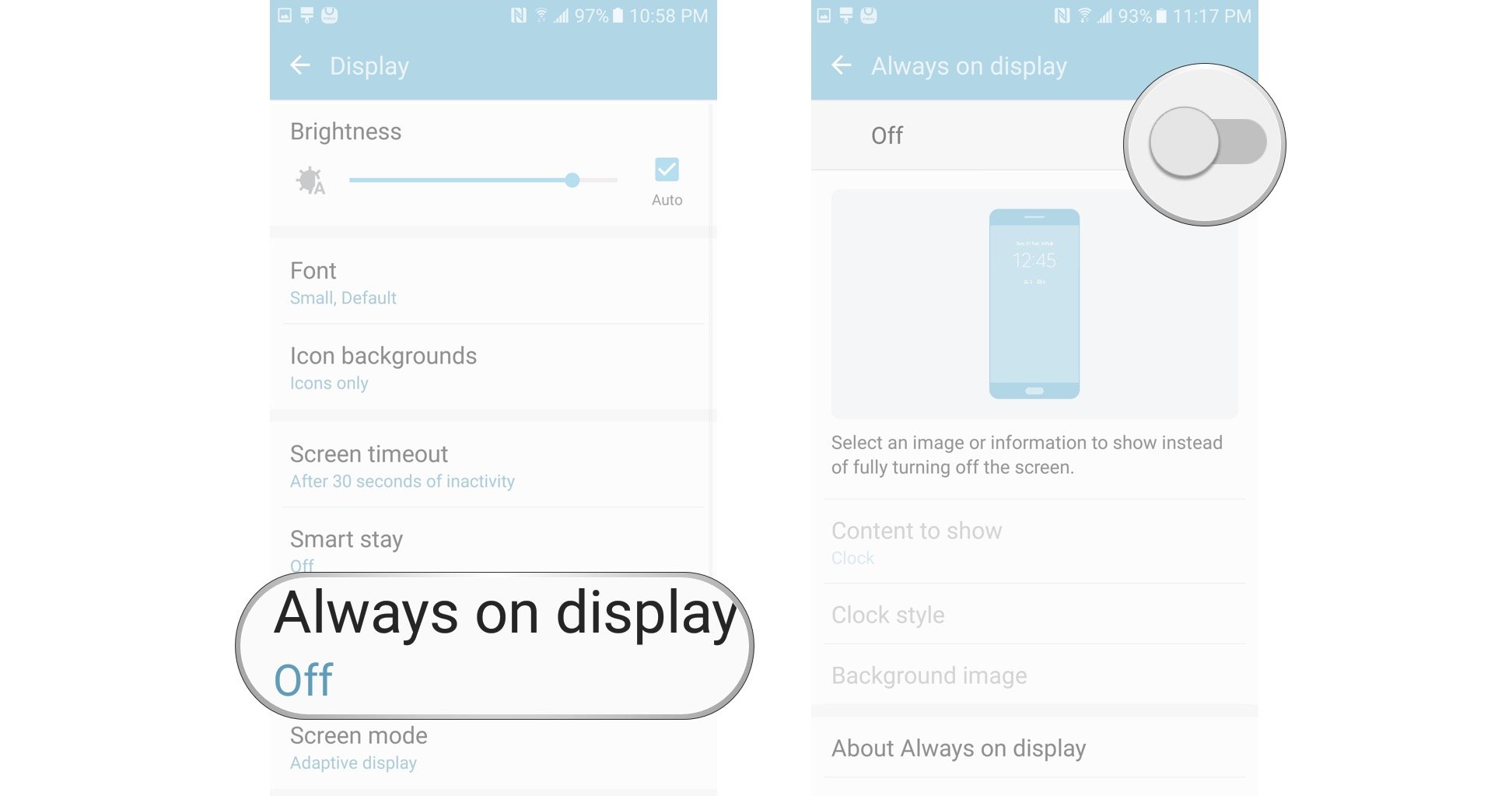
The Samsung Galaxy S7 has a brilliant screen that makes your photos and videos come to life. But that display is also the biggest drain on your battery life. It's a careful balancing act.
Smart Stay is a feature that's been included on Samsung's flagship devices since the Samsung Galaxy S3. It uses the front-facing camera to detect when you're looking at your screen. When turned on, as long as the camera can detect your eyes looking towards the screen, the screen will remain unlocked. If you put your phone down or look away, it will turn off based on your screen timeout settings.
Why should I use Smart Stay?
Smart Stay is turned off by default, so you'll have to go into Settings to turn it on. But should you?
With so many of these "smart" features, concerns of battery drain are abundant. But with Smart Stay turned on, you could set your screen timeout to it's lowest setting — 15 seconds — so you're screen will go dark right quick, unless it's in your hands with eyeballs on it. That's a good trade-off if you like to take your time reading long articles, or if you just want to keep watching that hilarious animated gif over and over and over again without having to tap your screen to keep the display on.
Overall, Smart Stay is a feature worth checking out, but it's not going to be for everyone. Peruse the Android Central forums and you'll find supporters and detractors. One thing to note is the removal of the eye icon from the status bar, meaning you don't really know whether Smart Stay is working or not unless your screen times out on you. In our tests around the office, Smart Stay worked well even in low light conditions.
How to turn Smart Stay on for the Galaxy S7
- Swipe down from the top of the screen to pull down the Notification Shade.
- Tap the Settings button. It looks like a gear in the top right corner.
- Tap Display. It's in the quick settings options at the top of the settings menu by default.
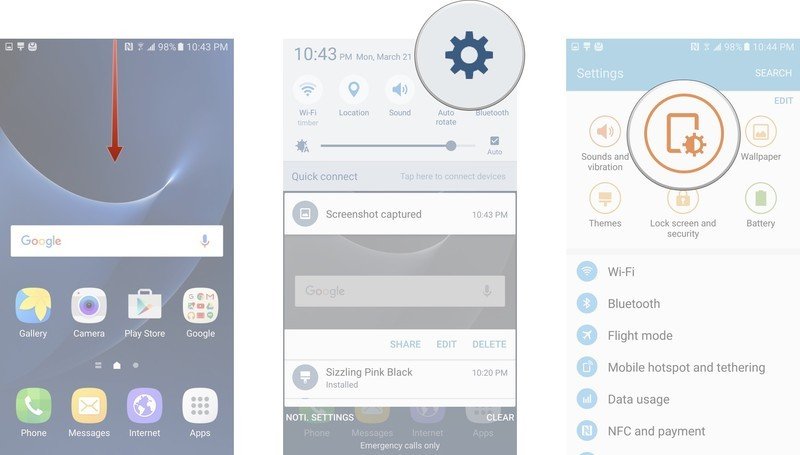
- Tap Smart Stay.
- Tap the switch to turn Smart Stay on or off.
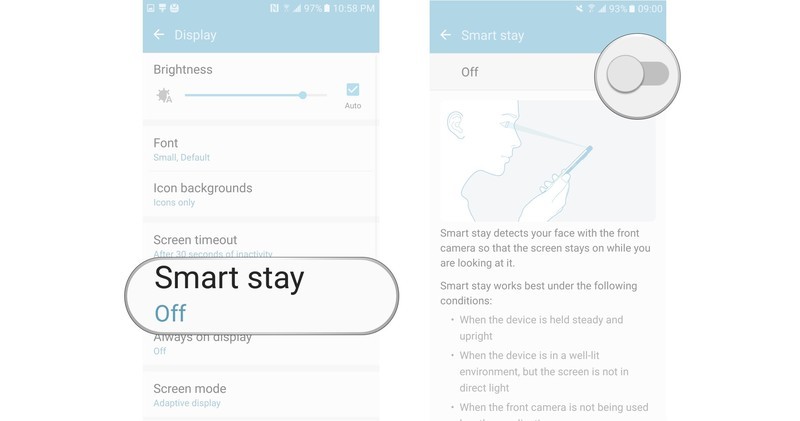
With Smart Stay turned on, your phone's display should stay on for as long as you're looking at it without having to tap to keep the screen bright, regardless of your screen timeout settings.
Be an expert in 5 minutes
Get the latest news from Android Central, your trusted companion in the world of Android
Marc Lagace was an Apps and Games Editor at Android Central between 2016 and 2020. You can reach out to him on Twitter [@spacelagace.