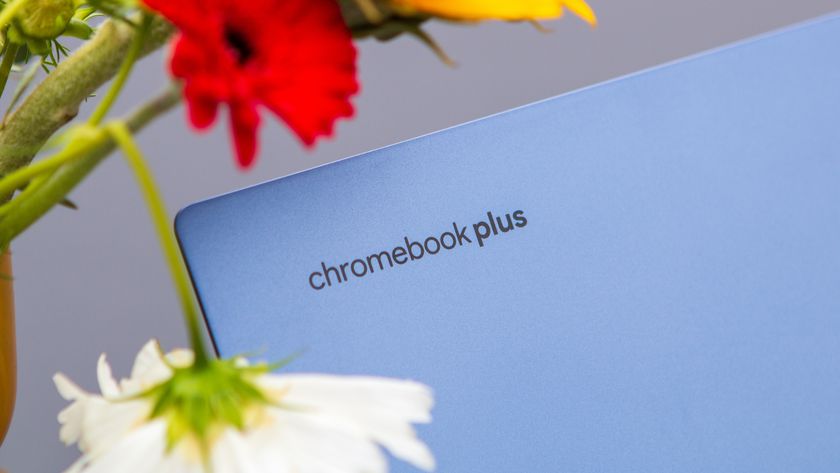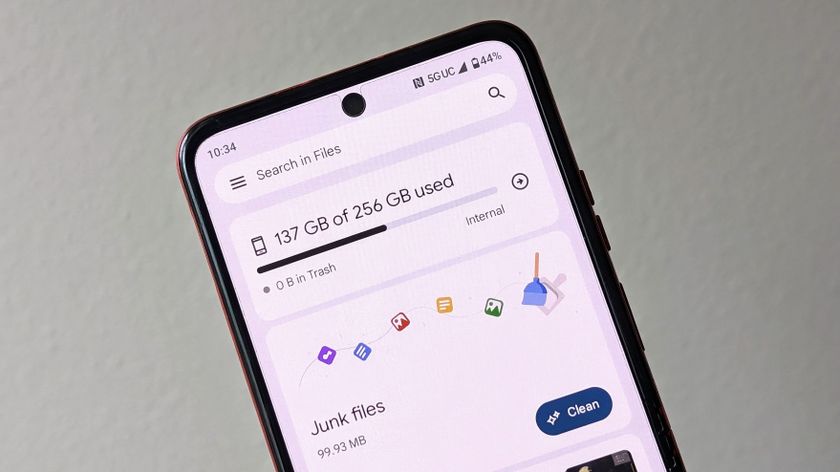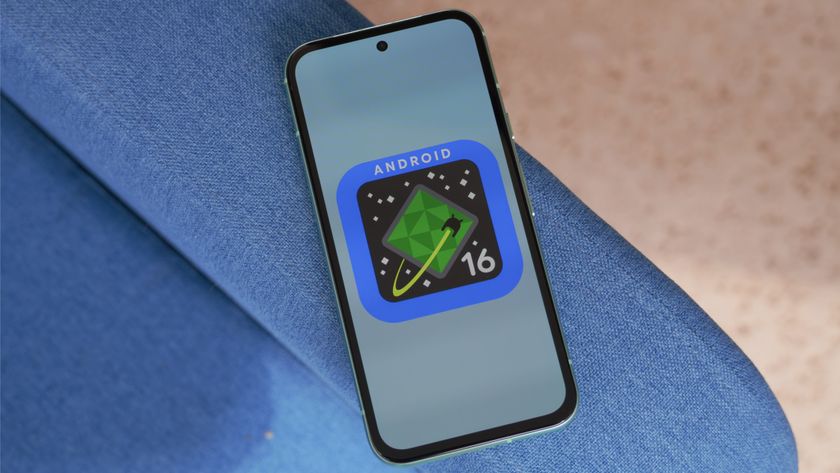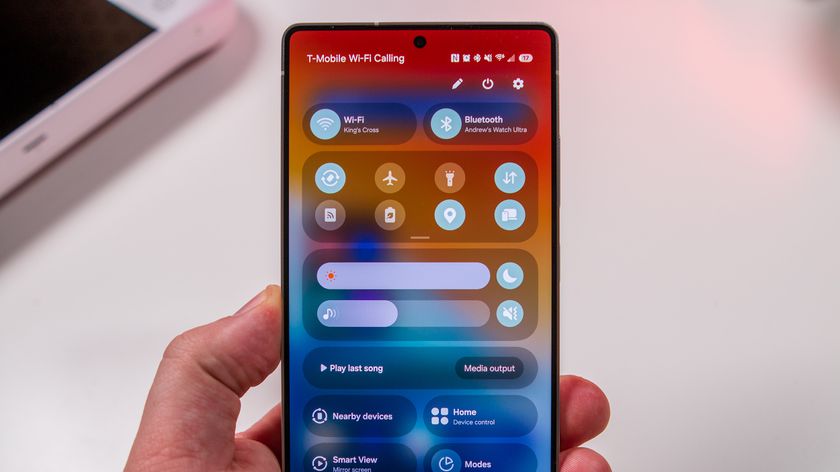What to look for in a used Chromebook

One of the best Chromebook features often gets overlooked: over six years of operating system support direct from Google. That means you get all the new features that come to Chrome OS (provided your hardware allows) as well as security fixes and those tiny updates that make things just work better. That means a Chromebook you buy today will still be supported in 2024, and a Chromebook that sold new in 2016 still has four years of updates ahead of it.
It also means that buying a used Chromebook can be an awesome idea as long as you know what to look for.
The obvious is obvious

You'll, of course, want to make sure everything is in working order. If you're buying through an individual seller, have him or her fire it up and let you give it a spin.
- Make sure ALL of the keys work (sticky drinks like soda can get under laptop keys and do bad things) including the shift functions.
- Check the display carefully. Things like cracks or scratches are easy to see, but also look for spots of "dead" pixels that don't light up and spots of psychedelic colors where pressure was applied and broke a few diodes. Turning it at a bit of an angle can help here.
- Make sure you see it up and running without the power supply plugged in. And make sure the power supply is the right power supply — have the seller plug it in so you can see if it's charging.
- Check all of the ports. Bring an SD card and a USB mouse with you if you can.
Of course, look at the whole package to see if there are any cracks, dents or other signs of damage. Chromebooks are designed to be portable and that means they often see some rough treatment banging around in a backpack or laptop bag. They're usually pretty tough, but we all know people who get careless with their stuff and no amount of toughening can withstand abuse.
What's not as obvious

Chromebooks see plenty of feature updates from Google over that long lifespan. You'll want to make sure any Chromebook you are buying today has the hardware to take advantage of those features. Even if the next update introduces something your new gently-used Chromebook can't support, you'll still have plenty of fun with it before it's reached the end.
- Check when it was originally released. Buying a Chromebook that came before the end of 2015 almost certainly means you will never see Android app support. You want Android apps on your Chromebook because they add over one million new things to install, and at least a few of them you'll want to try.
- A touchscreen is a great thing to have on every Chromebook even if you never plan to use it. A big draw of Chromebooks is that they are a mobile device with a full keyboard, but there will be times when you want to tap or long press or two-finger-spin-around-gesture when you're using Android apps.
- Check the camera. Don't expect a professional grade portrait machine here, but Hangouts are pretty awesome on a Chromebook and you will want to make sure you don't look like a potato.
Finally, think about the internal specs. They really don't matter if you just want a light portable window to the internet and all your favorite services, because Chromebooks were designed to be incredibly efficient and run on hardware that's worse than what's probably inside your phone. But there are a few things you need to know.
- If you do buy a Chromebook that was released before the fourth quarter of 2015, you want to look for an Intel processor. ARM processors are used partly because they deliver exceptional battery life — a big plus for a Chromebook. But early models used ARM chips that were a bit anemic. You'll still be able to do everything you want to do on the web or through any apps you install, but you'll struggle when multi-tasking or having a bunch of browser tabs open. You don't need to know any specifics here, just look for the word Intel. If the CPU isn't from Intel, it's an ARM chip.
- 2GB of RAM works fine, but 4GB of RAM is much better. Chrome OS uses a special method of RAM management that creates a virtual disk for caching data. 4GB of RAM means better caching performance as well as more free RAM for applications once the system is finished working. You'll see a big difference here if you open an HD YouTube video then start opening other browser tabs or applications.
- Not every Chromebook supports Pen input. If you want to use a pen with your Chromebook for things like note taking (Google Keep on your lock screen is great for this) or drawing, make sure the model you're looking at supports one.
- Preparing for the future. This is tough to do, but it never hurts to think about what might come next. At Google I/O 2018 we saw Google demonstrate a safe way to install and run Linux applications on the Pixelbook, and they told us that this feature will be coming to Chromebooks with Intel processors that can run 64-bit applications soon. We don't know what might come next, but we do know that specs that seem to be overkill for a Chromebook can come in quite handy as exotic features are added.
See used Chromebooks at Swappa
Be an expert in 5 minutes
Get the latest news from Android Central, your trusted companion in the world of Android
Buying a used Chromebook is a great idea, especially when new models are hitting the shelves for the year. You can expect years of use from most used Chromebooks and a price that makes buying used an incredible value. Just know what to look for and why you're looking so you know how it will fit into your life.

Jerry is an amateur woodworker and struggling shade tree mechanic. There's nothing he can't take apart, but many things he can't reassemble. You'll find him writing and speaking his loud opinion on Android Central and occasionally on Threads.