What can I try if my PS4 controller has stopped charging?
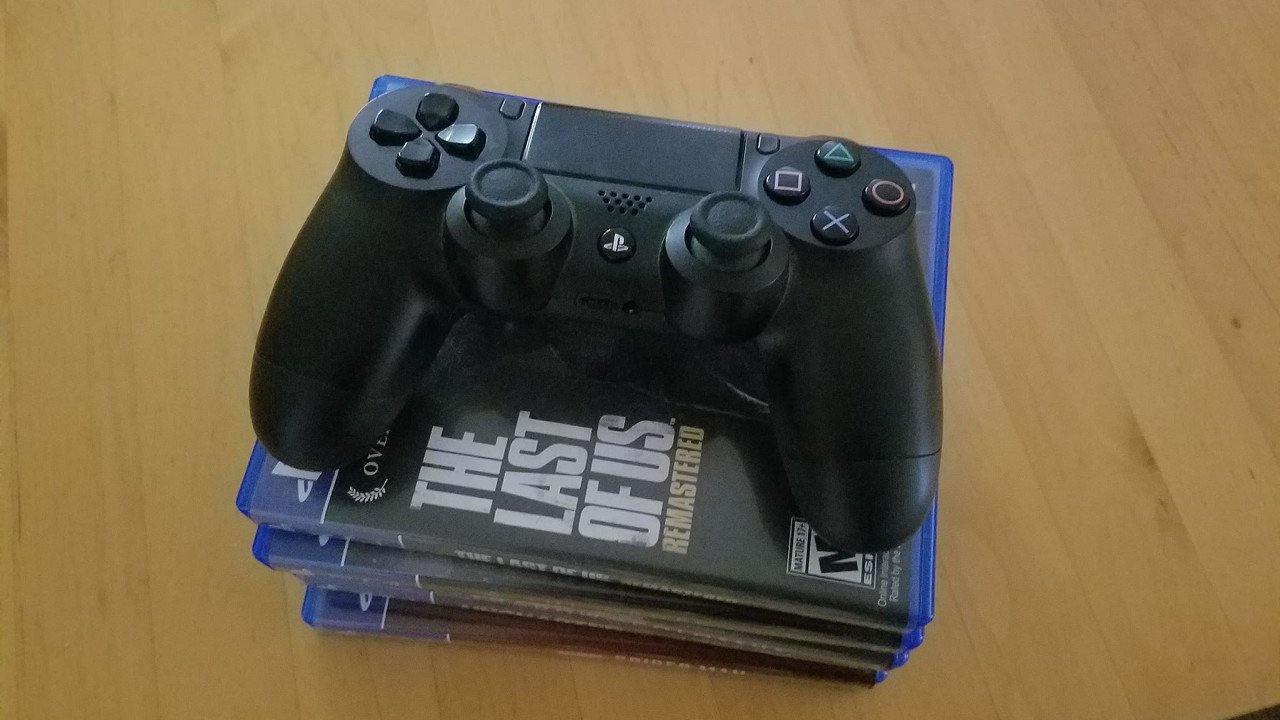
Best answer: If your PlayStation 4's DualShock 4 controller isn't charging, you can try a new cable or clean the USB port. Ultimately, if these methods don't work, you'll need to get a replacement.
- Braided USB charging cable: Micro USB Cable ($10 at Amazon)
- Squeaky clean: MagicFiber Microfiber Cleaning Cloths ($9 at Amazon)
- Replacement controller: DualShock 4 Wireless Controller for PlayStation 4 ($47 at Amazon)
My DualShock 4 isn't charging, what do I do?
Technology isn't perfect, or fool-proof. If your DualShock 4 is in constant use, it's bound to see wear and tear, even if you take good care of it. If your controller isn't charging, first off, don't panic. There could be a few easy solutions to this issue. It could be as simple as a bad cable or a bit of dirt - so before you go running off to buy a new one, here's a few things you can try.
Checking the cord and port
A good place to start checking is the actual charging cable. If your controller isn't charging, chances are the cable might be the issue. If you're using a standard USB cable or the one that came with your PS4, it's possible that the cable has become frayed or kinked. Examine the ends carefully and if there doesn't appear to be any visible damage, try using another cord anyways. I'd recommend using a braided USB cord, as they have a far superior lifespan and don't get tangled the same way.
If switching the charging cable doesn't work, inspect the charging port on the controller. When you plug in a USB cable, does it feel secure or loose? If it's loose, the port could be damaged. Remove the cable and look at the port. Is there a visible buildup of dust or grime or anything that is possibly blocking the connection? If so, you're going to need to clean the port out. You can do this process yourself, but remember to take care not to damage your controller.
How do I clean the charging port?
Be an expert in 5 minutes
Get the latest news from Android Central, your trusted companion in the world of Android
As you get ready to clean your controller, keep in mind that you working with delicate material. You don't want to damage your controller if all it needs is a cleaning.
- Turn off the controller. Be careful not to bump the power button and turn it on.
- Get a can of compressed air and hold it, so the nozzle (or straw) is a couple of inches away from the port.
- Use multiple short bursts to get any loose material out.
- Take a microfiber cloth and remove any remaining debris from around the port.
- If there is still anything in there, take a toothpick and wrap it in a thin bit of slightly damp paper towel.
- Very gently, use it to clean the inside of the port.
- Let the controller sit and dry.
Once it is done drying, turn it back on and try charging it again. If it works, awesome! Pat yourself on the back. If not, it may be time to invest in a new PS4 controller. On the bright side, you now have a reason to upgrade.

Time for a new cord
USB charging cords are a staple necessity, and if you need a new one for charging your DualShock 4, a braided cord is the way to go.
Samuel Tolbert is a freelance writer covering gaming news, previews, reviews, interviews and different aspects of the gaming industry, specifically focusing on PlayStation on Android Central. You can find him on Twitter @SamuelTolbert



