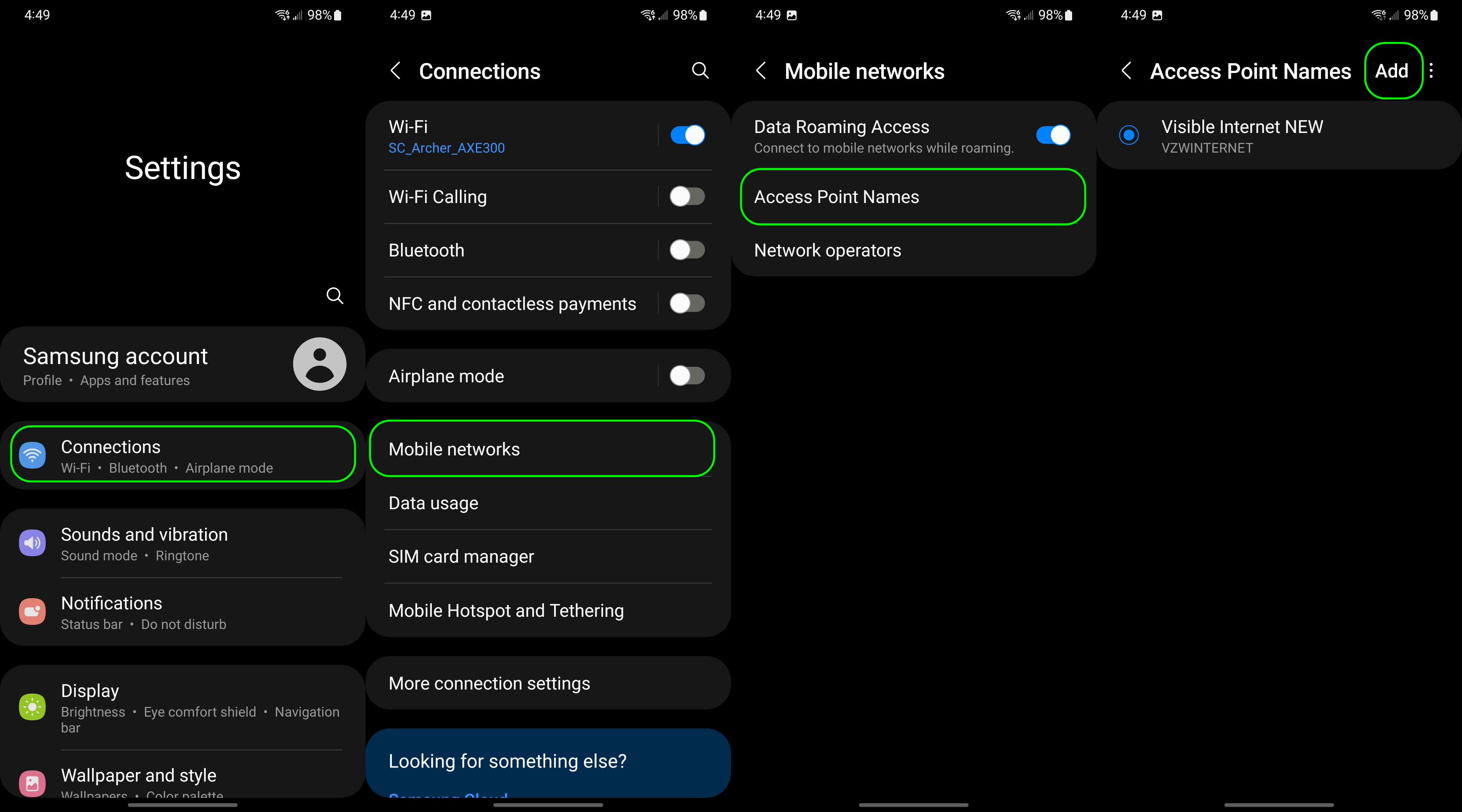What is an APN, and how do I change it?
The right APN settings are essential for your phone to connect to your carrier's network.
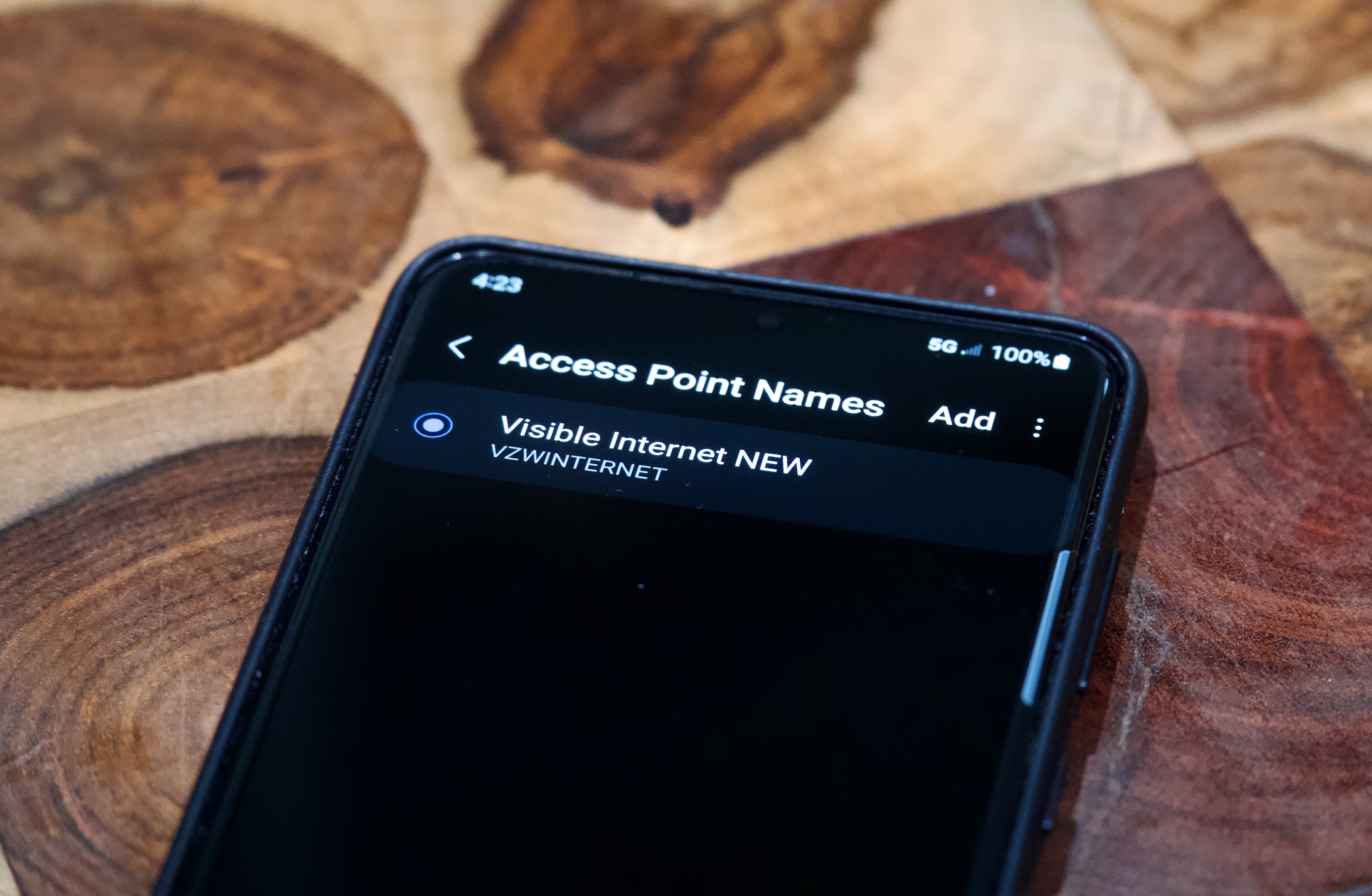
What is an APN, and how do I change it?
APN is short for Access Point Name and provides a phone with the information needed to connect to wireless service. APN settings can differ between phone models and between prepaid and postpaid plans. You can change it by creating a new APN profile with information from the carrier in the phone's settings if it hasn't already been automatically populated.
What is an APN?
The Access Point Name (APN) is the name for the settings your phone reads to set up a connection to the gateway between your carrier's cellular network and the public Internet.
Your carrier reads these settings in order to generate an IP address, connect to the correct secure gateway, and see the carrier needs to connect you to a private network like a VPN. All the heavy lifting is done on the carrier side, but we need to make sure the right settings are in place to get on the network we need, in the way we need to connect.
Depending on how your carrier's network is structured, different settings are mandatory. The rest can be slightly altered to change some of the parameters, but for most of us, we will need to use the exact settings provided by our carrier.
The good news is that most of the time, your phone has several APN settings already programmed in and one will work for phone calls automatically. Very handy if you need to call support for help if one of the built-in settings does not work correctly and you'll need to add an APN yourself.
You probably don't need to change your APN
Whether you've got a physical SIM card or are setting up your plan with an eSIM, your APN settings will more than likely be filled in automatically from the carrier. This will allow your phone to get the best APN available for that phone depending on which technologies it supports such as LTE and 5G on the best Android phones.
If you're experiencing network connection issues and your troubleshooting has brought your all the way down the list to APN settings, you might just need to reset your network settings. On a Galaxy phone, this is in the settings under General Management, then reset. This will force the phone to download new connection settings and will also delete your saved Wi-Fi passwords so make sure you have the info you need to get back online before picking this option.
Finally, it's also worth sending customer service a message since sometimes a refresh on their end can fix connection issues. In fact, I recently needed to have AT&T perform a reset when swapping my SIM into another phone caused data to stop working. These two options are often quicker and more effective than changing APN settings for connectivity issues.
Get the latest news from Android Central, your trusted companion in the world of Android
How to change your APN
Changing your APN is really adding a new APN and selecting it. However, before you add it, you need to find the correct settings for your carrier. Be careful about settings you've found on forums or on websites other than your carrier's support section. These could be out of date and lead to suboptimal performance, or worse, no connection at all. As an example, this is what Mint Mobile's APN settings should look like.
- Name - Mint
- APN - Wholesale
- Proxy - (leave blank)
- Port - (leave blank)
- Username & Password - (leave blank)
- Server - (leave blank)
- MMSC - http://wholesale.mmsmvno.com/mms/wapenc
- MMS Proxy - (leave blank)
- MMS Port - 8080
- MCC - 310
- MNC - 260
- Authentication Type - (leave blank)
- APN Type - default,supl,mms,ia
- APN Protocol - IPv4/IPv6
- APN Roaming Protocol - IPv4
Finding the APN settings will vary a bit between phones. If you're not sure, you can try searching for "APN" or "Access Point Names" within the settings of your phone. For the most part, APN settings will be under something like Connections or Network and Internet. You can check your phone's manual or search around for it if you're not sure. If you're on a modern Galaxy phone, you'll find APN settings in the Mobile networks portion of the connection settings.
In the image below, you can see how the APN settings for our phone are automatically configured for our Visible review which uses the Verizon network.
Once you've found the "Access Point Names" section. Tap to open it.
You should see a list with at least one APN on it. If things aren't working with the current APN, you need to add another. Don't modify or delete the one you see, instead make a new one and you can choose it from the list later on. At the top of the page, tap "add" to bring up the APN creation form.
This is where you will enter the settings you got from your carrier's website. Two very important things here:
- Not every setting on this screen will need to be filled in. Only fill in the items your carrier provides, and leave the rest as-is.
- Be sure to type in everything exactly as provided by your carrier. For example, default,supl,hipri is different than default, supl, hipri because of the white space between items. When it comes down to it, computers can really only do exactly as they're programmed to, so if something isn't exactly right, you won't get anywhere and it's not always easy to find the issue after the fact.
Once you have the settings provided by your carrier entered, you need to save the APN. You do that by pressing the three dots in the upper right and selecting the "Save" option.
Once your APN information is saved, go back one screen to the list we saw earlier. On this screen, tap the new APN settings you just entered to make them active. Your phone will lose its data connection for a little while as it connects to the new network using the new network settings. If you can't get a connection after a few minutes, you might need to restart your phone.
On rare occasions, your provider may have two APNs that need entering. This is because they use a separate gateway for MMS or other data that's separate from your data plan. If this is the case, you'll find a full explanation of both APN settings on your carrier's support site. Most times, one APN is all you need, though.
And that's it! Now your phone should work for calls, SMS, MMS, and data. Now be sure to set up any Data Saver or warning settings your phone might have to monitor how much data you use and if you are getting close to your allotment.

When Samuel is not writing about networking or 5G at Android Central, he spends most of his time researching computer components and obsessing over what CPU goes into the ultimate Windows 98 computer. It's the Pentium 3.