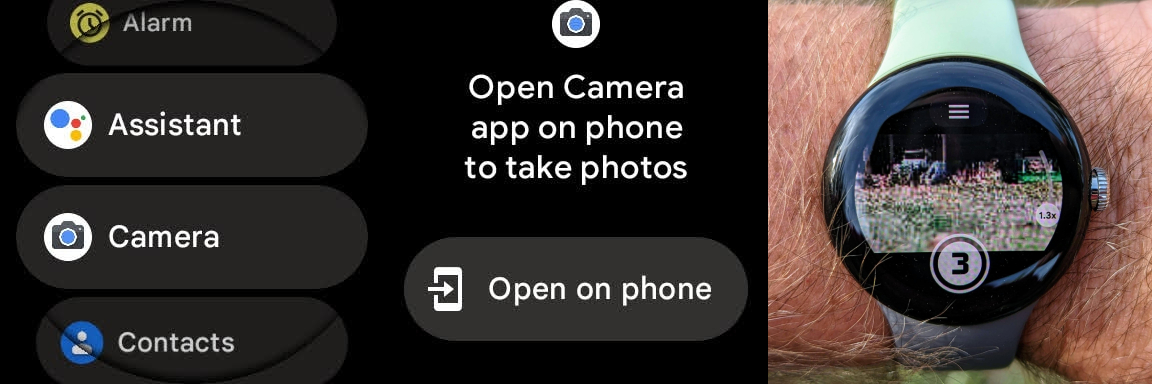How to take photos from your Google Pixel phone with your Pixel Watch

Smartphone cameras have gotten really good in the last few years, especially Pixel phones. Well, they've always been pretty great. But one thing that hasn't changed with these devices is that it can be pretty tough to get a photo of a group with you in it or with yourself fully visible in a setting. But using your Pixel Watch to act as the shutter and viewfinder is excellent! So, here's how to take a photo on your Pixel phone with a Pixel Watch.
How to take photos from your Google Pixel phone with your Pixel Watch
With Google's Pixel phones being some of the best Android smartphones with some seriously impressive photography chops, it makes sense that you'd want to use it for all your favorite pics. But the issue persists where certain situations don't allow you to take the shot directly from your phone. This is where using your Pixel Watch to take a picture can really come in handy.
The Pixel Watch and Pixel Watch 2 come preloaded with the camera app, so you won't have to worry about installing the app onto your watch, and we can hop right into taking some photos. Now get your shot lined up, and let's take that picture.
1. Press the haptic crown on your Pixel to access the apps list.
2. Scroll down and tap on Camera.
3. The camera app on your phone should automatically open, but if it doesn't tap on the button from your watch that says Open on the phone.
4. You can move the slider on the right side of the screen to zoom in and out.
Get the latest news from Android Central, your trusted companion in the world of Android
5. Tapping on the 3 inside of the circle at the bottom of your screen will begin a three-second countdown before the photo is taken.
Tapping on the three lines at the top of the screen will let you change the viewfinder to the front-facing camera and adjust the delay before the photo is taken once you tap the shutter button. You can change this three-second timer to a longer period of time if needed.
If you want, you can take pictures from both your Pixel's front and rear cameras via the Pixel Watch. You can even start a time-lapse or shoot images and videos in several different modes.
Take cool long-distance shots with your Pixel Watch
Now you're all set to take as many fantastic photos of you with your friends and family or some stellar shots of you completely in the frame — if you want. With the camera improvements on the new Google Pixel 8 and 8 Pro, using the Pixel Watch or Pixel Watch 2 as a remote shutter control with a viewfinder will be a great feature to take advantage of. Of course, the Camera app works with older Pixels, too — time to pose and take photos any way you choose.

Familiar design
Google's second foray into making a smartwatch is just as beautiful as the last one. The pebble-like design is comfortable and looks great in photos whether you take them using your watch or not.

- Namerah Saud FatmiSenior Editor — Accessories