How to send messages from Pixel Watch
The Pixel Watch is about more than just telling time and tracking your health metrics.
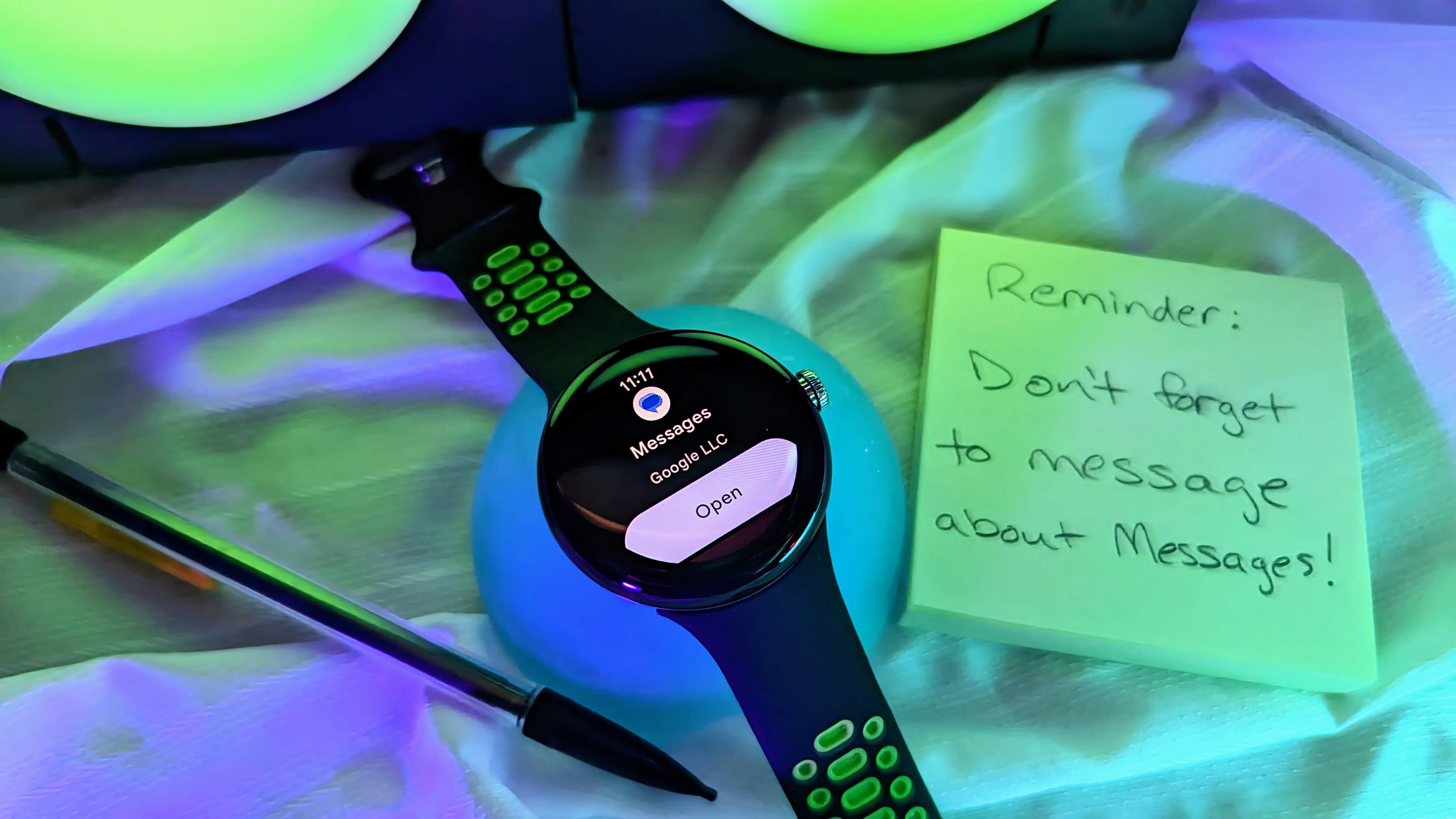
Aside from tracking fitness and health metrics, one of the most popular reasons for having a smartwatch is to keep up with notifications. Wearables can be a fantastic way to avoid FOMO, fear of missing out, because you'll have the ability to see messages and other notifications on your wrist even when your phone is tucked away. But what if you want to send a message? Well, there isn't a broad list of options for this, but not all is lost. Let's get into how you can send a message on the Pixel Watch and you can keep your phone in your pocket.
How to send messages from Pixel Watch
While there are plenty of really great messaging apps on Android, with Google Messages being one of our favorites with plenty of fun tips and tricks so you can customize your messaging experience, sadly, Wear OS has lost many of its standalone messaging apps over the years.
However, the Google Messages app is still going strong on the best Android smartwatches, including the new Pixel Watch. So, if you haven't already installed the app on your watch, go ahead and do that before we get into the steps for sending a message. If you're unsure how to install the app, we have a guide for you here.
Now, onto sending that message on your Pixel Watch.
1. Press the haptic crown to access the installed apps list on your Pixel Watch.
2. Find the Messages app and tap on it.
3. From here you can select an existing message to reply to or choose Start chat to begin a new one.
Be an expert in 5 minutes
Get the latest news from Android Central, your trusted companion in the world of Android
3b. If you choose an existing message, once it opens select the method you want to enter your response. The microphone is for voice-to-text, the smiley face opens the emoji options, and the keyboard allows you to type the message. Whichever option you choose, when you are done entering your reply, tap the sideways triangle to send it.
4. When starting a new chat, choose the contact your want to message or tap on the dial pad icon to enter a phone number.
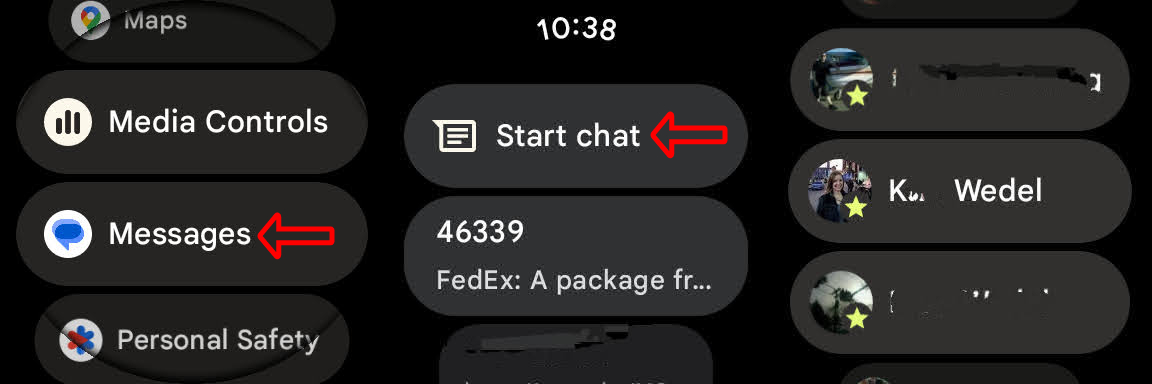
5. If the contact you've chosen has multiple phone number options, choose the one you want to message.
6. The next screen is to confirm the phone number you want to message. If it is correct, tap on Start chat a the bottom of the screen or add people for a group chat.
7. Pick the method of how you want to enter the message. See step 3b for a description of the options.
8. When complete, send the message by tapping the sideways triangle.
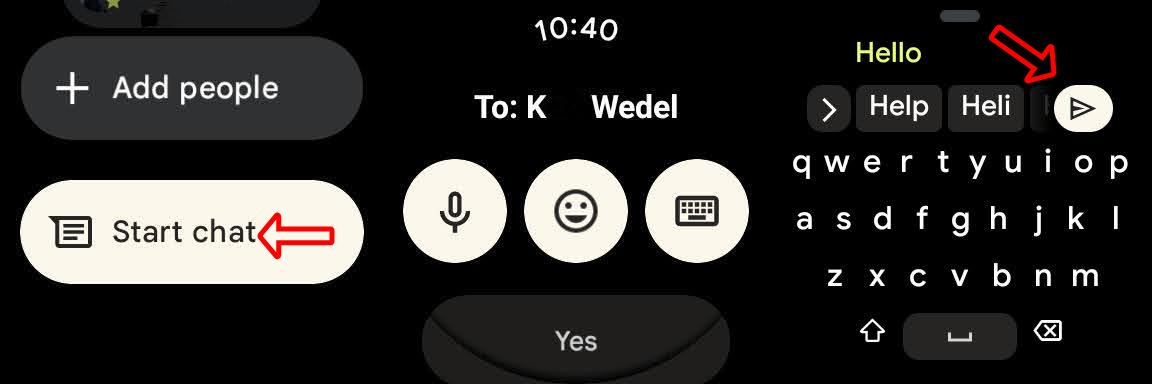
There you have it. Now you can start a message directly from your Pixel Watch. When a new message comes in, you can simply tap on the notification and choose reply and then send your response.
What about apps other than Google Messages?
As I mentioned, very few dedicated messaging apps are left on Wear OS. Aside from Google Messages, the only other option is Line. Telegram, Facebook Messenger, and others were available but began removing their offerings last year. But this doesn't mean you can't reply to messages from those platforms.
If you use other messaging options, when a message arrives on your watch, you can tap on it and then hit the reply button. This means you can respond to a message but not initiate one.
Though it's unfortunate that many top messaging apps don't allow you to start a message from your watch, at least you can reply to them. At the same time, Google Messages has been growing in popularity. This is largely due to the deep integration of RCS and the upcoming addition of end-to-end encryption. So, the next time you need to send or reply to a message, you can raise your wrist and communicate with ease.

The new Google Pixel Watch blends impressive design with fantastic software. This includes easy access for replying to messages from all of your favorite apps.

