How to customize watch faces on Pixel Watch
Your Pixel Watch can be customized to look how you want and show you more than just the time.

Smartwatches can do a lot of different things. These handy wrist computers can be your notification helper or track health metrics, but sometimes you need the information you want to see from the watch's face at a quick glance. On smartwatches, those bits of additional info are called complications, and being able to customize them is fantastic.
But because these are tiny Android computers on your wrist, there are also other customizations you can do to the watch face. You can adjust things like colors, watch hand stylings, font styles, and more. So, you've come to the right place to learn how to change Pixel Watch complications and other customizations.
How to customize watch faces on Pixel Watch
Even as Google's first attempt at making its wearable, the Pixel Watch is already one of the best Android smartwatches you can buy. It leverages what makes Wear OS watches so great — customization.
One of the first things that many smartwatch fans do with their wearable is to change the watch's face and customize it. The new Wear OS 3 running on the Pixel Watch has many of the same customization options as previous smartwatches, but it just looks slightly different. Enough with the chit chat; let's get started.
1. Press and hold the watch face on your Pixel Watch.
2. Swipe left or right on the display until you find the watch face you want to customize.
3. Tap on the pencil (✏) under the watch face.
Be an expert in 5 minutes
Get the latest news from Android Central, your trusted companion in the world of Android
4. Depending on the watch face, you'll have different customization options. Rotating the haptic crown cycles through the choices within that selection (colors, indicators, etc.).
5. Swiping left or right changes the function you can edit — color, indicators, complications, etc.
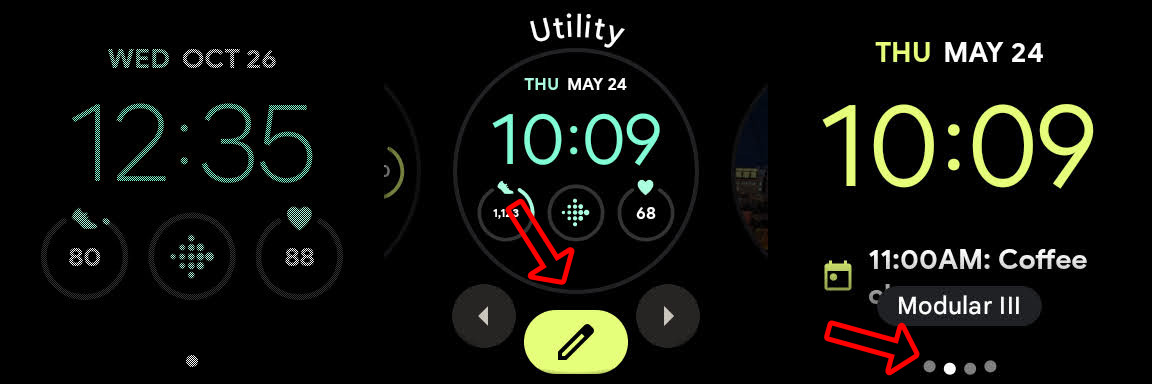
Once you have made the desired changes to the watch face you can press the haptic crown to go back to the home screen. Your edits will be reflected in the active watch face. To make further adjustments or edit another watch face, just repeat the steps above.
You can edit the watch faces of your Pixel Watch from your smartphone too using the companion Watch app. The process for that is the same as making edits to complications in the section below.
How to change Pixel Watch complications from your phone
It's great that it's possible to edit your Pixel Watch's complications directly on your wrist. But sometimes, you just need more room to work, and that's where the Watch app on your phone comes into play.
If you don't already have the Pixel Watch app installed on your phone, you'll want to get it from the Play Store first. With that done, we're ready to start editing.
1. Open the Watch app on your smartphone.
2. Tap on Watch Faces.
3. Select the Edit button.
4. If the watch face has Layout options, choose the one you want, then tap on the complication you want to change.
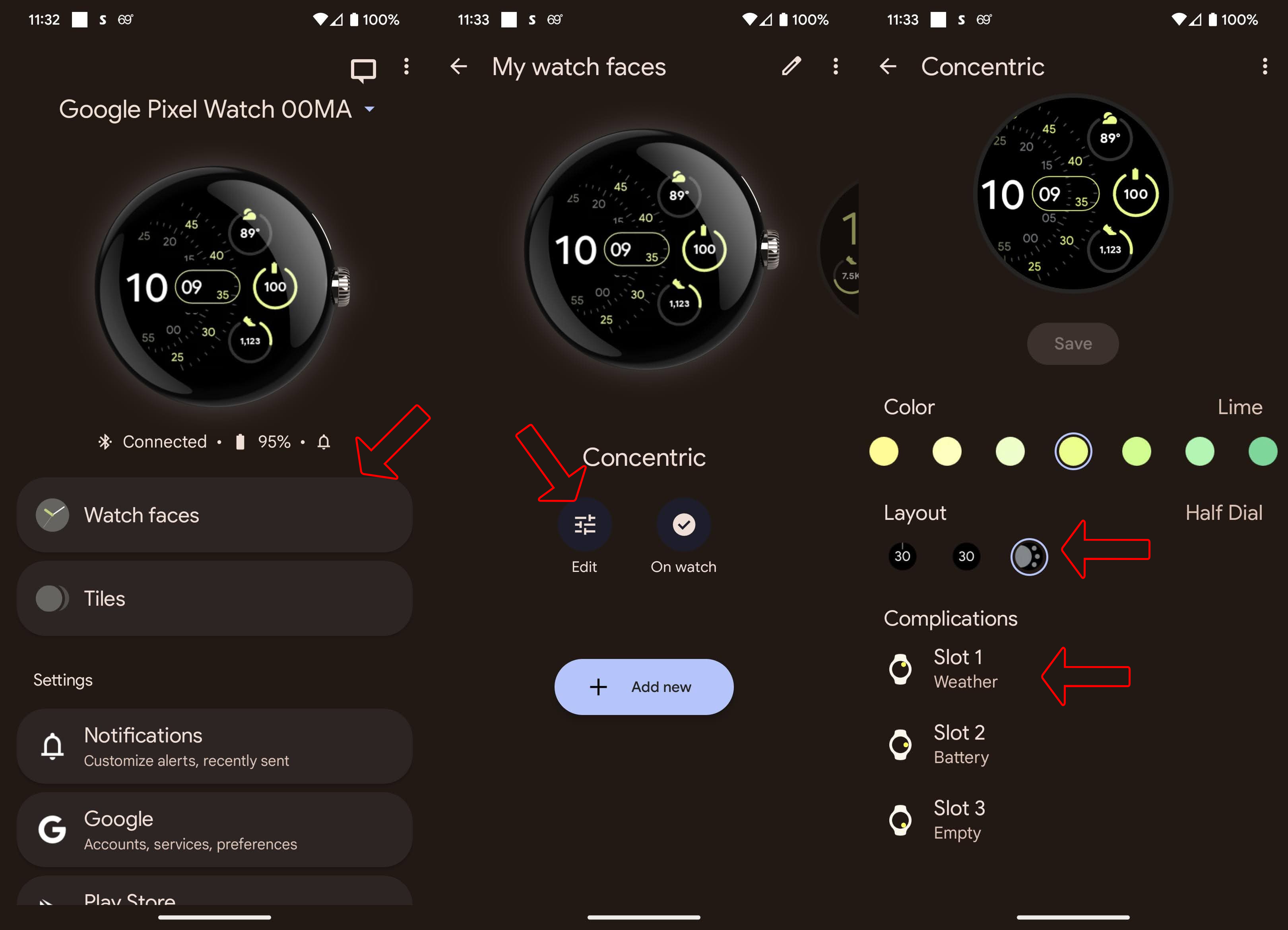
5. Tap on the complication in the list that you want in the slot you selected in the previous step.
6. Go back either by using the swipe gesture, back button, or tapping on the back arrow in the top left corner of the screen.
7. When finished editing the slots you want, tap on Save.
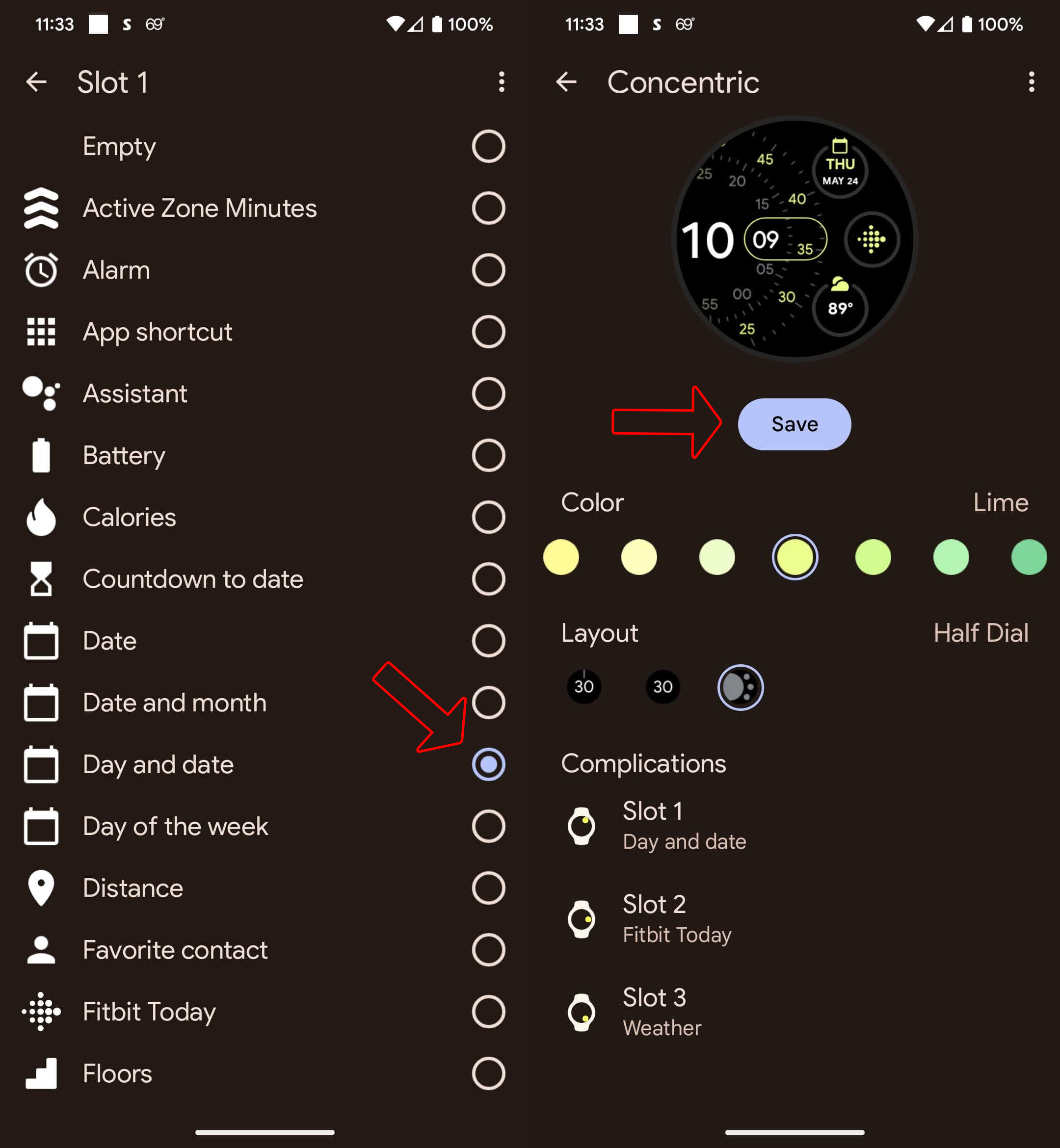
Your changes should now be reflected on your Pixel Watch. Remember, any time you want to change complications, watch faces, colors, etc., you can do so from your watch or the Watch app on your phone.
How to change Pixel Watch complications from your watch
Not only can you pick from thousands of watch faces for your Pixel Watch and tweak them to look just how you want, but complications also allow you to simultaneously see things like step count, weather, heart rate, and more.
Some watch faces may already have complications enabled and showing the date, and you'd rather it show the weather. Then there are times when a watch face doesn't show complications at all, but we can enable those complications when we edit it. So, if you have the watch face you want to edit ready, let's get into editing those complications from the Pixel Watch itself. If not, make that change following the steps above in the customization section.
1. Wake your Pixel Watch by tapping on the screen or pressing the haptic crown.
2. Long-press on the watch face.
3. Tap on the pencil (✏) to enter the edit mode.
4. Swipe until the existing complications are highlighted, or areas where complications are allowed are highlighted.
5. Tap the complication you wish to change.
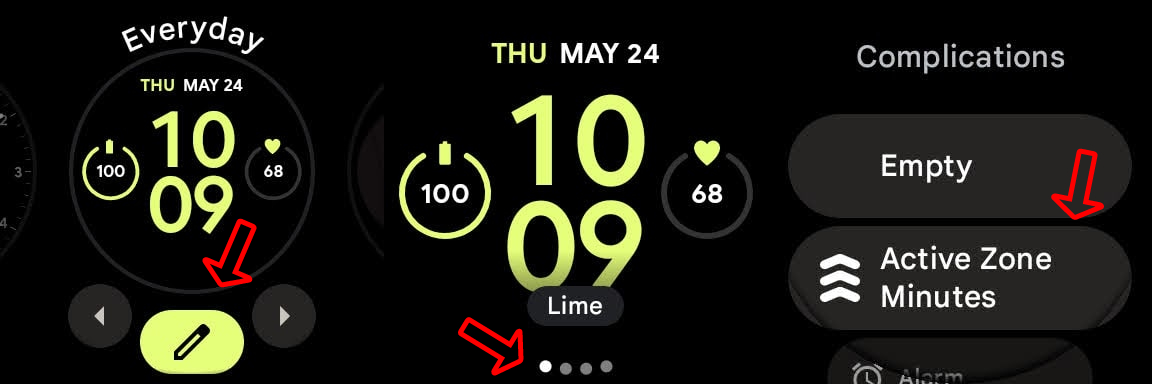
6. Scroll through the list of available complications and tap on the one you want.
7. When finished editing the complications you want, press the haptic crown to exit the editing mode.
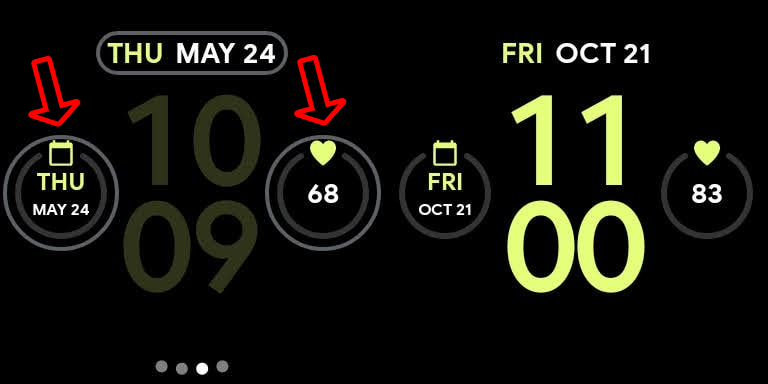
That's all there is to it. Now you can edit what complications you see and the information from your watch anytime you want. But sometimes, a larger screen can make editing tasks a bit easier. So, next, we can go over the steps for editing complications for your Pixel Watch from your smartphone.
Each watch face is different in design and also how many complications are allowed. This is also true for where they can be located with the watch face itself. While Wear OS allows many customization options, it is the watch face designer's choice of what is allowed in their designs. In case you didn't know, if you can't find a watch face style you like, you can always make your own and get it just the way you want.
Google has done a pretty good job with the watch faces it pre-loaded onto the Pixel Watch. They complement the shape of the watch and blend into the display's bezels very well. It is also great to see the flexibility in customization allowed for those styles. Now with the skills to tweak complications on your Pixel Watch to your liking, you can find even more ways the smartwatch can help you in your day to day.

The Google Pixel Watch is one of the best-looking smartwatches ever, and getting your watch face to look just the way you want makes the watch look great and more helpful.
Even as Google's first attempt at making its wearable, the Pixel Watch is already one of the best Android smartwatches you can buy. It leverages what makes Wear OS watches so great — customization.
One of the first things that many smartwatch fans do with their wearable is to change the watch's face and customize it. The new Wear OS 3 running on the Pixel Watch has many of the same customization options as previous smartwatches, but it just looks slightly different. Enough with the chit chat; let's get started.

