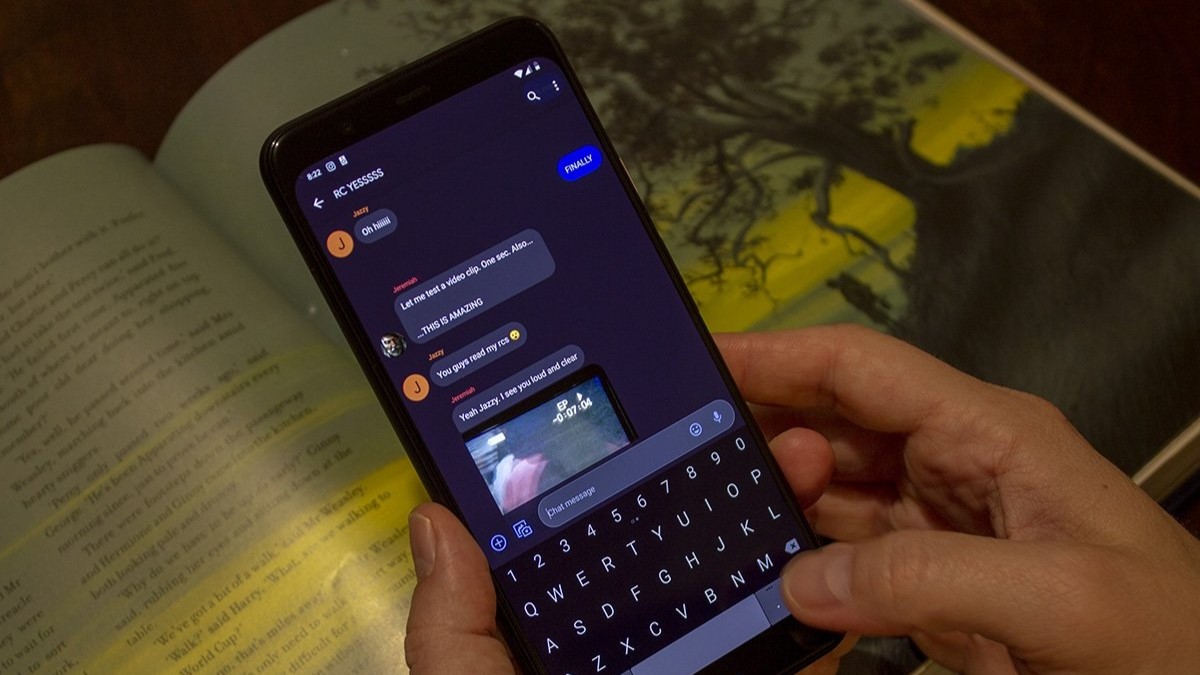How to back up and reset your Samsung Galaxy Watch 5 or 5 Pro
Whether you're trying to fix a bug or sending your Galaxy Watch 5 in for repairs, backing up and restoring it is easy.

If you're having software issues with your Galaxy Watch 5, sometimes your best option is to start over with a clean slate. But resetting your watch means having to redownload all your favorite apps and watch faces, so you'll want to ensure you have that data saved to your phone first.
The Galaxy Watch 5 and Galaxy Watch 5 Pro are two of the best smartwatches available today, but Wear OS 3.5 isn't without its issues. Thankfully, Samsung gave us a foolproof way to factory reset and restore one. Here's how to back up and reset your Samsung Galaxy Watch 5 or 5 Pro.
How to back up and reset your Galaxy Watch 5
Note: if you just want to factory reset your Galaxy Watch 5 without a backup, skip to step 6.
1. Open the Galaxy Wearable app on your Android phone.
2. Select Watch Settings.
3. Scroll down and select Accounts and backup.
4. Select Back up data.
Be an expert in 5 minutes
Get the latest news from Android Central, your trusted companion in the world of Android
5. Choose which data you want to save after your Galaxy Watch 5 is reset. For example, you can save Settings, Watch faces, Tiles, Samsung Health data, and your Alarms. You could choose not to back up something if you want to start from scratch. Once you're done, select Back up.
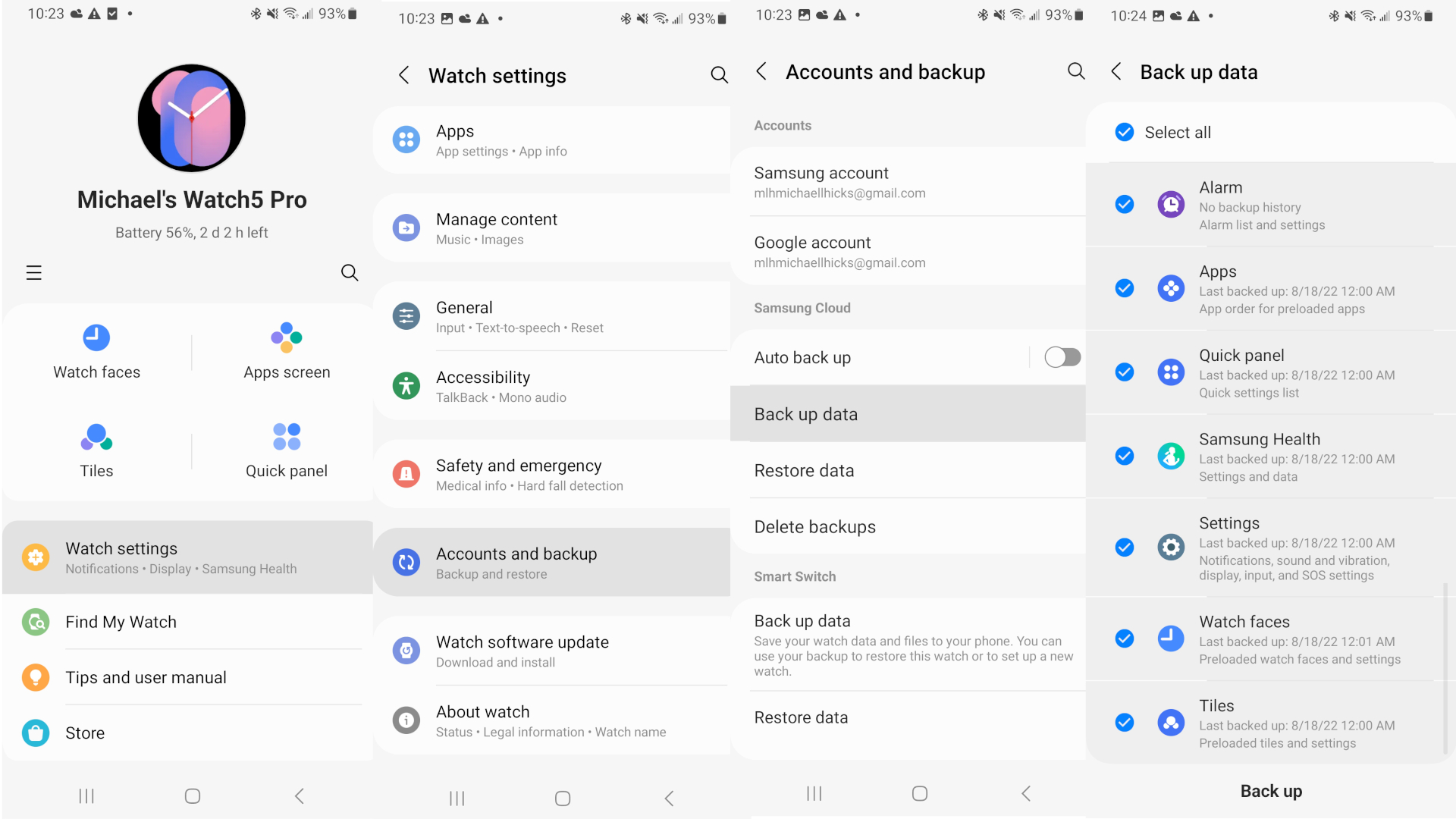
6. After the backup is complete, go back to the Galaxy Wearable Settings page and select General.
7. Scroll down and tap Reset.
8. You'll be asked to confirm you backed up your data. Assuming you have, select Reset again. Your watch will immediately reset.
9. Your Galaxy Wearable app will begin Scanning for devices to add. Look at your Galaxy Watch 5 and wait patiently until it finishes resetting; your phone may "fail" to detect the watch because it's still resetting.
10. Once the Galaxy Watch 5 shows a four-digit code, go back to your phone, hit Scan, and select your watch's name.
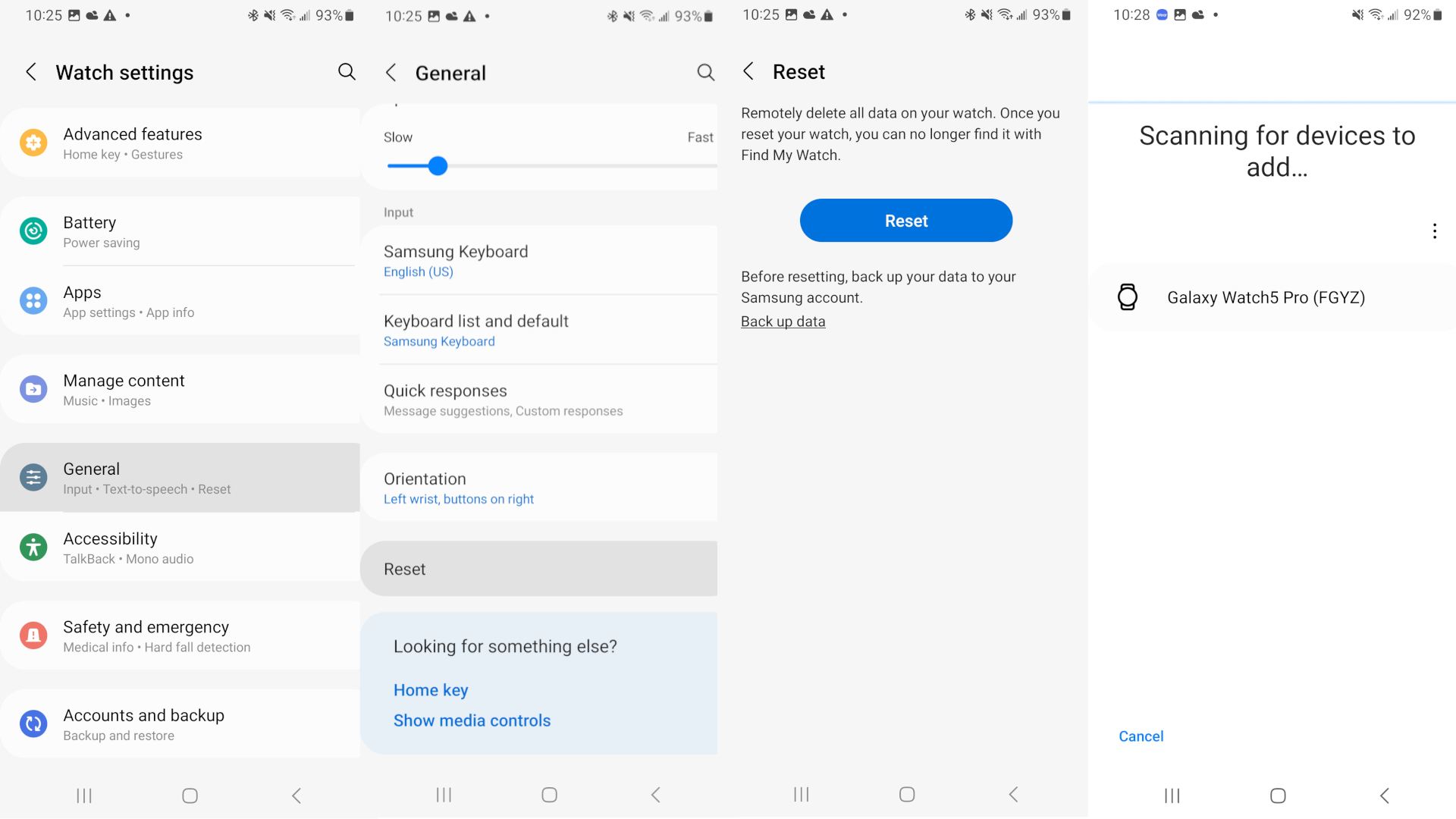
11. Confirm that the six-digit number on your phone is the same as on your watch.
12. Go through the Galaxy Watch 5 set-up process as normal, choosing settings and adding your Google account.
13. Eventually, you should reach the page Restore your watch with Samsung Cloud, showing the last Galaxy Watch 5 backup you completed. Select that recent backup.
14. Choose which data to restore, then hit Restore.
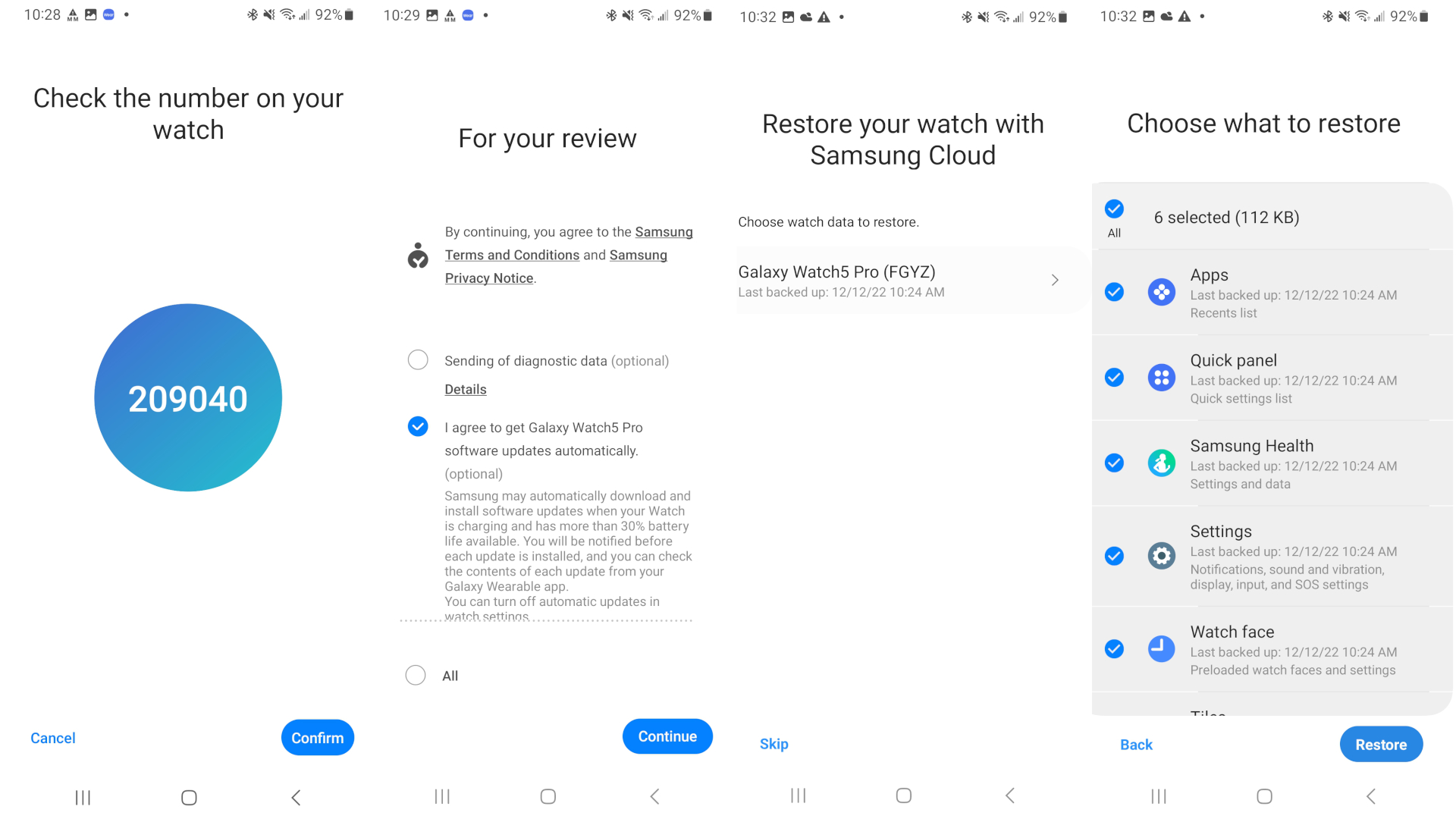
After the process finishes, your watch should exactly match its settings and app data prior to the reset!
Getting a fresh start with your Galaxy Watch 5
Now that you've (hopefully) wiped whatever issues you had with the Galaxy Watch 5 prior to the reset, you can either trade it in for a new Android watch or try to get a new start with your current watch.
If you've had issues with your Galaxy Watch 5, the Pixel Watch might be a solid alternative. But we consider the Galaxy Watch 5 our favorite overall, so we recommend not giving up on it too soon. You can check our Galaxy Watch vs. Pixel Watch guide to see how the two compare.

The Galaxy Watch 5 is the best Android watch available, especially for Galaxy phone owners. It's extremely durable, with a redesign that gives you more accurate sensor readings than the last generation, and the Wear OS 3.5 update makes it a pleasure to use. It has a wide range of health data paired with decent fitness tools.

Michael is Android Central's resident expert on wearables and fitness. Before joining Android Central, he freelanced for years at Techradar, Wareable, Windows Central, and Digital Trends. Channeling his love of running, he established himself as an expert on fitness watches, testing and reviewing models from Garmin, Fitbit, Samsung, Apple, COROS, Polar, Amazfit, Suunto, and more.