How to migrate your Fitbit account to your Google account
It's time to move your Fitbit account to Google.
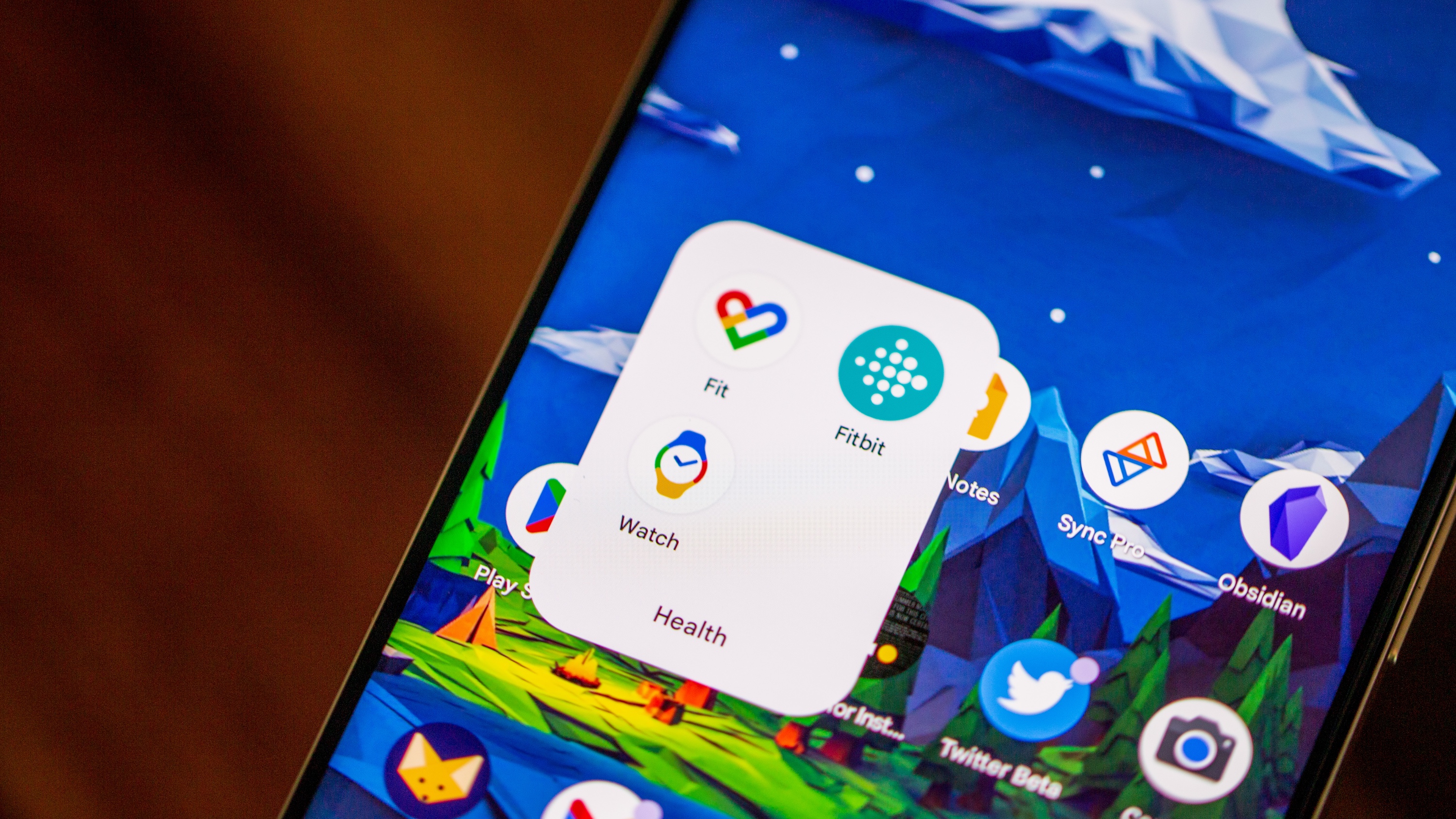
In April 2023, Google announced that Fitbit users would eventually need to migrate their accounts to a Google account. As it currently stands, this isn't required, as Google stated that you will still be able to use your Fitbit account if you want. However, the "grace period" is said to end sometime in 2025, before Google will no longer support Fitbit accounts.
When migrating your account, it's a pretty simple and straightforward process. But Google has also taken the extra steps to ensure that any data that you don't want to be shared with Google, won't. This includes things such as your health metrics, connected apps, and more. With that being said, here's how you can migrate your Fitbit account to your Google account.
How to migrate your Fitbit account to your Google account
1. Open the Fitbit app on your phone.
2. Tap the Today tab in the bottom toolbar.
3. In the top right corner, tap your profile image.
4. Tap the Move account button.
5. When prompted, tap the Get started button.
Be an expert in 5 minutes
Get the latest news from Android Central, your trusted companion in the world of Android
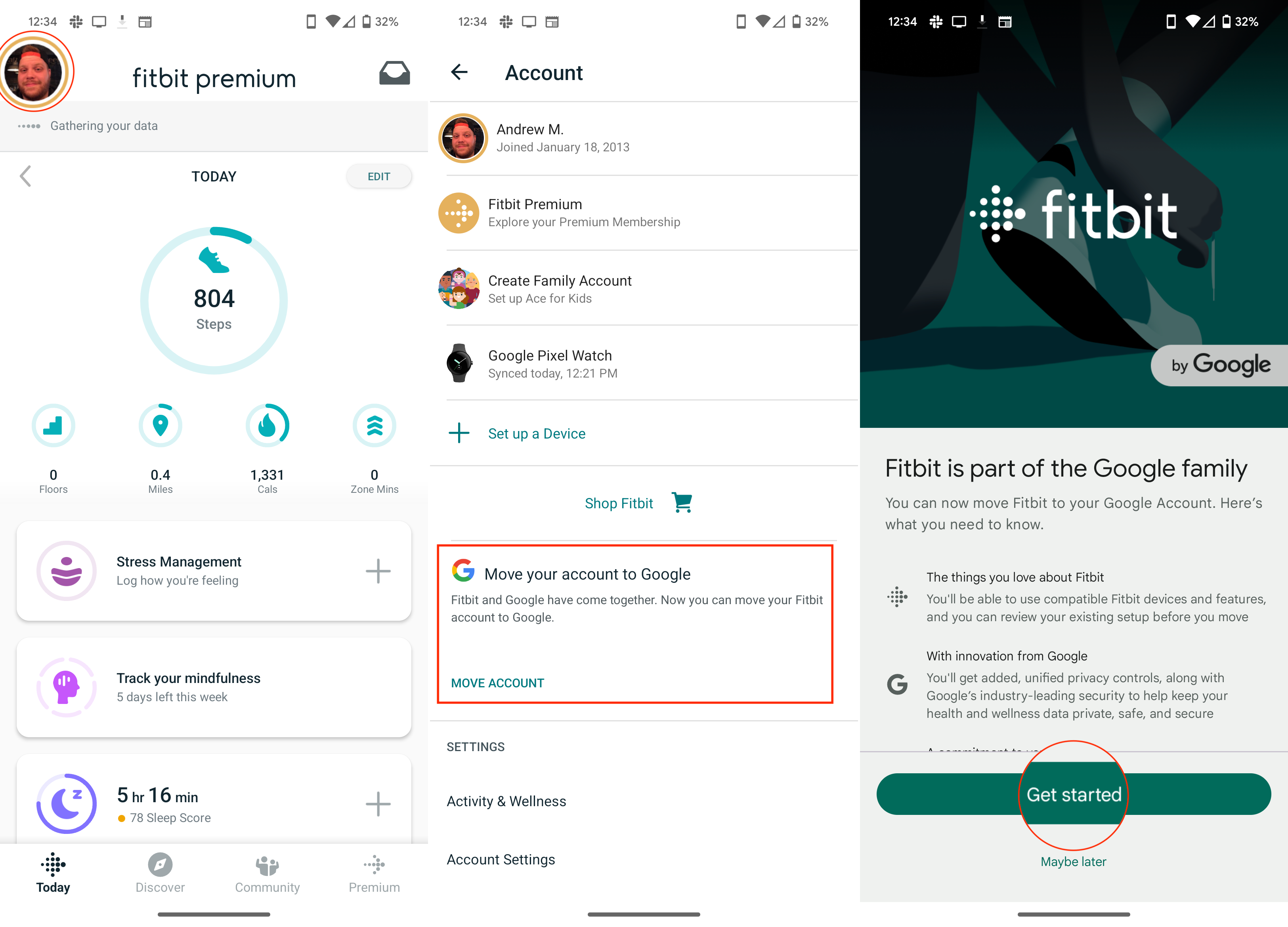
6. Tap the Step 1 button.
7. Select the Google account that you want to migrate to.
8. Tap the Step 2 button.
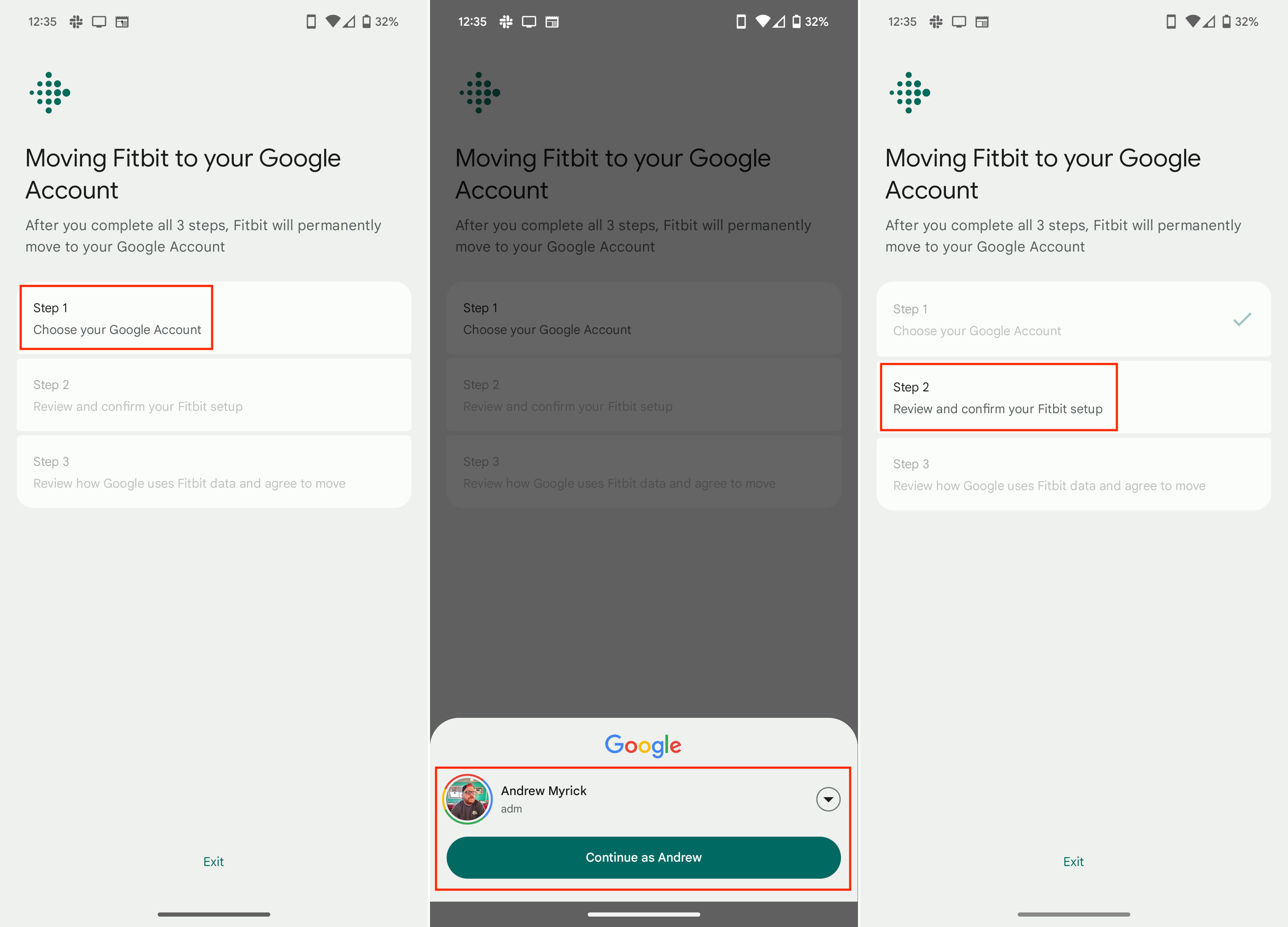
9. If necessary tap the Manage button next to Profile info and Health and wellness data.
10. Go through the various bits of data and metrics synced with your Fitbit account.
11. If applicable, review the current device and any related features that is attached to your Fitbit account.
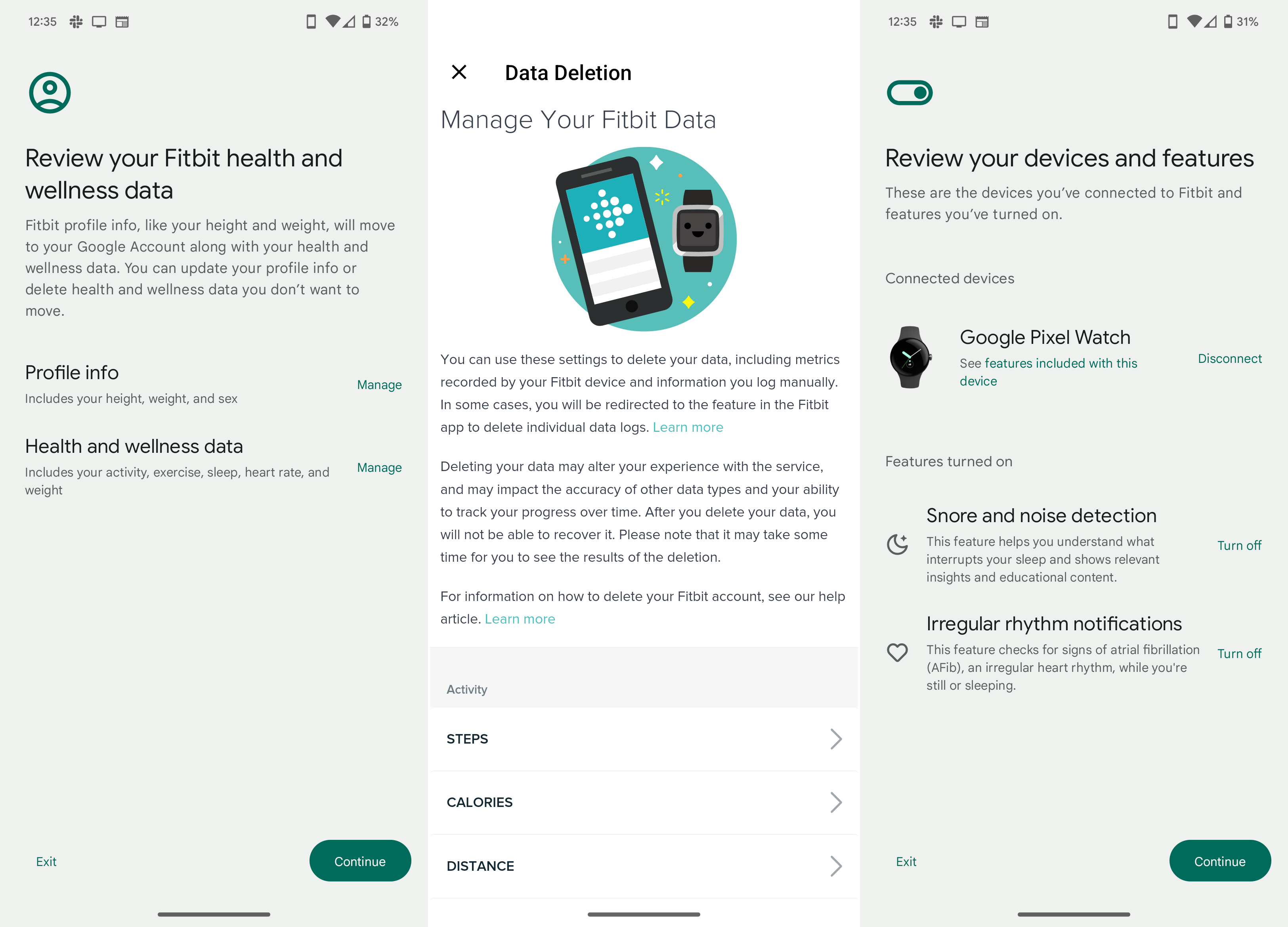
12. Review any connected apps and remove the ones you don't want.
13. If you have Fitbit Premium, toggle whether you want Scores and assessments to be synced.
14. Toggle email and push notifications from the Fitbit app and tap Continue.
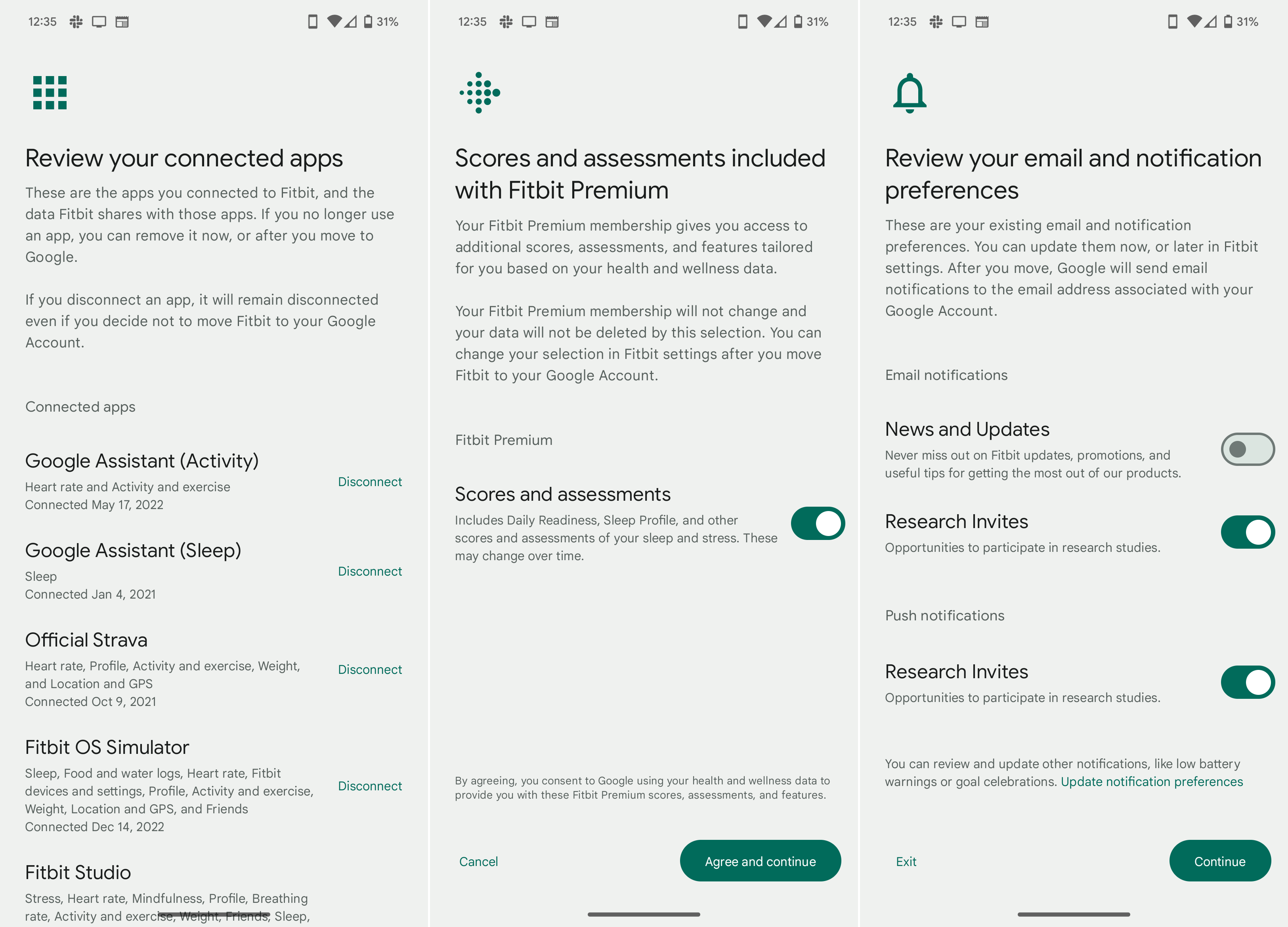
15. Tap the Step 3 button.
16. Review the information that will be migrated from Fitbit to Google.
17. Click the appropriate checkboxes to provide consent before proceeding.
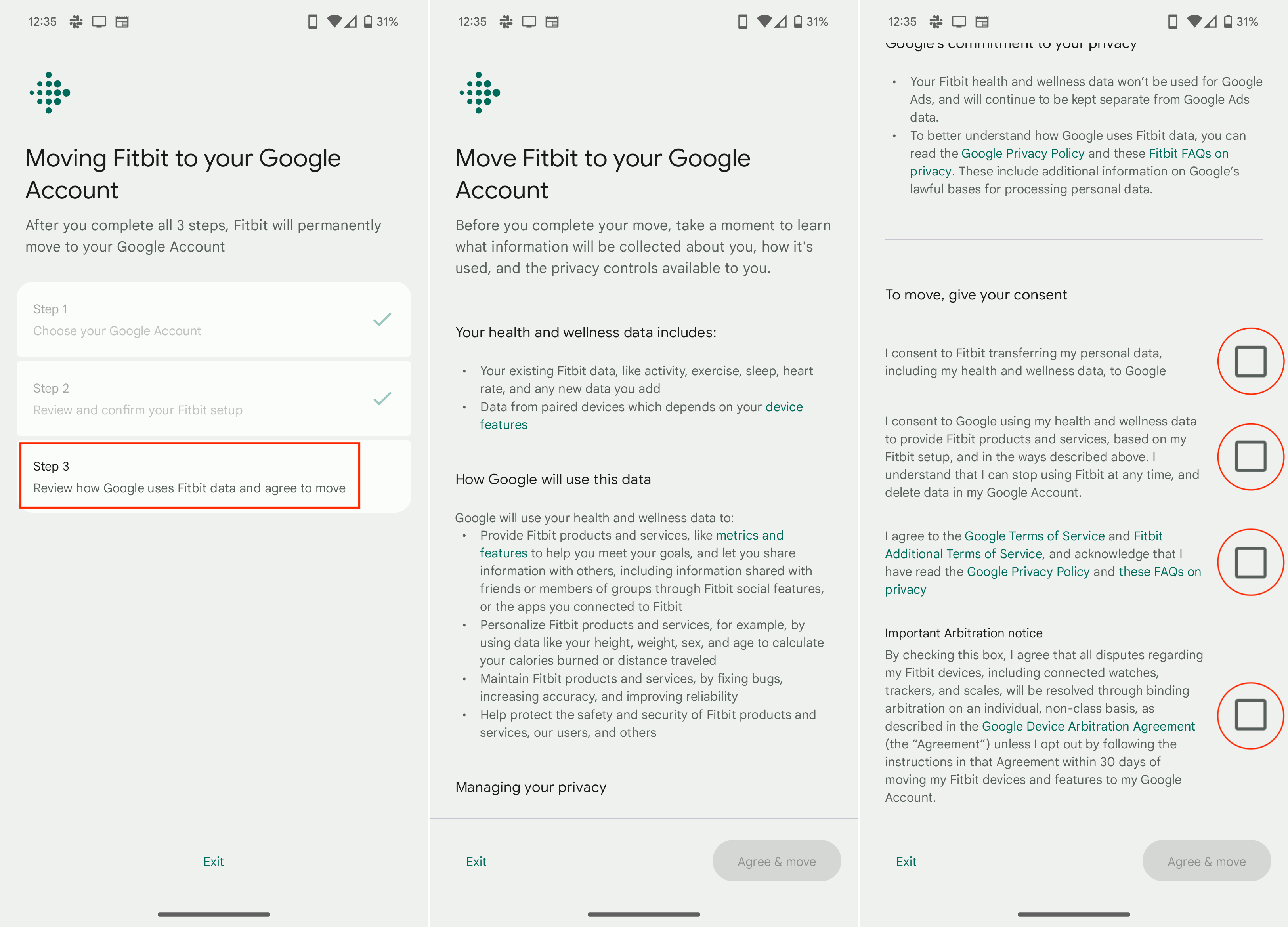
18. Tap the I agree button on the next page.
19. Tap the Got it button.
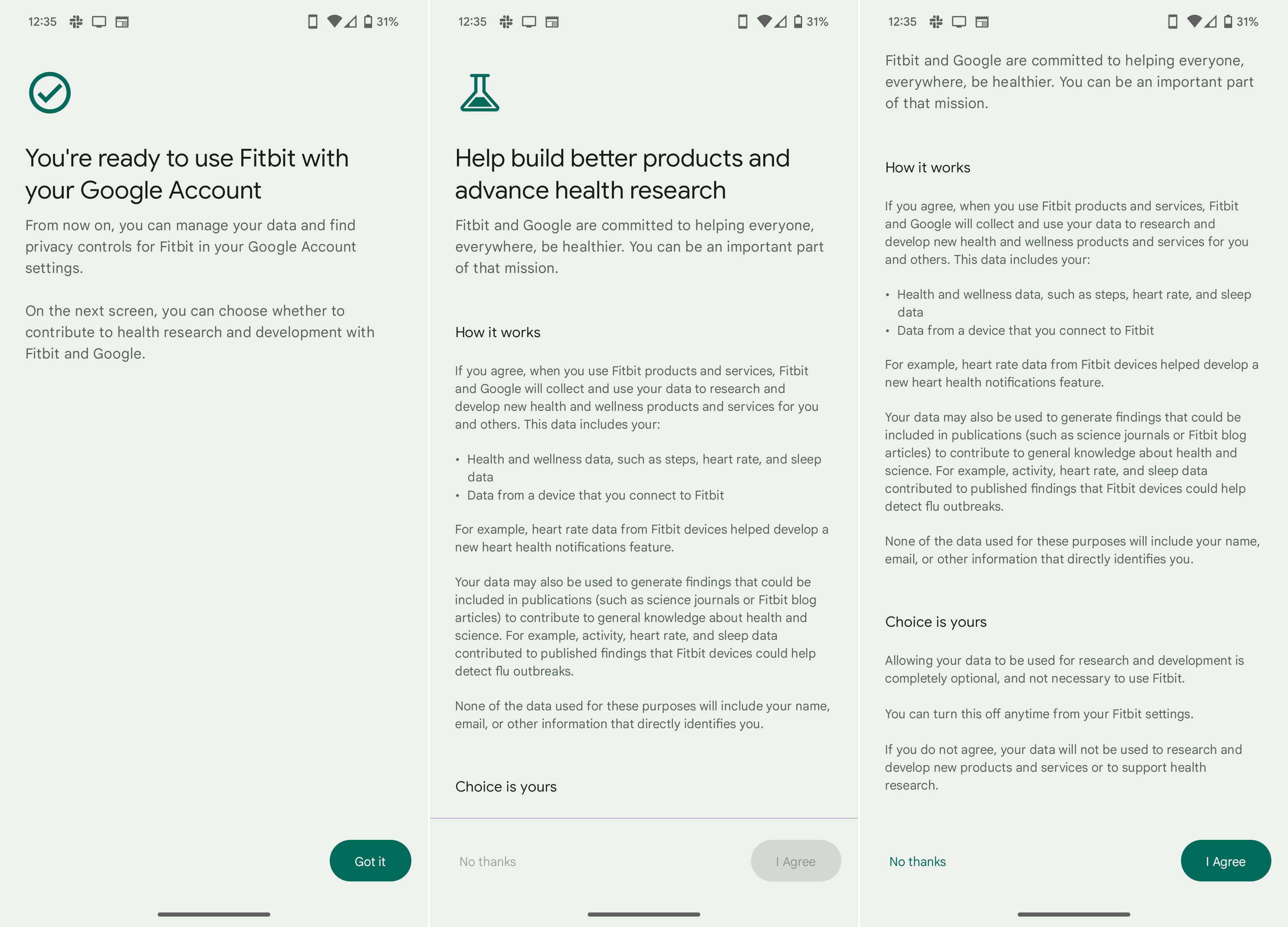
20. When prompted, tap the Turn On button if you want to sync Fitbit with Google's Health Connect.
21. Tap the Done button.
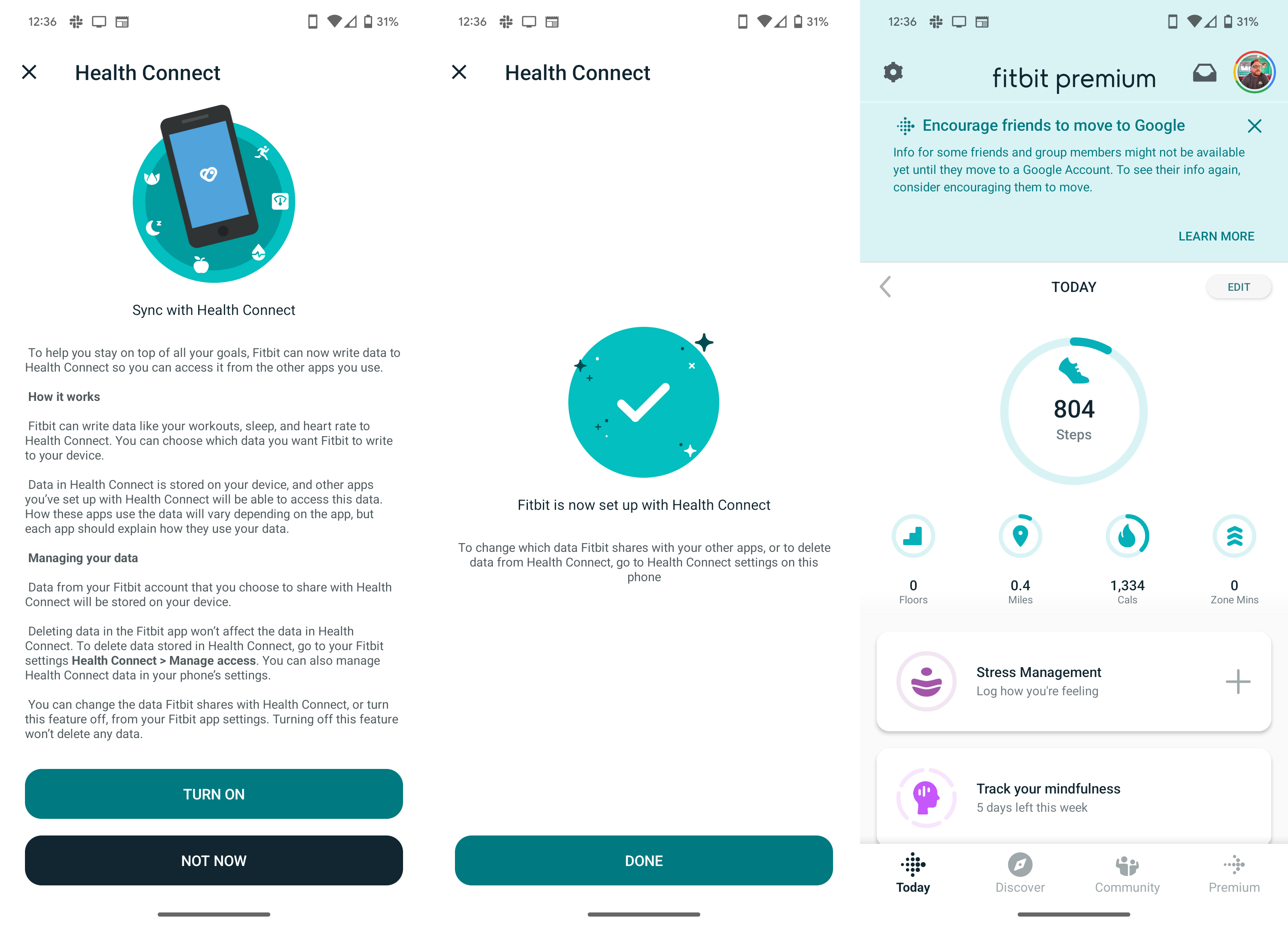
It was only a matter of time
The writing has been on the wall for quite a while, but this just really feels like the beginning of the end of the Fitbit that we've come to know. It started with the release of the Fitbit Sense 2 and Versa 4, which both saw features from the best Fitbit wearables omitted ahead of the launch of the Pixel Watch.
But on the bright side, Google is seemingly giving you complete control over the data that has been stored with your Fitbit account. And the entire migration process makes it easy to get set up with Google's new Health Connect functionality which will sync data across different health and fitness apps.

Andrew Myrick is a Senior Editor at Android Central. He enjoys everything to do with technology, including tablets, smartphones, and everything in between. Perhaps his favorite past-time is collecting different headphones, even if they all end up in the same drawer.
