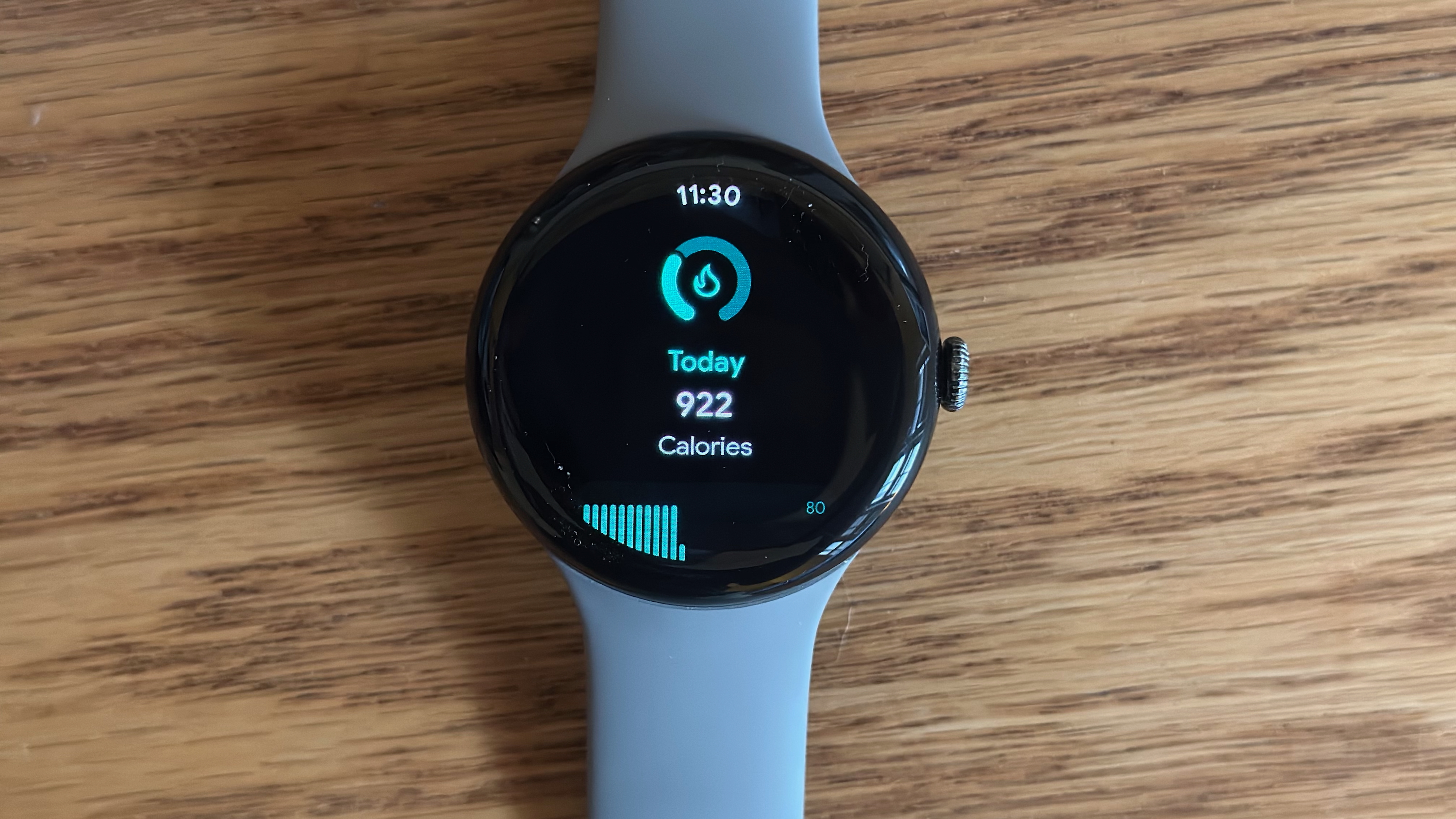How to monitor your ECG on the Samsung Galaxy Watch 5
Monitor your heart's health.

Ever since the Galaxy Watch Active 2 was released, Samsung has made it possible to monitor your ECG from your smartwatch. Other smartwatch makers implement similar functionality, but when you consider just how popular the Galaxy Watch series has become, it has made better health and fitness tracking metrics far more accessible to a wider range of people.With the release of the Galaxy Watch 5 and Watch 5 Pro, you can also monitor your ECG on these new smartwatches.
How to monitor your ECG on the Samsung Galaxy Watch 5
In order to monitor your ECG on the Galaxy Watch 5, you'll first need to get the Samsung Health Monitor app installed and set up. Then, you'll need to create a profile within the app in order to sync your health information between the Watch and your smartphone.
1. Open the Galaxy Store app on your connected phone.
2. Tap the magnifying glass in the top right corner.
3. Search for Samsung Health Monitor.
4. Tap the Install button.
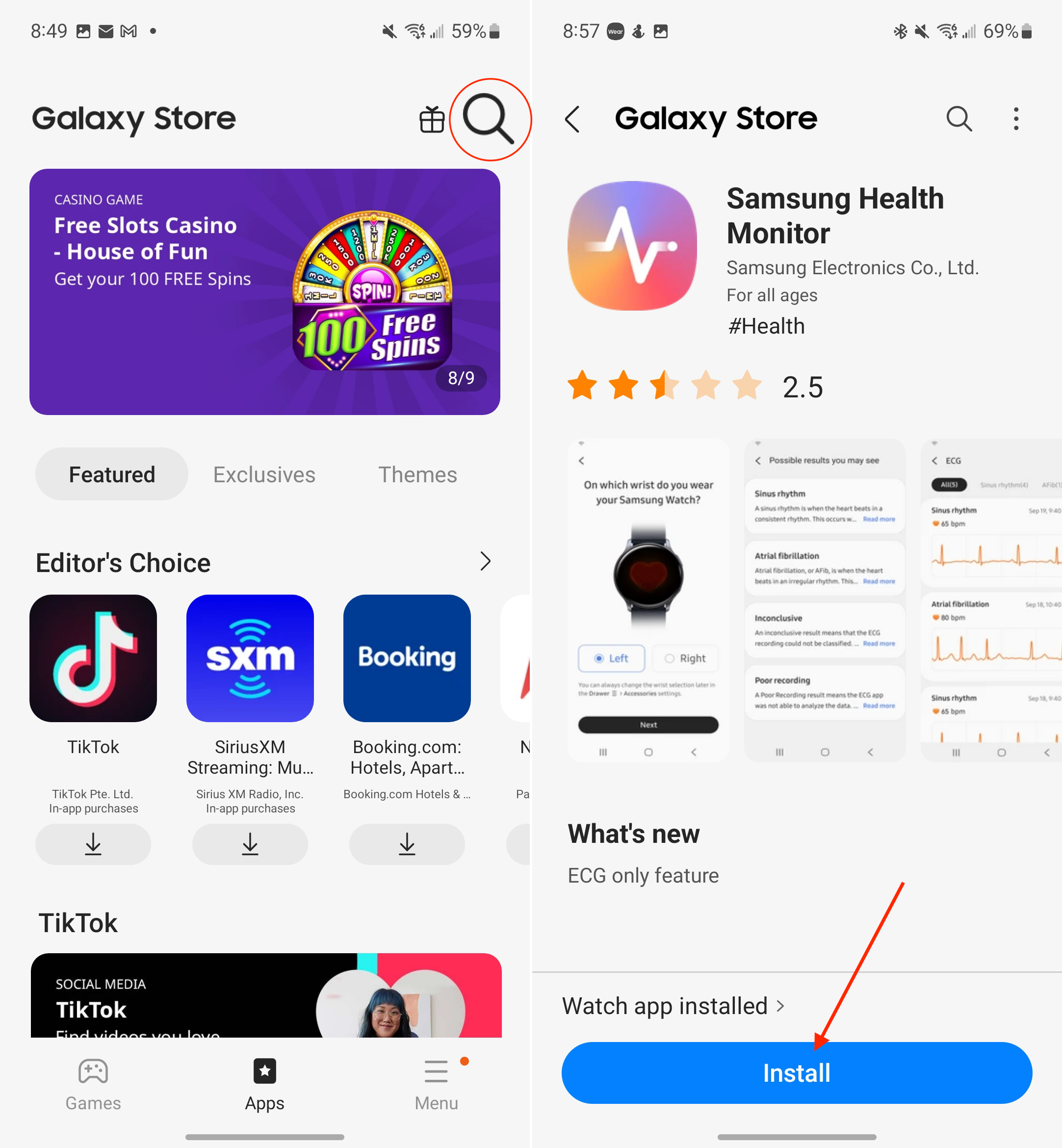
5. Once installed, go to your Galaxy Watch 5 and swipe up to reveal the App List.
Be an expert in 5 minutes
Get the latest news from Android Central, your trusted companion in the world of Android
6. Tap the ECG app icon.
7. When prompted, tap Allow to provide Samsung Health Monitor with access to sensor data.
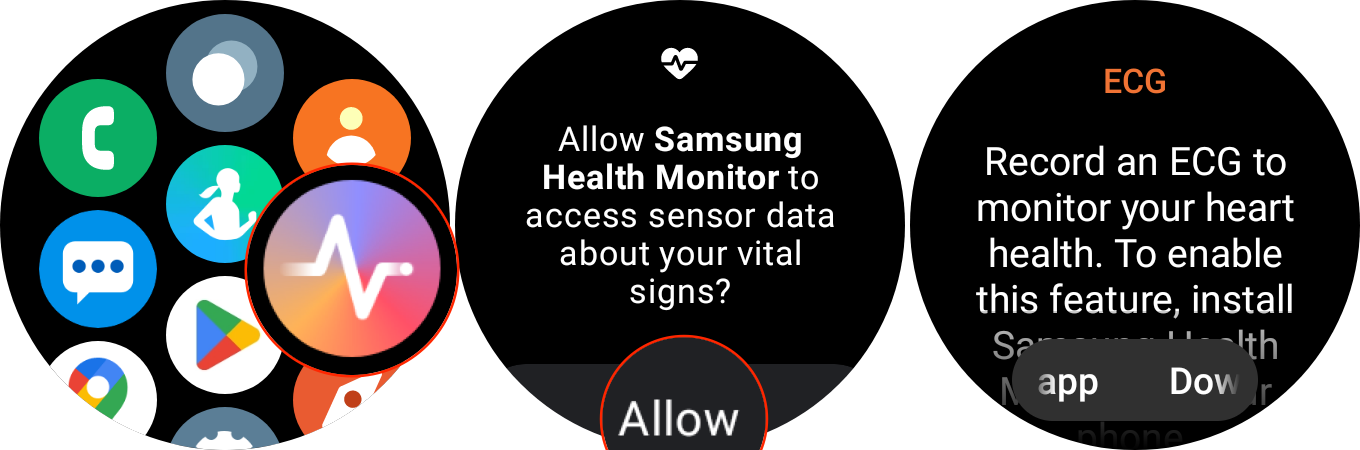
8. From your connected phone, open the Samsung Health Monitor app.
9. Tap Accept to begin the setup process.
10. At the top of the pop-up screen, tap the toggle next to All Permissions. This provides access to the ECG sensor along with your User Profile.
11. Tap Done.
12. If prompted, fill out the necessary fields to Create your profile.
13. Tap the Get started button.

From here, you'll be taken through a series of screens within the Samsung Health Monitor app. These provide in-depth descriptions of how the ECG app works in conjunction with your connected Galaxy Watch. It will also let you know what each of the different potential results actually means, ranging from Sinus Rhythm to Poor recording.
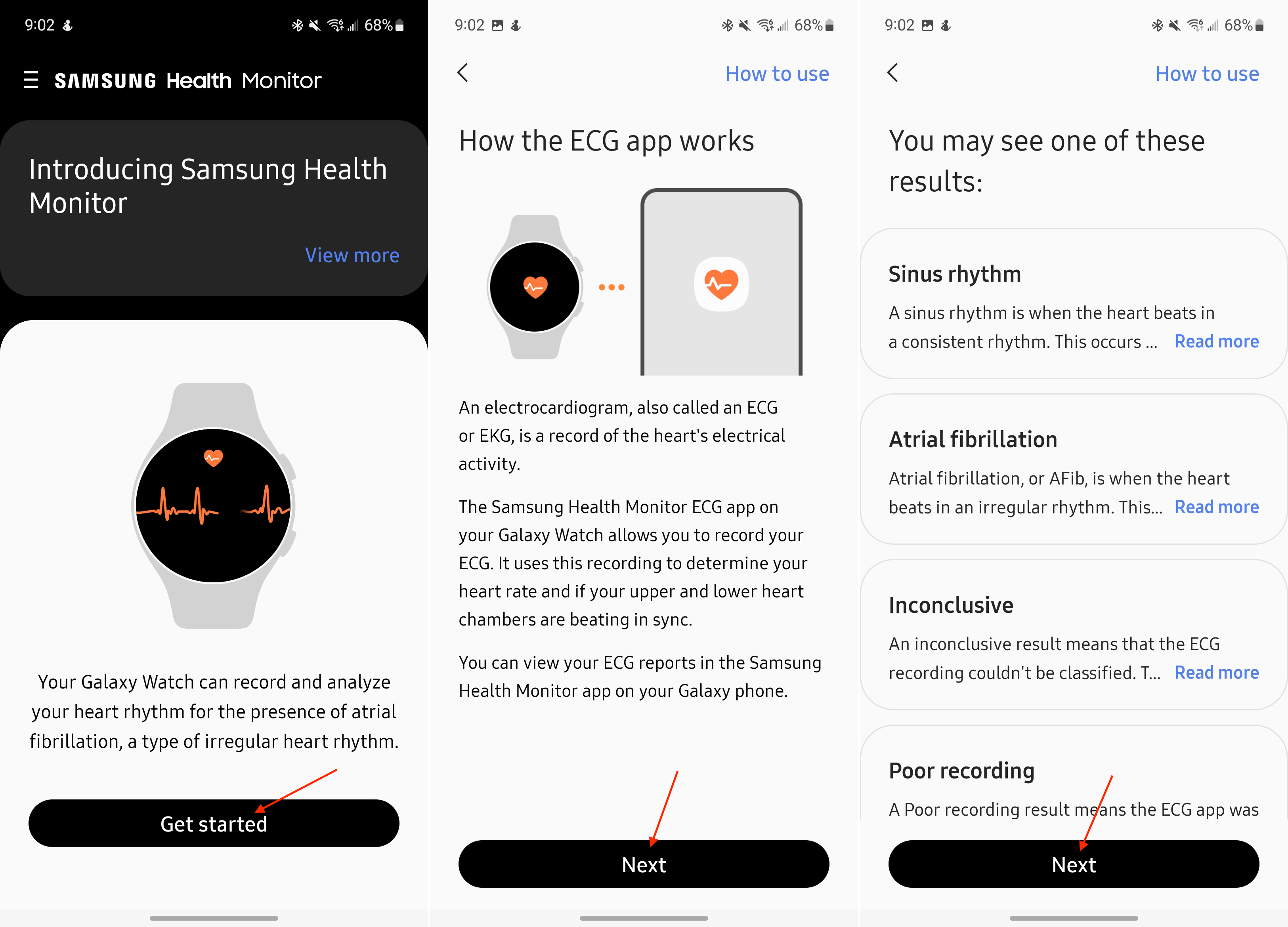
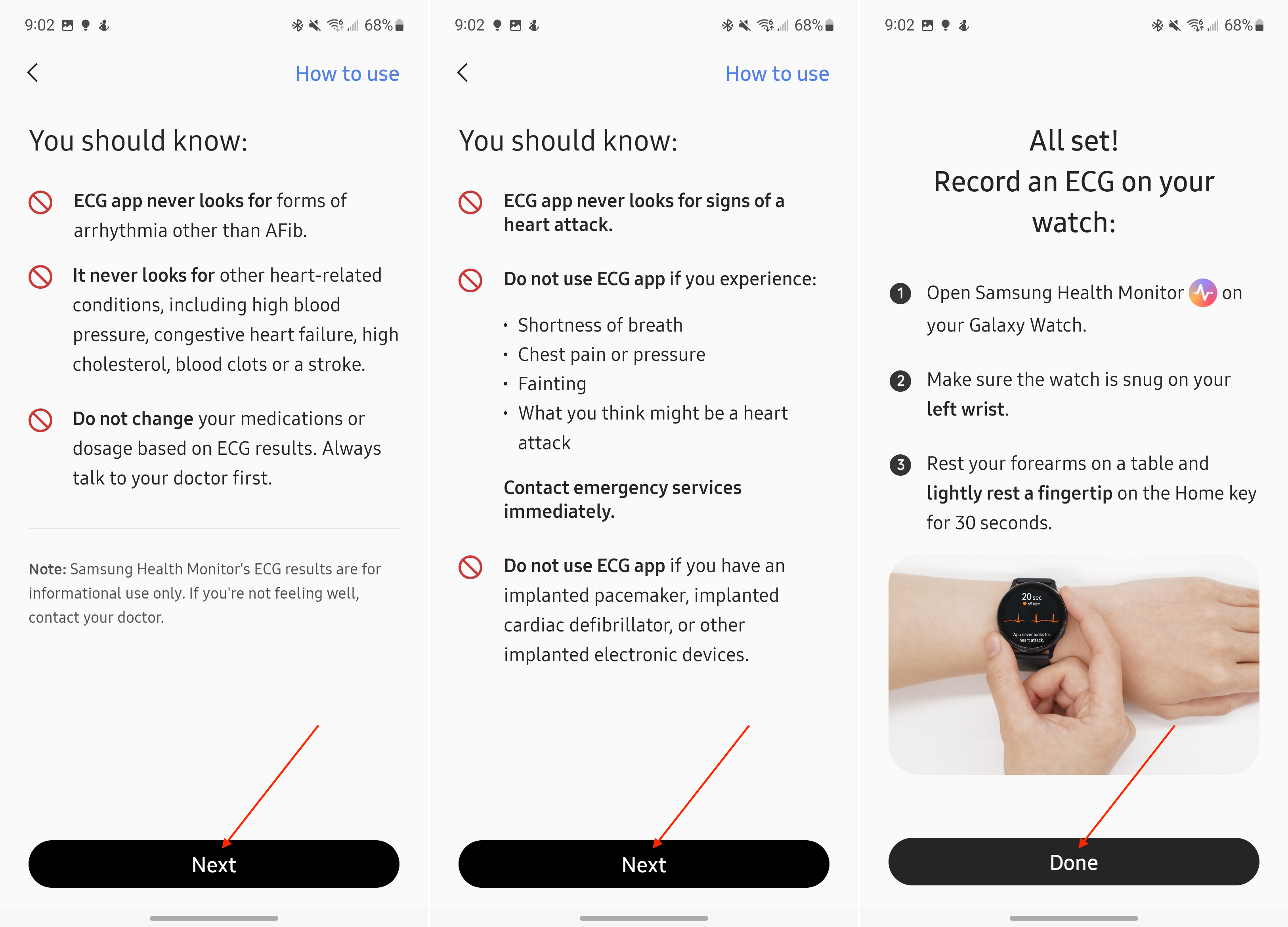
Now that the Samsung Health Monitor is set up on both your Galaxy Watch 5 and connected smartphone, you can finally record your first ECG reading.
1. Open the Samsung Health Monitor app on your Galaxy Watch 5.
2. Make sure that the watch band is "snug" on your wrist.
3. Rest both of your forearms on a table.
4. Lightly rest your fingertip on the Home key for 30 seconds.
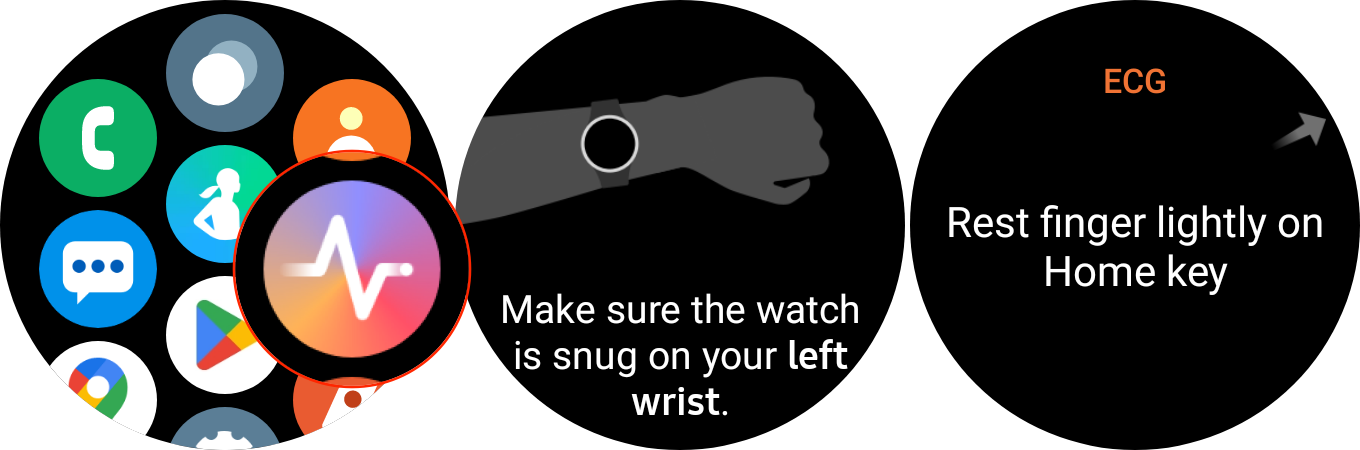
As soon as you start, the Watch will let you know that it has started recording. There's a non-dismissable prompt at the bottom, letting you know that the "app never looks for heart attack." At the top of the screen, you'll see how much time is remaining, along with your current 'beats per minute (bpm).'
After the test has been completed, your Galaxy Watch 5 will let you know the results, along with another warning that "the app never looks for signs of a heart attack." If you scroll to the bottom of the screen, you'll also see your Average HR, along with a Symptoms section.
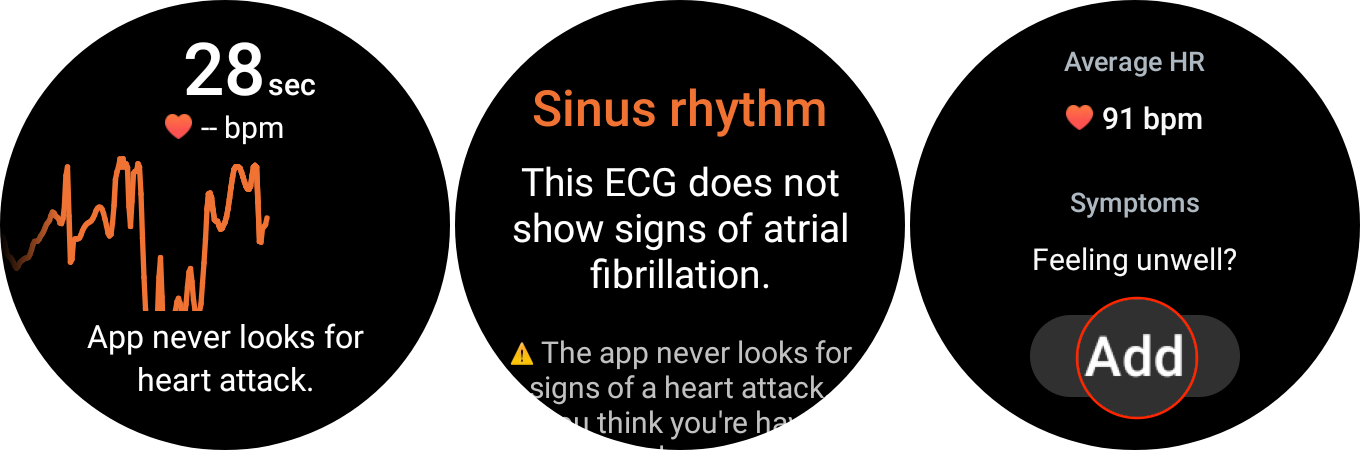
If you want to add any symptoms such as Fatigue, Dizziness, Shortness of Breath, or any others, tap the Add button. Select the symptom, and then tap the Save button. If you don't have any symptoms, you can just tap the Done button at the bottom of the previous screen.
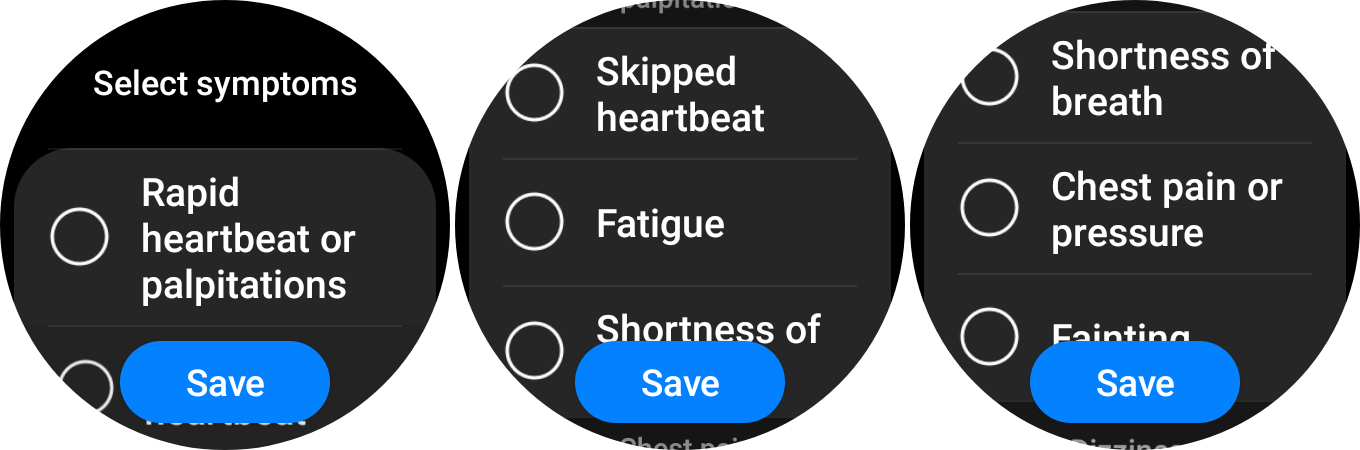
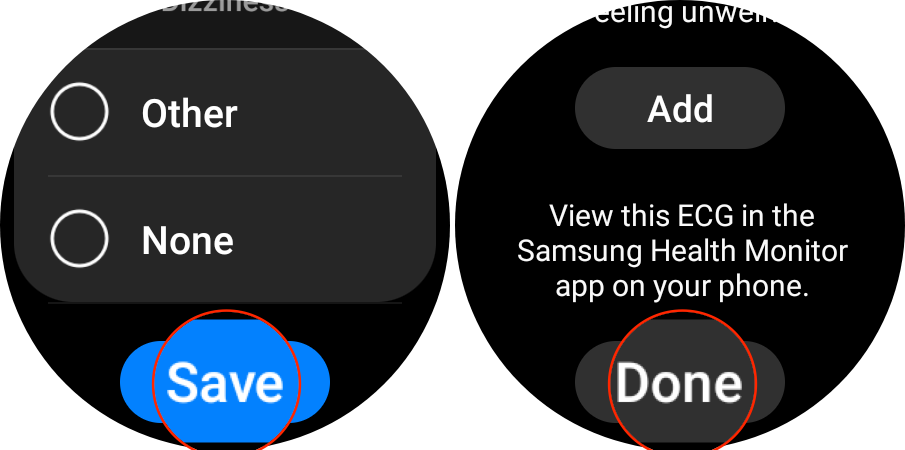
How to view your ECG results from the Samsung Galaxy Watch 5
Unfortunately, you are not currently able to view the ECG results directly on your Galaxy Watch 5. Instead, this can only be done from the phone that is paired to your smartwatch.
1. Open the Samsung Health Monitor app on your smartphone.
2. Next to your most recent ECG reading, tap the See details button in the top right corner.
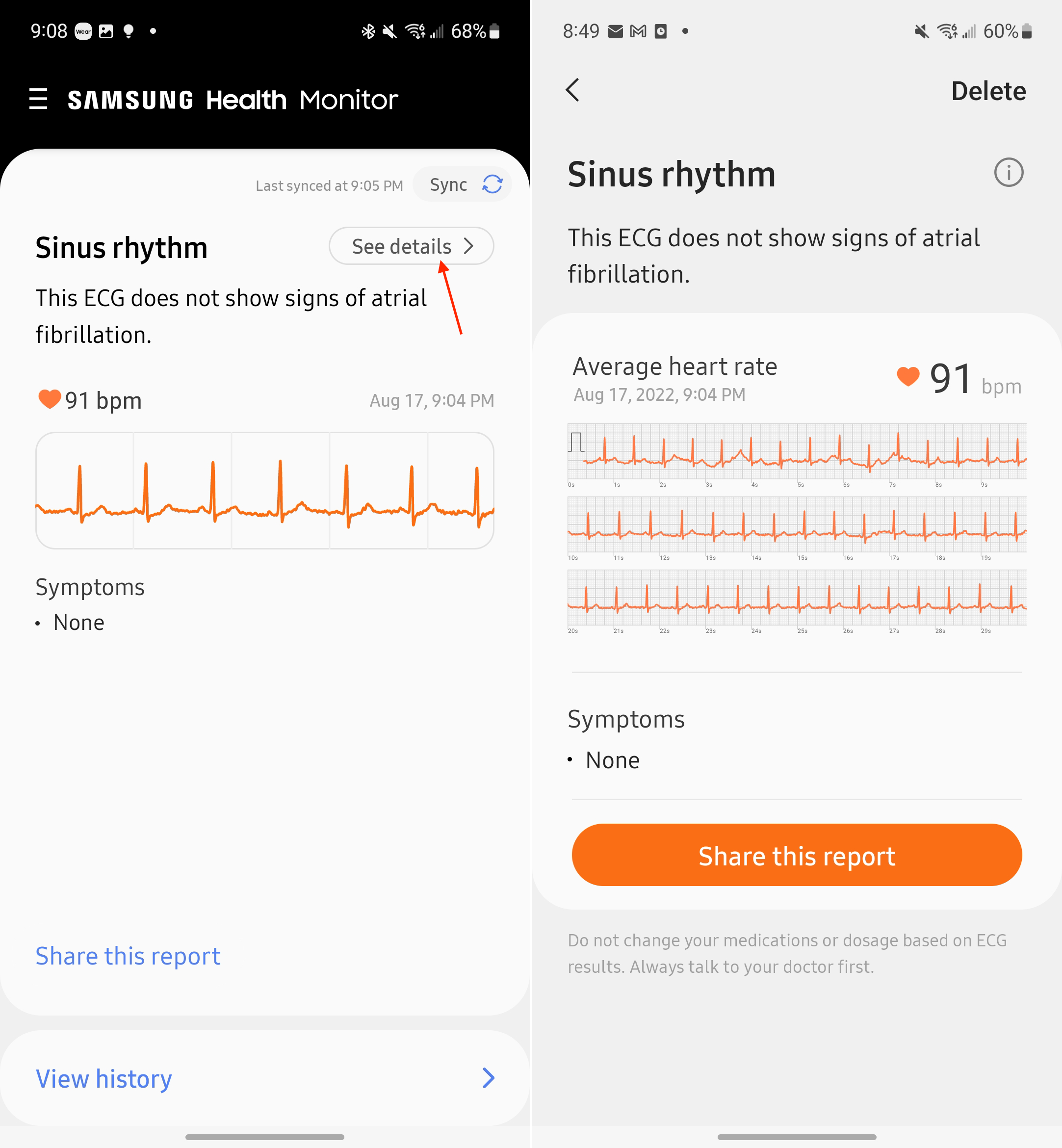
From here, you are presented with the entire read that was taken when you last performed the ECG test. At the top, the app displays a results description, along with your average heart rate. If you added any symptoms, these will be shown beneath the ECG graph. There's also a Delete button to remove these results from the app in the top right corner.
At the bottom of the results screen, Samsung makes it so you can share your results. When tapping the Share this report button, the results are automatically converted into a PDF file, and the traditional Share Sheet menu will appear. You can choose to save this directly to your phone, or send it straight to your doctor using your email app of choice.
There are limitations to monitoring your ECG

While it's pretty phenomenal to see how far health and fitness tracking has come on the best Android smartwatches, there are still some things to be mindful of. For one, these are not intended to replace the need to go to a doctor if you feel as though something isn't right. Even with the addition of the body temperature sensor on the Galaxy Watch 5 paired with its ability to provide ECG results, you should still consult a medical professional if something is awry.
Another issue that may frustrate some Galaxy Watch 5 owners is the inability to use certain features with non-Samsung phones. This means if you plan on using the latest Samsung Galaxy smartwatch with something like the Pixel 6 Pro, you won't be able to measure ECG, nor will you be able to measure your blood pressure.
This is nothing new, as the same limitations were in place with last year's Galaxy Watch 4 and Watch 4 Classic. Unfortunately, Samsung doesn't provide any indication as to whether this philosophy will change in the future. Until then, we just have to hope that a modded APK file becomes available that unlocks these extra (and useful) features.


Andrew Myrick is a Senior Editor at Android Central. He enjoys everything to do with technology, including tablets, smartphones, and everything in between. Perhaps his favorite past-time is collecting different headphones, even if they all end up in the same drawer.