How to use the Samsung Galaxy Watch Ultra Quick Button
The exclusive Galaxy Watch Ultra Quick Button has a few possible shortcut options — and one unfortunate missing feature.

The Samsung Galaxy Watch Ultra Quick Button is one of its most useful perks if you're an athlete. By default, it pulls up your Samsung Health exercises with a single click, lets you quickly pause or restart a workout without needing the touchscreen, and even triggers an ear-ringing siren in an emergency.
At the same time, you may want to change your Galaxy Watch Ultra's Quick Button shortcut to something else, like a flashlight. You can also change which exercise it pulls up, disable the siren entirely, or make other simple changes.
Here's how to customize the Galaxy Watch Ultra Quick Button in just a few quick steps!
How to customize the Galaxy Watch Ultra Quick Button
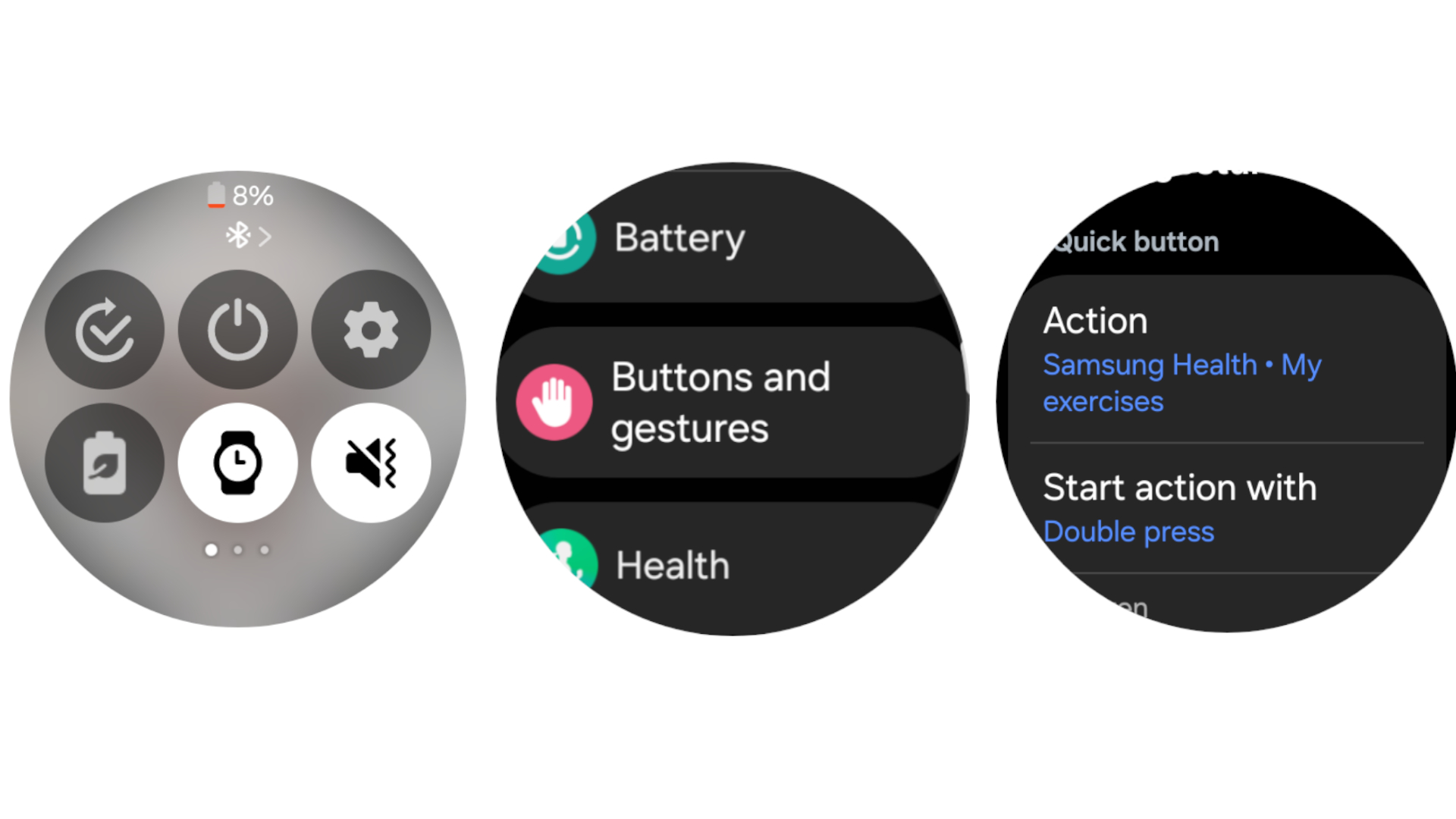
1. From the Home screen, swipe down to open the Quick panel.
2. Tap the Settings cog icon.
3. Scroll down and tap Buttons and gestures. Your first options will be for the Quick button.
4. Tap Action. Here, you can change the Quick button to trigger a Stopwatch, Flashlight, the Water lock mode, or None of the above.
Be an expert in 5 minutes
Get the latest news from Android Central, your trusted companion in the world of Android
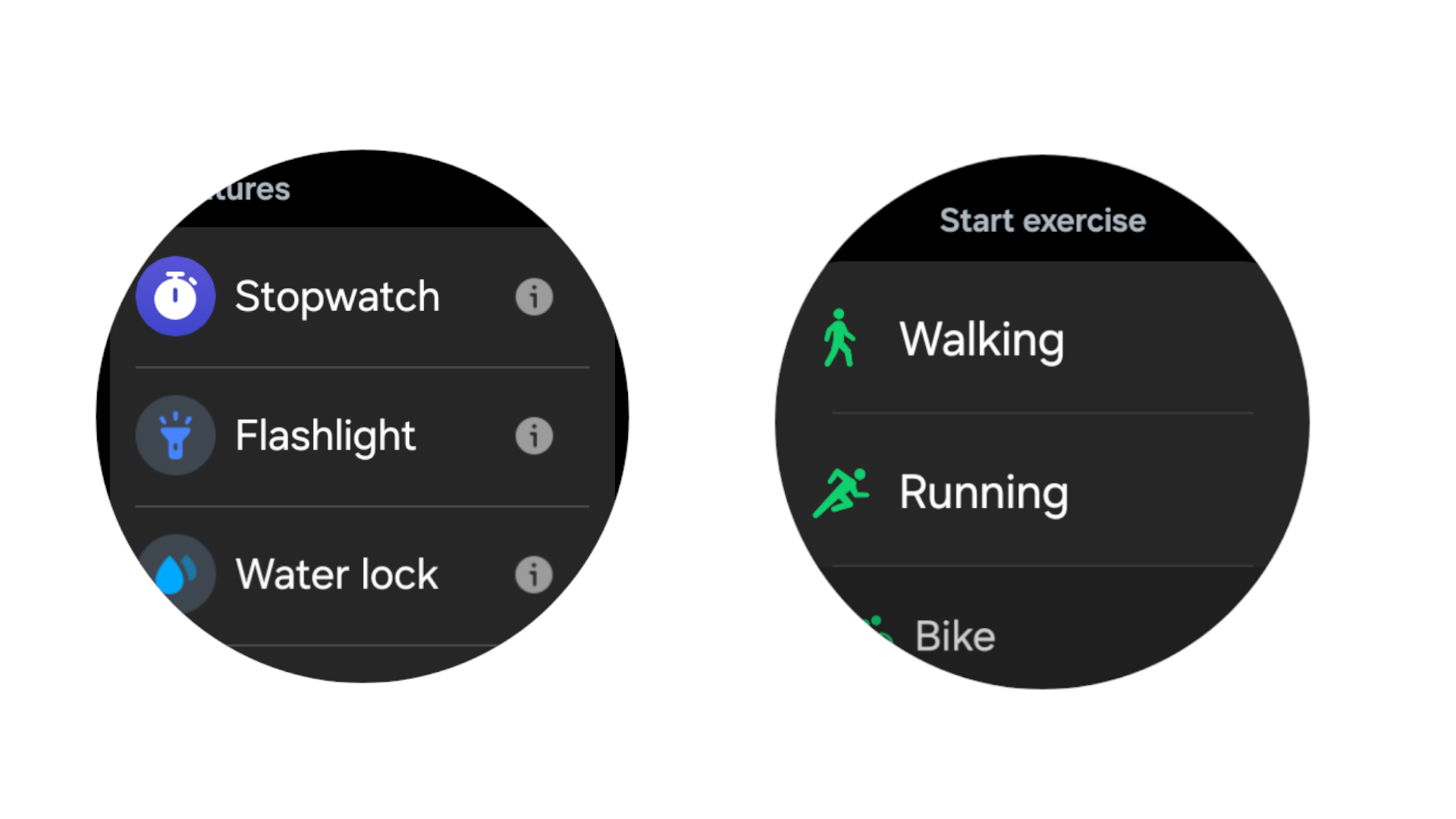
4a. You can also tap the Settings cog next to Samsung Health (the default option) and change it to auto-start a specific workout like Running or Biking. Or, you can open the Multisport workouts view.
5. Back in the Buttons and gestures settings, tap Start action with. You can change this from Short press to Double press, in case you're worried about accidental button presses.
6. Lastly, you can toggle off the siren if you don't think you'll use it, so it doesn't accidentally get triggered at a bad time and deafen you.
There's one unfortunate limitation of the Galaxy Watch Ultra

During a workout, the Galaxy Watch Ultra Quick Button has default functions that you can't change. Tapping it once will pause or restart a workout. Double-tapping the Quick button while running or cycling will start a new lap, while it will start a new session during weight-lifting activities. And holding the Quick button will end a workout, or transition to the next workout during a multi-workout activity (like a triathlon).
Aside from the fact that we wish Samsung made the Quick Button a proper crown so you could scroll through menus, we also wish it had given it more customization options. Ideally, you could give it two shortcuts, one for a single press and one for a double tap. And you should be able to make one of those shortcuts open your favorite app.
Still, the Galaxy Watch Ultra is Samsung's first time implementing a third, shortcut-dedicated button across years of Wear OS watches and Tizen watches. We can hope that future software updates will add new functionality to the Quick Button, so it's not quite as limited. Even as is, it's a nice perk for those willing to upgrade over the cheaper Galaxy Watch 7.

You get more than a button
The Galaxy Watch Ultra has a revamped Exynos CPU, double the storage, triple the health sensor LEDs, and dual-band GPS, making it faster and more accurate than almost all the fitness smartwatches out there. It's certainly on the expensive side compared to Android smartwatches but has perks like multi-day battery life and an ultra-bright display to recommend it.

Michael is Android Central's resident expert on wearables and fitness. Before joining Android Central, he freelanced for years at Techradar, Wareable, Windows Central, and Digital Trends. Channeling his love of running, he established himself as an expert on fitness watches, testing and reviewing models from Garmin, Fitbit, Samsung, Apple, COROS, Polar, Amazfit, Suunto, and more.
You must confirm your public display name before commenting
Please logout and then login again, you will then be prompted to enter your display name.
