How to use Google Photos watch face on Pixel Watch
Remember those precious moments with a glance.

There's something to be said when it comes to personalizing and customizing our various devices. Whether it's just changing up the wallpaper on our computer or using a watch face that shows off our most beloved moments. With the Pixel Watch, you won't worry about having to download third-party apps, as there's a Google Photos watch face on Pixel Watch already.
How to use Google Photos watch face on Pixel Watch
1. On your paired Android phone, open the Google Pixel Watch app.
2. Tap the Watch faces button.
3. Tap the Add new+ button.
4. From the list of watch faces, tap Photos.
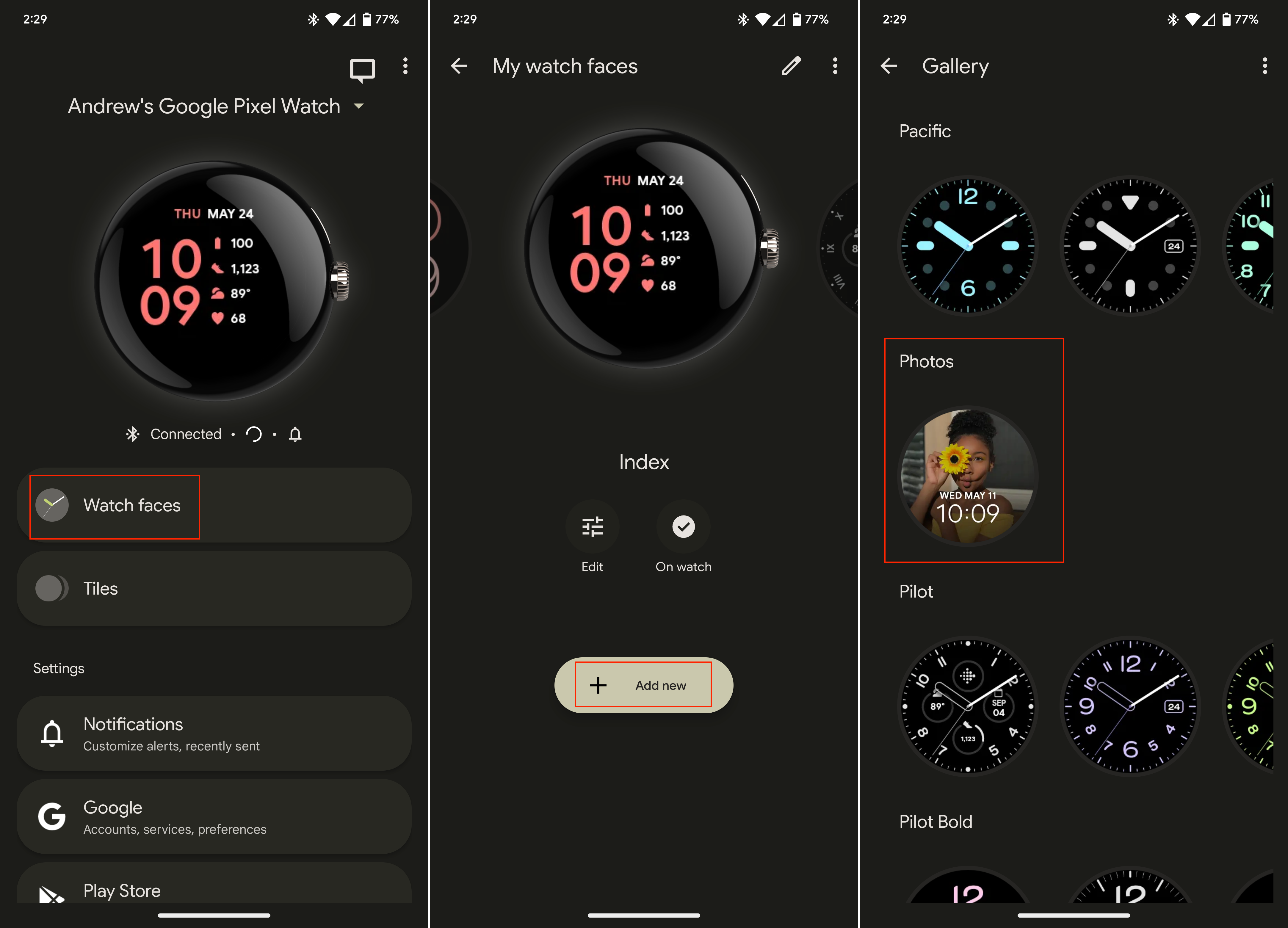
5. Tap the Edit watch face in Photos app button.
6. Select up to 30 photos that will appear.
Be an expert in 5 minutes
Get the latest news from Android Central, your trusted companion in the world of Android
7. Once selected, tap the Add button in the top right corner.
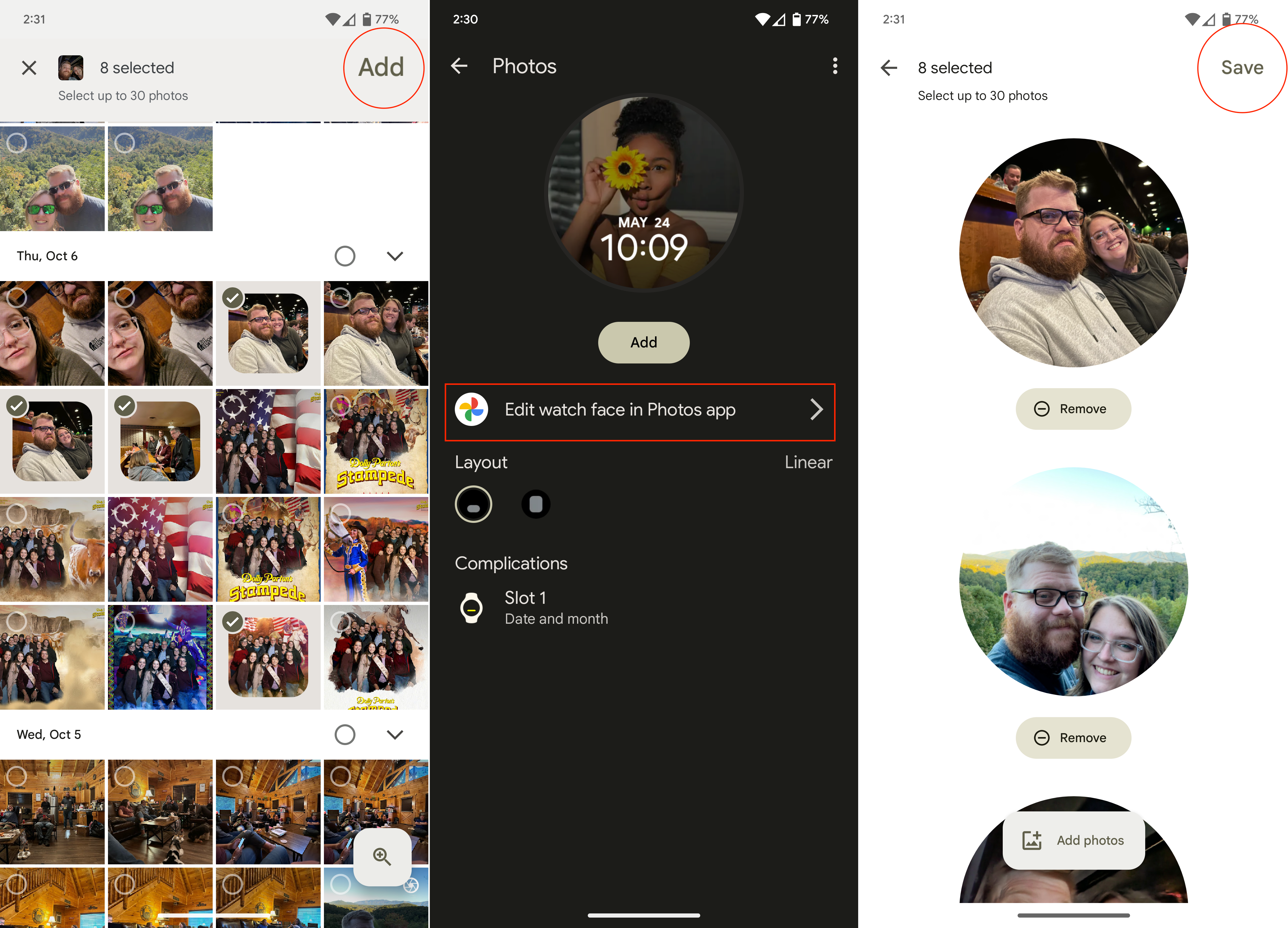
8. Tap Save in order to save the photo (or photos) as your watch face.
9. When prompted, tap the OK button in the dialog box that appears.
10. From the Google Pixel Watch app, select your Layout (Linear or Stacked.)
11. If necessary, change the complication that appears on the watch face.
12. Tap the Add button.
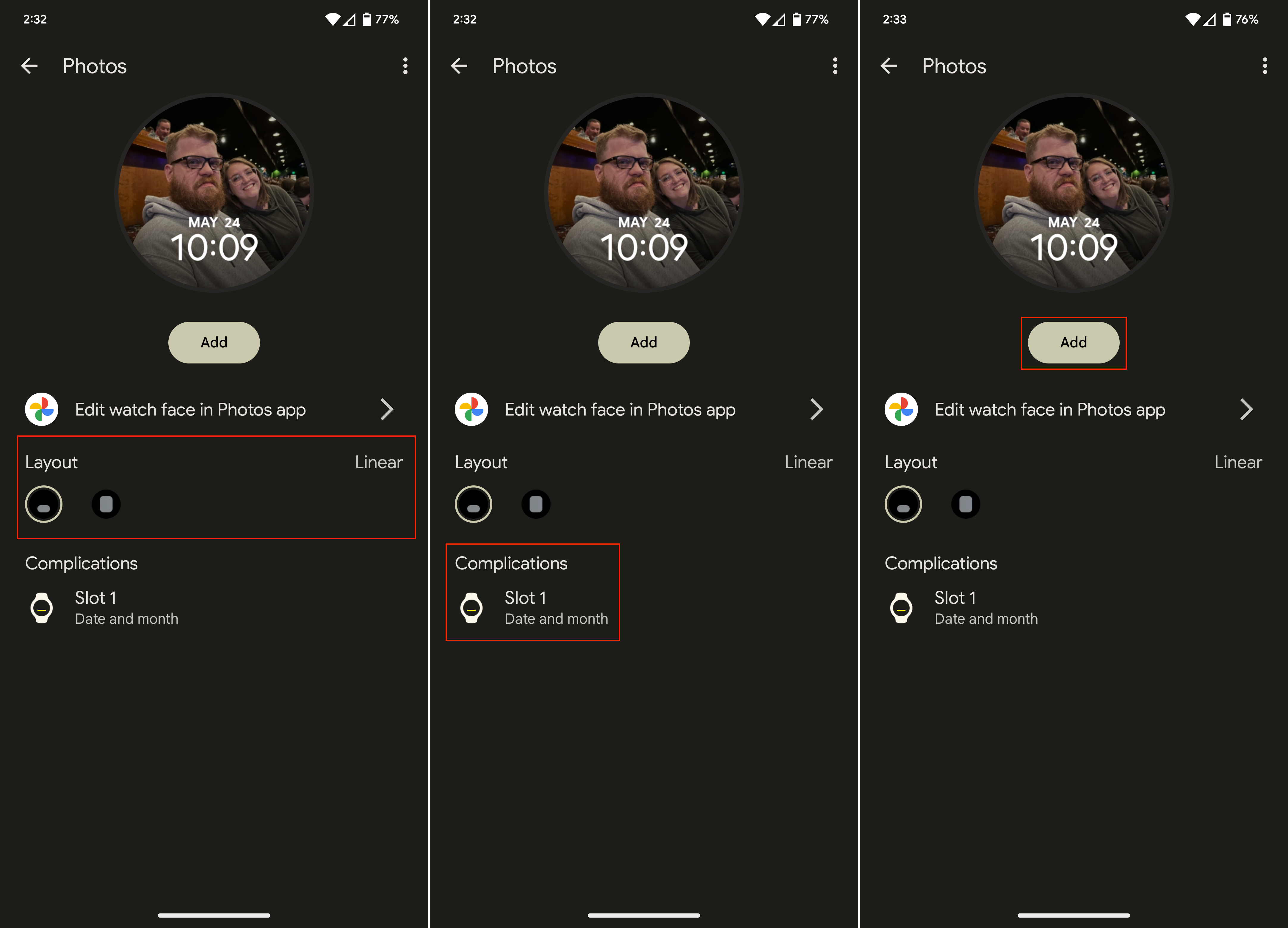
13. From the Gallery, tap the Back arrow.
14. Swipe to the left or right until you find the Photos watch face you just added.
15. Tap the Use on watch button.
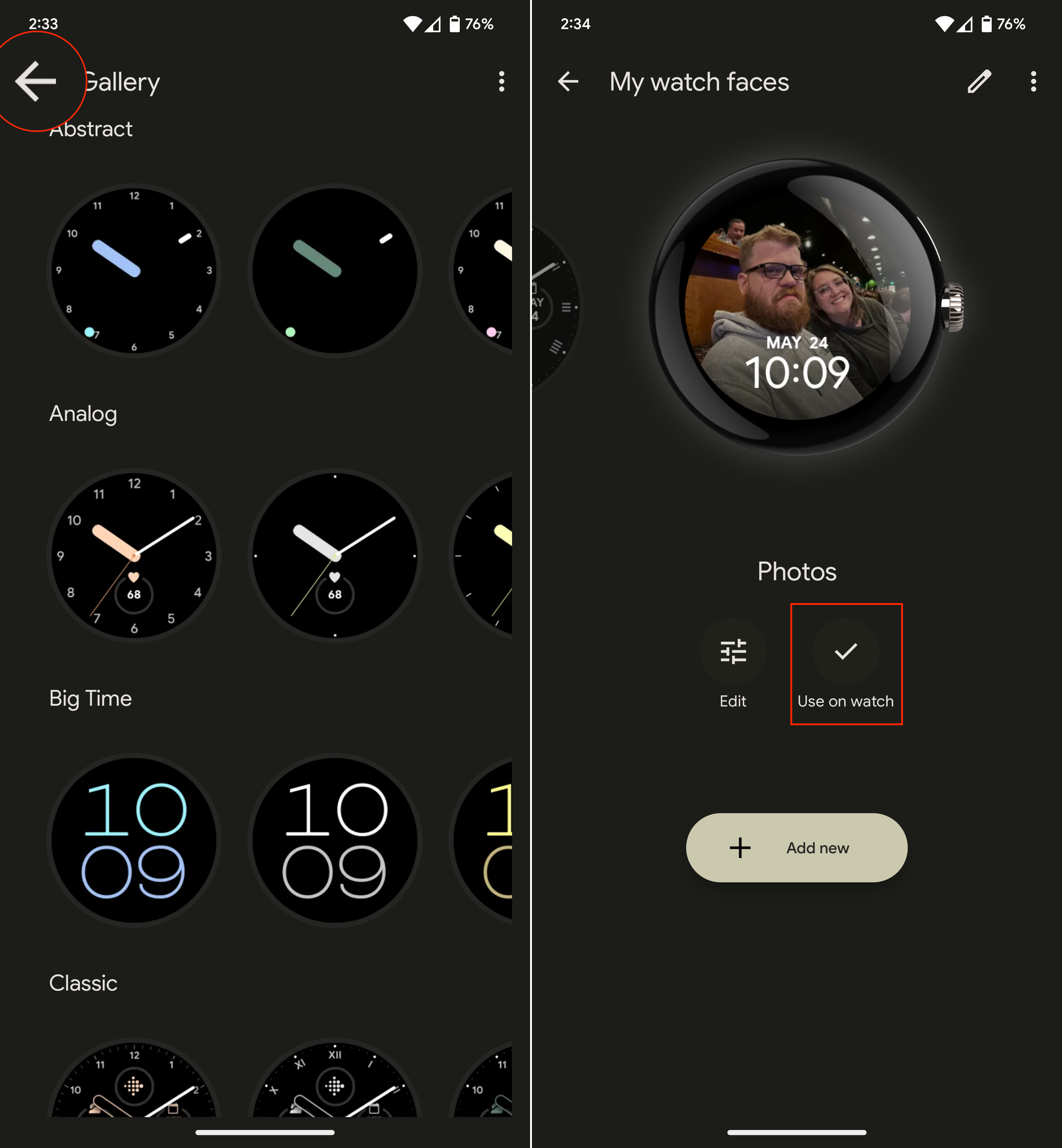
Something else that's pretty neat for those who want to use the Google Photos watch face on Pixel Watch is that you can go back and swap out the photos. Plus, you don't even need to fill up all of the 30 available slots, as you can add just a few and then go back and add even more later on. The images are pulled from your Google Photos library, meaning that if you and your partner or family have a shared album that everyone dumps pictures into, you can pick which ones show up on your Pixel Watch.
Nothing says personalized like having your Photos on your Pixel Watch

Out of the box, Google includes almost twenty different watch faces for you to choose from. Many of these include the ability to set and use various complications, such as activating Google Assistant or controlling the best smart home devices with the Google Home app.
But there's nothing like being able to set photos of friends, family, and loved ones as a watch face on the Pixel Watch. It's also an excellent example of what Google can do to improve your experience when it simply relies on the different services that are already offered. Forget needing to use third-party apps and workarounds, just use the option that's right at your fingertips.

Ditch third-party watch faces
Along with shipping some pretty incredible-looking hardware, Google also did quite a bit of work on the software front. The Pixel Watch is quite capable and rather impressive when you consider that this is a first-generation device.

Andrew Myrick is a Senior Editor at Android Central. He enjoys everything to do with technology, including tablets, smartphones, and everything in between. Perhaps his favorite past-time is collecting different headphones, even if they all end up in the same drawer.
