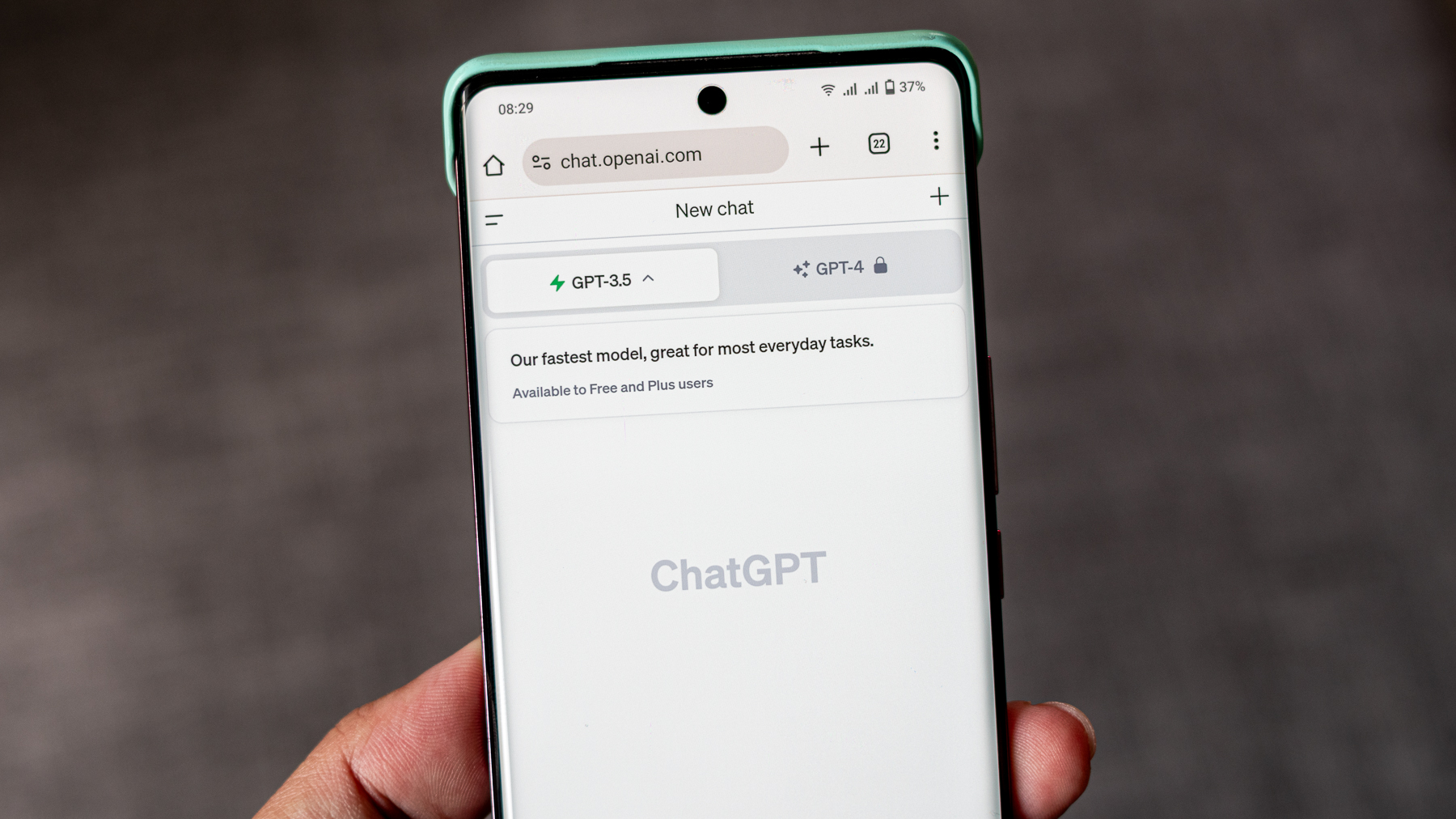How to use the Google Pixel Watch 3 run coaching features
Some Google Pixel Watch 3 run coaching tools require Fitbit Premium, while others are free. Here's how to use them all.
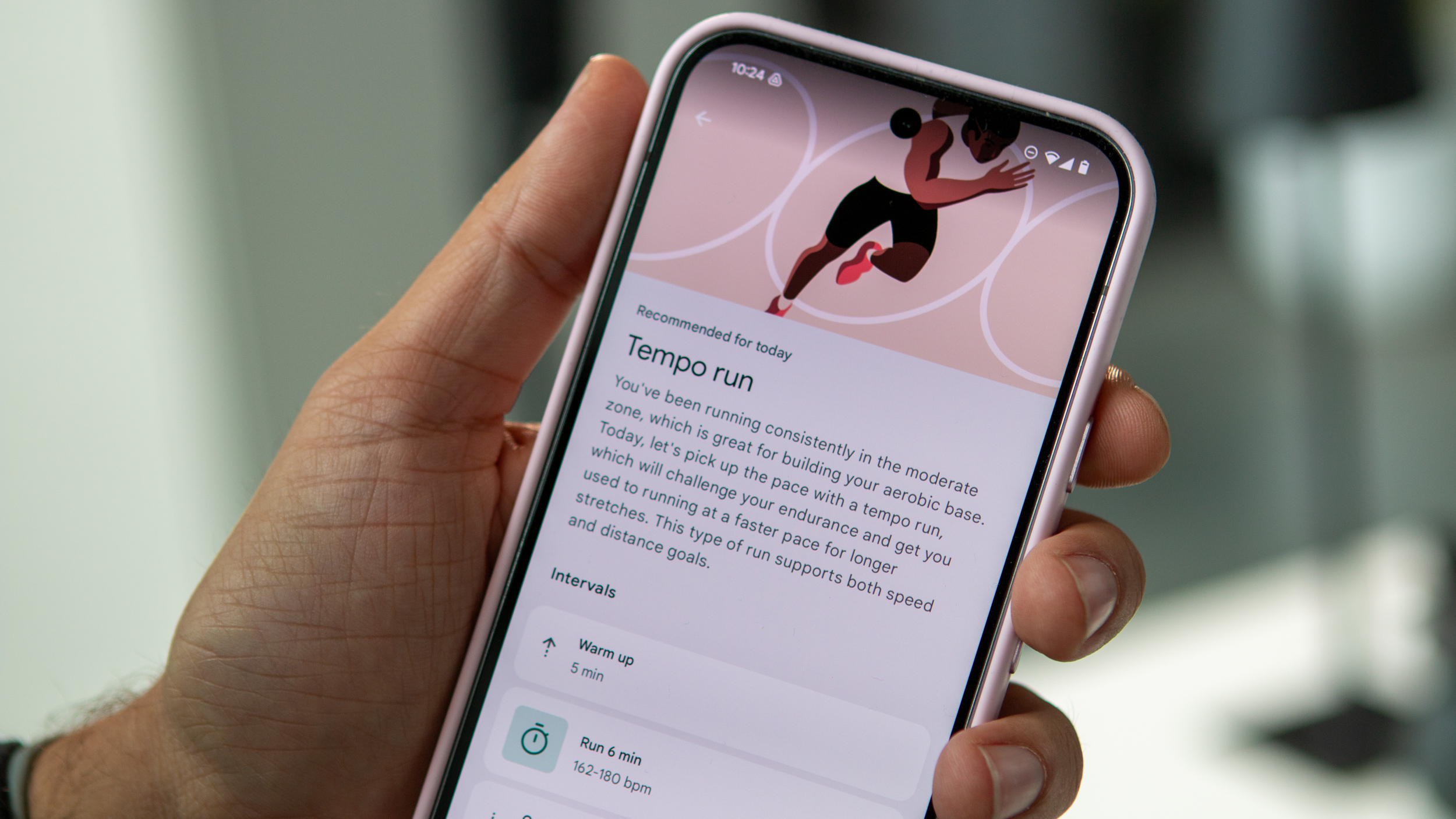
The Google Pixel Watch 3 run coaching features are an important upgrade for Android watch fans and for long-time Fitbit users. They analyze your fitness level and help you improve your pace (speed) or endurance (how long you can run) over time by suggesting workouts.
Since the Pixel Watch 3 comes with six months of Fitbit Premium, you can use this run coaching to improve, then save and update your favorite workouts if you decide not to keep the subscription. Plus, you have other tools like Cardio Load and Daily Readiness that, while not specific to running, will still help you improve.
Here's everything you need to know about run coaching on the Pixel Watch 3!
How to enable Google Pixel Watch 3 run coaching
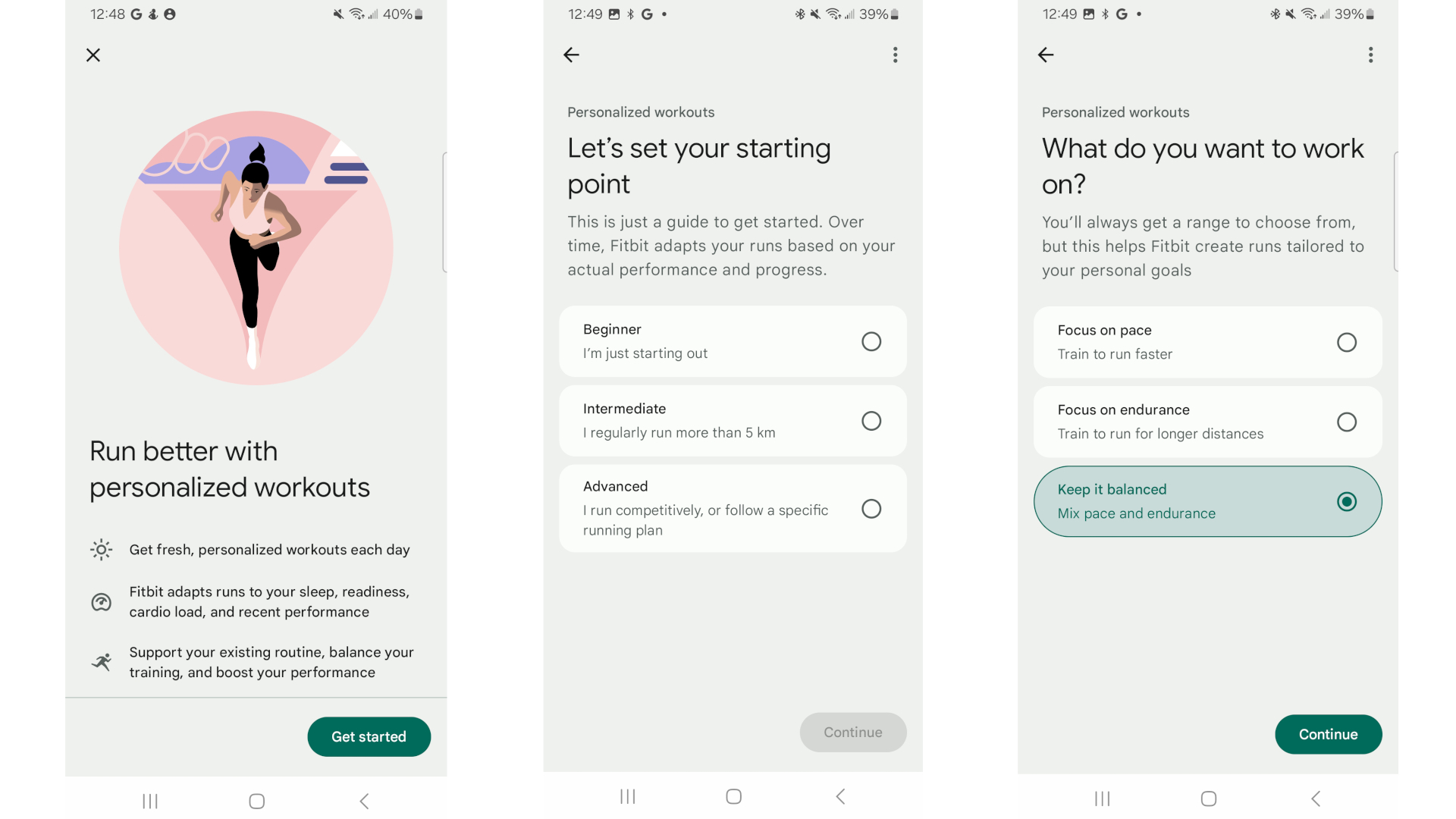
As mentioned above, you need Fitbit Premium to access Pixel Watch 3 run coaching. You should be offered a six-month free trial during the initial Watch 3 setup process unless you already have an active subscription. With Premium enabled, this feature should only take a minute to set up.
1. Open the Fitbit app, then the Coach tab.
2. You should see a banner that reads "Get personalized workouts tailored to your readiness, goals, and recent workouts." Tap Get started. If you don't see this banner, look for the Today's run section.
3. Choose whether you're a Beginner, Intermediate, or Advanced runner. Intermediate runners can regularly run at least 3.1 miles or 5 kilometers. Advanced runners either "run competitively" or "follow a specific running plan." Since that's a bit vague, I'd suggest anyone who regularly runs 10Ks or half marathons would be advanced by Google's metric.
Be an expert in 5 minutes
Get the latest news from Android Central, your trusted companion in the world of Android
4. Choose whether you want your AI coaching to focus on improving pace, endurance, or a balanced approach (aka both).
You'll now have daily AI recommendations sent to you! If you end up reconsidering your choices, go to the Coach tab and tap See all next to Today's run, then the top-right ellipsis and update preferences.
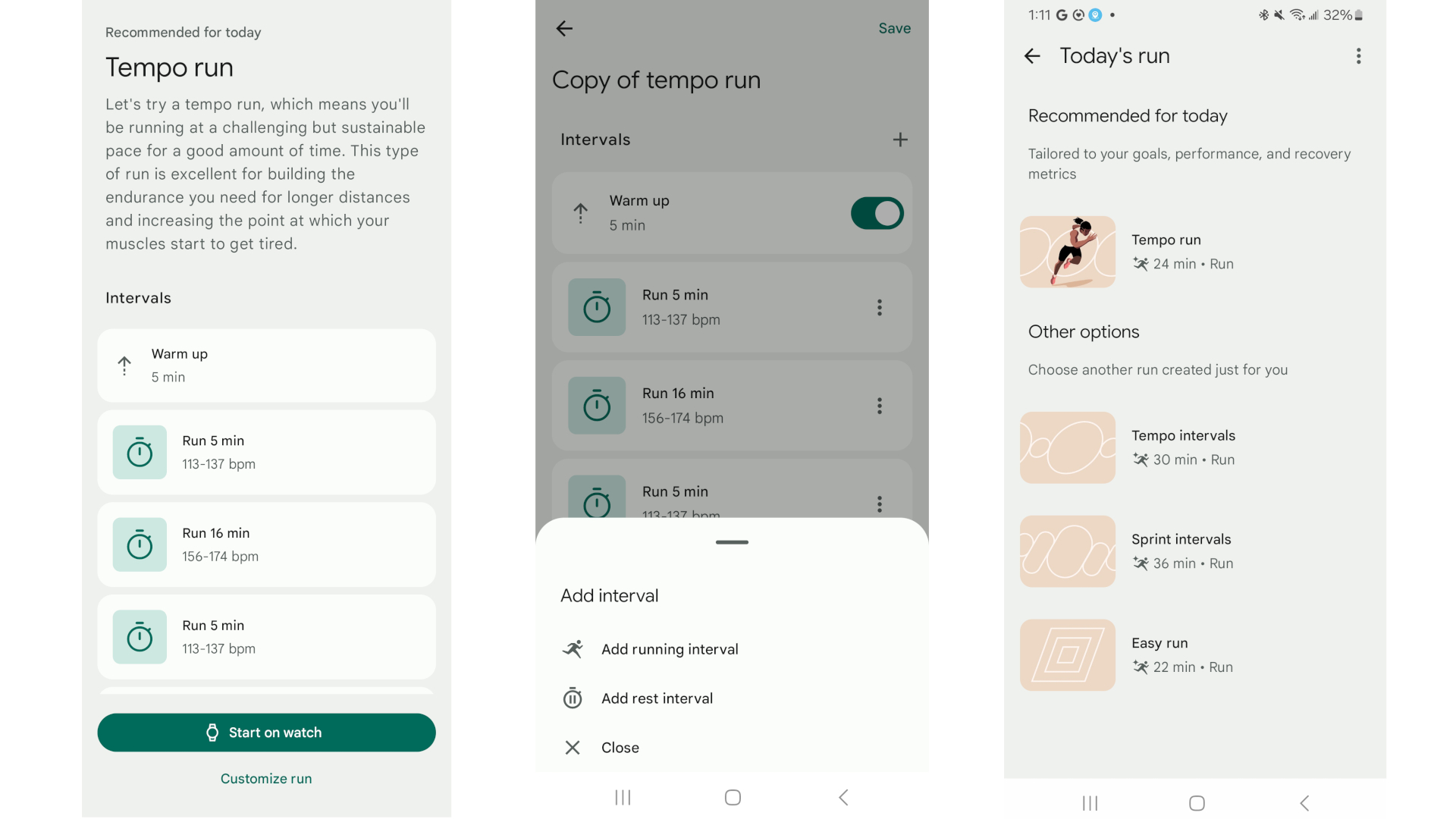
Once Pixel Watch 3 run coaching is enabled, you'll see a daily run in the Coach view. Specifically, you'll see four run options, typically an easy run, tempo run, tempo intervals, or sprint intervals in our early testing. Although Fitbit will highlight one top rec, you can choose another if you'd prefer something harder or easier.
Tap on any workout, and Fitbit will summarize why this run will benefit your training; plus, once you've started running consistently, it'll begin incorporating data on your recent runs to explain why you should do this workout next. For example, it might tell you that you've done plenty of moderate-zone runs, so a tempo run will improve endurance at a higher heart rate.
Your quickest option is to tap Start on watch; within seconds, the workout will appear on your wrist, so you must simply wait until the GPS connects and tap the Start button. It's a temporary workout that won't be saved to your workouts list.
However, you may also want to tap Customize run, which creates an individualized copy that does save to your permanent workouts. You can tap on any interval to change the duration, heart rate zone, or even the goal itself to something else like Distance or Calories burned. You can also delete or rearrange the intervals, and then create your own from scratch.
Other running tools on the Pixel Watch 3

AI run coaching is exclusive to Fitbit Premium. You can even find some run-themed audio guides among the workouts. But other Fitbit tools for the Pixel Watch 3 will benefit runners and won't cost anything extra.
Fitbit Cardio Load tracks your overall workout load from runs, cross-training, and everyday activities that elevate your heart rate, and then tells you if you're working out more or less than in previous weeks.
During my Pixel Watch 3 review, I tested out Cardio Load and found that it "puts more stock on a workout's length than its intensity," giving more training load than my Garmin watch for a long hike but less for an intense anaerobic track workout.

Then, if you sleep wearing your Pixel Watch 3 for at least a week, you'll start receiving Daily Readiness scores that judge your sleep quality, resting heart rate, heart rate variability (HRV), and recent workouts and score your readiness to tackle future workouts from 1–100.
With both Cardio Load and Daily Readiness, Fitbit extrapolates your Target Load, or the amount of activity you should aim to hit based on your readiness and past Cardio Load scores. Your AI-recommended runs will be tailored to hit your Target Load, but if you're not subscribed to Premium, you can look at past workout loads and then create your own workout to try and hit that score.

Built to help runners
The Google Pixel Watch 3 has surprisingly strong battery life, revamped heart rate for high-intensity workouts, and running tools like buildable workouts, Cardio Load, post-run form analysis, and AI-developed workouts. Its GPS-only tracking could be better, but in most respects, this is one of the best fitness watches available today.

Michael is Android Central's resident expert on wearables and fitness. Before joining Android Central, he freelanced for years at Techradar, Wareable, Windows Central, and Digital Trends. Channeling his love of running, he established himself as an expert on fitness watches, testing and reviewing models from Garmin, Fitbit, Samsung, Apple, COROS, Polar, Amazfit, Suunto, and more.
You must confirm your public display name before commenting
Please logout and then login again, you will then be prompted to enter your display name.