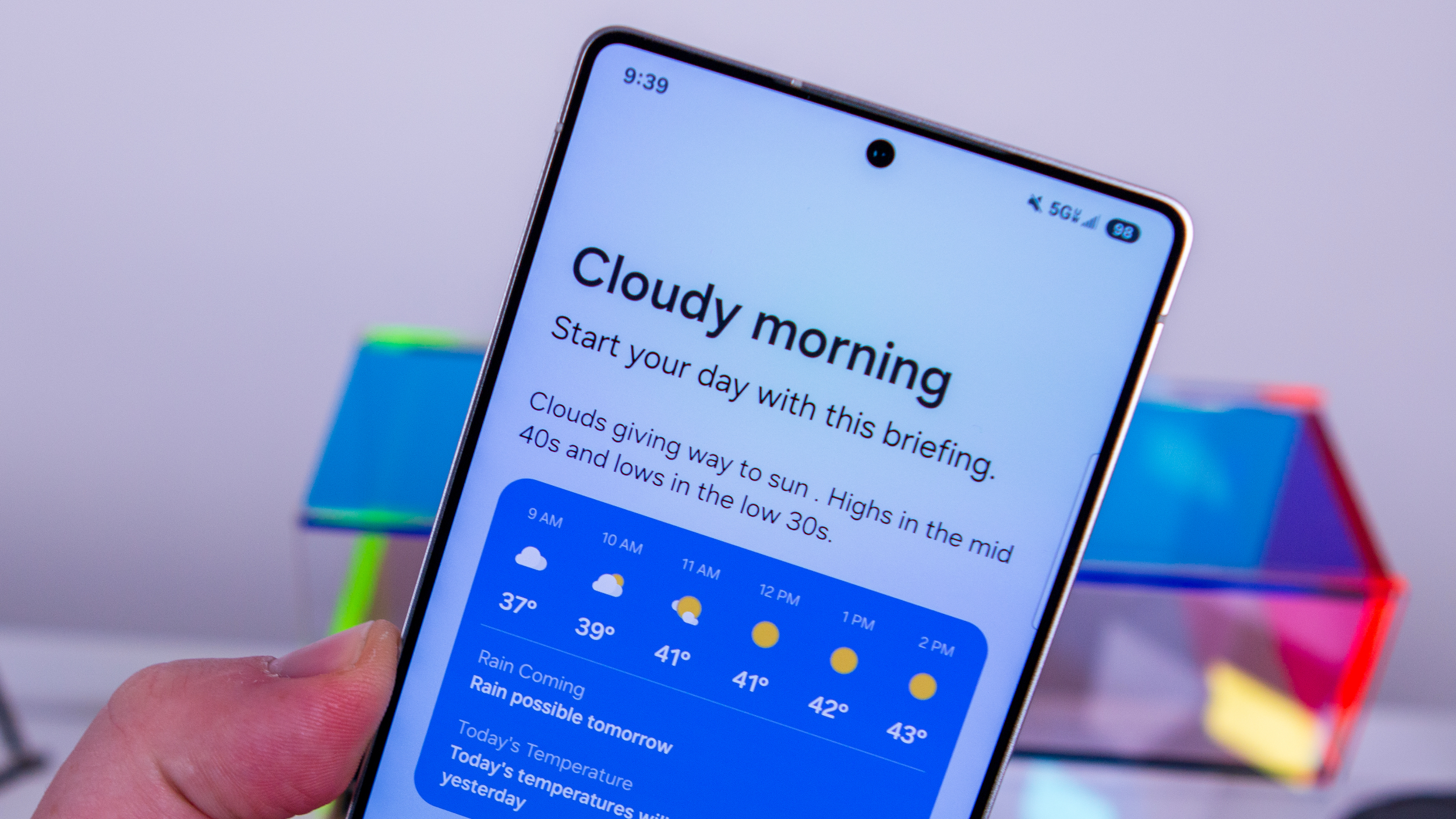How to use Google Maps on Pixel Watch
Get on the road.

When Google surprised everyone by introducing the Pixel Watch at I/O 2022, the company did more than just show off some new hardware, and we also got a sneak peek at what was to come in the form of some new and redesigned apps. Now that Google's first smartwatch has arrived with Wear OS 3.5 onboard, you can now use Google Maps on Pixel Watch.
How to use Google Maps on the Pixel Watch
1. Press the crown on your Pixel Watch.
2. Scroll down and tap Google Maps.
3. When prompted, tap the While using the app button to provide Maps with location access.
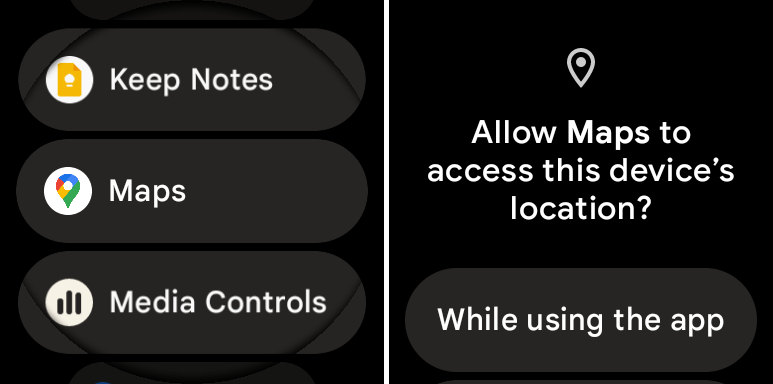
Once you've opened the Google Maps app on the Pixel Watch, you'll be presented with a few different buttons. Across the top of the app, there are buttons for using your voice with Maps, manually entering the location with Gboard, or picking from your search history within Maps.
As you can see, if you have added "Home" as a favorite place in Maps, it will appear at the top of the list. If not, you'll simply see the most recent addresses, businesses, and other locations that you have searched for. From here, you can just tap one of the options if it's listed; otherwise, tap either the microphone or the keyboard to enter the location.
1. After selecting or entering a location, tap one of the transportation methods listed. (Walking, Bicycling, or Driving.)
Be an expert in 5 minutes
Get the latest news from Android Central, your trusted companion in the world of Android
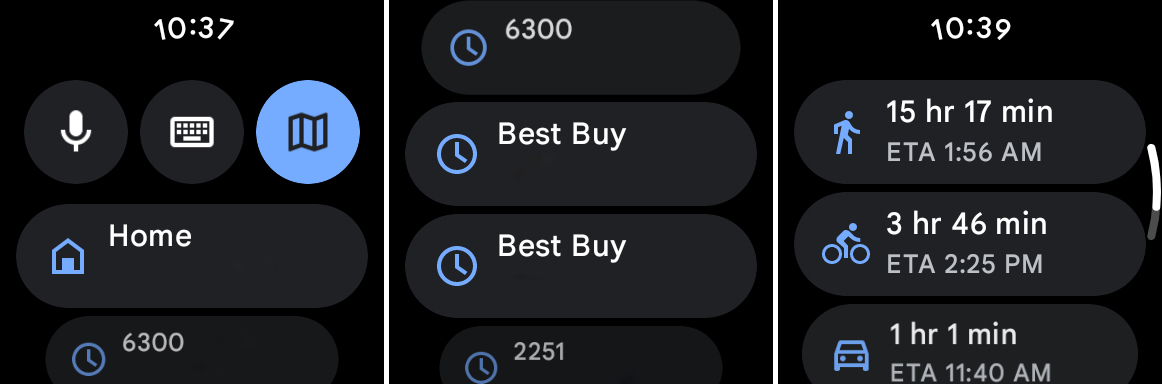
2. Follow the directions that appear on your watch until you reach your destination.
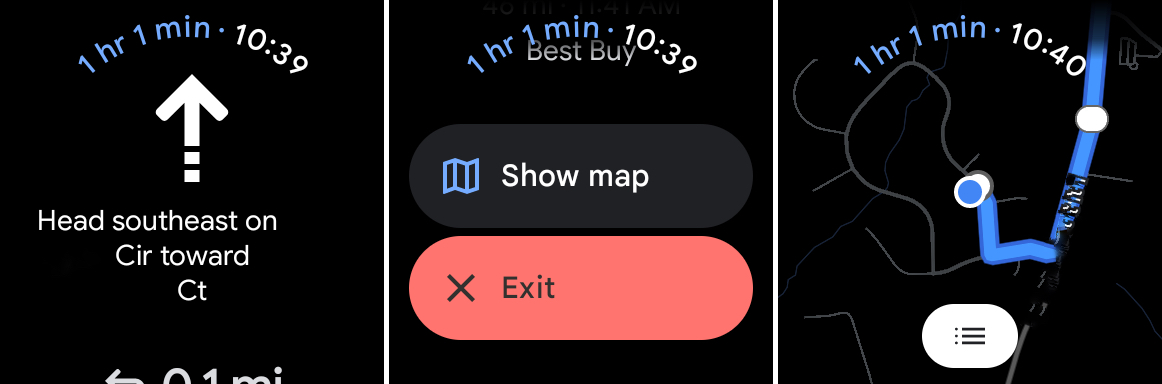
After you've selected a destination and started traveling, each step of the trip will be detailed on the Pixel Watch. At the top of the page, you'll see the estimated duration of the trip along with an estimated time of arrival. If you scroll down, you can get a birds-eye view of your location to see the next step or just see where you are.
There's still room for improvement with Google Maps on Pixel Watch
It should come as no surprise that there are a few growing pains that we have to deal with on the Pixel Watch. Despite an LTE version being available, one might assume that you could use Google Maps on Pixel Watch without your phone. Unfortunately, that doesn't seem to be the case, as you'll be prompted to connect the Watch to your phone in order for things to work as expected.
We're keeping our fingers crossed that a future update can change this, but only time will tell. Until then, if you want to use Google Maps on Pixel Watch, you'll need to keep your Android phone nearby.

Fantastic, but not without some quirks
The Pixel Watch is arguably one of the most exciting smartwatches to arrive this year. While it looks beautiful and is quite snappy, there are some quirks to be aware of when using different apps.

Andrew Myrick is a Senior Editor at Android Central. He enjoys everything to do with technology, including tablets, smartphones, and everything in between. Perhaps his favorite past-time is collecting different headphones, even if they all end up in the same drawer.