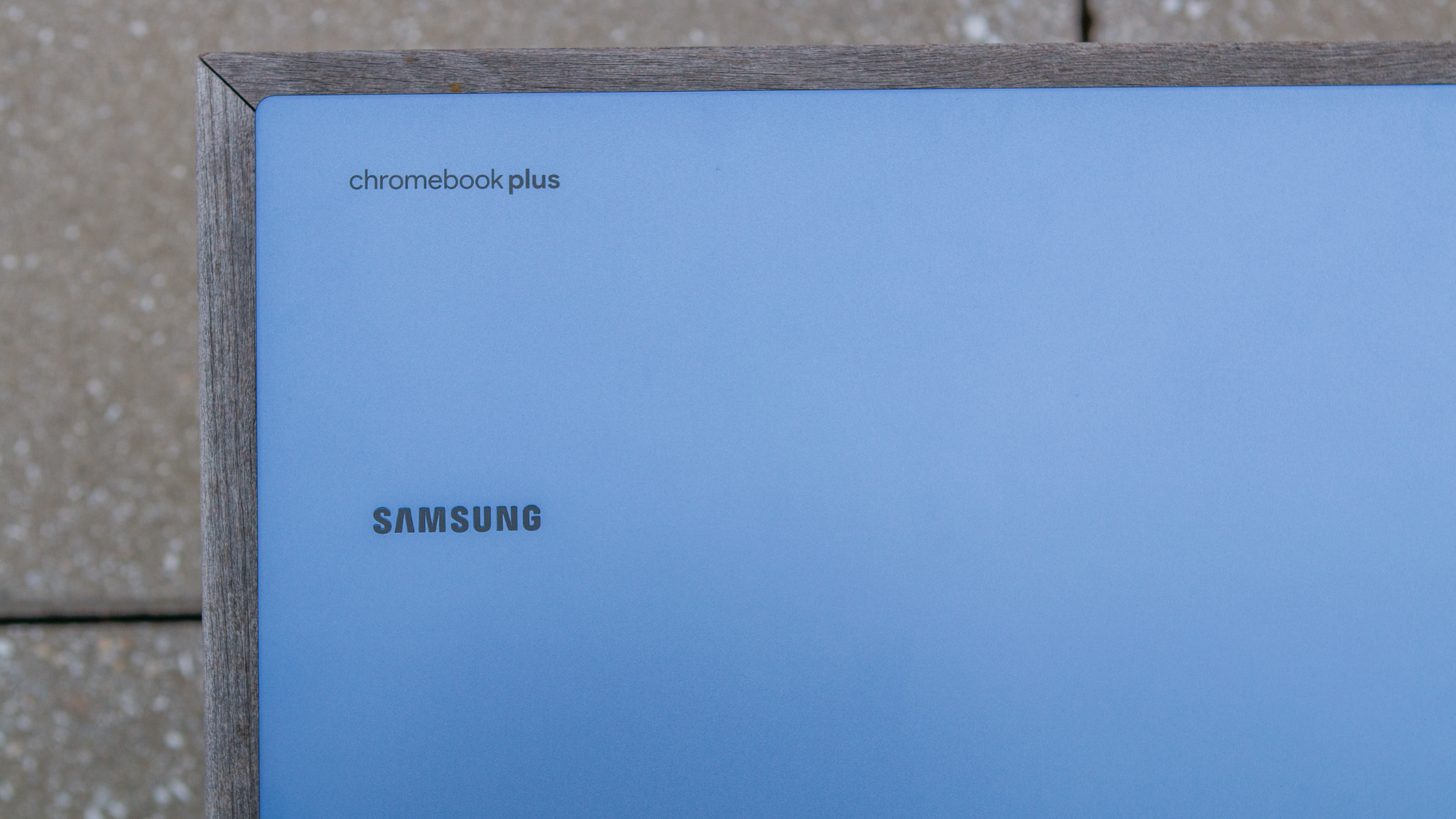How to use the built-in flashlight on the Garmin Instinct 2X Solar
You can turn it on or off with a simple double-button tap, but you'll find more useful flashlight tricks hidden in the settings.

One of the main reasons to buy the Garmin Instinct 2X Solar is the LED flashlight built into the case. Bright enough to illuminate your running or cycling path at dead of night, this dedicated flashlight is much more convenient than the old "flashlight mode" that just cranks up the brightness of your display to maximum.
Whether you've just bought yourself a Garmin Instinct 2X Solar or are considering buying one, we'll show you how to use the Garmin Instinct 2X Solar flashlight and change the settings so you get the most out of it.
How to use the Garmin Instinct 2X Solar flashlight
1. Hold down the top-left CTRL button until the Settings menu appears.
2. Use the up and down buttons to scroll through your options until you find the Torch option (it has a flashlight icon). Tap the top-right GPS button (or select button) to open it.
3. Scroll up and down to select one of four white LED intensity settings or the red LED flashlight. Tap the select button to turn the flashlight on.
At this point, turning on the Instinct 2X flashlight is simple: double-tap the CTRL button. It will turn on with the same color or intensity you last selected. Then double-tap the top-left button again to turn the flashlight off.
How to use Strobe flashlight settings
1. Go back to the Control Settings (hold down the top-left button) and scroll down from Torch to find the Strobe menu (it has a flashing light icon).
Get the latest news from Android Central, your trusted companion in the world of Android
2. Scroll through your mode options: Blitz (three rapid flashlight lights in succession), Beacon (semi-quick alternating between on and off), Pulse (bright light slowly fades to nothing), Blink (alternates between on and off at slightly longer intervals than Beacon), or Custom (more on that below).
3. Tap the GPS select button to turn the Strobe light on and off.
Note that, unlike the standard flashlight setting, your Strobe setting won't be saved if you double-tap the CTRL button to turn it off and on. You'll have to go back to the Strobe settings page to turn it back on.
Let's focus on Custom mode. To use it, select Custom to pull up your three customizable options: pattern, speed, and color.
4. Click the down (ABC) button to go into edit mode.
5. Use the select (GPS) button to switch between options for each parameter, then the down button again to move to the next option.
6. When you're done customizing, hit the back (Set) button to go back to the Custom screen, then the select (GPS) button to turn it on.
How to make the Instinct 2X Solar flashlight match your cadence during an activity
At any time during a tracked activity, you can follow the steps above to turn on your flashlight and either brighten your path or give a visual warning to passersby that you're there. But if you frequently work out at night and want your flashlight to come on by default during an activity, you can set that up pretty easily.
1. Hold down the middle-left Menu button.
2. Scroll down to Settings > Activities & Apps.
3. Choose an activity (like Run) that you want to enable the flashlight Strobe for, and select it.
4. Select Run Settings (or [Activity] Settings).
5. Scroll down and select Strobe.
6. Under Status, choose After Sunset (or On if you prefer).
7. Under Mode, it should be set to Cadence. You can leave it as is or select it and change to another mode like Blink or Pulse.
By enabling this, you ensure that the Instinct 2X Solar flashlight will (in theory) match the movements of your body when it lights up or shuts off. I found this mode a little inconsistent in practice, but you should test it for yourself and see if you like it.
Now you know most of the Garmin Instinct 2X Solar flashlight tricks! In the device manual, Garmin claims that you can "display your emergency contact information and program the flashlight to flash in a distress pattern" if you "hold MENU, select Distress Pattern, and press GPS," but I didn't see this option even after making sure to set up an emergency contact in the Garmin Connect app. Perhaps it's something Garmin plans to add in the future.
Without a doubt, the Instinct 2X Solar belongs on the list of the best Garmin watches of the year, thanks to its flashlight and the powerful solar panel for gaining back juice during the day for your nightly runs.
The Garmin Instinct 2X Solar has an incredible battery capacity in normal use, but the flashlight does drain that battery fairly quickly if you're not careful. Keep that in mind when you choose which flashlight intensity or strobe option to use, or if you enable Cadence mode in addition to multi-band GPS tracking. Our guide on Garmin watch battery problems could give you other tips on how to make the watch last longer.

A rugged design, improved software, ridiculously good battery life and solar recharge, and the handy new flashlight make the 2X one of the best fitness watches of the year.

Michael is Android Central's resident expert on wearables and fitness. Before joining Android Central, he freelanced for years at Techradar, Wareable, Windows Central, and Digital Trends. Channeling his love of running, he established himself as an expert on fitness watches, testing and reviewing models from Garmin, Fitbit, Samsung, Apple, COROS, Polar, Amazfit, Suunto, and more.