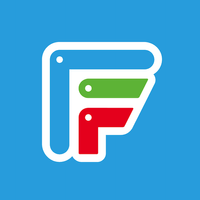How to use Facer watch faces on your Pixel Watch
The possibilities are endless.

Admittedly, the watch faces that Google includes with the Pixel Watch are some of our favorites. They are simple and straightforward while offering plenty of customization thanks to the different complications that can be used. However, you might be looking for something that has a bit more "flair," and that's why you might want to check out how to use Facer watch faces on Pixel Watch.
What is Facer?

While the Play Store is filled with different third-party watch faces that are compatible with the Pixel Watch and the best Wear OS smartwatches, Facer has a big advantage. Just by downloading the app, you instantly gain access to more than 300,000 different watch faces.
Facer has been around for years at this point, and at one point, was even pre-installed on the Fossil Gen 5 and Gen 5E. The company collaborates with a bunch of different brands including the U.S. Air Force, Tetris, Star Trek, NASA, and many more. But the community itself is comprised of more than 20,000 different designers, and that could even include you.
Thanks to the Facer Creator tool, you can build and create your own custom watch faces for use on the Pixel Watch. And if you want to share the design with the community, Facer makes it easy to do so. But in most cases, you'll likely end up finding something great right from the Facer app.
Facer Watch Faces
Find a new watch face to use with your Pixel Watch, or other Wear OS smartwatch. Facer offers more than 300,000 different watch faces and getting everything set up couldn't be easier.
How to use Facer watch faces on your Pixel Watch
Before you can get started, you'll need to download and install the Facer app on both your smartphone and Pixel Watch. This is done automatically when you install the app from the Play Store listing, so you shouldn't need to download it from your Pixel Watch directly.
1. Open the Pixel Watch app on your connected smartphone.
2. Tap Watch faces.
Be an expert in 5 minutes
Get the latest news from Android Central, your trusted companion in the world of Android
3. Tap the + Add new button.
4. Scroll down and select Facer.
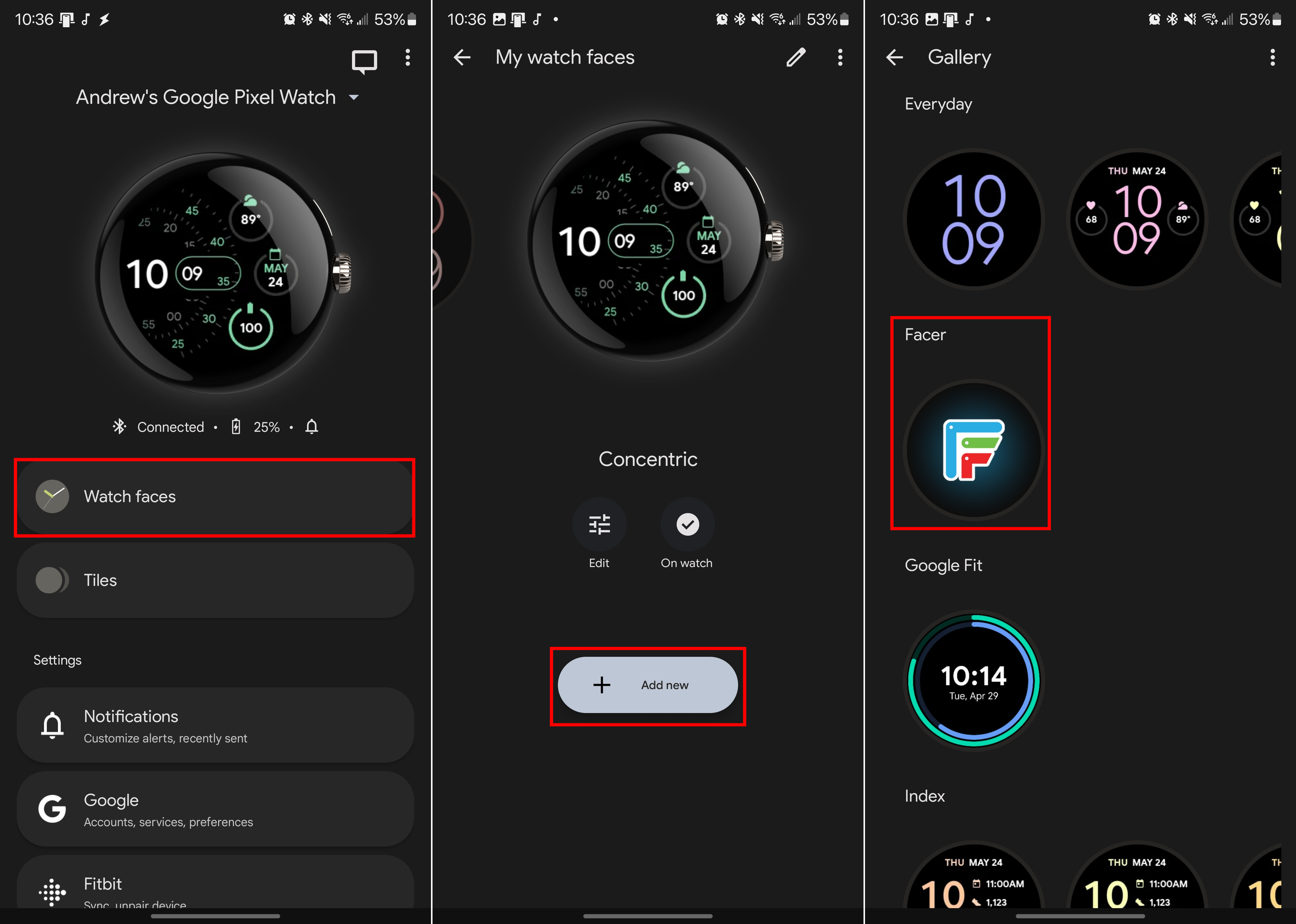
5. Tap Add.
6. Go back to the Watch faces screen.
7. Swipe until Facer is highlighted.
8. Tap the Use on watch button.
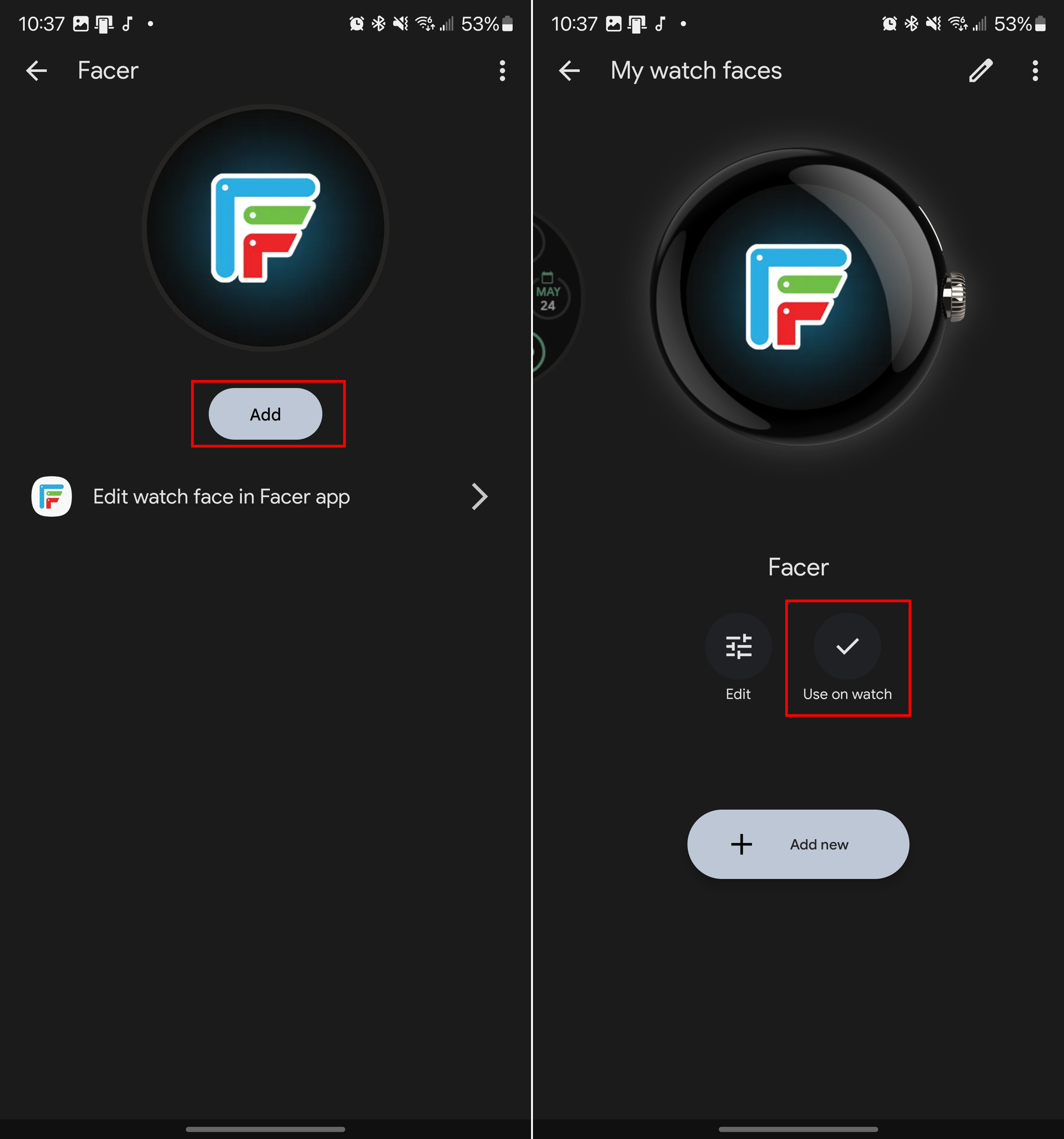
9. Open the Facer app on your phone.
10. Locate and open the listing for the watch face that you want to use.
11. Tap the button labeled Tap to sync face.
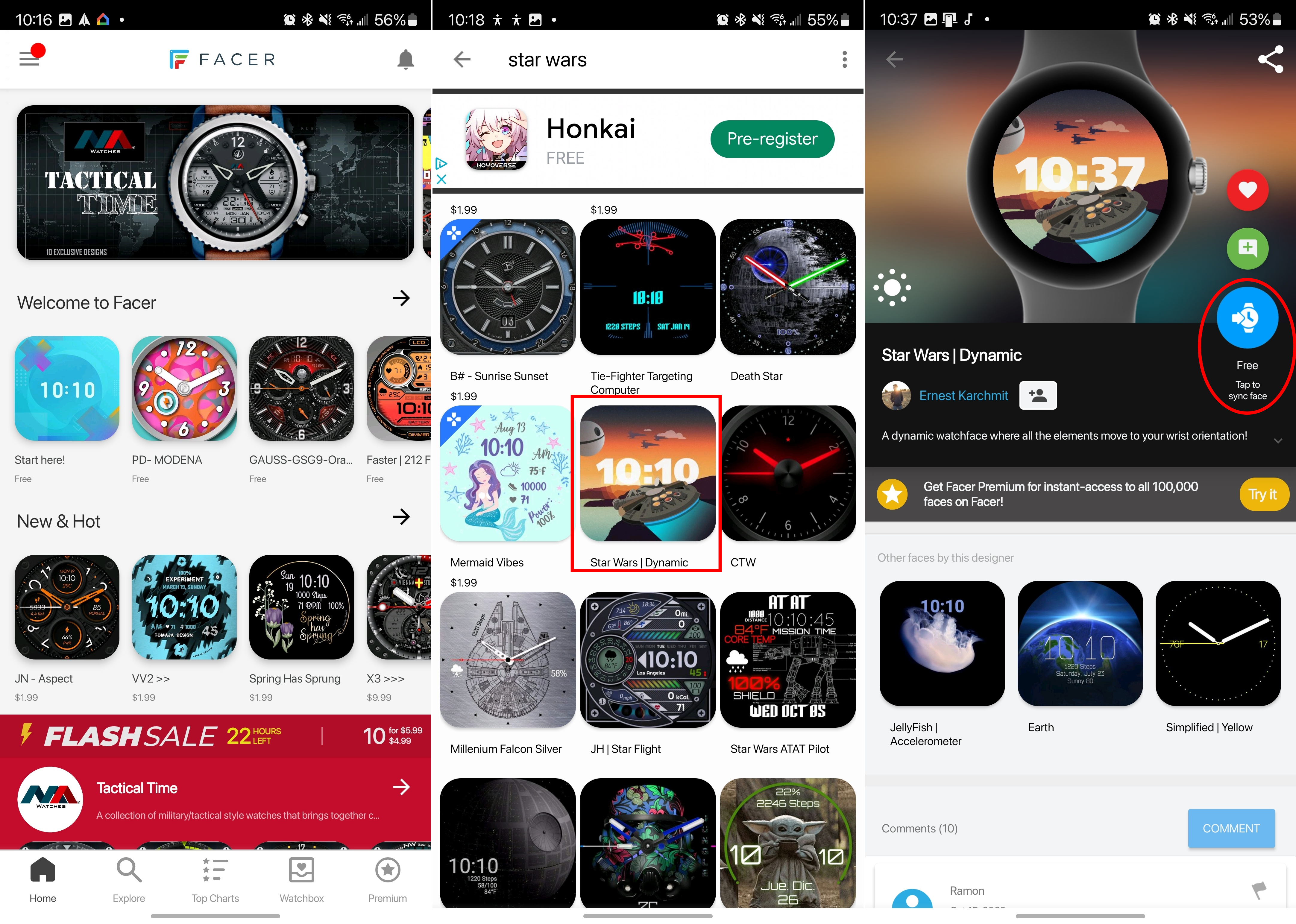
And that should be it! After a few moments, you should see the selected watch face appear on your Pixel Watch. The Facer app also allows you to save watch faces, making them easily accessible even if you end up switching phones or get a new smartwatch.
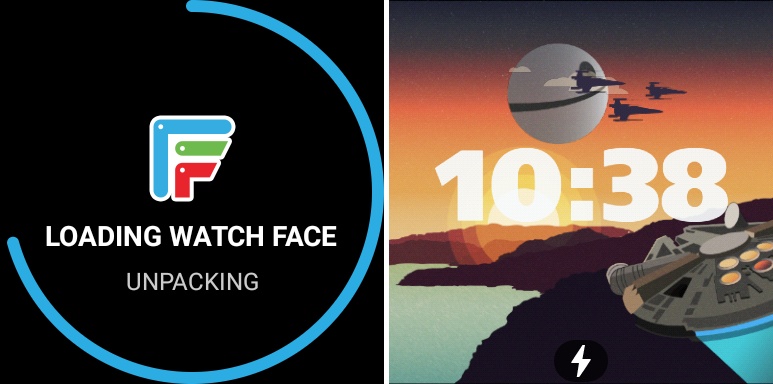
Spice up your Pixel Watch
As we mentioned earlier, the included watch faces are pretty darn good as they are with the Pixel Watch. However, it's also nice knowing you have access to a "one-stop shop" filled with a bunch of different options. And while there are some watch faces that you'll need to pay for, there are still quite a few free options to choose from.

Elegance at its finest
The Pixel Watch might not be able to keep up with the Galaxy Watch 5 in terms of battery life, but it makes up for that with speed and an elegant design.

Andrew Myrick is a Senior Editor at Android Central. He enjoys everything to do with technology, including tablets, smartphones, and everything in between. Perhaps his favorite past-time is collecting different headphones, even if they all end up in the same drawer.