How to control your Galaxy phone's camera with a Galaxy Watch
Use your Galaxy Watch to snap the pic.

One of the things that we love to harp on is the idea of the "perfect" ecosystem. A world where your smartwatch, smartphone, tablet, and computer all work and integrate seamlessly. Apple has already achieved this with its lineup of devices, and on the Android side of the world, Samsung is easily the closest.
Samsung proved this even further, as an update for the Galaxy Watch 4 and Watch 5 introduced a new Camera Controller functionality. With this tool, you can now control your Galaxy phone's camera with a Galaxy Watch.
Which smartwatches can use Camera Controller?
The updated Camera Controller feature is available on the Galaxy Watch 5, Watch 5 Pro, Watch 4, and Watch 4 Classic.
How to control your Galaxy phone's camera with a Galaxy Watch
1. Wake your Galaxy Watch.
2. Swipe up to reveal your App Drawer.
3. Locate and tap the Camera icon.
4a. Wait for the Camera app on your phone to open.
4b. Wait for the preview to finish loading on your Galaxy Watch.
Be an expert in 5 minutes
Get the latest news from Android Central, your trusted companion in the world of Android

5. Line up the picture that you want to take.
6. Tap the Shutter button.
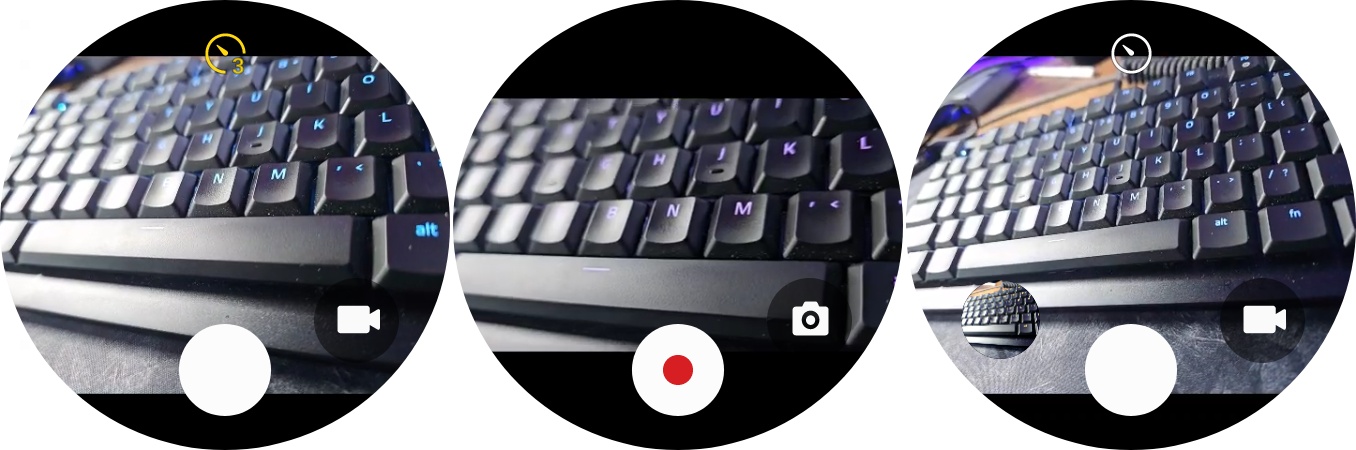
There are a few different controls that Samsung provides if you want to control your Galaxy phone's camera with a Galaxy Watch. In addition to the Shutter button, there's a timer at the top that can be toggled on or off. When enabled, you'll see a three-second countdown from the moment that you tap the Shutter button and when the picture will actually be taken.
After the photo is taken, an image preview will appear in the bottom left, allowing you to scroll through your most recent pictures. Additionally, there's another button to the right of the Shutter, if you want to use your Galaxy Watch to start recording video from your smartphone.
It's a useful tool, but there are limitations

Being able to snap pictures or record videos from the Galaxy S23 with your Galaxy Watch 4 or Galaxy Watch 5 is extremely convenient. This is especially true if you want to set your phone on a tripod. However, while Samsung has included support for Portrait and Night modes, there is no way to switch between these modes from your Galaxy Watch.
Additionally, you won't be able to use this app if you are trying to take advantage of some of the other camera modes available on the best Samsung phones. And lastly, in order to switch between the different modes, you'll need to do so from your phone, as it's not possible from your smartwatch.

Still the best
The Galaxy Watch 5 and Watch 5 Pro offer pretty much everything you could want in a smartwatch. And Samsung continues to show why these are the best, as new features are regularly being added.

Andrew Myrick is a Senior Editor at Android Central. He enjoys everything to do with technology, including tablets, smartphones, and everything in between. Perhaps his favorite past-time is collecting different headphones, even if they all end up in the same drawer.
