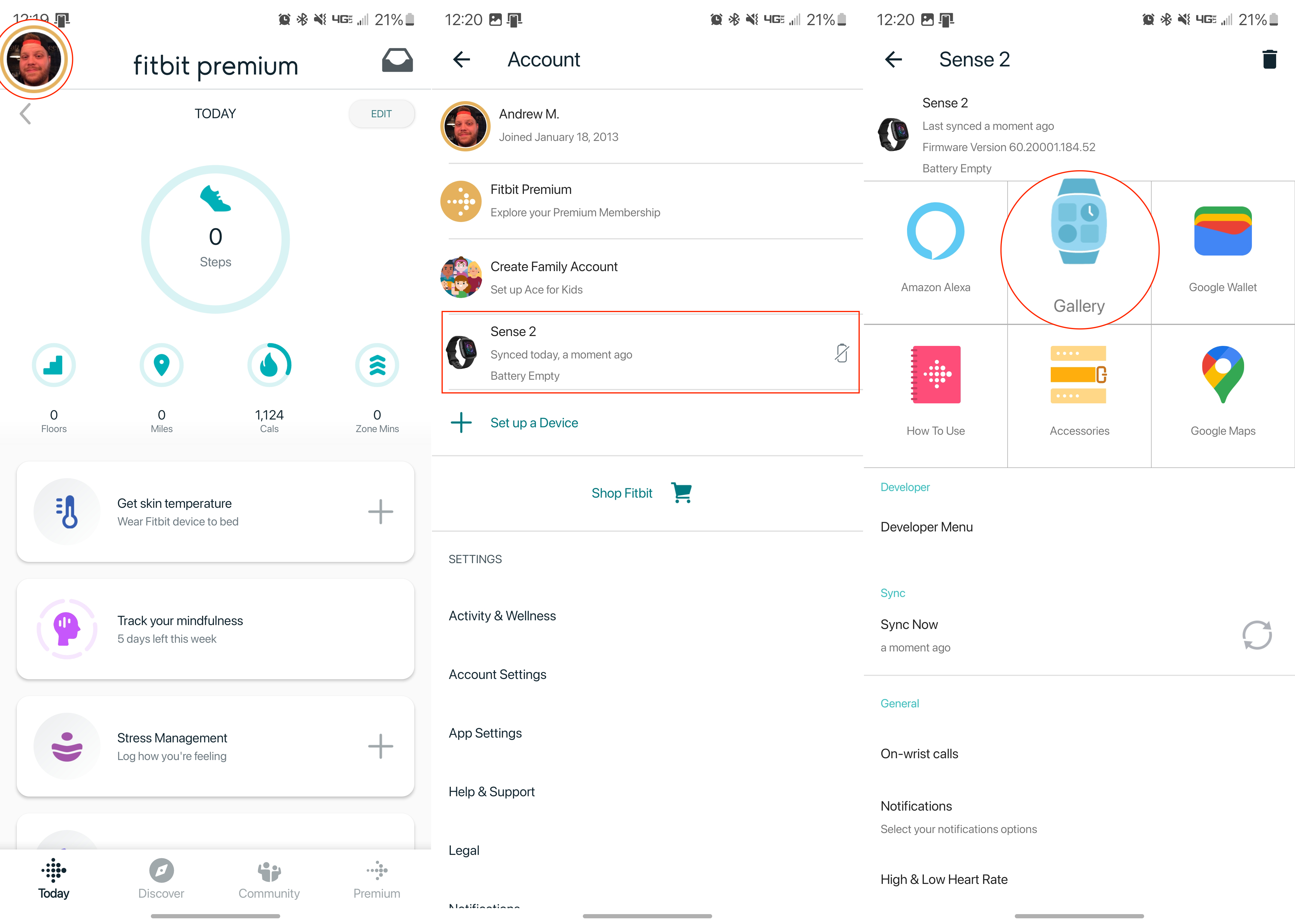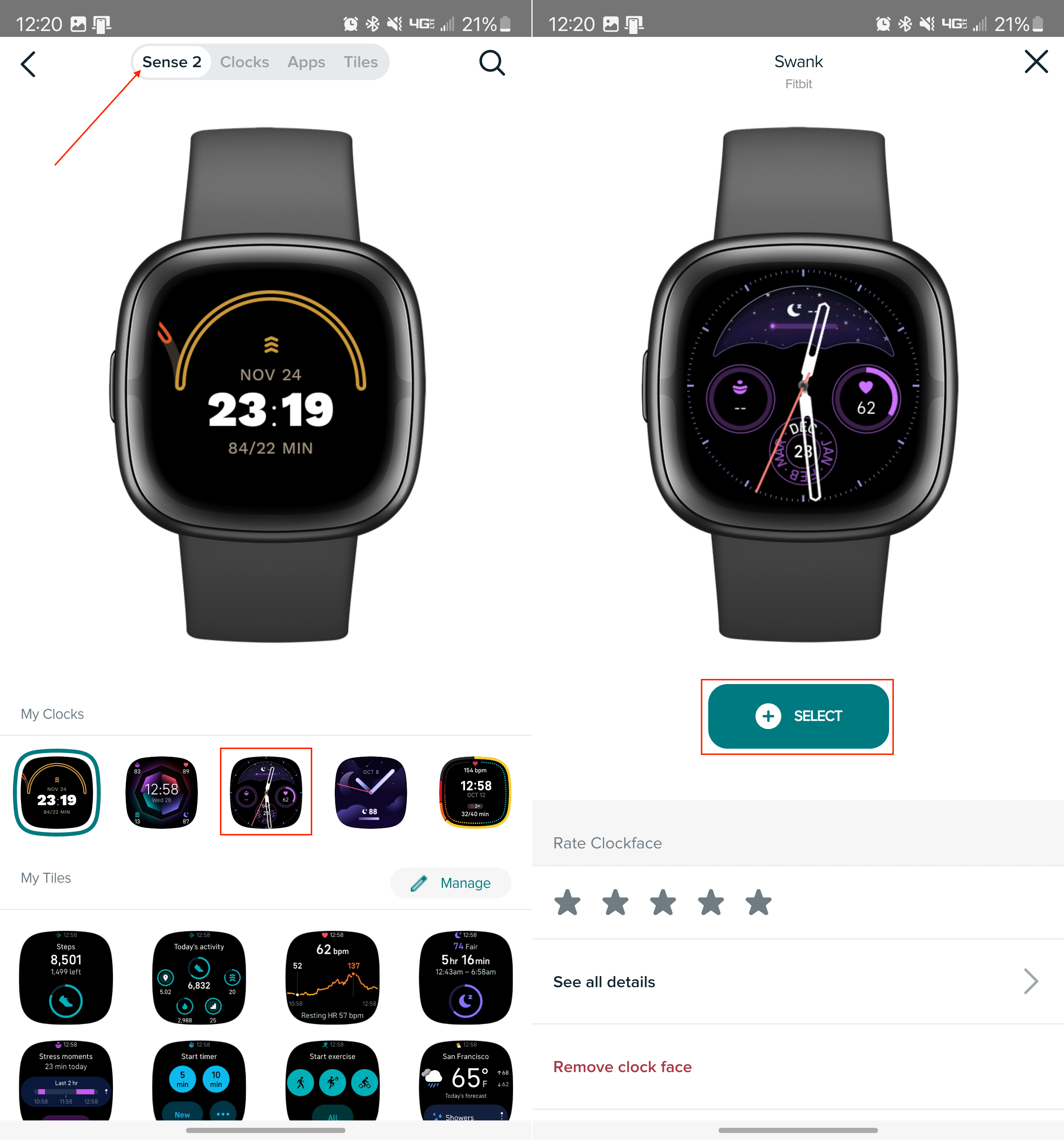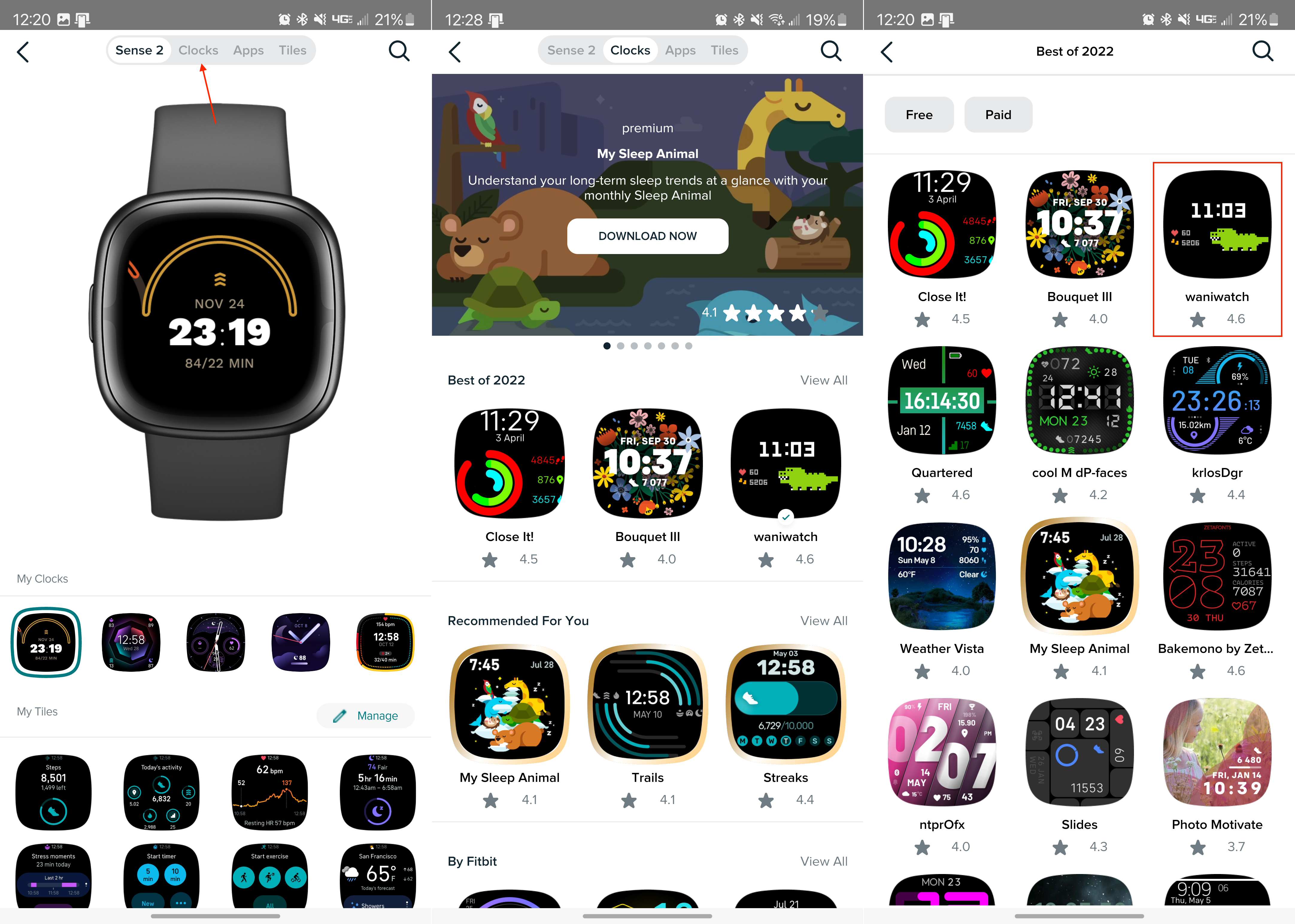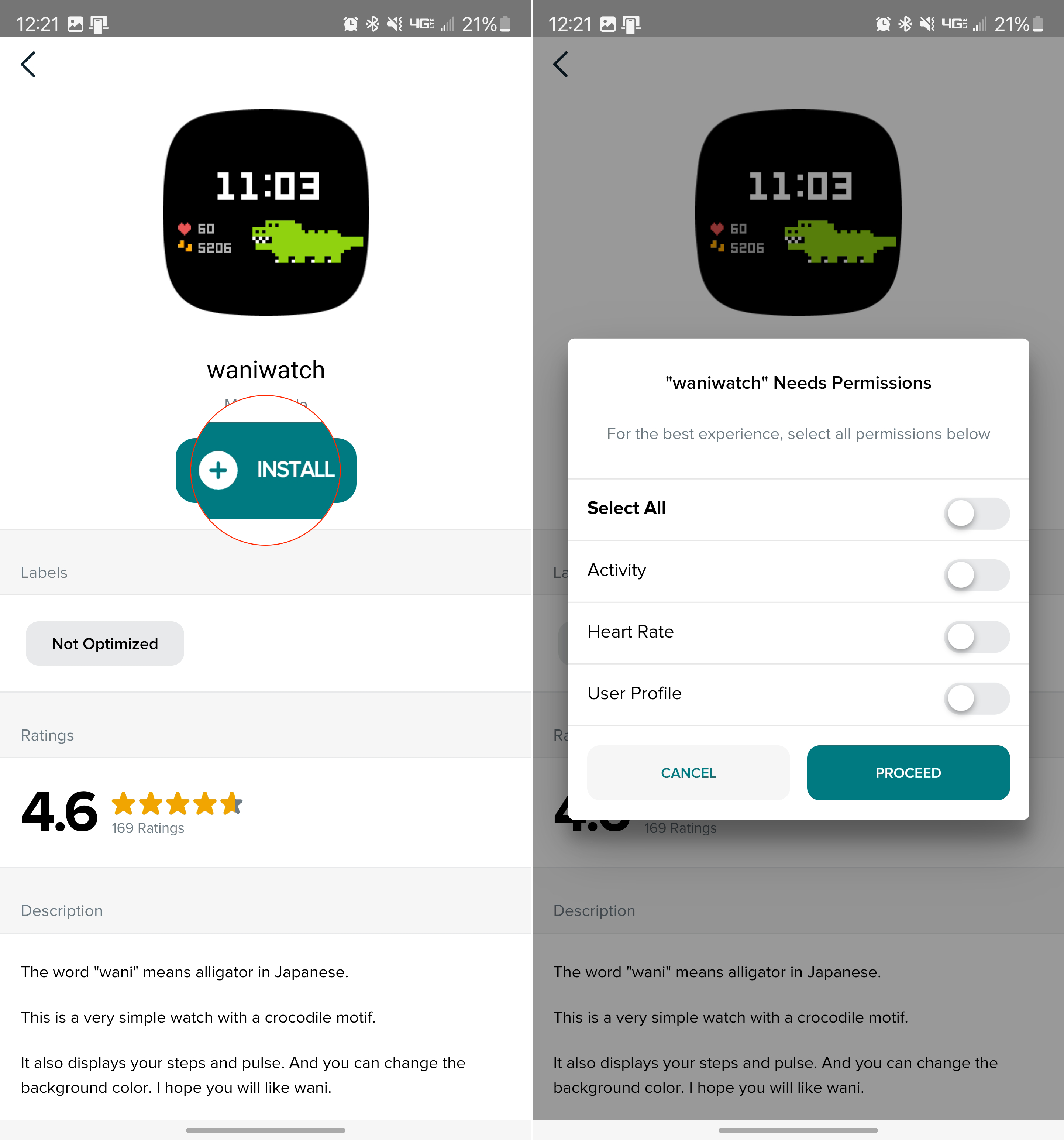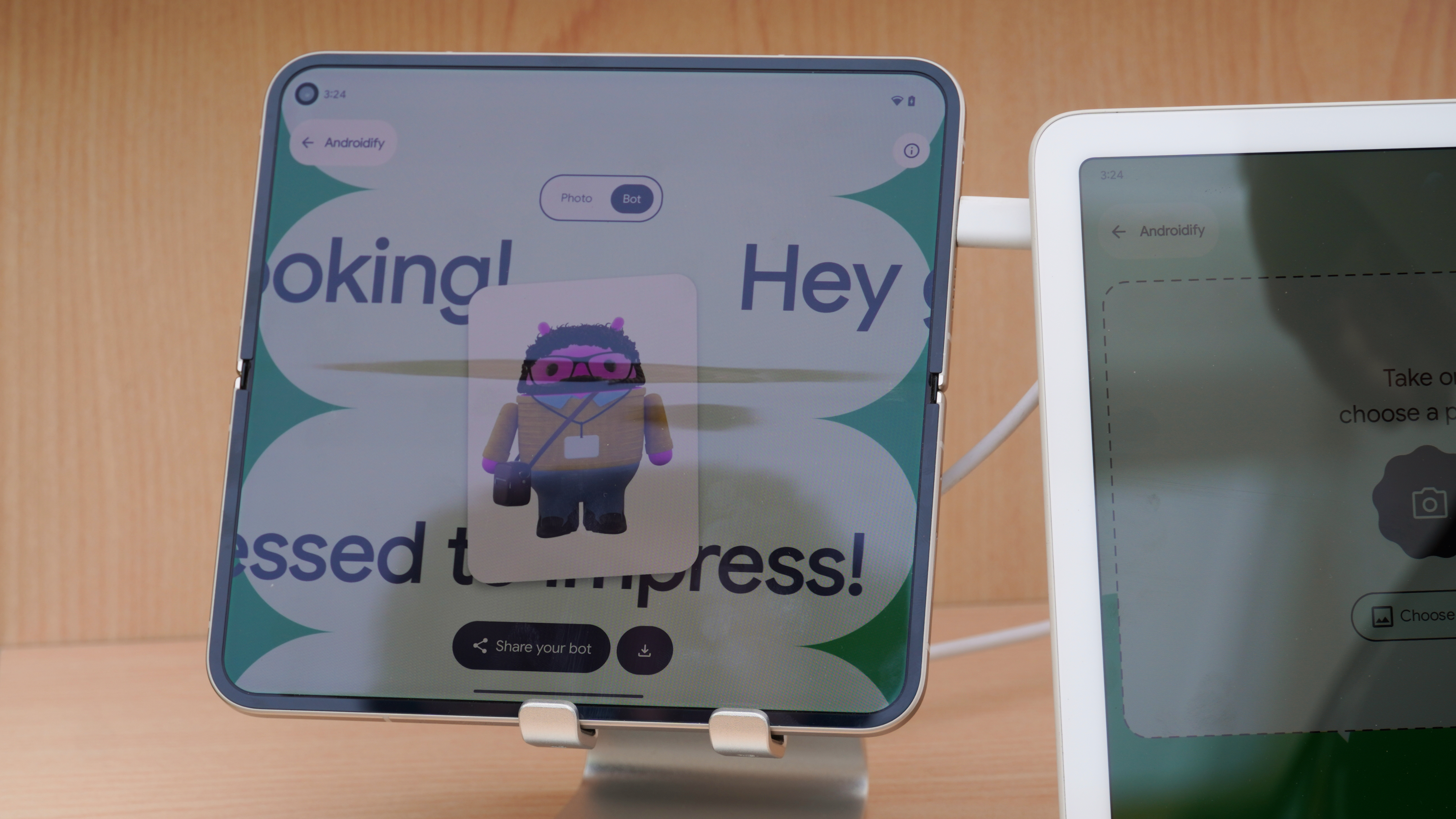How to change a watch face on a Fitbit
Switch things up on your Fitbit.

While Fitbit has largely removed the ability to download and install third-party apps, that doesn't mean you can't use different watch faces. In fact, there's a vast library of different options, some of which come from Fitbit directly, while others have been made by third parties.
Out of the box, the best Fitbit trackers and smartwatches include a few pre-loaded watch faces for you to choose from. Even if you don't want to download new ones, it's actually quite easy to change the watch face on a Fitbit.
How to change watch face on Fitbit
1. Open the Fitbit app on your phone.
2. Tap your Profile image in the top left corner.
3. Select your Fitbit from the list.
4. Tap the Gallery button.
5. At the top of the page, tap [Your Device] on the left.
Get the latest news from Android Central, your trusted companion in the world of Android
6. Under the My Clocks section, locate and select the watch face that you want to use.
7. Tap the + Select button.
How to download a new watch face on a Fitbit
1. Open the Fitbit app on your phone.
2. Tap your Profile image in the top left corner.
3. Select your Fitbit from the list.
4. Tap the Gallery button.
5. At the top of the page, tap the Clocks tab.
6. Locate and select the watch face that you want to download.
7. Once selected, tap the + Install button.
8. Provide all of the necessary permissions and tap the Proceed button.
After a few moments, depending on your internet speeds, the watch face will be downloaded and installed onto your Fitbit. Additionally, you won't have to go through and manually select the watch face, as it will automatically be applied and set as the default.
But as a note, Fitbit states that you can only have five saved watch faces on your wearable at a time. If you try to download a new watch face but have already met the limit, you'll be prompted to select a watch face to remove.
Conclusion
Needless to say, we're pretty disappointed with the decision to remove the ability to download and install apps on wearables like the Fitbit Sense 2 or Versa 4. This was likely done to help boost the Pixel Watch and its appeal.
But on the bright side, there's still a massive marketplace for you to download and change watch face on Fitbit. Some of them are free to download, but there are others that might cost a couple of bucks.

The best Fitbit
While the Pixel Watch has great Fitbit integration, the Sense 2 still takes the crown of being the best Fitbit wearable. Some of this is simply attributed to the fact that it's compatible with both iOS and Android.

Andrew Myrick is a Senior Editor at Android Central. He enjoys everything to do with technology, including tablets, smartphones, and everything in between. Perhaps his favorite past-time is collecting different headphones, even if they all end up in the same drawer.