How to add videos to your Strava posts on Android
Show off your physical exploits to your workout buddies.
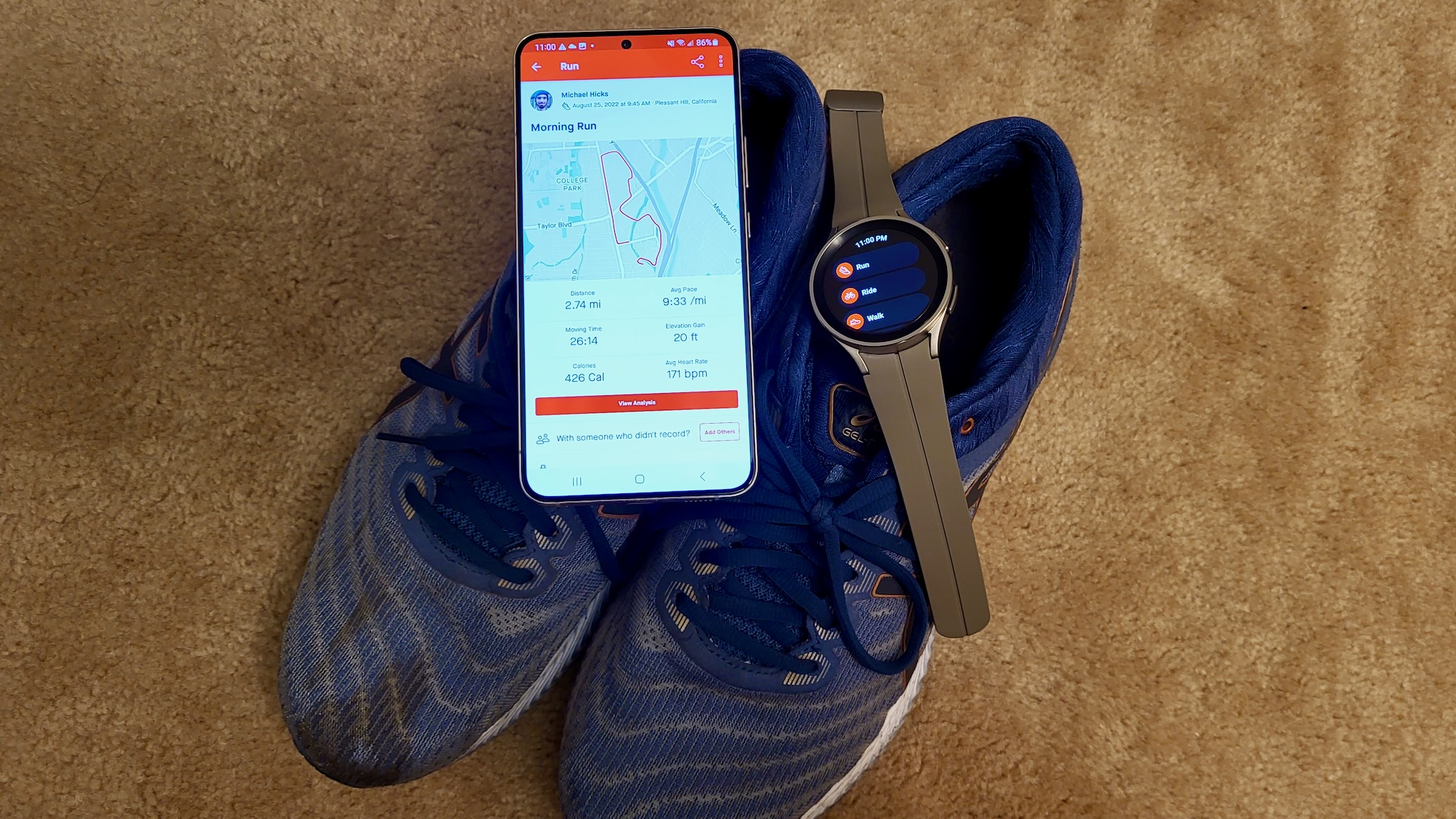
95 million people uploaded 1.8 billion Strava activities last year; it's undoubtedly one of the most popular social exercise apps for sharing your hard work with friends and family. Before now, you could upload selfies or nature shots to accompany your activities, to add some personality to boring data and maps.
But Strava has upped the potential for showing off your skills by letting you attach videos to your posts. Here's how to add videos to your Strava posts for all your fellow workout buds to see.
How to add videos to your Strava posts
To add videos to Strava activities, you follow the same process that you would to add photos. You can either do so when you first finish an activity, or after the activity has been posted.
1. Record an activity.
2. (If your activity has already been posted) Tap the activity in your Home feed.
3. Tap the ellipsis in the top-right.
4. Select either Add Media or Edit Activity.
Be an expert in 5 minutes
Get the latest news from Android Central, your trusted companion in the world of Android
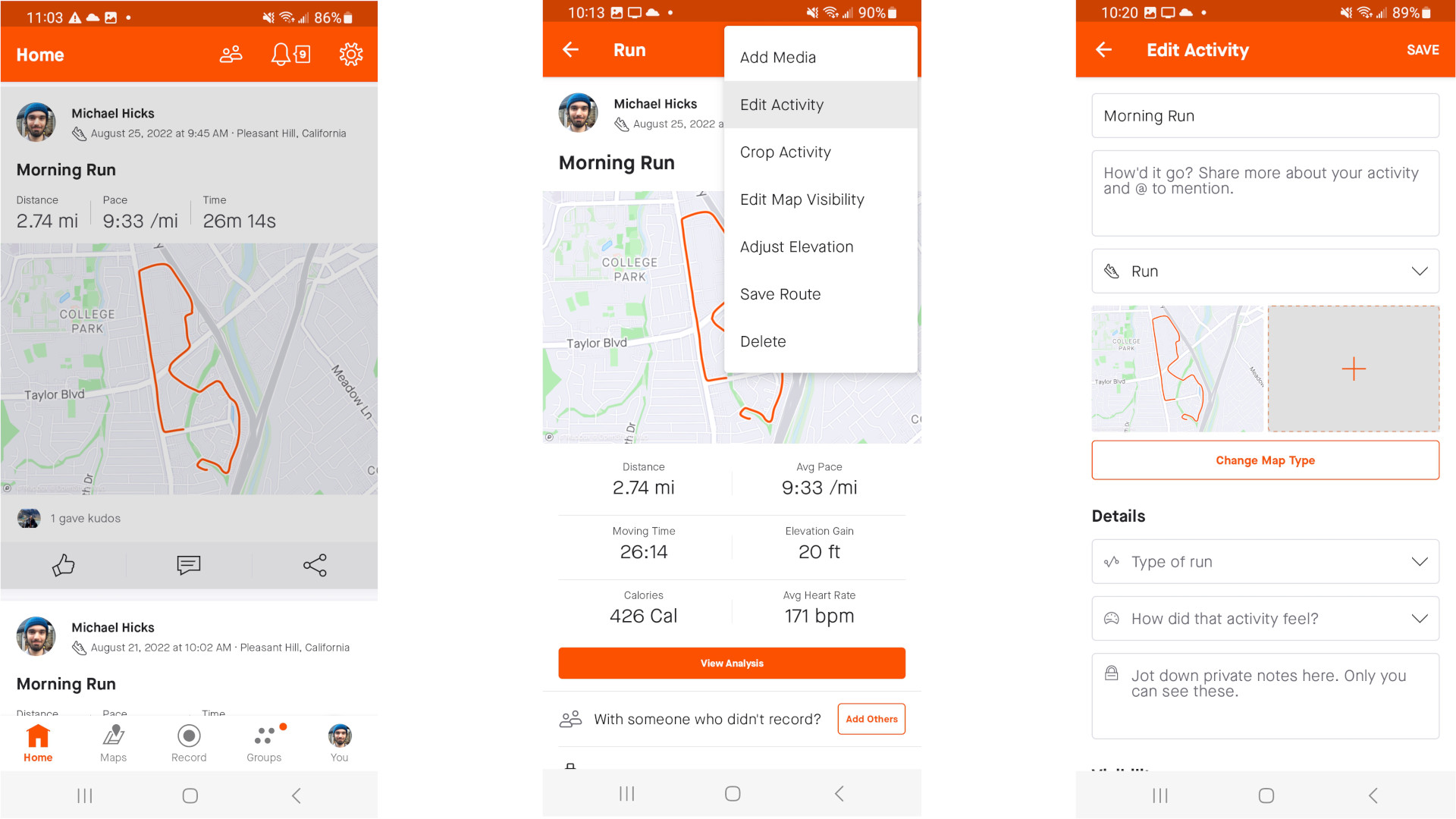
5. (If you just finished your workout or selected Edit Activity) Tap the Plus icon underneath the activity type and to the right of the activity map.
6. If you haven't already, give Strava permission to access your media files.
7. From the Add Media menu, select any number of photos and videos and tap Done.
8. If you want a specific video to be the main media associated with an activity instead of a map or photo, long-press the video and select Set as highlight.
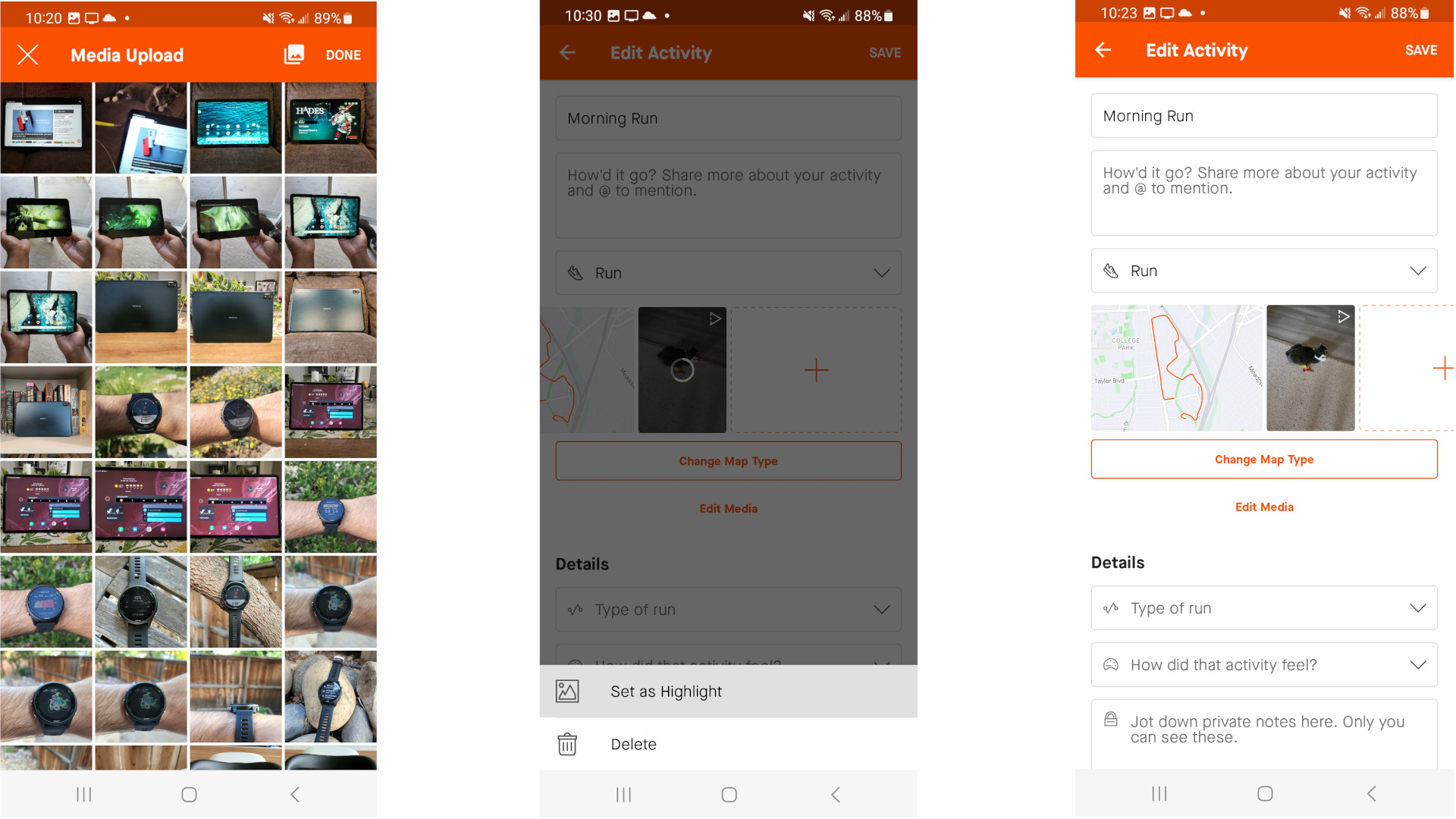
8. From the main Activity screen, select Save.
Are there Strava video restrictions?
You can technically attach as many videos as you want to an activity, of any length. But in practice, Strava has video restrictions that may not be initially apparent.
First, videos must be 30 seconds or less. If you upload a longer video, Strava will only show the first 30 seconds on your feed.
Second, while you can attach unlimited videos, a maximum of six videos and/or photos will appear on your activity on mobile, or 12 videos/photos on the Strava web version.
Third, your videos can be shot in portrait, panoramic, landscape, or square aspect ratios; any other ratios won't work.
Which devices pair best with Strava?

If you want the best experience recording workouts and sharing them (along with some charming videos and photos) on Strava, you'll want a proper fitness wearable and a smartphone to take with you during workouts.
Almost any of the best fitness trackers, even if they don't have a Strava app, will let you sync the manufacturer's app to Strava, so your workouts appear there automatically. If you do want a proper Strava app on your wrist, either the Galaxy Watch 5 or Apple Watch Series 7 have native app support. Otherwise, some running watches from Garmin, Coros, or Polar can detect and display your Strava Live Segments in real time.
As for a proper Android phone that's both compact in a pocket or hand, and has excellent photography, either the Pixel 6 or Pixel 6a would offer an excellent place to start. They're more affordable and more compact than most flagship Android devices, but the combination of Tensor hardware and Google computing makes both phones produce excellent shots and video, especially for fast-moving subjects.

Built for Strava fitness
The best Android smartwatch available, the Galaxy Watch 5 works with a wide range of apps, including Strava. It's compact on your wrist and surprisingly affordable, with enough battery life to last across a GPS-tracked workout, typical daily use, and sleep tracking per charge. It'll help give you the drive to get (or stay) fit.

The best one-handed Android phone on a budget
If you're in the market for a cheap Android phone that you can take on a workout without wearing out your hand holding it (or dragging your running shorts down with the weight), the Pixel 6a is an excellent choice. It has near-flagship speed and camera quality at about half the price you'd normally pay.

Michael is Android Central's resident expert on wearables and fitness. Before joining Android Central, he freelanced for years at Techradar, Wareable, Windows Central, and Digital Trends. Channeling his love of running, he established himself as an expert on fitness watches, testing and reviewing models from Garmin, Fitbit, Samsung, Apple, COROS, Polar, Amazfit, Suunto, and more.
