How to enable Amazon's Alexa voice assistant on Wear OS watches
No Google Assistant? No problem.
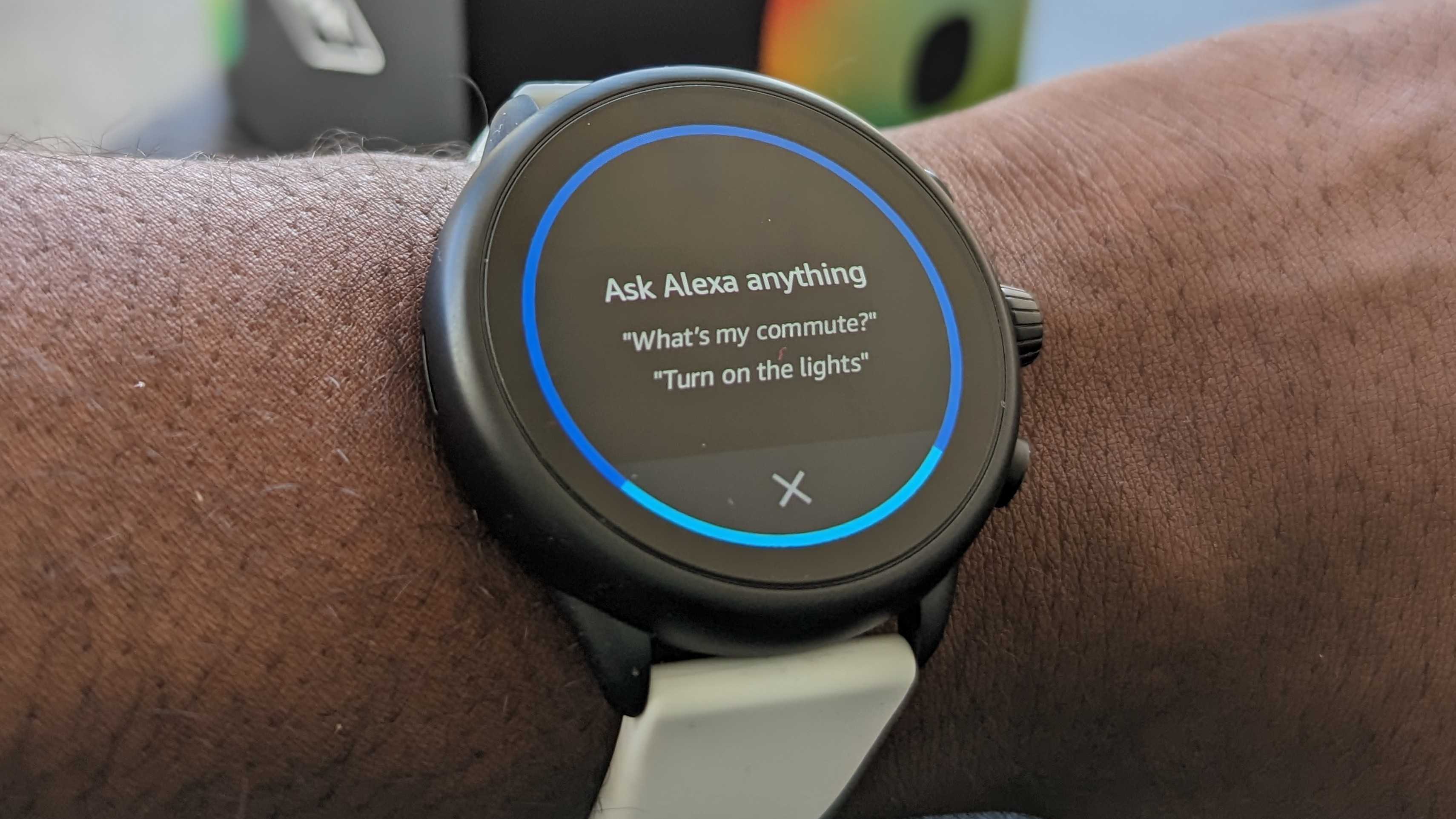
If you're a Wear OS user, there's a chance you have access to some sort of voice assistant on your device. The Pixel Watch has Google Assistant, and Samsung watches bring Bixby access. However, other Wear OS 3 devices don't yet have access to Google Assistant despite it being present on Wear OS 2. Fortunately, that's where Amazon comes in with the Alexa voice assistant.
If you have a Fossil smartwatch, you're in luck because Alexa is only available on select Wear OS watches from Fossil. This is seemingly to make up for the lack of Google Assistant availability, but it's also a plus for anyone that is already in the Alexa ecosystem. And it's not just Fossil's Wear OS watches that have access to Alexa; hybrid smartwatches like the Fossil Gen 6 Hybrid Wellness Edition also have Alexa capabilities built in.
While the Fossil Smartwatches app prompts you to enable Alexa when setting up your watch, there's a chance you may have skipped this step. Fortunately, setting Alexa up on a Wear OS watch is pretty easy.
How to set up Alexa on your Fossil Wear OS smartwatch
1. If Alexa isn't already on your smartwatch, make sure to download the app from the Play Store.
2. Open the Alexa app and tap "Get Started."
3. Sign in to your Amazon account via amazon.com/code on your browser and enter the code shown in the app.
4. Read through the terms and conditions. Tap "Agree and continue" at the bottom.
Be an expert in 5 minutes
Get the latest news from Android Central, your trusted companion in the world of Android
5. The app will ask for various permissions. Tap "Allow" for each of these.
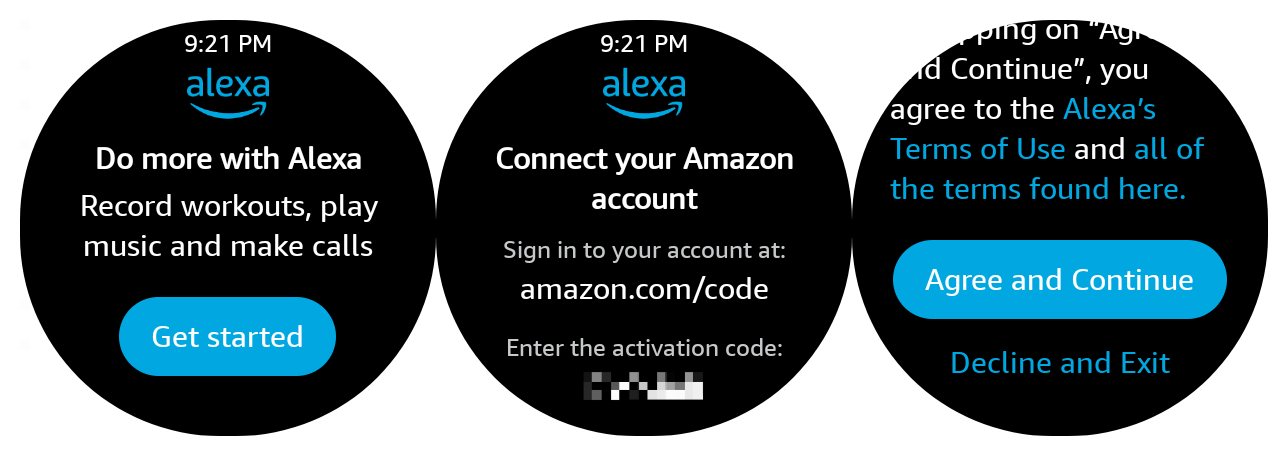
Accessing Alexa on your Wear OS watch
There are a few different ways to access the Alexa app on Fossil smartwatches. The most obvious is to open the app menu and tap on the Alexa app. However, you can set up various shortcuts for even quicker access.
Button shortcut: This lets you press and hold the top button on the watch to access Alexa. You can activate this by navigating to Settings > Buttons > Long press.
Tile: Alexa offers a Tile that's easily accessible with a swipe from the watch face. You can set up the Tile by swiping left or right from the watch face, then press and hold the display to open the Tile selector. Select "Amazon Alexa" from the options to add the Tile. Once added, you can simply tap the Alexa Tile to activate the assistant.
Watch face complication: Many watch faces allow you to edit the available complications. Press and hold the watch face to open the selector. Then tap the pencil icon at the bottom to open the editor. Tap on a complication, then choose "App shortcut" from the list. Choose "Amazon Alexa," then return to the watch face. Tapping the Alexa icon will open the app.

The best part is that the Alexa app is available not only on the Fossil Gen 6 series but also Gen 5 smartwatches as well as models from other Fossil Group brands like Skagen and Michael Kors.
What to know about Alexa on Wear OS Fossil smartwatches
Alexa on a Fossil smartwatch is not always listening like Amazon smart speakers, as this would likely drain the battery. Instead, users must activate Alexa by opening the app or using the button shortcut.
Alexa uses the watch's built-in mic to listen to queries and responds using voice and on-screen text. You cannot type queries to Alexa on a Fossil smartwatch.
The Alexa app on Wear OS is limited to Fossil smartwatches. However, both iOS and Android users connected to a Fossil smartwatch are able to use the Alexa app.
Fossil also ensures that it does not handle any audio data, which is handled solely by Alexa.

The Fossil Gen 6 Wellness Edition is one of the best-looking Wear OS smartwatches available. It's also one of few Wear OS 3 models available, bringing an updated UI, access to the latest apps, and Alexa built-in for quick access to Amazon's voice assistant.

Derrek is the managing editor of Android Central, helping to guide the site's editorial content and direction to reach and resonate with readers, old and new, who are just as passionate about tech as we are. He's been obsessed with mobile technology since he was 12, when he discovered the Nokia N90, and his love of flip phones and new form factors continues to this day. As a fitness enthusiast, he has always been curious about the intersection of tech and fitness. When he's not working, he's probably working out.
