How to customize watch faces on a Fossil Gen 6 smartwatch
Fossil has plenty of useful watch faces for you to choose from.

With any smartwatch, changing the watch face is one of the primary ways to customize the device to match your personal style while displaying the data you want readily available. With Fossil smartwatches, it's easy enough to change and customize your watch face, but there's also more than one way to get the job done.
These methods should work on any Fossil smartwatch with Wear OS 3, including those from devices like Michael Kors and Skagen. For the purposes of this explainer, we're using the Fossil Gen 6 Wellness Edition. Note that available watch faces may differ based on the Fossil device you're using.
How to change the watch face on your Fossil Gen 6 smartwatch
1. Tap and hold your watch face until it minimizes.
2. Swipe over to the watch face you want. Swipe to the farthest right to access more available watch faces. When you find the one you want tap it to set it or tap the edit button (pencil icon) to customize the watch face.
3. Tap any editable complication you see on the watch face to change its function. The watch will present a list of available complications to choose from.
4. Scroll down to change the various colors of the watch face.
5. Press the watch crown to set and return to the watch face.
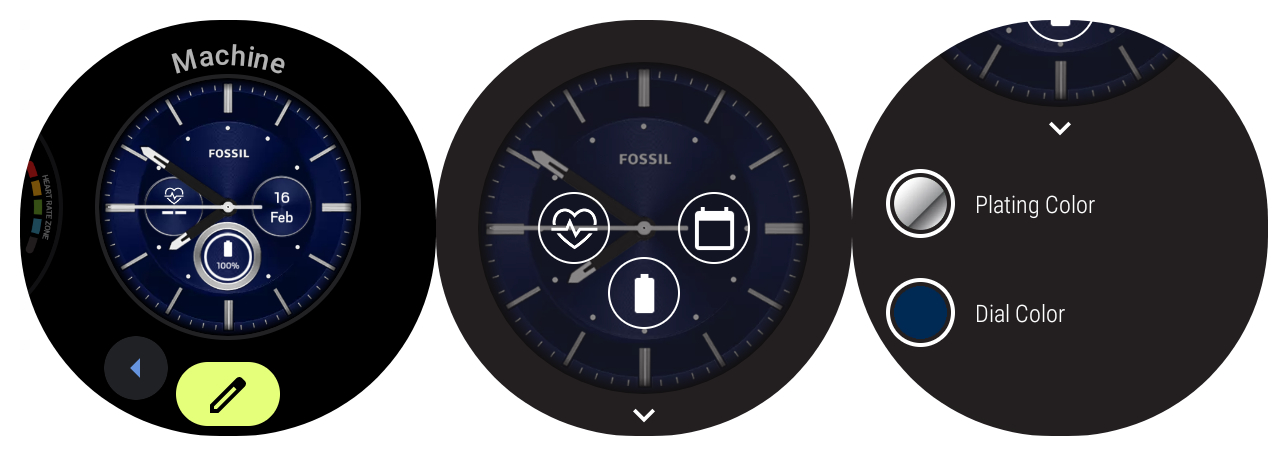
How to change your watch face using the Fossil Smartwatches app
As noted earlier, there's more than one way to change your watch face. If you don't want to bother doing it on your watch, you can always change it from your smartphone. Just open the Fossil Smartwatches app (or Skagen Smartwatches) to get started.
Be an expert in 5 minutes
Get the latest news from Android Central, your trusted companion in the world of Android
1. Tap the image of the smartwatch in the center of the app home screen to open the editor.
2. Swipe over to the "My Face" section to change the watch face.
3. Swipe up to select from the options.
4. After selecting the watch face, tap the image of the watch to customize the watch face.
5. When you're done editing the colors and complications, tap the checkmark in the top right corner to save. Your watch will automatically update with the changes.
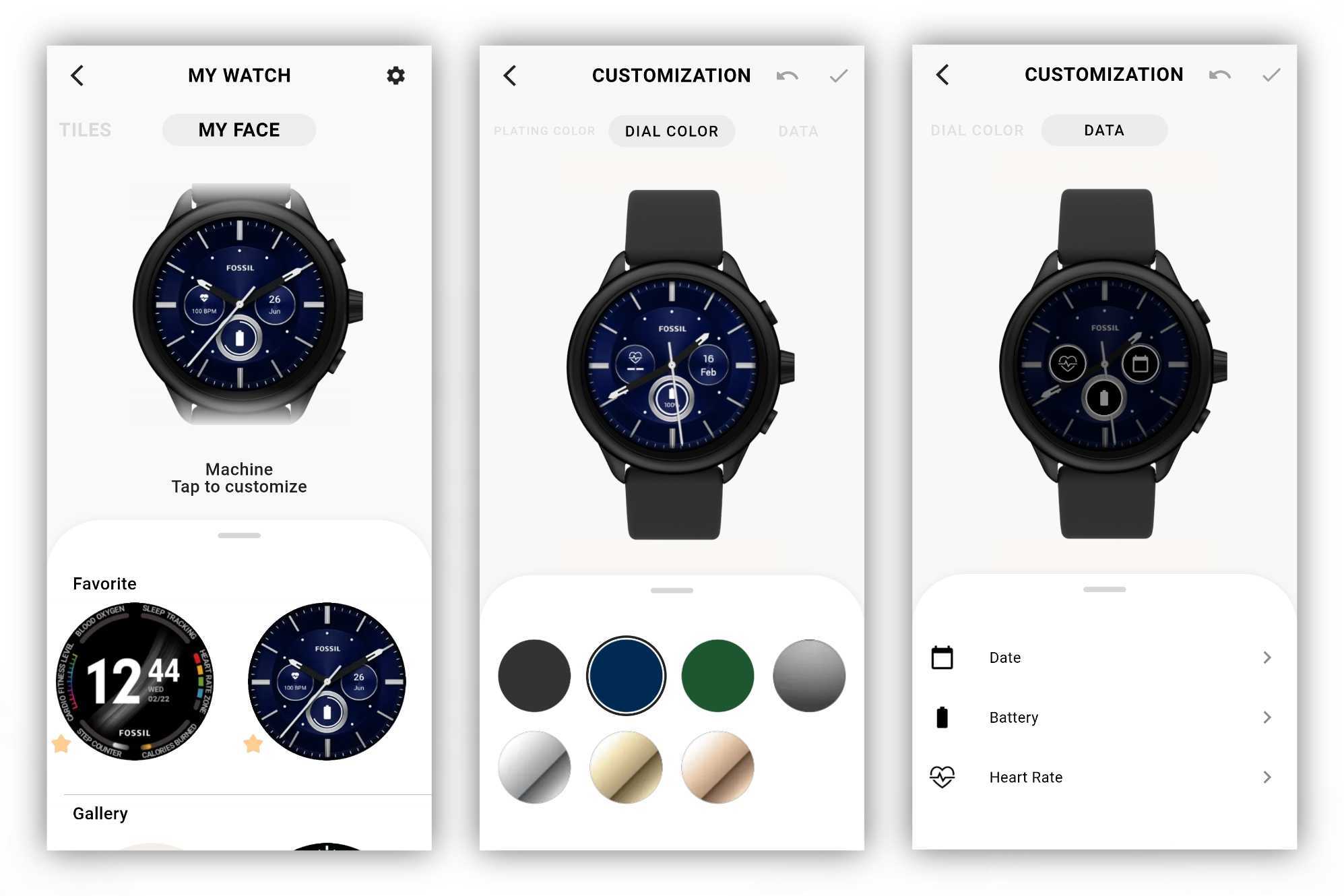
Fossil smartwatches come with their own set of built-in watch faces, but there are plenty more to choose from in the Google Play Store. Many are free, although some watch faces will cost you.
Of course, if you want to customize your watch's look even further, you can always look into buying some Fossil Gen 6 bands. They're easy to swap out, so you can change the bands to match your watch face and overall style.

Fossil's latest Wear OS 3 smartwatch comes with plenty of health and fitness tracking features. And with exclusive watch faces, the Fossil Gen 6 Wellness Edition can keep you up to date with just a glance.

Derrek is the managing editor of Android Central, helping to guide the site's editorial content and direction to reach and resonate with readers, old and new, who are just as passionate about tech as we are. He's been obsessed with mobile technology since he was 12, when he discovered the Nokia N90, and his love of flip phones and new form factors continues to this day. As a fitness enthusiast, he has always been curious about the intersection of tech and fitness. When he's not working, he's probably working out.
