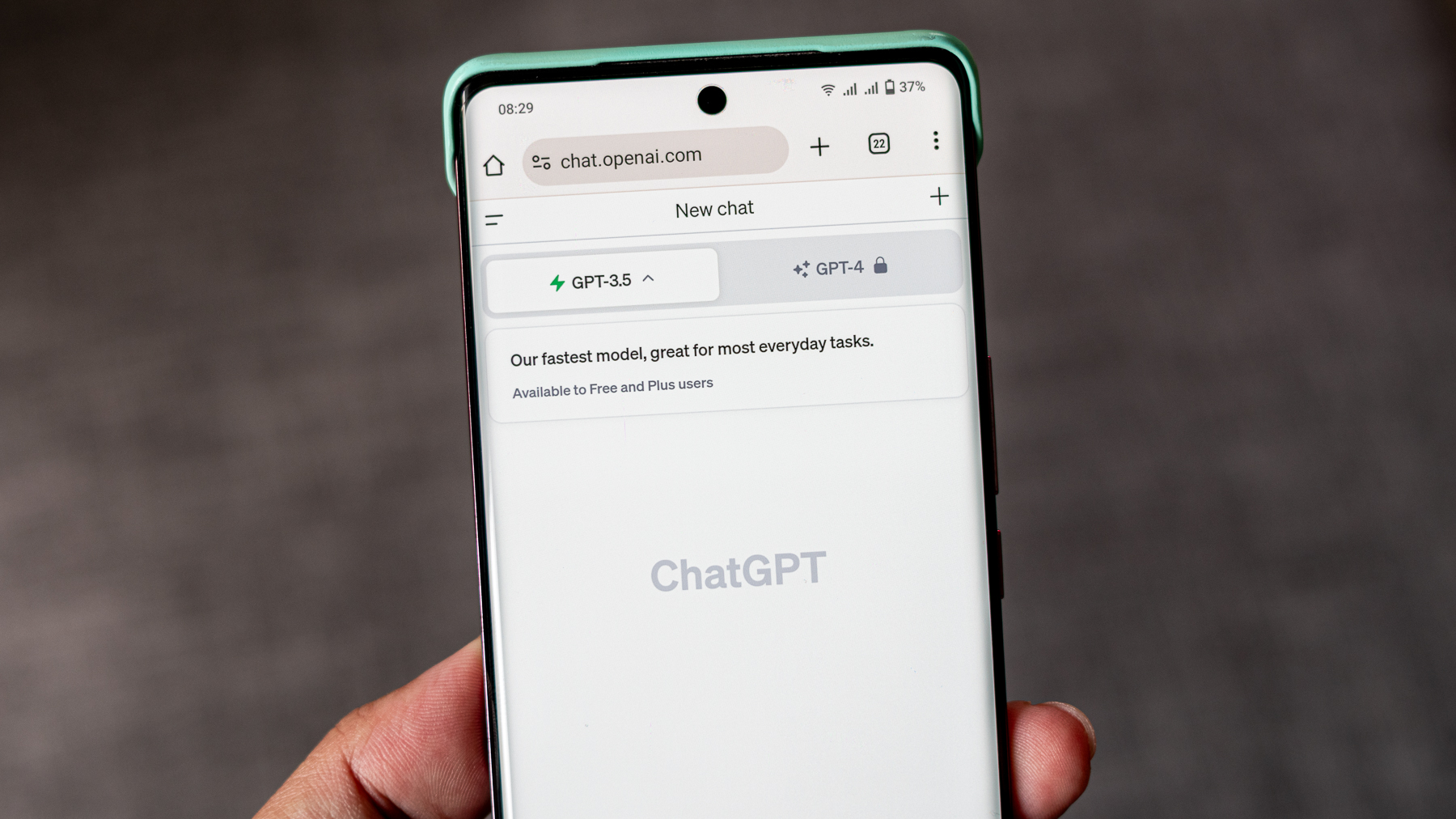How to use Xbox Game Pass Cloud streaming on Chromebook
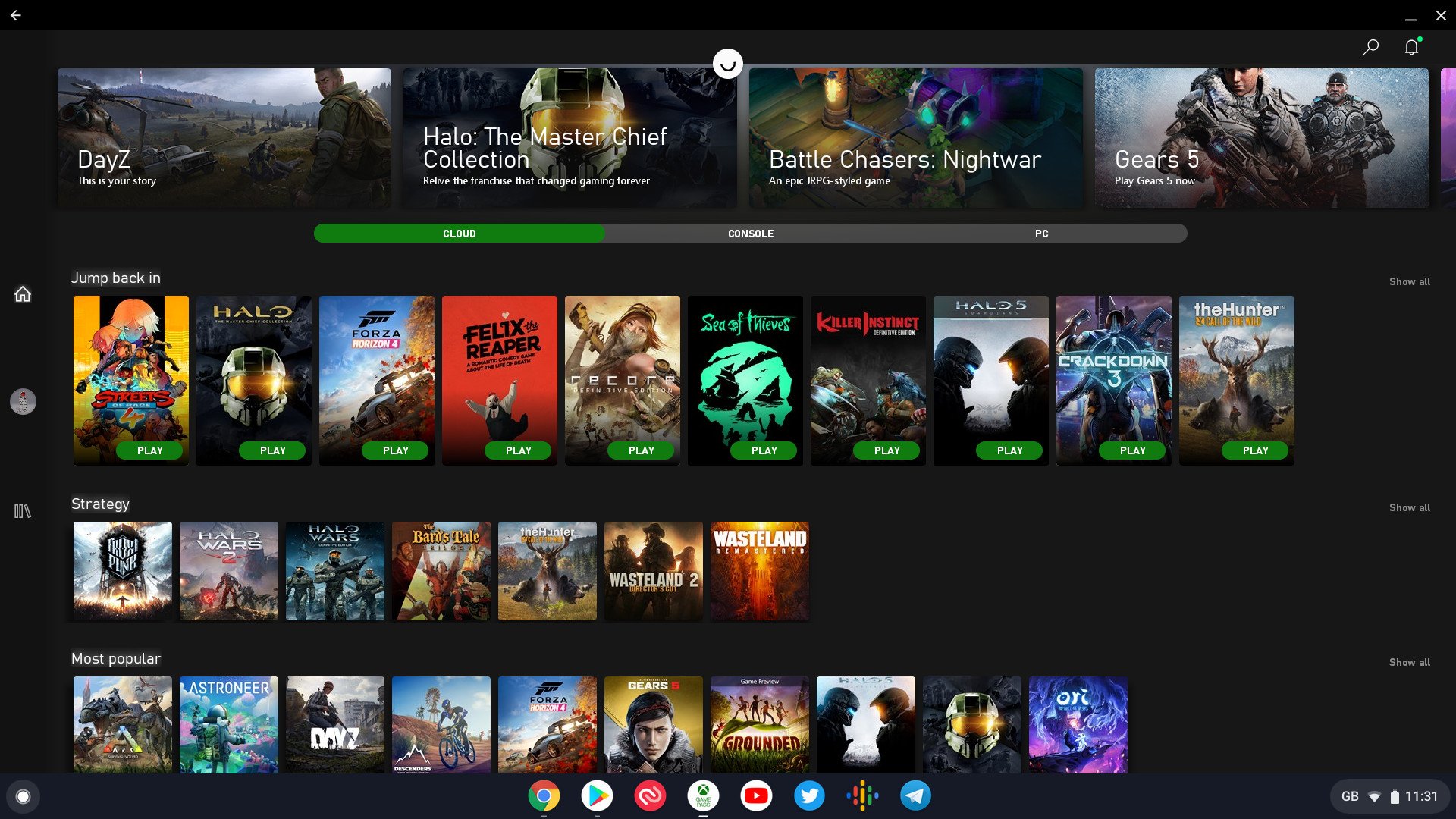
Microsoft's Project xCloud, or the soon to be known (and much less catchy) cloud gaming for Xbox Game Pass, is about to be a real, paid-for product. It's already a very compelling product, but has fairly limited reach in that you need to be using Android to actually get any mileage from it. That will surely change, but for now, it's where we are.
However, there is also Google's Chromebooks. These have Android baked in with access to the Play Store. The older, Game Streaming preview app doesn't install from the Play Store, but the Xbox Game Pass app does, and it just got access to xCloud. And you know something? It works really well.

Get xCloud on your Chromebook right now
Game Pass subscribers can check out xCloud on a Chromebook right now with the Xbox Game Pass (Beta) app from the Play Store, and it's pretty good.
Wait, what? Chromebooks?
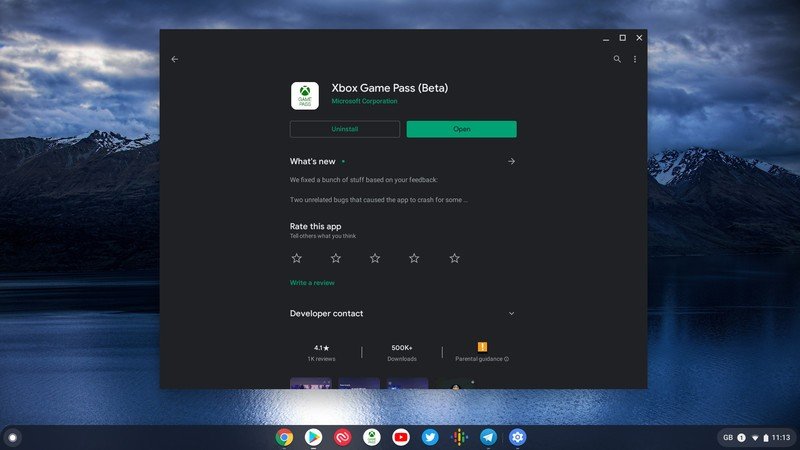
That's absolutely 100% correct. And not only does it work, but it's a very good experience. You can use your Xbox One controller just fine, and even the old, underpowered, four-year-old Chromebook I have access to right now powers through xCloud with ease. The loading times are a bit longer than on a new Android phone or tablet, but once you're in, you're in.
It's not a difficult process, either. So long as your Chromebook has the Google Play Store you're golden. No sideloading, no hunting for APKs. Simply load up, search for the Xbox Game Pass (Beta) app (though this will be available in the regular app before long) and install it on your Chromebook.
Pairing the Xbox One controller is a breeze, too.
- Turn on your Xbox One controller.
- Enter pairing mode by pressing the small button on the top.

- On the Chromebook, open the notification shade.
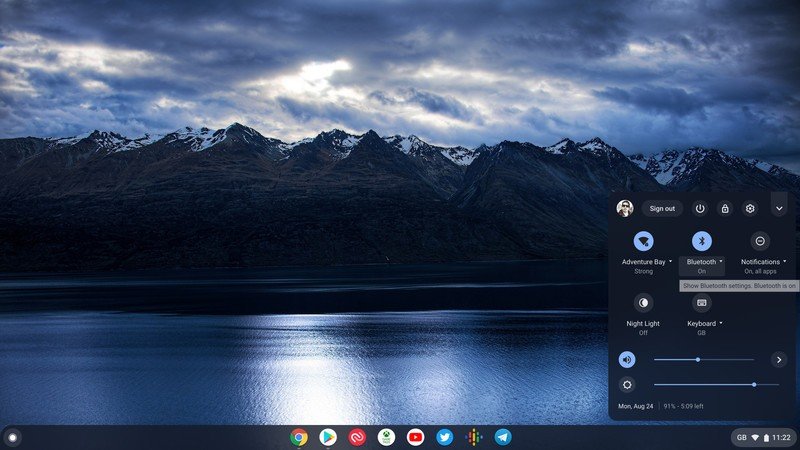
- Click on Bluetooth and make sure it's enabled.
- Select your Xbox Wireless Controller.
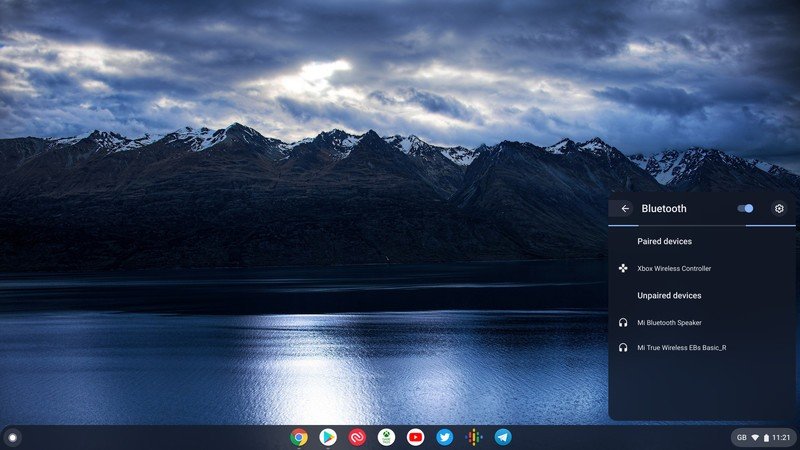
Once you fire up xCloud now you'll be ready to roll.
A surprisingly good experience

The Game Pass app scales really well on a Chromebook, going into a forced fullscreen view as it would be on a tablet. It's not perfect, but it looks quite close to a desktop app like the Xbox (Beta) on Windows 10.
Be an expert in 5 minutes
Get the latest news from Android Central, your trusted companion in the world of Android
From there on out the only limitations really are your network conditions like any other device you use xCloud on. The loading times will probably be better on newer hardware than I have, but once the game has loaded up there's no hiccups. I've sat and played a bunch of games and aside from being on a laptop, it's exactly the same experience as I've had on an Android phone.
Perhaps even better. That might be down to the Intel Wi-Fi hardware inside the laptop, it might be further improvements to the xCloud service in recent weeks, or it could be a total placebo. But I'll openly admit I've had a mixed experience with the service on a phone to this point, but it feels good on a Chromebook.
A teasing glimpse of Windows support

Does it sting a bit that you can use xCloud on a Chromebook before a Windows laptop? Sure does. But it's also a teasing glimpse of how good support should be when it finally does arrive.
Aside from the badge on the OS and UI differences, you would expect that Windows 10 support will be just as good as it is on a Chromebook. That's one of the more exciting parts here.
For now, it's certainly helped breathe some new life into this old laptop. We know it's coming to Windows 10 this year and that it's in testing, but it's a waiting game for the time being.