Using Ultra power saving mode with the Samsung Galaxy S7

With the Galaxy S5, Samsung introduced Ultra power saving mode, which is the ultimate in battery conservation.
Now, with the GS7 and it's big 3000 mAh battery and its sweet, sweet Super AMOLED display, Ultra power saving mode is at its ultra-est.
What is Ultra power saving mode?
Ultra power saving mode is the smartphone equivalent of when Superman "died," but really his heart just beat once every two weeks to keep him alive while he healed.
It can help your phone last up to 24 hours with only 10 percent battery, while calling and texting all the while.
When enabled, Ultra power saving mode will turn on a grayscale background for all screens and thanks to the Super AMOLED display, all of the black pixels are actually off; only the pixels that are needed are on at any given moment.
Only three apps are made initially available in Ultra power saving mode: Phone, Messages, and Internet (the built-in web browser). You can add up to three more from a select list; Ultra power saving mode doesn't support every app, built-in or otherwise.
Why should I use it?
If you're on a full charge, heading out of town for the weekend, and you forget your charging cable, your Galaxy S7 could ostensibly last you the entire weekend on Ultra power saving mode.
Be an expert in 5 minutes
Get the latest news from Android Central, your trusted companion in the world of Android
Ultra power saving mode can definitely help you if you're in a battery catastrophe and have no way of charging your phone. If Power saving mode is like giving your phone a sedative, Ultra power saving mode is like hitting it with a rhino transquilizer, so performance is slowed way down, turning off processes that you wouldn't even think of.
If you're someone who always forgets to charge his or her phone or if you're lost in the mountains for a couple days, Ultra power saving mode could save your life.
How do I turn it on?
Don't be alarmed when your phone turns completely to grayscale; that's just Ultra power saving mode at work.
- Launch the Settings app from your Home screen or from the app drawer.
- Tap Battery. It's in the bottom category with green icons.
- Tap Ultra power saving mode.
- Tap the toggle to enable it.
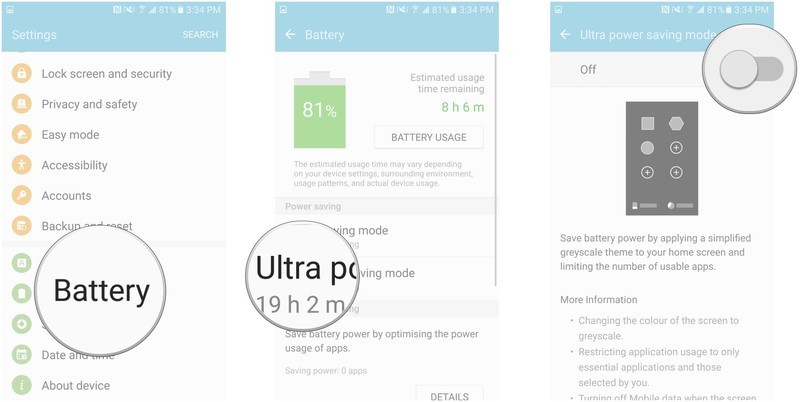
You can also enable Ultra power saving mode by swiping down from the top of your screen to reveal the Notification Shade. Just tap the U. power saving button and away you go. That's it, that's all. You're power saving the Ultra way!
To disable it, just tap More in the top right corner of your Home screen and tap Disable Ultra power saving mode. Easy peasy, smartphone squeezy.

