Using Extreme Power Saving Mode on the HTC One M8

What Extreme Power Saving Mode is and how it can help you make the most of your HTC One M8's battery life
The HTC One M8 may have more than average battery life for a smartphone of its size, but that doesn't mean we won't run into situations where we can't get to a charger and we're running low on battery life. For that, there's Extreme Power Saving Mode. This feature can help you conserve as much battery life as possible, hopefully until you can get to a charger again.
How to enable regular Power Saving Mode on the HTC One M8
The HTC One M8 comes with two different battery saving modes. The first is regular power saving mode. This mode does not restrict what apps you use and simply attempts to conserve battery by monitoring CPU usage, display brightness, and a few other features that typically consume more than average amounts of battery. Enabling this mode all the time if you use your HTC One M8 heavily isn't a bad idea.
- Swipe down from the top of the screen with two fingers to access the quick settings menu.
- Tap on Power Saver in order to toggle it on.
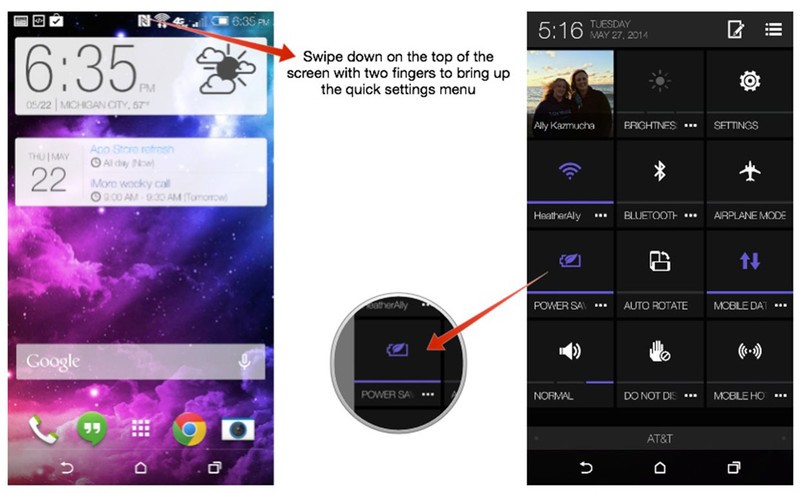
How to enable Extreme Power Saving Mode on the HTC One M8
- Swipe down from the top of the screen with two fingers to access the quick settings menu.
- Tap on the menu button next to Power Saver Mode.
- Tap on the back button at the top to return to the Battery Manager screen.
- Turn On the option for Extreme Power Saving Mode.
- Tap OK on the popup warning explaining what Extreme Power Saving Mode is.
- You're now in Extreme Power Saving Mode. Tap Exit when you want to go back to using your HTC One M8 like normal.
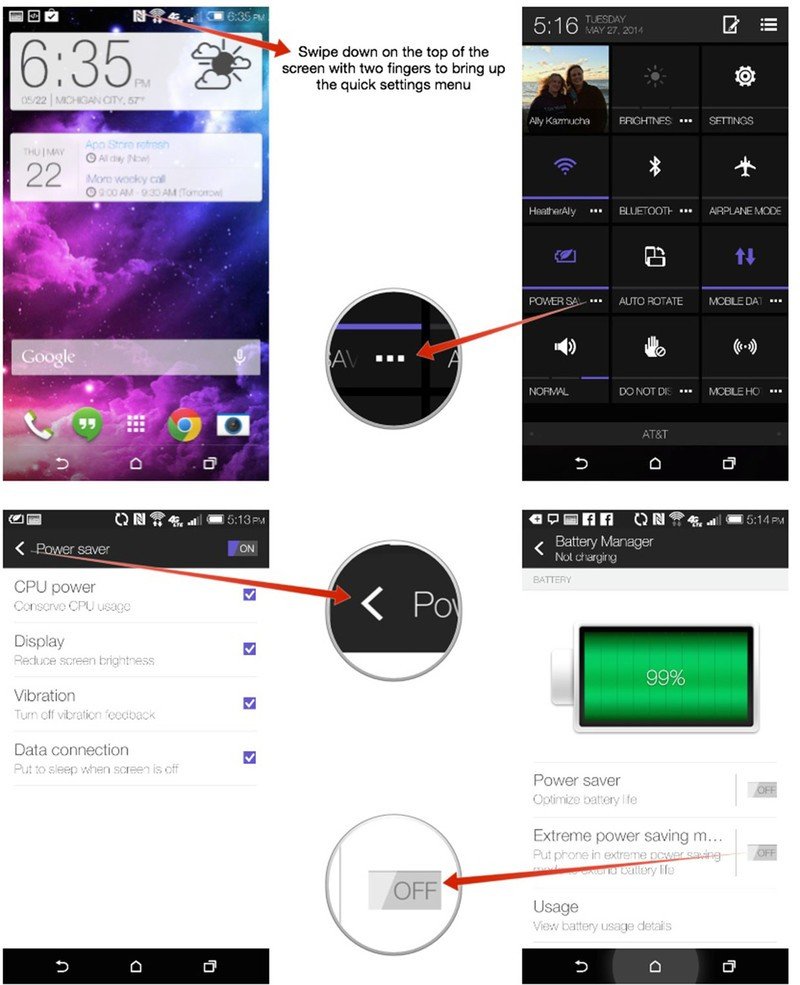
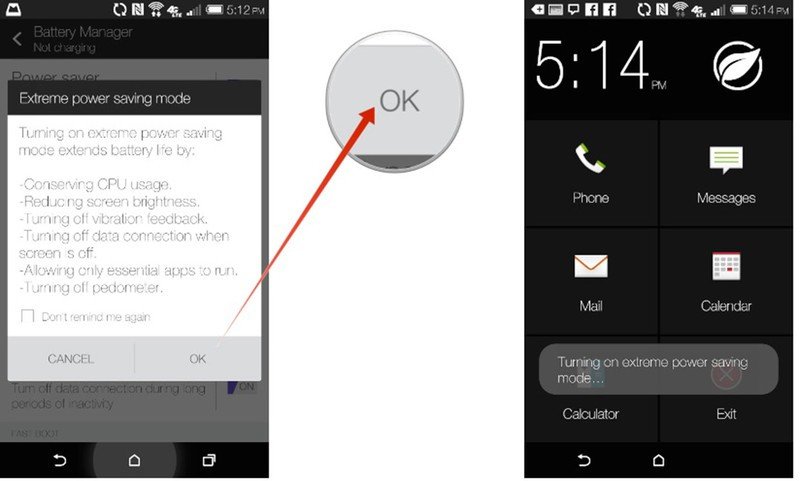
When enabled, Extreme Power Saving Mode on the HTC One M8 will restrict your usage to the following 5 core apps:
- Phone
- Messages
- Calendar
- Calculator
Extreme Power Saving Mode focuses on conserving the maximum amount of battery life possible which is why it limits app usage. This is a great feature to use when you're running low on battery life and can't get to a charger for a while. I've enabled it when I'm below 20% and managed to squeeze a few more hours of usage out no problem. Just be mindful that you won't be able to do things like tweet or Instagram photos of your food while in Extreme Power Saving Mode.
Have you used Extreme Power Saving Mode on your HTC One M8 yet? How has it worked out for you? Did you get the results you needed or did it fall short? Be sure to let me know in the comments!
See also:
Be an expert in 5 minutes
Get the latest news from Android Central, your trusted companion in the world of Android

