Using content filtering in the Google Play Store
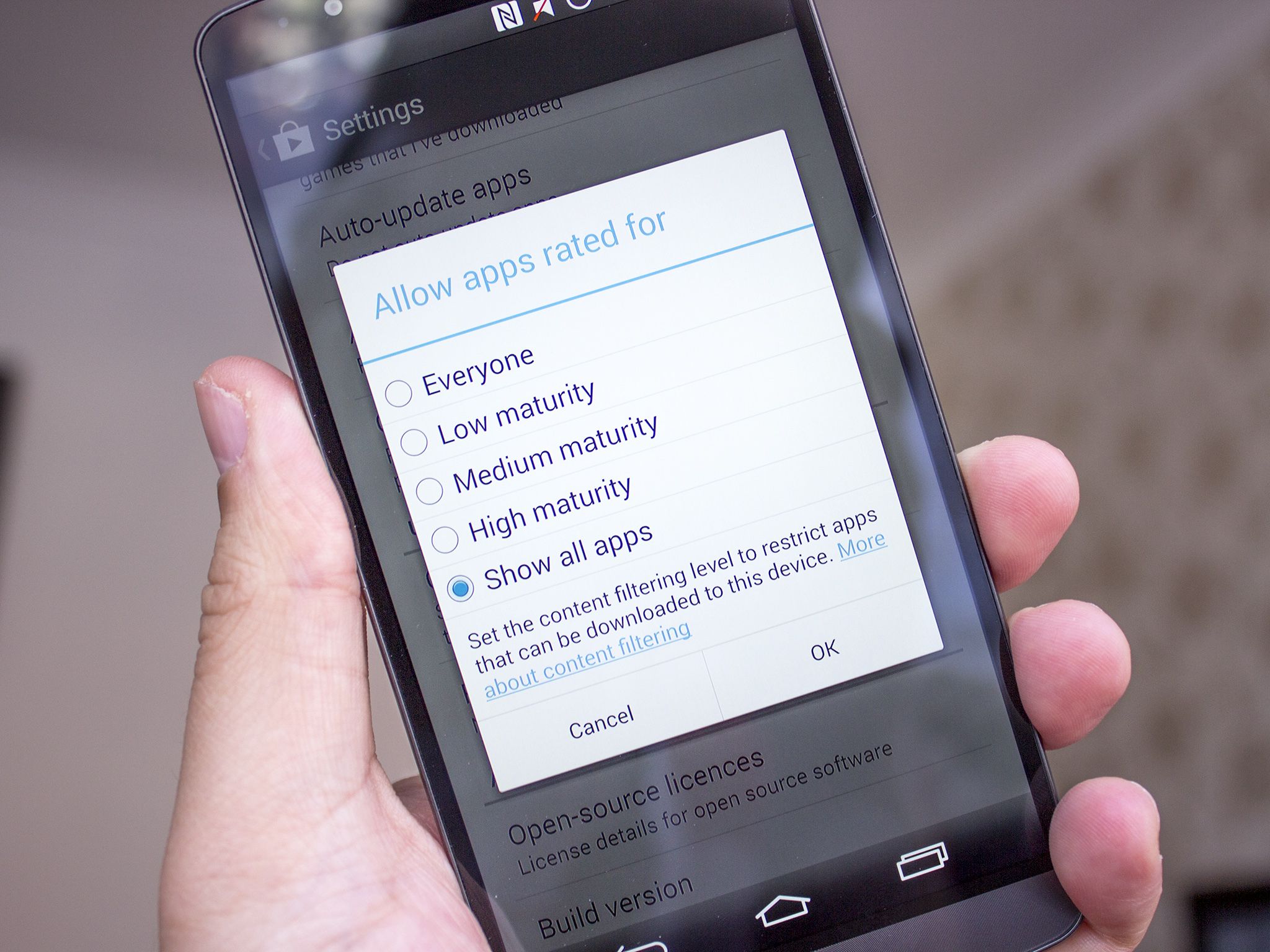
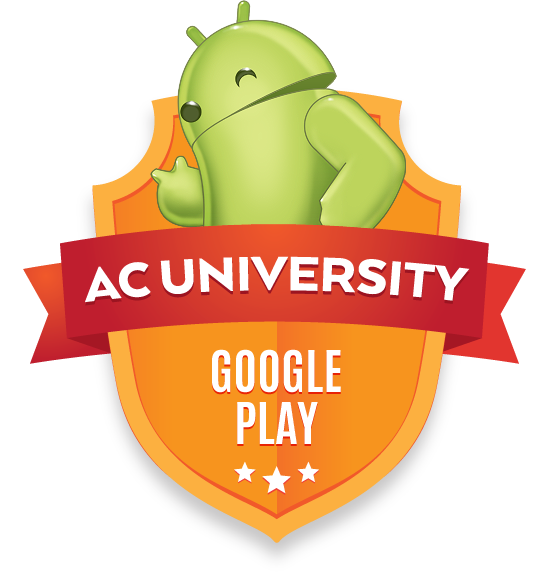
Having the ability to restrict what sort of apps are displayed to you in the Google Play Store is important. While Google does have guidelines on what is and isn't allowed into the store, it isn't the same as being able to keep stuff you just don't want to see out of sight and mind.
Whether it's a personal choice or whether you just want to keep mature apps and games out of reach of your children, Google makes using it a simple process.
How to customize your content filtering settings
Thankfully the content filtering settings aren't tucked away in some obscure location, they're really easy to find and really easy to use:
- Open up the Play Store app on your phone or tablet
- Pull out the menu from the left and open "Settings"
- Under "User controls" look for "Content filtering"
- Tap on it and you'll see the options shown in the image up top
This gives you the option to allow apps to be shown based on how mature you want the content to be. From low through to showing all apps, it gives you the choice of what you want to see. The Play Store is a pretty open place but Google does have guidelines on what developers can and can't do. You can read those in full here. If you see an app in the Google Play Store that you think is inappropriate, you've got the option to flag it as such to Google and you should absolutely use it.
In some instances it's obvious as to why you'd want to filter out some apps, parents being one of the biggest ones. If your kid is playing with an Android device and having a browse of the Play Store, you absolutely don't want them finding some of the stuff that's out there. A two-prong approach in this case would be to make sure that in the Play Store settings you've set the "Require password for purchase" option to always.
There's no right and wrong way to approaching content filtering it is entirely down to preference. Luckily Google makes it easy for us.
Be an expert in 5 minutes
Get the latest news from Android Central, your trusted companion in the world of Android

