How to use Private Mode on the Samsung Galaxy S7

You want to keep your information safe and may even want to keep it a secret. That's where Samsung's Private mode comes in. By enabling Private mode, you can lock sensitive data, so that authentication is required to access that information (files, photos, video, etc.) in a finite number of Samsung apps. This way, when someone starts to swipe when you're showing them just one photo, the pictures of you hanging out with Nickelback won't appear. Private mode isn't necessarily comprehensive and won't fit everyone's needs, but it's a good start to keeping it secret, keeping it safe.
Understanding Private mode
Private mode can easily be accessed from your phone's settings by just a toggle tap and a PIN, password, pattern, or fingerprint. These are the same methods for unlocking your device, but Private mode requires a separate authentication so that, if someone knows your unlock method, they can't see your private stuff.
Private mode is designed to hide files within a specific set of Samsung apps, so that they're not available when you're not in Private mode. On the Galaxy S7, it works in the Gallery, My Files, and Voice Recorder apps (three fewer than the S6).
As an example, you can enable Private mode, launch your Gallery, and select some photos that you'd like to make private. They'll only appear in your Gallery when you're in Private mode; otherwise, you won't see them at all.
Private Mode is more of a visual method is hiding content and doesn't hide a particular apps contents from the file system. For that type of security, you may want to consider My Knox. Even with Private Mode enabled, apps can talk to one another and potentially read files that you've marked as private.
How to enable Private Mode on the Samsung Galaxy S7
- Launch the Settings app from your Home screen or from the app drawer.
- Tap Privacy and safety.
- Tap Private mode.
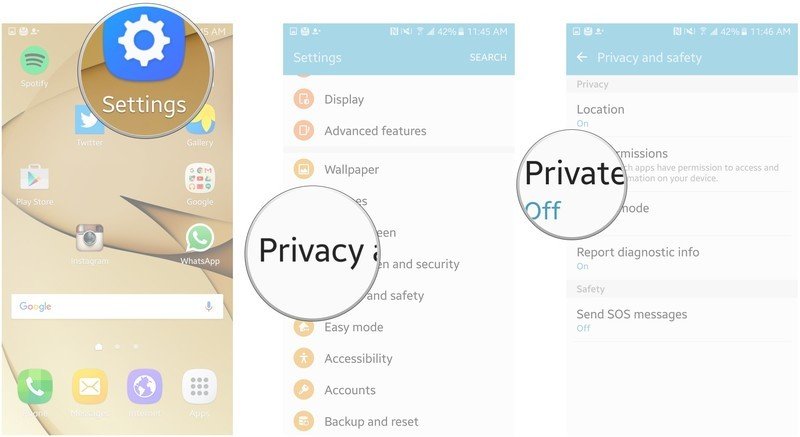
- Tap the toggle to enable Private mode.
- Pattern
- PIN
- Password
- Set the access type.
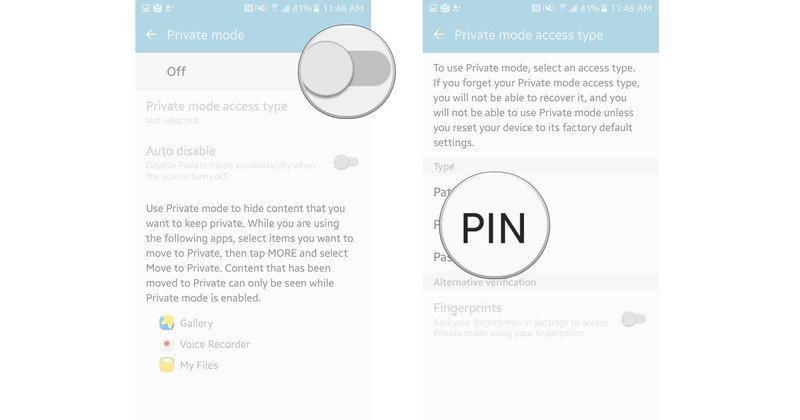
Once you've set your access option, Private Mode is enabled.
How to use Private Mode on the Samsung Galaxy S7
On the Galaxy S7, you can only use Private Mode in three apps: My Files, Gallery, and Voice Recorder. Select one to start. I've used the Gallery in the screenshots below.
Be an expert in 5 minutes
Get the latest news from Android Central, your trusted companion in the world of Android
- Launch the Gallery, My Files, or Voice Recorder app.
- Tap and hold on an item or multiple items.
- Tap More in the top right corner of your screen.
- Tap Move to Private.
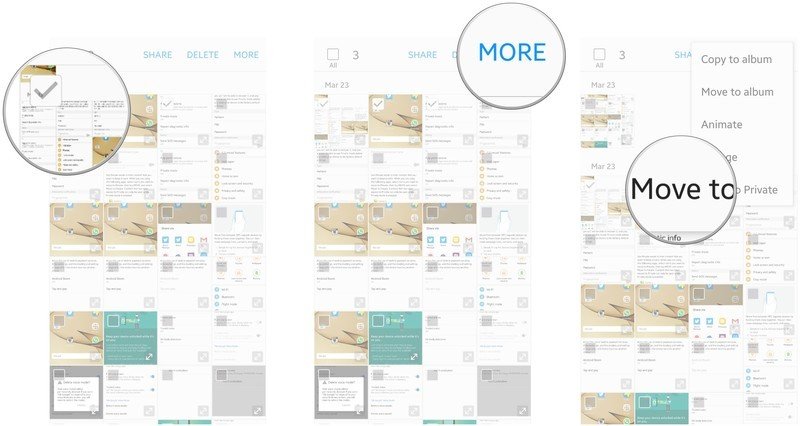
Now, the items you have made private will not be available when Private Mode is turned off.
Have you listened to this week's Android Central Podcast?

Every week, the Android Central Podcast brings you the latest tech news, analysis and hot takes, with familiar co-hosts and special guests.

