Android Central Verdict
Bottom line: The TP-Link Deco X68 is a well-balanced mesh system with AX3600 speed from a tri-band Wi-Fi 6 connection. With two nodes covering up to 5,500 square feet, this is a great choice for a large home with up to gigabit speeds.
Pros
- +
Fast tri-band Wi-Fi 6 speeds
- +
Great coverage at 5,500 sq ft
- +
Compact and attractive router design
- +
Easy-to-use Deco app
Cons
- -
HomeShield replaced HomeCare and has a subscription fee
- -
Very limited advanced settings
Why you can trust Android Central
Mesh systems like the TP-Link Deco X68 have benefited more from Wi-Fi 6 and tri-band Wi-Fi than just about all other applications. The expanded speed capabilities that come with Wi-Fi 6 can improve the mesh performance even when the devices you're using only support Wi-Fi 5 or older. Adding an extra 5GHz band dedicated to the mesh link means that the mesh connection can keep up with connected devices and keep the nodes reliably connected.
The Deco X68 is a compelling choice for many people, thanks to its combination of speed and coverage. It also manages to deliver its speeds without a bunch of external antennas or even a large housing. Each Deco X68 node is under seven inches tall and 4.5 inches in diameter. These nodes are not only compact, but they look nice as well with a matte white finish and a black glossy top.
TP-Link Deco X68: Price and availability

The TP-Link Deco X68 was released in April 2021 for a suggested price of $279.99. This Deco is currently available in the United States from online retailers like Amazon. In time, this Deco will more than likely come to other regions as TP-Link can get the software for different regions. Keep in mind that every country has different rules when using radio frequencies, so the software needs to have the appropriate modes included.
TP-Link Deco X68: What you'll like

The TP-Link Deco X68's greatest strength is its speed. It has enough performance for gigabit connections, whether you're connected to the main router or a remote mesh node. The Deco X68 mesh system comes with two Wi-Fi 6 nodes with a tri-band AX3600 connection. This speed breaks down to 574Mbps at 2.4GHz, 1201Mbps on one 5GHz band, and 1802Mbps on the other. The tri-band connection means that your mesh can deliver content to your device at full speed without needing to share bandwidth with the mesh link.
The tri-band connection means that your devices don't need to share bandwidth with the mesh connection.
The slightly odd 1802Mbps speed on the second 5GHz band results from the odd number of streams on this router. With seven data streams, this router gets an extra speed boost for its backhaul and can even deliver higher speeds to devices with 3x3 MU-MIMO like Intel-based MacBook Pros from the last few years. For example, my 2016 MacBook Pro can connect to the Deco X68 at up to 1300Mbps which most other mesh systems don't offer.
I tested the Deco X68 in three areas in my home. This mesh system is overkill for my space, but even so, it delivered very fast and consistent speeds all over. My internet connection is from Cox, and I pay for 500Mbps down with 10Mbps up. The upload speeds on Cox are so slow that this mesh had no trouble delivering the full speed in every test location.
TP-Link Deco X68 speed tests (80MHz at 5GHz):
| Location | Living room(main router) | Front room(Node) | Bathroom |
|---|---|---|---|
| Galaxy S20+ | 597 Mbps595 Mbps | 587 Mbps582 Mbps | 567 Mbps522 Mbps |
| LG G8 (Wi-Fi 5) | 545 Mbps521 Mbps | 517 Mbps553 Mbps | 490 Mbps496 Mbps |
| iPhone 11 Pro | 590 Mbps586 Mbps | 506 Mbps564 Mbps | 497 Mbps512 Mbps |
I'm thrilled with these speeds and would have no problem using this mesh system full time.

Each Deco X68 node has two gigabit Ethernet ports on the back that can be used as either LAN or WAN. One port on the main router will always be used for WAN from your internet source. The remaining ports can be used as LAN to connect wired devices or connect with a wired backhaul. Wired backhauls are great for houses that have a ton of interference, such as concrete walls.
My devices in fixed locations connected to the nearest node reliably, and portable devices would eventually migrate to the closest node. If your device is having trouble finding and keeping the best connection, you can manually disable mesh technology per device. This will cause that device to stay on the Deco it's connected to. This is a great option if you have some fixed-location devices like smart TVs equidistant between the Deco nodes.
Your Deco mesh is set up with the Deco app on Android or iOS. The setup process takes around 10 minutes and will guide inexperienced users through the whole thing. After that, you should have no problems getting it set up, even if you've never set up a router before. Deco can also be controlled with Amazon Alexa with a connected speaker.
Settings are straightforward in the Deco app with no ability to split the 5GHz band and 2.4GHz bands. The Decos will assign a band to the device that makes the most sense, but there is no way to manually change it if it gets it wrong. You can, however, completely disable the 2.4GHz or 5GHz bands. In my home, there's almost no reason to use 2.4GHz, and all of my devices support 5GHz, so it is an option.

TP-Link reckons a set of two nodes will cover up to 5,500 square feet, which is plenty for most houses. If you need more, adding a third node takes coverage up to 7,000 square feet. Decos also have great compatibility with one another, so it's possible to expand your mesh with cheaper Decos in areas where you don't need as much speed. The Deco X60, for example, would be a good choice for expansion with its fast AX3000 dual-band speeds. On the other hand, if you add a faster Deco like the X90, it's a good idea to make it your primary node.
The Deco X68's design is simple, which allows it to blend in and become an afterthought in your home decor. There is a rather bright green light on the front, but it can be switched off in the app or put in a night mode that automatically dims the light, which is an addition I love. I like how these nodes look overall and prefer TP-Link's design language over what I've seen from Orbi and Velop.
TP-Link Deco X68: What you won't like

I can't help but feel a bit disappointed when I use HomeShield. Replacing the very complete feeling HomeCare, HomeShield comes with additional security features and parental controls. You get a pretty solid set of parental controls for free, including content filters and URL blocking. You can also assign multiple devices to one profile, making it easy to take one family member offline if need be. However, if you want to subscribe, you'll need to pay $5.99 per month or $54.99 per year, and you'll a few more parental control options as well as security monitoring and intrusion protection.
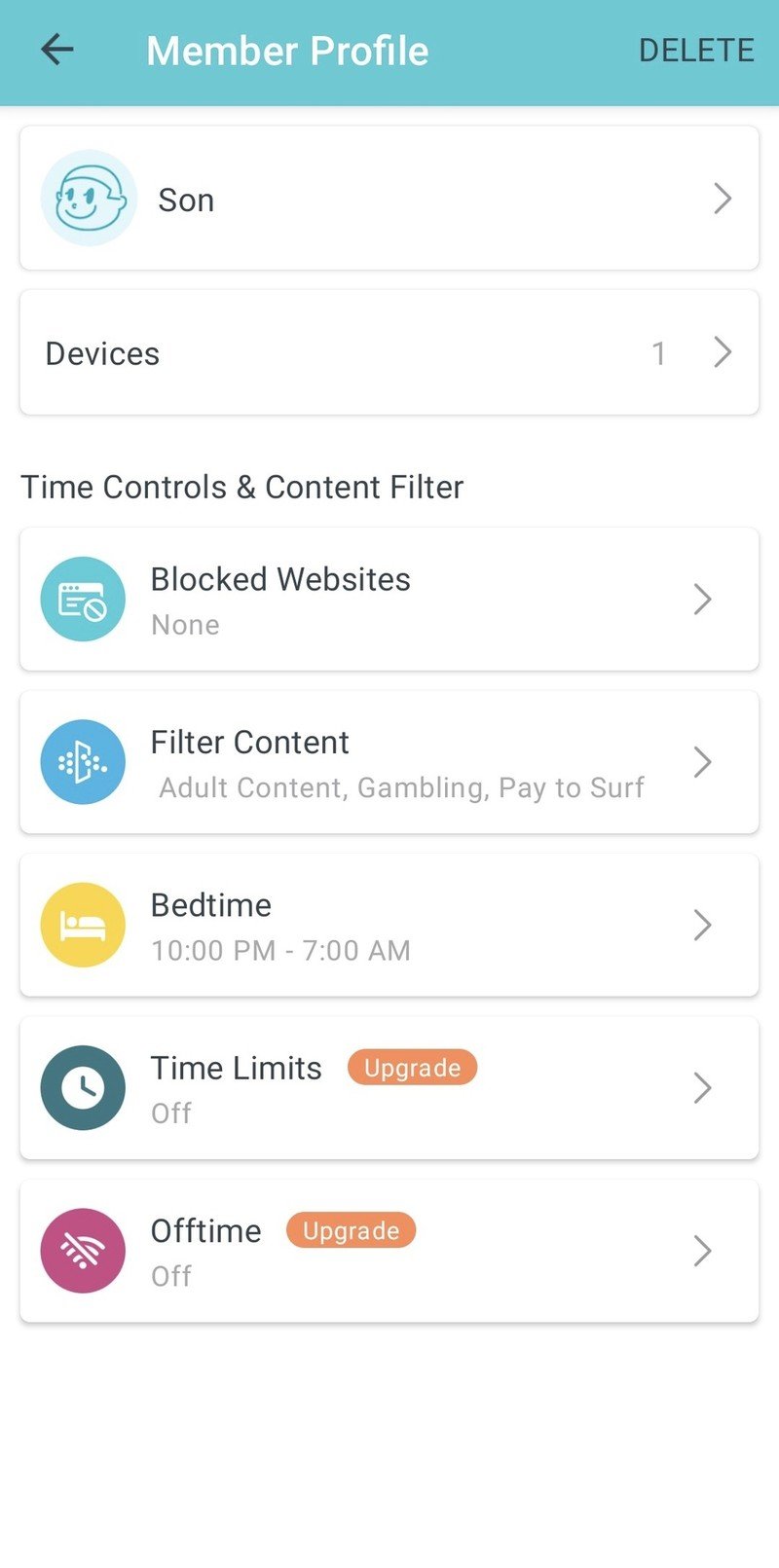
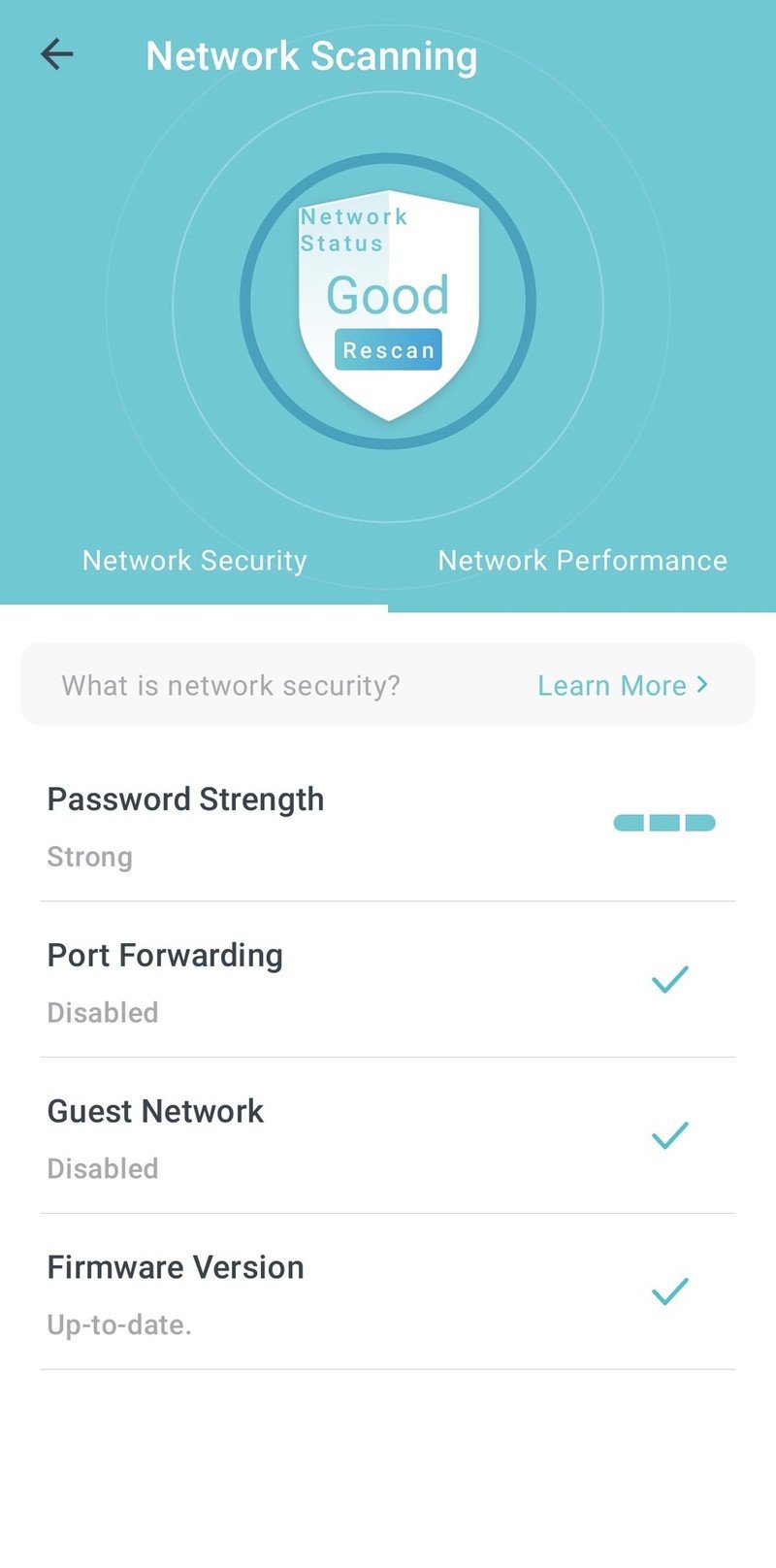
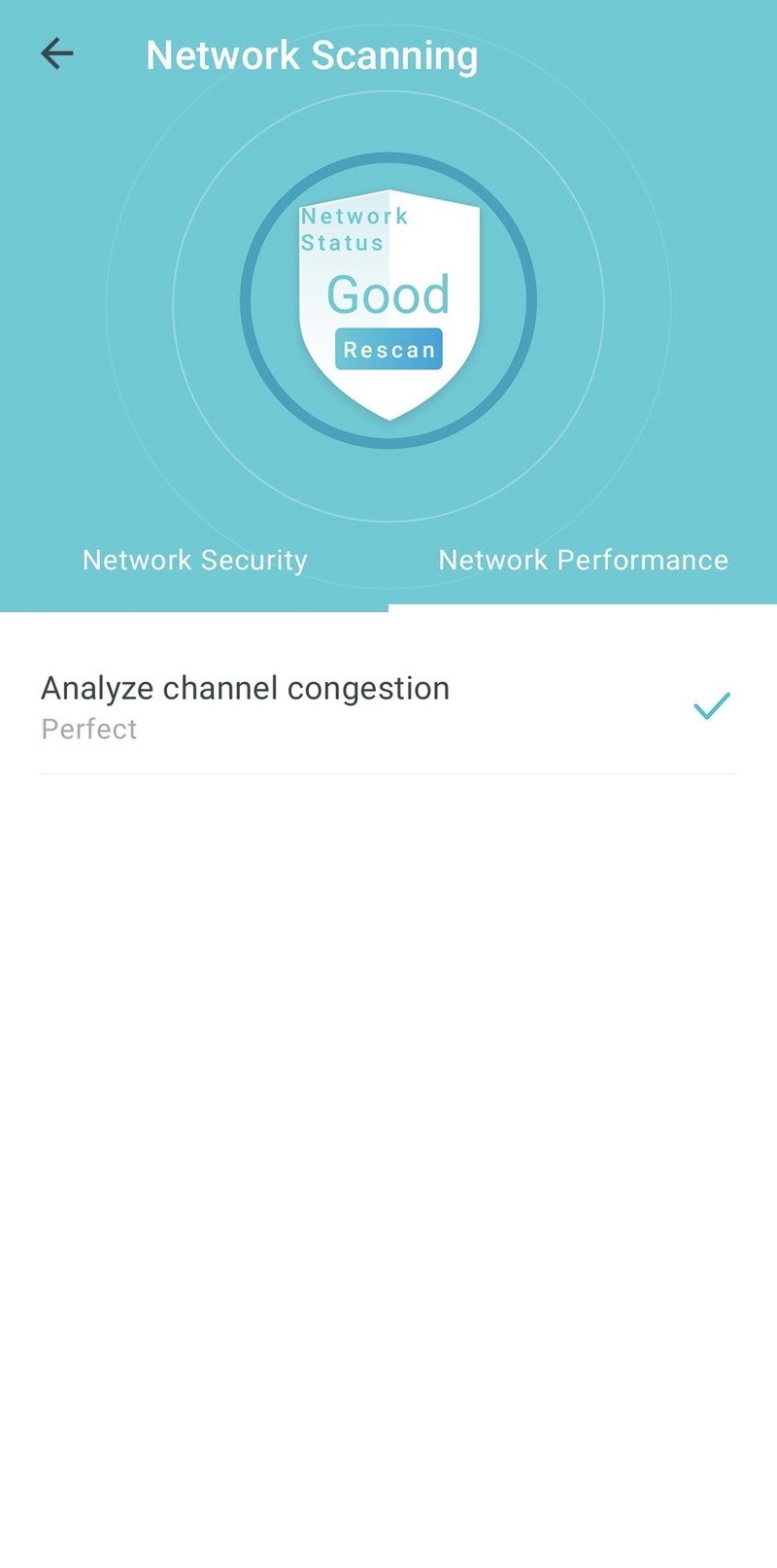
Source: Samuel Contreras / Android Central
The only problem with HomeShield is HomeCare which came with most of the same features but was completely free. I understand that companies want to create a source of ongoing revenue beyond the initial purchase, but it leaves a sour taste in my mouth when the Deco X60 and even the older Deco M5 had most of these features for free.
When it comes to advanced settings, Deco has almost none. In the app, you have the essential options like IPV6, port forwarding, and access point mode, but if you were looking for specifics like changing Wi-Fi channels or channel widths, you're out of luck. However, you can change the power level for the nodes if you manage your setting in a web browser. You can also trigger the Deco X68 to look for a better Wi-Fi channel in the HomeShield tab if you're getting congestion slowdown.
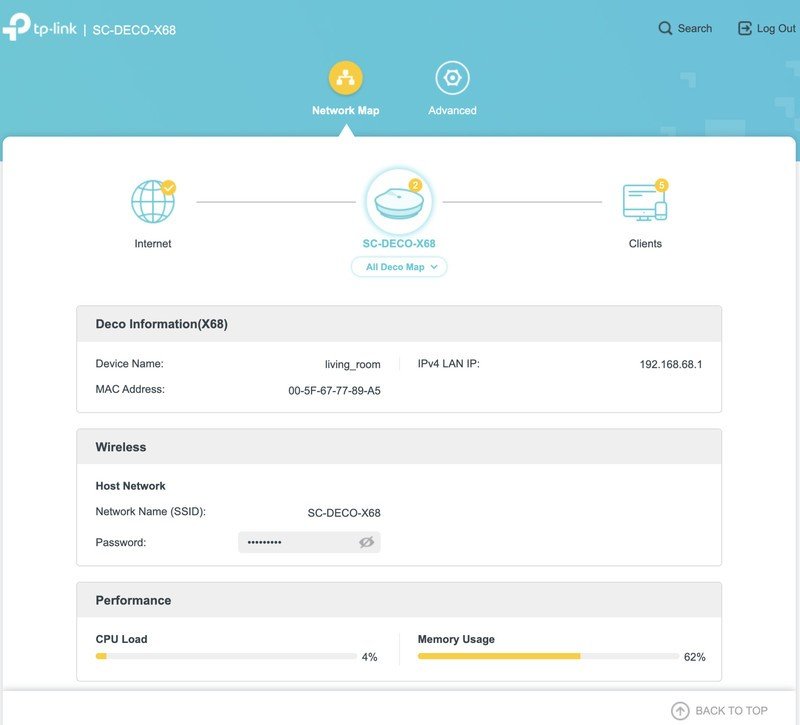
TP-Link Deco X68: Competition

Eero Pro 6 is another fast tri-band Wi-Fi 6 mesh router though it has a bit more speed at AX4200. Coverage for up to 6,000 square feet with three Eeros is great, but the steep $600 price tag won't work for many people. Still, Eero has one of the best setup and management apps around. With great compatibility and nearly constant security updates, you can feel very confident that your Eero mesh will keep working unattended for a long time.
Netgear's Orbi series has a couple of solid picks for this sort of speed. The RBK752 has an AX4200 connection with 5,000 square feet of coverage with a router and satellite. Netgear also includes a lot of advanced features, so you can fine-tune your network if you want. But, of course, you could also totally ignore those extras and stick to the basics in the Orbi app. Netgear also makes the Nighthawk MK83, which contains a router and two nodes with AX3600 speeds matching the Deco X68, though quite a bit more expensive.
TP-Link Deco X68: Should you buy it?

You should choose this router if ...
- You have Wi-FI 6 devices
- You need to cover a large house
- You have a fast internet connection
You consider something else if ...
- You need advanced options
- You expect free security
The TP-Link Deco X68 is a great fit for someone that needs coverage for a large home and will even keep up with a gigabit fiber connection. If you've upgraded to Wi-Fi 6 devices, you can make the most of this router all over your house with up to 5,500 square feet of coverage. Still, the lack of advanced options and settings in the app or web browser will be a deal-breaker for some people. Someone looking for free security software will be able to save some money in the long run by choosing something from Asus with these features included for free.
4.5 out of 5
There's a lot to like about the TP-Link Deco X68, whether you're after consistent gigabit speeds or great coverage. The Deco X68 also has great coverage with up to 5,500 square feet in compact housings. Still, some people will be put off by the lack of advanced settings, and the change to HomeShield may be rough for some that were expecting security features for free.
Overall, the TP-Link Deco X68 is a great mesh system, and if you're just looking for great Wi-Fi coverage with consistent and high speeds, it should be on your shortlist. Even at a lower price than its competitors, the Deco X68 stands toe-to-toe with the best Wi-Fi 6 mesh routers you can buy. It's also great that you can use other Deco nodes to expand your mesh if you need some more coverage. Finally, the inclusion of some basic parental controls with content filtering makes this system a great choice for families.

TP-Link Deco X68
Bottom line: If you have a gigabit connection and a large home, the Deco X68 is a great choice, thanks to its AX3600 speeds and tri-band connection. In addition, the optional HomeShield subscription and solid free parental control options make this mesh a great fit for a family.
When Samuel is not writing about networking or 5G at Android Central, he spends most of his time researching computer components and obsessing over what CPU goes into the ultimate Windows 98 computer. It's the Pentium 3.


