Top 5 things you should know about the new NVIDIA Shield TV (2019)

It's been long overdue for NVIDIA to give us a substantial update to the Shield TV line up, and they did not disappoint with the refreshed NVIDIA Shield TV for 2019. Both the standard and Pro versions include updated processor chip sets and a completely redesigned remote which makes the using the Shield TV easier and better than ever before.
NVIDIA's AI-Enhanced 4K upscaling is pure magic
One of the most exciting new features on the NVIDIA Shield TV (2019) is the upgraded Tegra X1+ processor chip set, which boast an extra 25 percent processing power over its predecessor.
This extra power has allowed NVIDIA to innovate with its new AI-enabled upscaling that uses machine learning to upscale 720p or 1080p HD at 30fps video up to 4K. In layman's terms, your Shield knows what native 4K content looks like in lower resolutions and can analyze what you're watching and use that extra processing power to heighten the details in real time. If you're watching on a 4K TV, that means you'll see lower resolution content magically bumped up to near 4K quality.
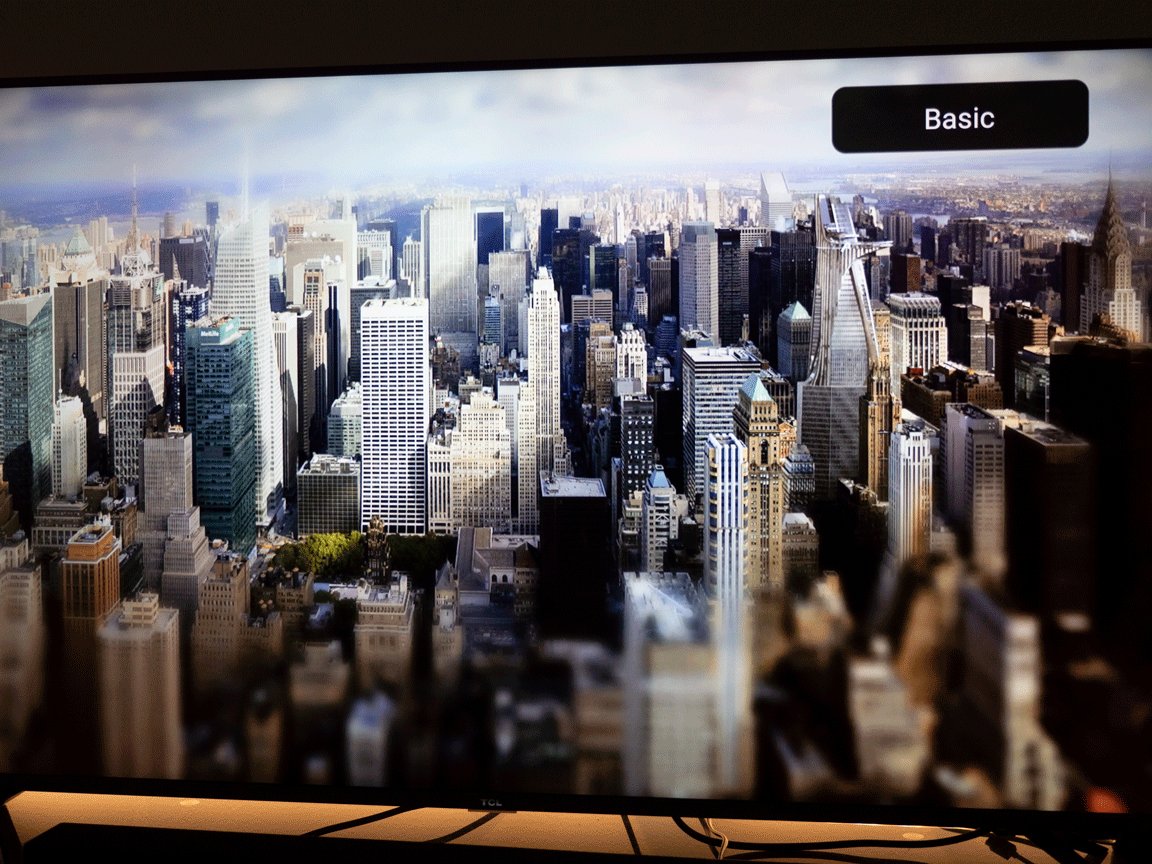
Russell Holly calls it the biggest standalone feature of the new Shield TVs, most importantly because its a system-level feature that works across any video streaming apps you use without requiring any update from the developer's side.
AI upscaling needs to be turned on manually in the Shield settings, but once you do you'll probably never turn it off. If you really want to see the difference for yourself, you can remap the AI upscaling demo mode to the customizable settings button on the remote. Not only are you able to toggle between basic and AI-enhanced upscaling in real time, but you can also do a live side-by-side comparison that really shows off the difference it makes.
You're going to love the features on the updated remote

Anyone who has ever seen or used the old Shield remote should agree it was a victim of prioritizing aesthetic style over functionality. The sleek, all-black design meant it was incredibly easy for it to slip between couch cushions, and the novelty of the volume control slider wore off pretty quickly.
The new Shield remote is easier to use and harder to lose.
As part of the Shield TV refresh, NVIDIA has delivered a brand new remote design that's better in nearly every way. It's more substantial to hold in your hand and features backlit buttons that are activated by motion, and actually features dedicated buttons for media control and volume.
Be an expert in 5 minutes
Get the latest news from Android Central, your trusted companion in the world of Android
It also includes dedicated buttons for Netflix button and Google Assistant along with the settings button next to the power button that can be remapped to open the apps menu or launch a specific app, mute volume, access a quick setting, toggle AI-enhanced upscaling and much more.
The new remote still connects to the Shield TV via Bluetooth, but NVIDIA has added IR control so you'll be better able to control volume and power on your TV, soundbar, or reciever. NVIDIA has also ditched rechargeable batteries in favor of a trusty pair of AA batteries.
It might just be my favorite new feature of the updated Shield TV lineup. It will also works with all older models of the Shield TV after a forthcoming software update and will then be made available to be purchased separately.
You can use a third-party app to swap out the Netflix button for another app
Netflix is great and having a dedicated button for it on a remote control is fairly common these days. But what if you're not a Netflix subscriber or simply want to remap the button to another app or function that you'd use more often? There's a fix for that, as long as you're okay doing a little software tinkering with your Shield TV using a third-party app.
The app in question is called Button Mapper and it lets you remap any physical buttons associated with the Android device it is installed on. It first rose to prominence around the time that Samsung first introduced the Bixby button, but it can be just as useful on Android TV to remap buttons on the new NVIDIA Shield TV.
Once you've got the app installed on your Shield TV, the process to remap the Netflix button is pretty straight forward. Simply select "Add button", press the Netflix button on your remote so that it appears as an option on screen, and then select a new action or app for the button.
GeForce NOW still lets you stream games from the tube

NVIDIA has always boasted about the Shield TV's capabilities as a gaming console, and that still caries over to the tube redesign.
The Shield TV will always has a full library of Android TV-compatible titles from the Google Play Store, but NVIDIA also offers more ways to play via its GeForce NOW game streaming service, which is currently available for free on the Shield. You'll need to supply your own Bluetooth controller or keyboard/mouse combo for the Shield TV tube, while the Pro model includes two USB ports which can be used to connect accessories.
GeForce NOW lets you connect your Steam or Uplay libraries and stream your favorite games from an NVIDIA cloud center where the game data is process and beamed down to your Shield TV. NVIDIA has provided a collection of free-to-play games and also features select games that Shield owners can stream and play for free. There's also NVIDIA GameStream, which lets you cast gameplay from a PC running a GeForce RTX graphics card straight to your living room.
Despite downscaling the standard version of the Shield TV to the size of a 6-inch tube, the Shield TV is still capable of streaming games from GeForce NOW which is an incredible feat whether or not you ever play them. If those gaming features are really important to you, it's probably worth spending a bit extra for the NVIDIA Shield TV Pro which offers USB ports for connecting controllers, keyboards, and mice and features spec bumps that are better suited to provide the best gaming experience.
It's the most compact and affordable NVIDIA Shield TV model yet

Not to overstate the obvious, but NVIDIA did an incredible job redesigning the "non-Pro" NVIDIA Shield TV to a form factor thats so easy to stash behind your TV. It's a pretty radical departure from the Shield TV design that still manages to outperform the competition. If you don't need the extra USB ports or the Pro's extra features, the standard Shield TV should serve you nicely.
NVIDIA has also managed to keep the price down for the updated versions of the Shield TV and Shield TV Pro. Priced at $150, the tube-style is an incredible value considering the older style Shield TV's were available for around $175 on discount. The 2019 Shield TV is certainly catering to a more casual audience but it still manages to deliver the same overkill performance that NVIDIA is known for.
If you've been holding off on buying an NVIDIA Shield TV because you were waiting for this refresh, you've got two great options to choose from. The tube designs offers a compact and portable design that will perform all it's magic tricks while remaining tucked away behind your screen. Meanwhile, the Pro version continues with the Shield TV's hardware design with enhanced gaming performance and that amazing new remote.

The best balance of price and features
The non-"Pro" NVIDIA Shield TV is a compact new design that still delivers outstanding performance and improved AI-powered upscaling. A great choice if you want the best Android TV experience.

For the hardcore streaming enthusiasts.
The Shield TV Pro is the better choice if you care about expandable storage, using your Shield TV as a Plex server, and care about NVIDIA's gaming offerings. It offers more connectivity options and can be used as a hub for SmartThings.
Marc Lagace was an Apps and Games Editor at Android Central between 2016 and 2020. You can reach out to him on Twitter [@spacelagace.

