Tips for getting the best battery life out of your PlayStation 4 controller

With all these new AAA titles coming along that require epic gaming sessions to complete, we thought it was time to look at how we can maximize our PlayStation DualShock 4 controllers charge. The worst thing to happen while you are in a six-hour-long raid in Destiny 2 is for your controller to die, especially if you don't have the Micro-USB cable handy.
Let's have a look at some of the ways you can prolong your DualShock 4 controllers lifespan while you are playing.
Charge before you play
This seems obvious — because it is — but it is also something we as players continuously overlook. I don't know how many times I've turned on my PS4 only to have one bar left on my charger. The best way around this is to buy yourself a simple charging mount for your controller.
There are a lot of chargers out there, but one of my favorites is the AmazonBasics Controller Charging Station. It's cheap, reliable and very unobtrusive. It can also charge two controllers at the same time for added efficiency. Get used to putting it on the charger after a gaming session so you can be ready at the start of the next one.

Cheap controller holder
The AmazonBasics charging stand does the job you want it to, and it does it without flair or fuss. You also get the job done cheaply, and that's always a bonus.
Make it less shocking
Since the time of the original DualShock in 1998, we have enjoyed haptic feedback from our videogames. Yes, it is enjoyable, but it also sucks the battery life from your controller. This makes sense. After all, it is a mechanical action happening inside your hardware, and that always drains batteries.
One of the fastest and easiest ways to reduce your power consumption is by turning off the rumble. The process isn't too difficult:
- Turn on your PlayStation 4.
- Navigate to the Settings tab.
- Scroll down to the Devices option.
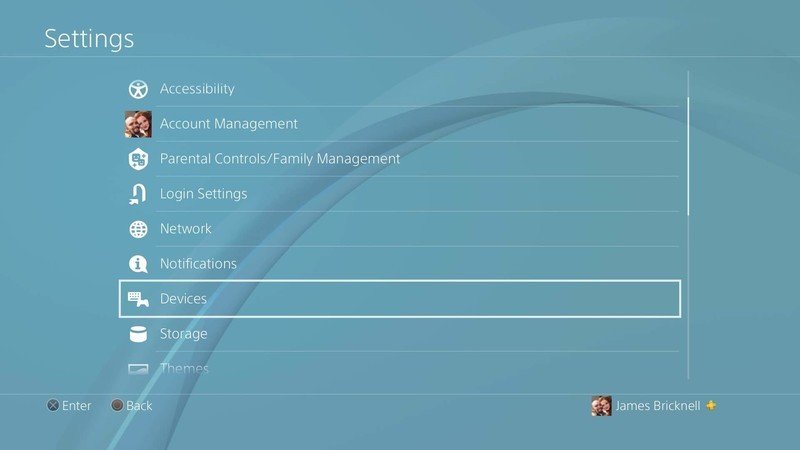
- Select the Controllers option on the menu.
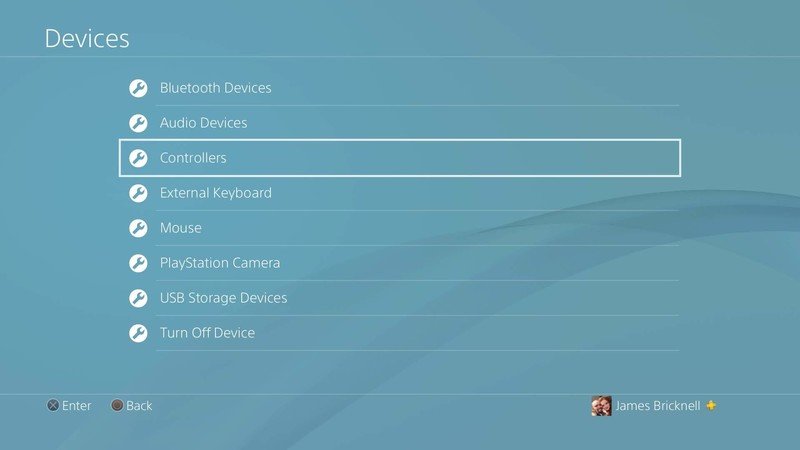
- Uncheck the box for Controller Vibration to turn it off.
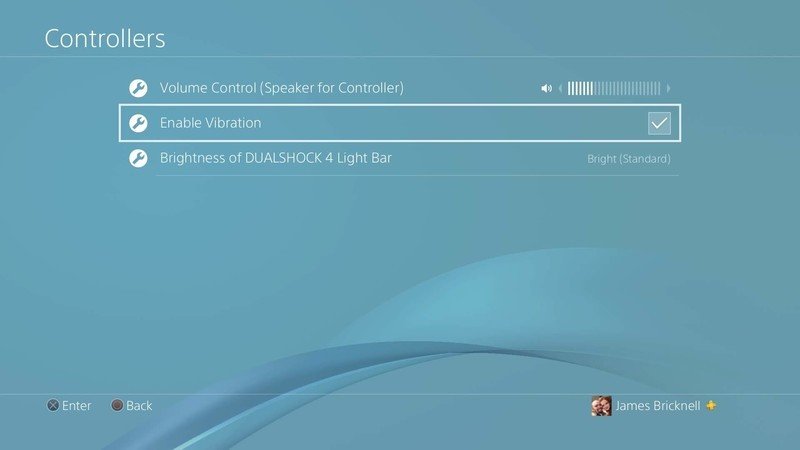
Dim that bright light!
While we're in the Controllers menu, let's dim the light on the front of your controller. The light on the front of the DualShock 4 is specifically designed for use with the PlayStation VR, and, as such, it is utterly superfluous for 90% of all the players out there. Unfortunately, it isn't possible to turn the light off completely, but you can only dim it down, reducing the power it wastes.
Be an expert in 5 minutes
Get the latest news from Android Central, your trusted companion in the world of Android
- Follow steps 1 through 5 on the vibration guide above.
- Scroll down to the Brightness of the DualShock 4 light bar.
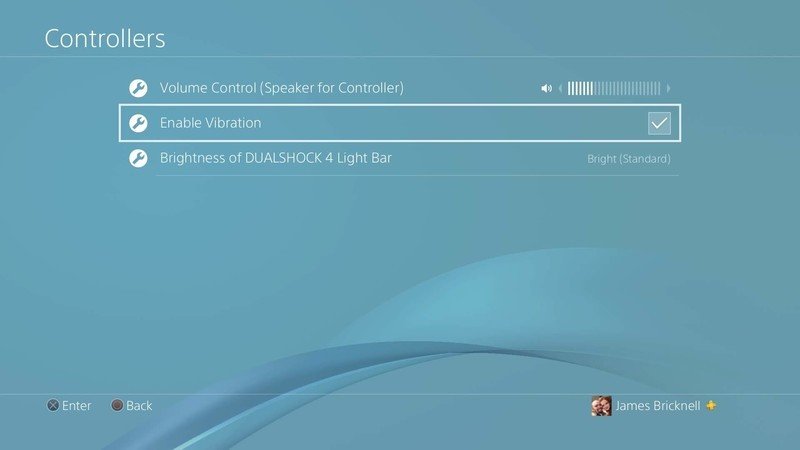
- Select Dim for the best power saving.
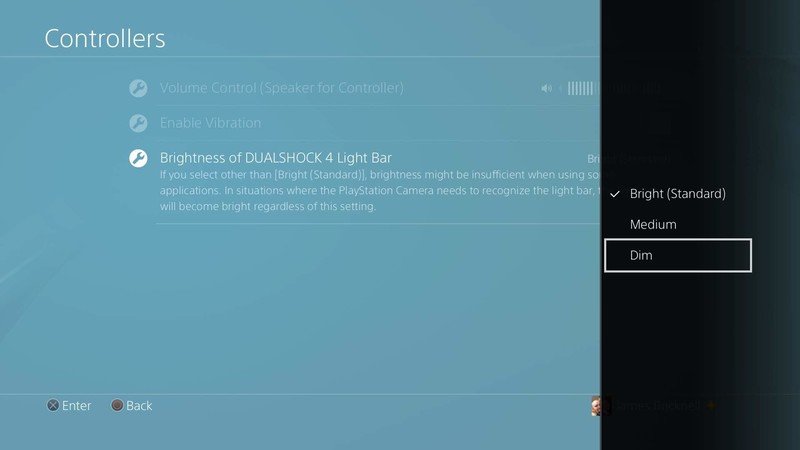
Note: this light can be independently controlled by the PlayStation 4, so if the PlayStation Camera needs to see the light bar, it will turn the light back up, regardless of your choices. You will need to go back in and turn it down occasionally.
Reroute your audio through the secondary couplings
If you do have a PlayStation Camera, then you have a built-in microphone you can use instead of a headset. By running your audio through the TV and the external microphone, you reduce the load on the controller and keep the battery alive for a significantly longer time.
You can also turn down the onboard audio from the Controller. It's a fun gimmick, having certain noises playing through your controller, but without it, you can get another battery boost. To turn the volume down, you need to do the following:
- Follow steps 1 through 5 of the Vibration toggle guide.
- On the Volume Control line, use the left analog stick to turn the volume down on the controller to its lowest setting.
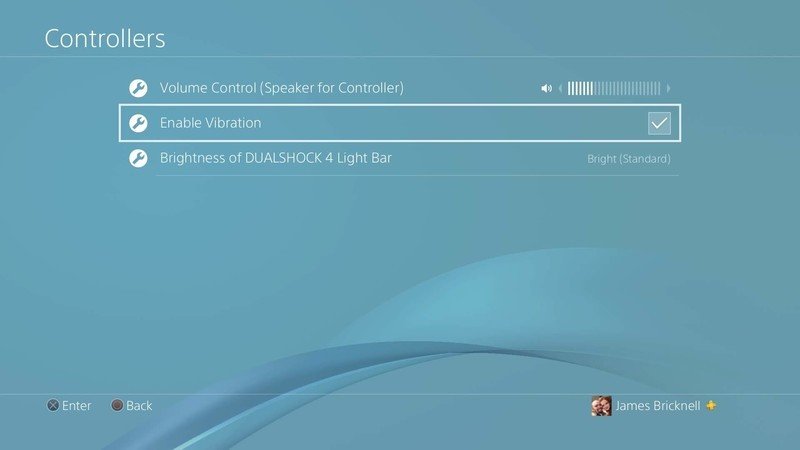
Over to you
That's just a few tips to help you get the most out of your PlayStation DualShock 4 Controller and its battery life. There are some amazing games out there now that require you to sit and play for hours at a time. Hopefully, these tips will make that happen without having to tether yourself to an outlet or the console like we're stuck in the '90s again.
Have you got any ideas that may help? Maybe we have missed something really obvious? Let us know in the comments section.

