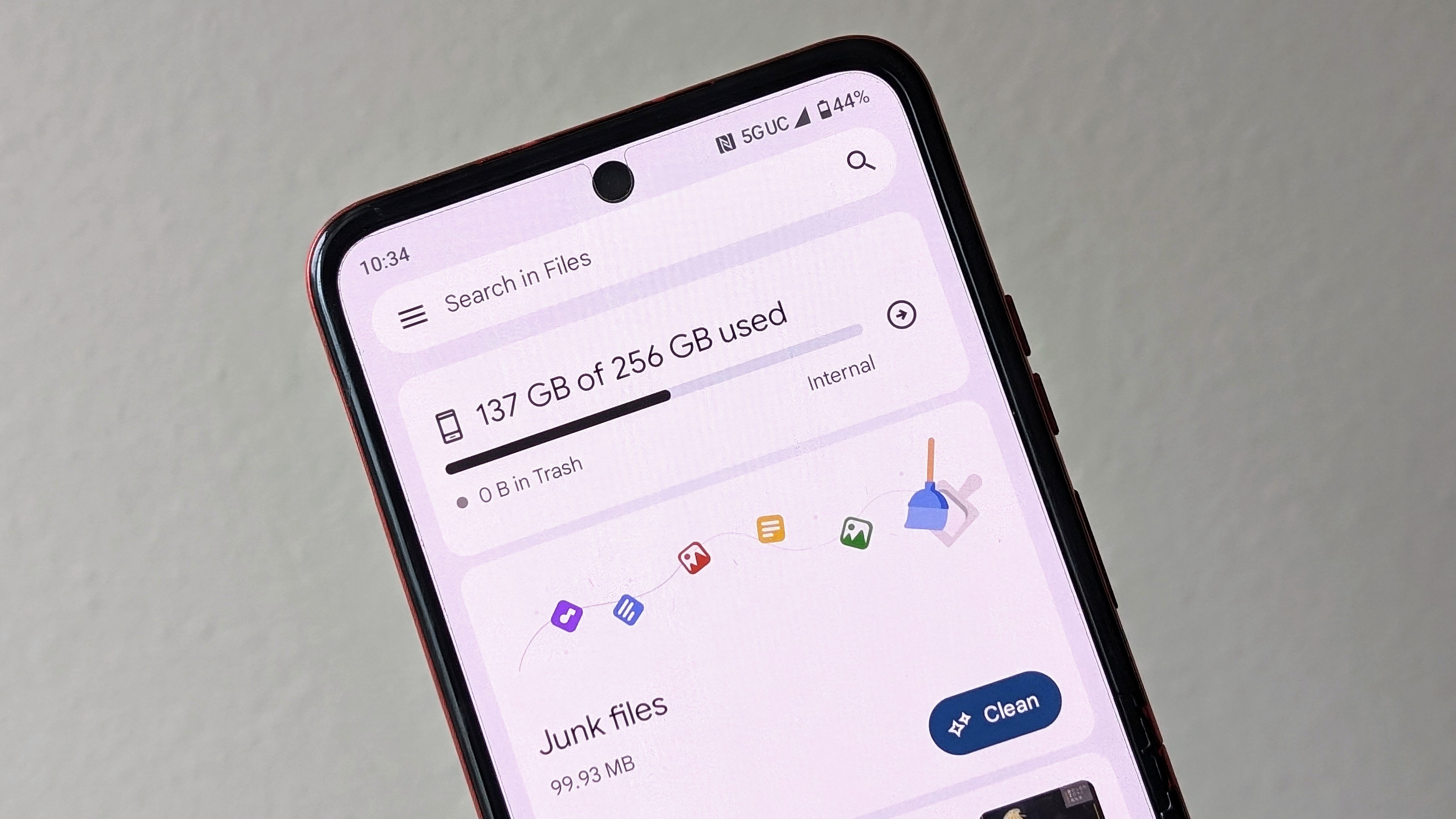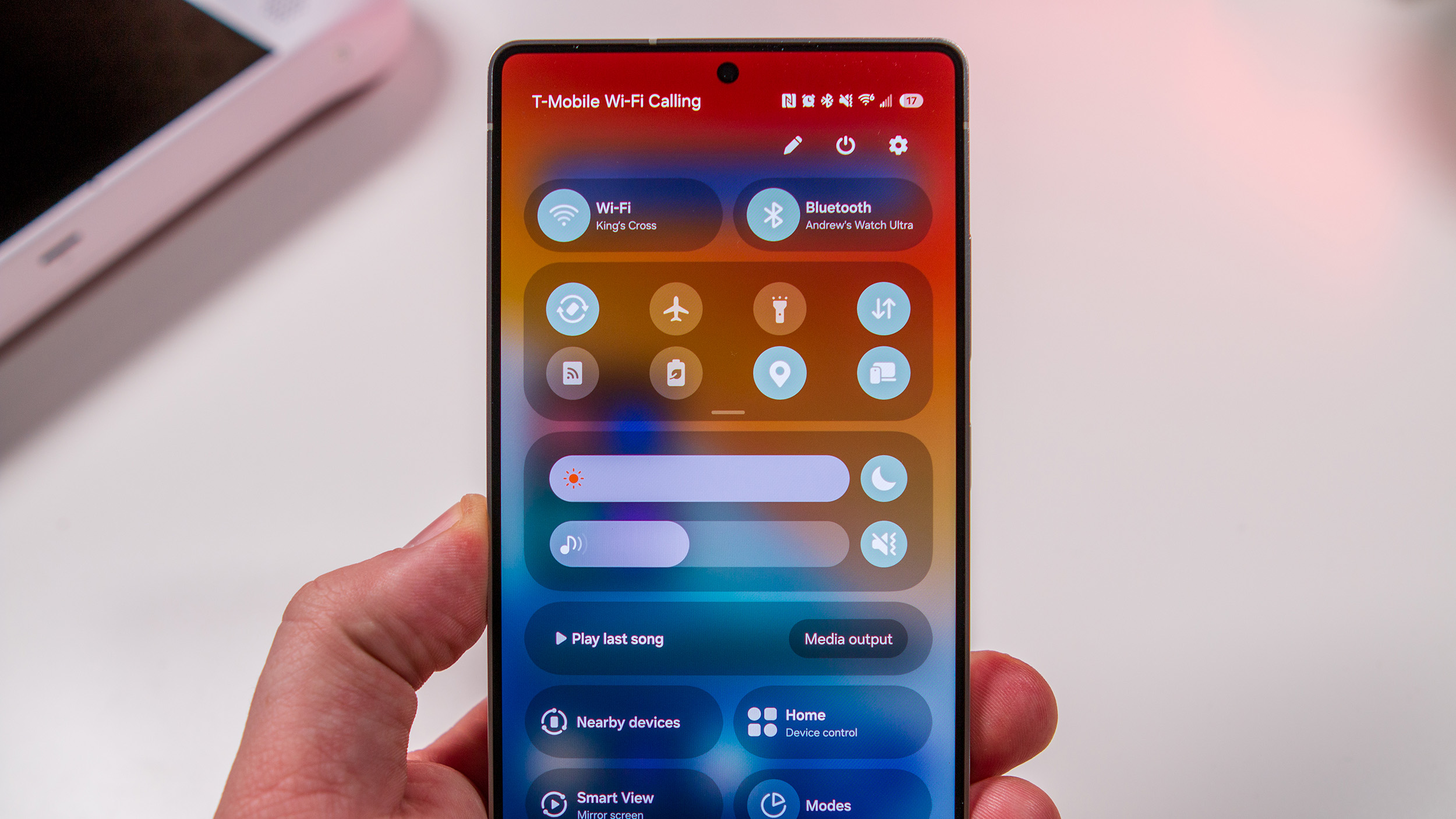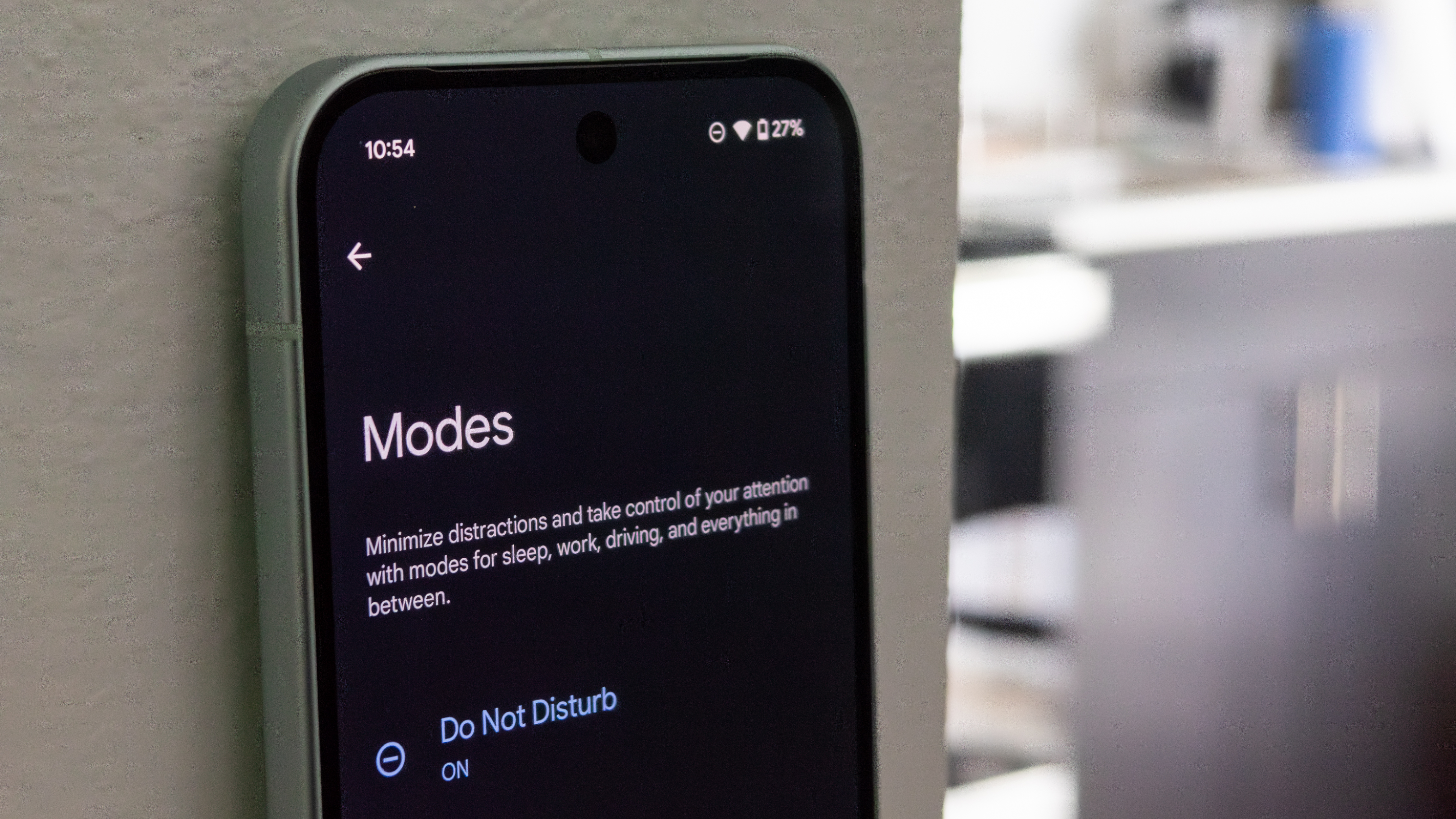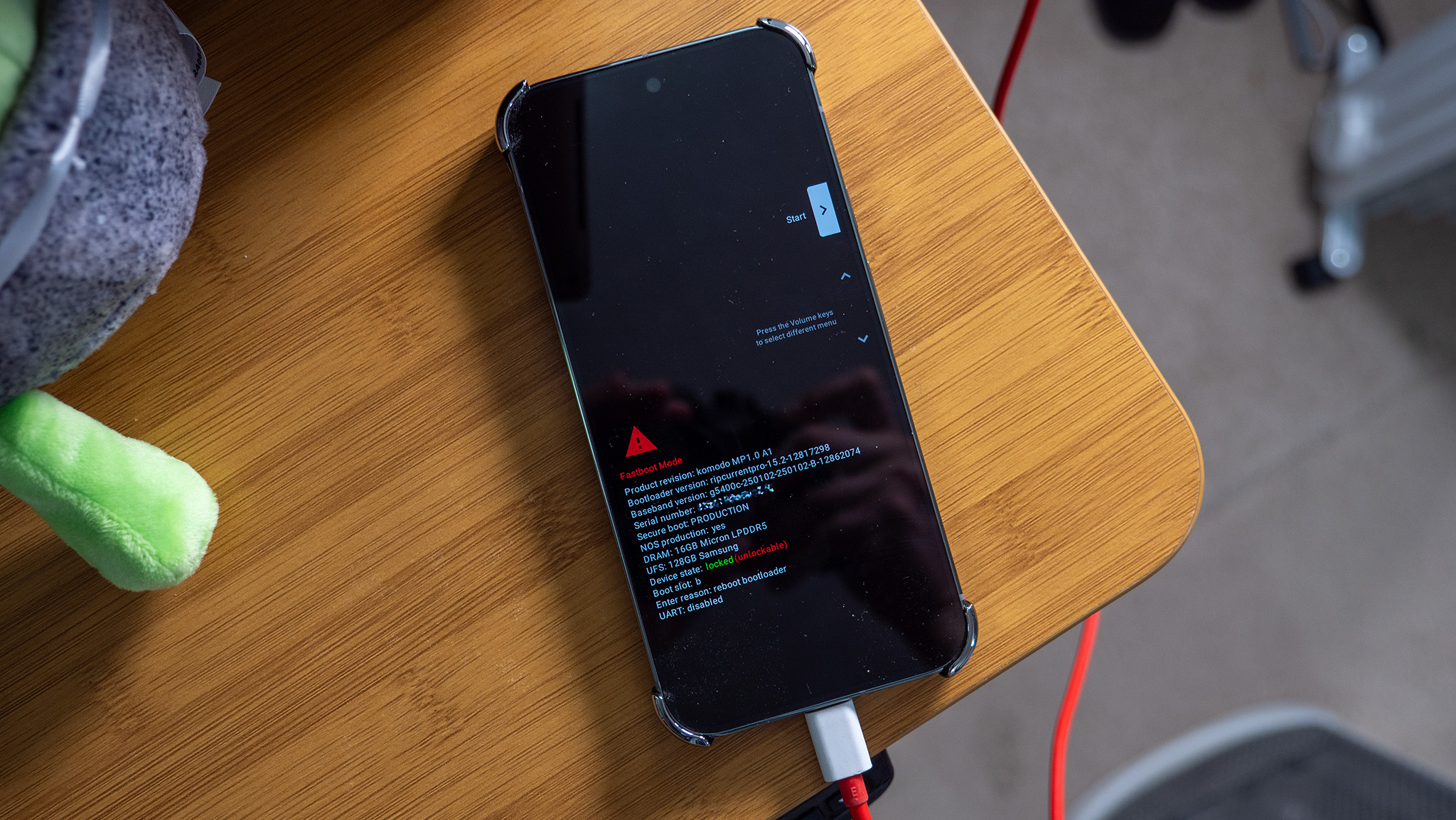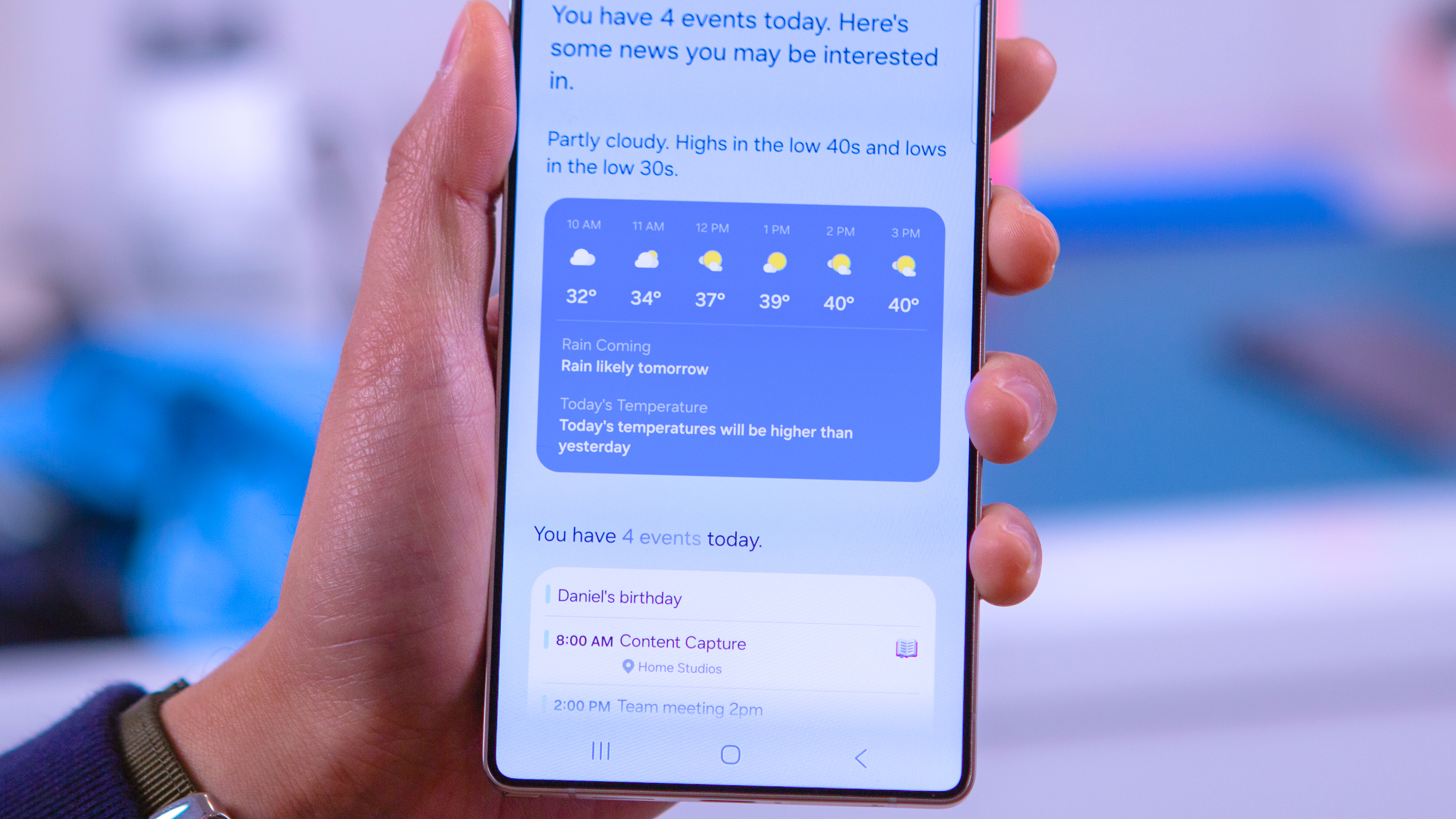Top things you need to know about the Samsung Galaxy Note 9's SD card slot

One of Samsung's pillar features is the inclusion of a microSD card slot, which has stuck around so so many other companies eschewed the expansion slot. Those that have stuck with microSD card expansion have primarily only done so on low-end phones. So the fact that the Galaxy Note 9 still has a place for removable storage is increasingly rare.
Yes you can get a Note 9 with up to 512GB of storage, but most people will be getting the base model with 128GB — and somewhere down the road they'll need more. That's where the SD card comes in. But before you go buy one, there are some basics you need to know in order to set your expectations for what the card can offer.
It's time to expand your knowledge about expandable storage.
Adoptable storage isn't here — and that's OK for most people
Samsung continues to use the SD card as removable storage only, rather than "adoptable storage" found on other phones. That means that instead of integrating the SD card as part of the internal storage, it operates as its own separate volume. You have to choose to put a file on the SD card or the internal storage — it won't be able to span the two seamlessly, which takes a little more management.
In practice, this has the benefit of being more familiar to those who used SD cards in previous Samsung phones or have used them typically with computers or cameras. You can remove the SD card from a Galaxy Note 9 without worrying about how it will affect the system, because you only lose the data files on the card. You can pop out the card, put it in your computer and transfer files to and from it, then put it back in the phone with no issues.
If you plan on keeping your SD card in the phone 100% of the time, you won't really know the difference. But if you take it out from time to time, it will be worth managing which files go on it.
Most apps can't be moved to the SD card

One downside of using the SD card as removable storage is that there are limitations on what files can be moved to it. For the most part, you can think of the SD card as a place to store big chunks of data, not live applications or high-performance data that you need to access quickly and regularly.
Be an expert in 5 minutes
Get the latest news from Android Central, your trusted companion in the world of Android
You can have photos, music, videos, podcasts, and documents all stored on your SD card without issue, and moving those files is a great way to free up space on the faster, more versatile internal storage. But you won't be able to move most apps or games to the SD card, as they need to be on the internal storage in order to run. You may find that some simple apps or assets for apps that don't need to be run on demand can be stored on the card — but as a rule, you shouldn't count on being able to move apps to the SD card.
But with 128GB (or more) of storage on the Note 9, this shouldn't be an issue for most people.
Buy a fast enough card so you don't have to worry about performance
One great thing that's happened in the world of SD cards is the proliferation of amazingly fast cards at reasonable prices that anyone can buy. Earlier on in the life of Android phones, it was rather hit or miss as to whether or not the card you bought was fast enough to consistently be used inside an Android phone, and now that's rarely the case.
Stick to big brands and look at ratings online before buying, but chances are if you find a modern card out there it's going to do what you need it to do in a Galaxy Note 9. As a rule of thumb, you shouldn't buy anything lower than a "Class 10" rated card. If you plan on running apps off of the card, making big file transfers or recording lots of video, you want to get a UHS-rated card — at least a U1, but ideally U3. There are also SD cards rated specifically for performance with apps, but as we covered above that isn't all that important on the Note 9.
Everything you need to know about SD card speeds and your phone
Where to find good SD cards
SD cards have improved dramatically across the board, but that doesn't mean every card is the same. You still want to make a well-educated decision about the SD card you buy, balancing speed, reliability, capacity and price. There are so many available and many places to buy, but we've narrowed down a few for you to choose from if you want to let us do some of the hard work for you.
Samsung's 256GB EVO microSD is under under $100, and offers fantastic speed and storage. Samsung's EVO Select microSD card is under $40 for a 128GB card, which is great if you're on a budget but still need that extra space. We also maintain a list of our favorite SD cards for Android phones so you'll never be left guessing.
Best microSD Card for Android in 2018
Pictures and video save to the card by default
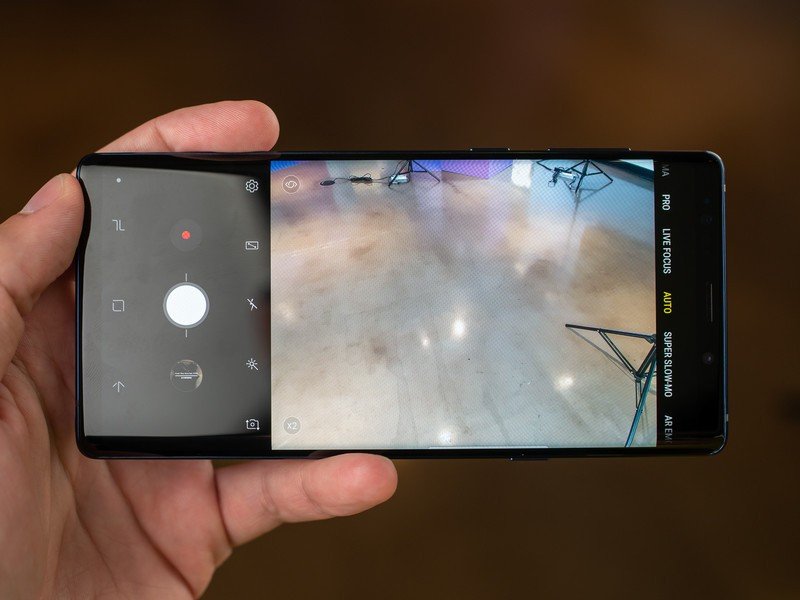
Because the types of data you can put on an SD card are limited, the Galaxy Note 9 wants to take advantage of it right away for types of data it knows it can move there. The best example is the camera, which automatically starts saving photos and videos to the SD card. High-bandwidth capture like burst photos, high resolution video or high frame rate video are going to be saved directly to the internal storage rather than the SD card, but that's what you want in order to get the best possible performance.
If for whatever reason you don't want photos and videos to save to the SD card, you can head into the camera's settings, then storage location, and tap it to change back to device storage. You'll notice that the Gallery app will show photos on the SD card as being saved in a separate folder — this makes it completely clear which photos will be inaccessible when the card is removed.
You can encrypt your SD card for security
One of the problems with an easily removable SD card that's formatted as removable storage is the data on there can be easily accessed by anyone with a SIM tray tool — they don't have to unlock your phone to get it. Of course the best way to secure your phone is to not let anyone have it in the first place, but accidents happen — and the best way to secure the data is to encrypt the SD card. With encryption enabled, the data is only readable by the Galaxy Note 9 that encrypted it.
To encrypt your SD card, head into the phone's settings, biometrics and security, and encrypt SD card. The process will take anywhere from a few seconds to a few minutes, depending on how much data is on the card.
Now, there's one big downside to this: when you encrypt the SD card, it also can't be read by any other devices you have. That means that if you pop out the SD card and put it in your computer, it won't be able to read the data. It also means if you break your phone beyond repair, you will lose the SD card data forever. If your intention is to use the SD card in your Galaxy Note 9 as a quick way to transfer large amounts of data between devices, you'll have to use a USB cable from your phone or decrypt the card first.
Removing your SD card also removes the SIM
It's a relatively trivial thing, but remember that your SD card lives in the same tray as your SIM card. So if you plan on using the removable storage capabilities of your SD card for transferring files back and forth with a computer, you're going to knock out your cellular service while you do it.
In some cases, removing the SIM card and reinserting it will require a full device reboot to get your mobile data back up and running. If you can't manage to wait a few minutes without data, wait to pull out your SD card until you're done with your mobile data usage.
Andrew was an Executive Editor, U.S. at Android Central between 2012 and 2020.