Top 6 things Google needs to add to Chrome OS to compete with Windows and macOS

Chromebooks are great, lightweight computers that are great not just for kids, they're great for more folks, whether you just want to browse Facebook or work full-time on one. A huge part of that success is that Chrome OS runs so well even on mid-range and budget hardware, allowing us to get a great experience out of a $300 touchscreen 2-in-1 like the Lenovo C340-11 as well as out of powerhouses like the Pixelbook Go and the ASUS Chromebook C434.
Chrome OS started off as a pretty stripped down system, but it's grown and expanded in the last few years, making Android apps standard across the board and bringing Linux apps to more and more models. The experience has been continually refined for tablets and touchscreen input, but there's always more that needs to be done. From an expansion of the Chromebook/Android pairing that gave us Smart Lock to some pie-in-the-sky desires to make Chromebook desktops more useful, here's what I have on my Chrome OS wishlist.
Better third-party keyboard support
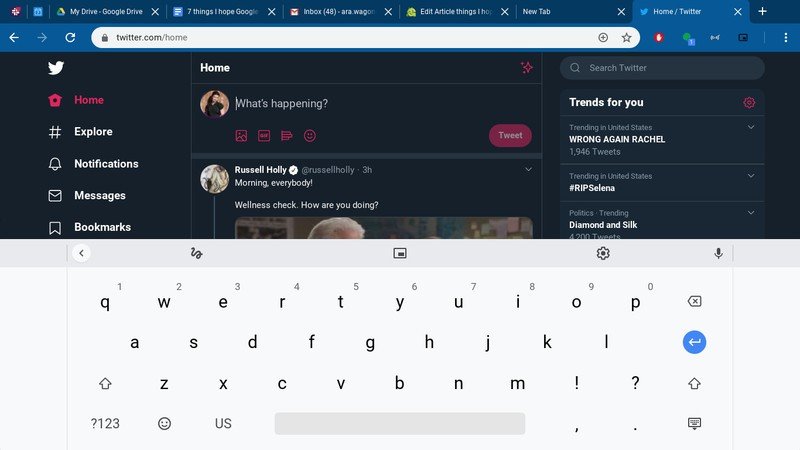
You can use the default, Google-made virtual keyboard on a Chromebook when you're in tablet or tent mode, but it's still far too clunky for longer typing sessions, making a great physical keyboard still essential to a Chrome OS experience. While you can technically download and sometimes enable third party keyboards from Google Play, the experience is riddled with glitches and inconsistencies, both with Gboard and SwiftKey.
While there aren't as many Chrome OS tablets out there, the Lenovo Chromebook Duet is coming out soon. The Duet comes with a keyboard cover, but I don't see it having good chances competing against the iPad unless you can use any third-party keyboard you want, the way you would on an iPad or an Android tablet. You should be able to use the same keyboard app on both your phone and your Chromebook without having to dig into Chrome flags, Developer tools, and layer upon layer of menus.
System dark theme from Android 10
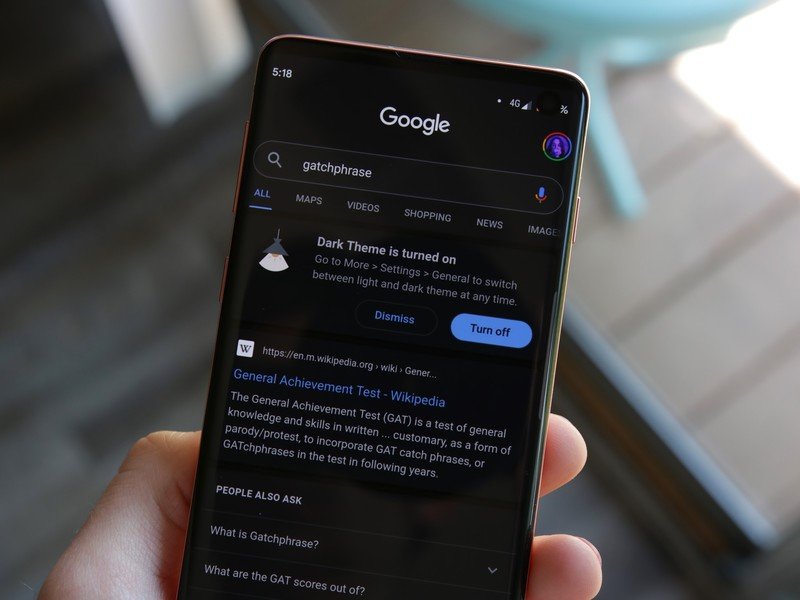
While Chrome OS has started implementing a gesture system for tablet mode that is strikingly similar to Android 10, there are a few other Android 10 features Chromebooks need to implement post haste, and the first of those is the system-wide dark theme toggle. Not only is this the only way to implement the dark theme in the Chrome Browser so that drop-down menus and other elements are themed properly outside basic Chrome themes, but it's the best way to easily adjust Android apps between a brighter day mode and darker night mode.
If you've been an AC reader for a while, you probably remember me as one of the most staunch cheerleaders of Android dark themes (#HOLOYOLO), and while I've been absolutely spoiled rotten since dark themes arrived in Android 10 last fall — has it really only been seven months since Android 10 launched? — I'm hopeful that Chrome OS absorbs Dark mode sooner rather than later. It'd make a Chromebook much less harsh on the eyes at night, which is useful for kids who procrastinate on homework and for workaholics who just can't put down the laptop and take a break.
And, of course, if they're going to bring us a dark theme, we all know exactly where they should start.
Be an expert in 5 minutes
Get the latest news from Android Central, your trusted companion in the world of Android
Android Widget support
The desktop on Chrome OS is like the cake in Portal: it's a lie. Your desktop is just a photo while in laptop mode, and in tablet mode it's just the app drawer, when in reality it could be so much more. Android already makes the perfect addition to make Chromebook desktops useful without turning them into those insane, overcrowded mosh pits of app shortcuts and downloaded memes. You know the ones.
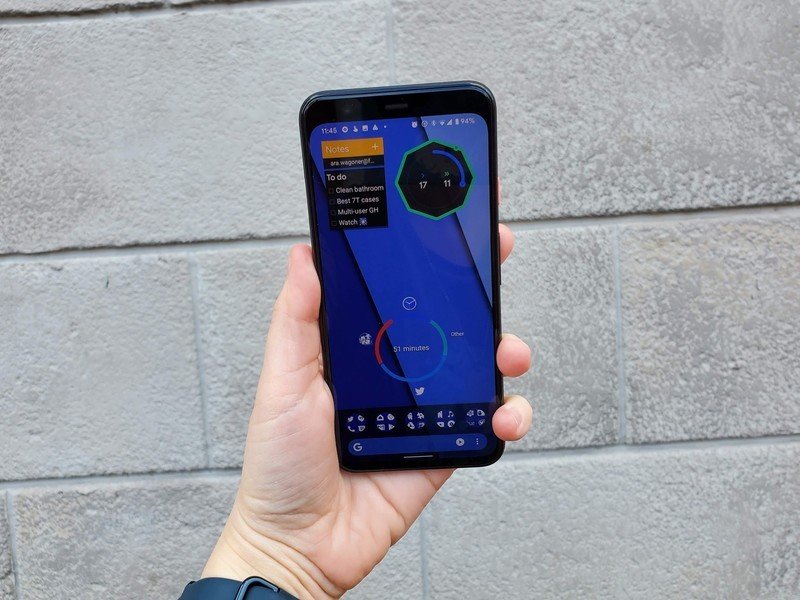
Android Widgets don't take much in the way of resources and most are blissfully simple, giving us a glanceable shot at the weather, our calendar agenda, or the latest sports scores — y'know, if sports were still actually being played right now. As an example, the only Chrome app I use, which is dying in the next year is a simple little box called Calendar Clock, which I use as a substitute for the calendar that comes up when you click on the time on a Windows computer. I could easily replace it with a calendar widget, such as Google Calendar's widget or third-party versions like Calendar Widget: Month + Agenda.
Widgets are already a part of Android apps that, while often overlooked, still have a devoted following and are already designed to work across a wide variety of widget and screen sizes. And of course, enterprising users could customize their experience with widget engines like KWGT
Expanding phone integration
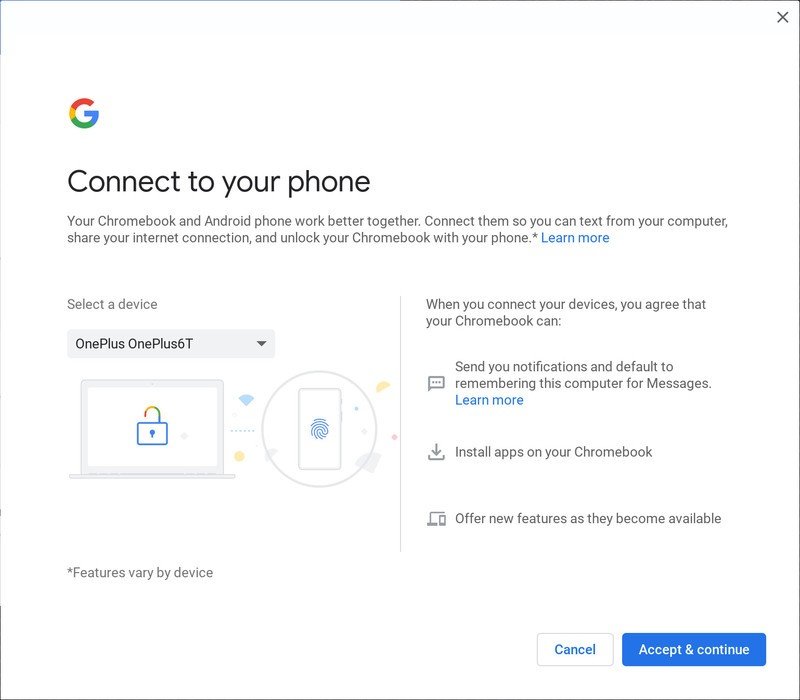
Originally called "Better Together" in its testing phase, the pairing between Android phone and Chromebook is easy to set up but criminally underutilized by Google, to the dismay of business users and phone addicts like me who need to pick up their phone every time they hear the chime to ensure that a notification isn't some vital update. There's a lot of ways that Better Together could be expanded upon and put to better use than just keeping a Chromebook unlocked and tethered when you're out in the world. Here are some of the bigger ways the pairing could be upgraded.
Notification syncing
Microsoft's Your Phone Companion already offers notification syncing for Windows phones, and through the Bluetooth connection Smart Lock uses, it shouldn't be hard for Google to do something similar. Getting notifications on your Chromebook so that you don't have to pick up your phone may seem trivial, but trust me, it can be a lifesaver.
Just being able to quickly dismiss that random game alert or some mindless reddit comment and avoid getting sucked into your phone when you should be working is quite useful, especially when working from home where there are fewer coworkers around to pull you out of a distraction. Like the… oh, god, hour I just lost.
Automatic text syncing
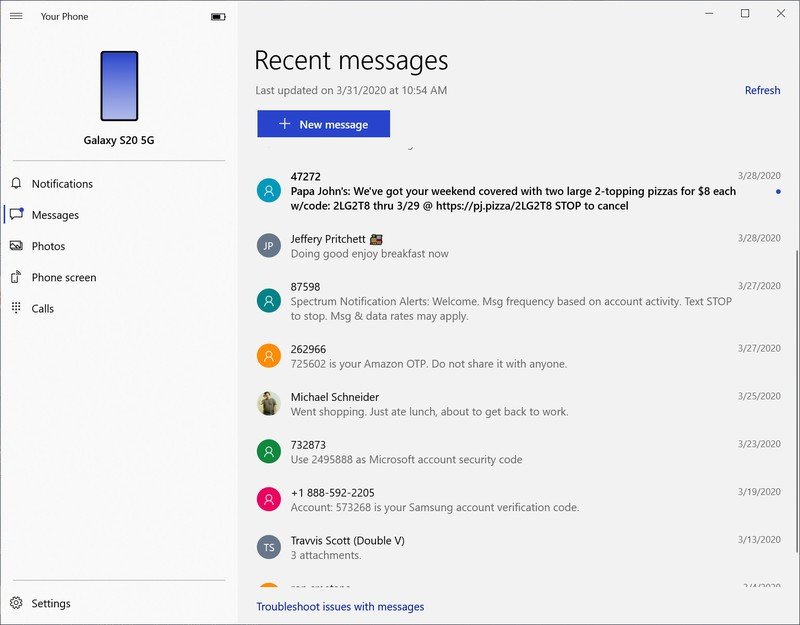
Speaking of syncing, I really do wish that Google Messages was more like iMessages in that once you pair your phone to the computer, your messages would sync automatically without making you re-initiate Messages every time you swap Chromebooks or swap phones. While most people don't switch laptops every few months the way I do reviewing Chromebooks, it's still an annoyance that should only need to be suffered once before Messages starts syncing with your Google account and then starts syncing with your other devices.
This is another feature that could potentially lead to security concerns since our text messages are how we get 2FA authentication for many of our services, but like all Connected Phone settings, you could toggle it off in the Settings app on your Chromebook.
Cross-device copy-paste
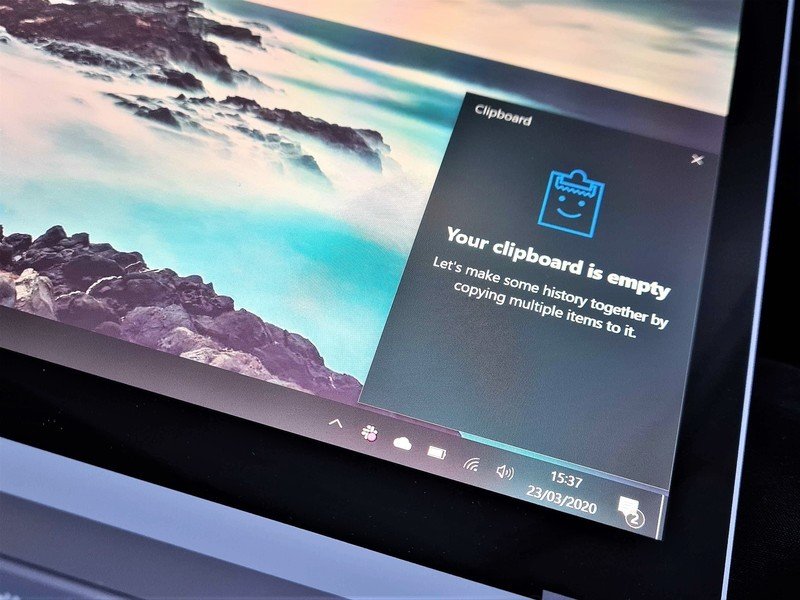
This is a small feature that we already see between iPhones and Macs and between Android phones and Windows through Your Phone, but it's a small feature that can be immensely helpful, especially when you're using it for password managers.
Your phone is already paired to your computer through Bluetooth and your Google account for Smart Lock, it'd be no real stretch to use the same connection for copy-pasting between your phone and Chromebook. The biggest roadblock here is on the Android end, since Google nerfed clipboard access in Android 10, but if Google implemented something on the system-side, it could be done fairly seamlessly.
What's on your wishlist?

I could keep going about other, smaller things I want from Chrome OS — an integrated smart home control, for Android app windows to not spazz when you resize them, better emoji support — but I'm happy that we've hit the point that I can ask for the little things because most of the bigger kinks with Chromebooks have been smoothed out. We're getting 6-8 years of Chrome OS update across the board now, 2GB Chromebooks are dead, and bigger Chromebooks are finally getting number pads.
I'm sure I'm not the only one with a wishlist here. What do you want from Chrome OS in the next few years? Sound off in the comments.
Ara Wagoner was a staff writer at Android Central. She themes phones and pokes YouTube Music with a stick. When she's not writing about cases, Chromebooks, or customization, she's wandering around Walt Disney World. If you see her without headphones, RUN. You can follow her on Twitter at @arawagco.

