These are the first things to turn off on the LG G4

We really do hate starting out on a new phone with a negative, but sometimes it just has to be done. And such is the case with the new LG G4. There are a few features that you're probably going to want to do without, and sooner, rather than later.
So with that, these are the first few things we'd turn off on the LG G4.
Turn off Quick Shot
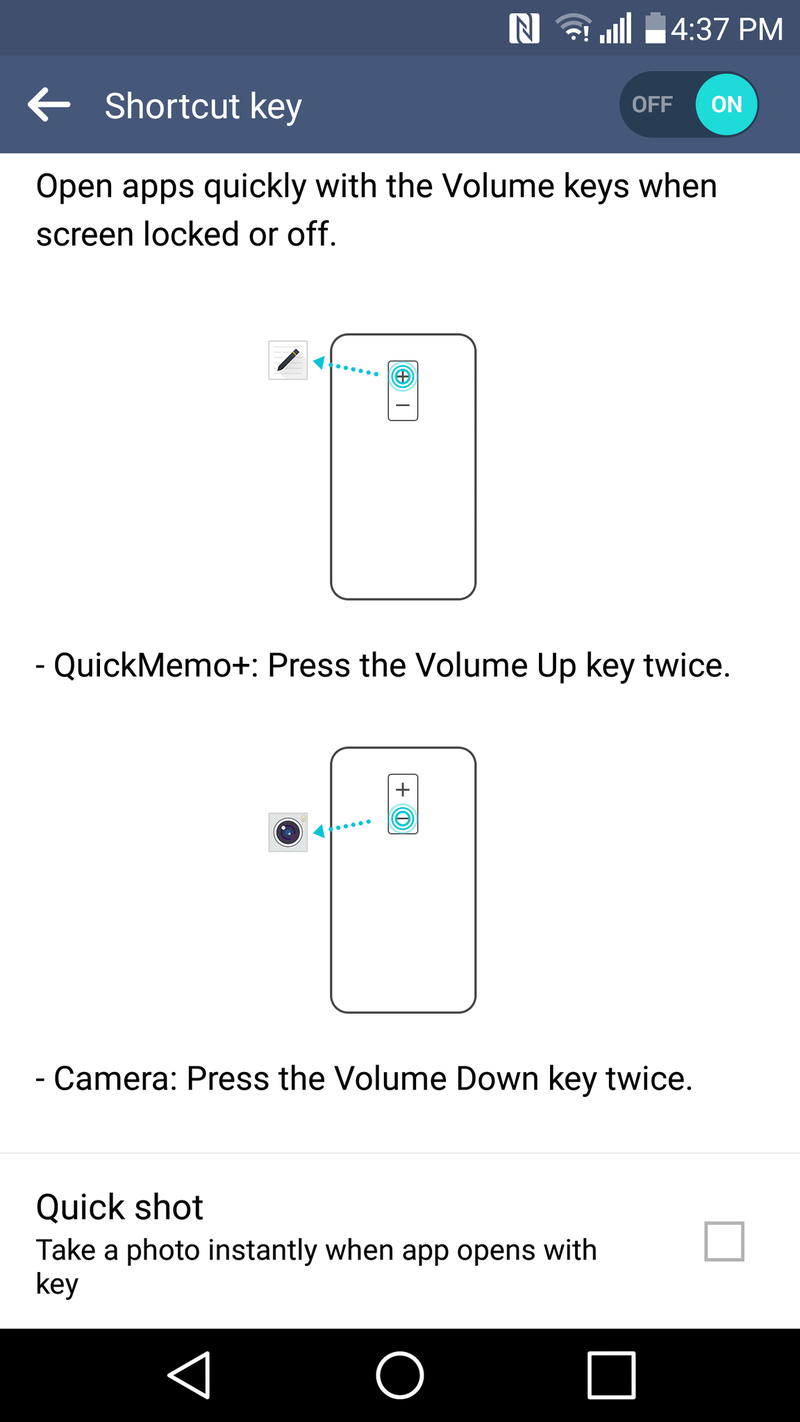
Sometimes phones can be a little too helpful. LG's new Quick Shot feature is one such time. We've long been able to double-press the volume-down key to quickly launch the camera app. It's a great feature from LG as your finger's probably resting right there on the back of the phone anyway. But new with the LG G4 is the ability to immediately snap a picture when you use Quick Launch to open the camera app. That results in all sorts of great pictures of the sidewalk, our legs — or worse.
Here's how to turn it off: Go to the General section of the main settings menu. Then choose Shortcut Key. And then at the bottom uncheck "Quick Shot."
Turn off the bleeps
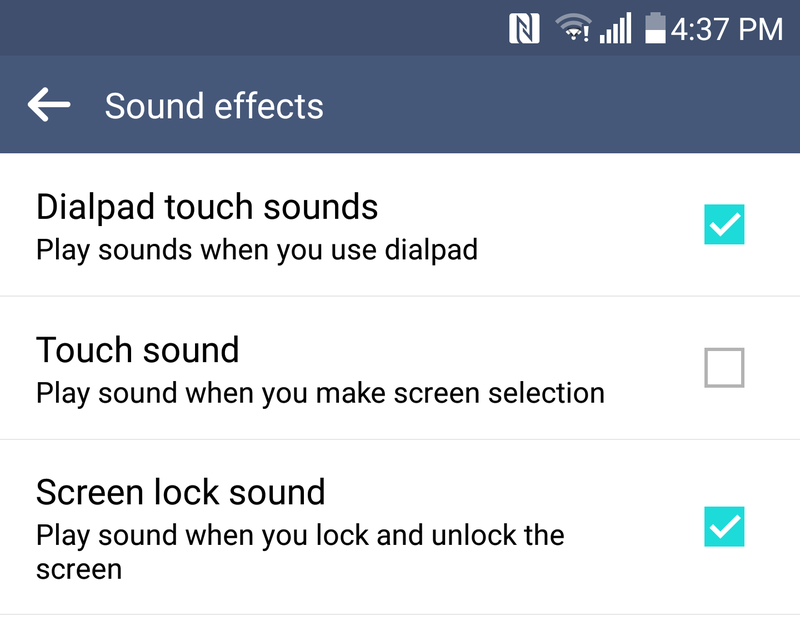
We're not sure who decided we have to have an audible beep when tapping just about anywhere on a phone — and perhaps they've never been stuck in a room with someone who doesn't know how to turn off this feature. The LG G4 (unsurprisingly) also suffers from this malady. Every button press. Ever icon. Every symbol. Just about every time you touch the screen something's going to go "bleep." (That's in the same family as the "bloops" that Samsung just did away with.)
The good news is you can kill the bleeps. The bad news is they're buried about as far down on the menu system as possible. Go to the main settings menu, then "Sound & Notifications." Then scroll down to "More." And then tap on "Sound effects." Now uncheck "Touch sound."
Your friends will thank you. Your enemies will thank you even more.
Be an expert in 5 minutes
Get the latest news from Android Central, your trusted companion in the world of Android
Change the settings to list view
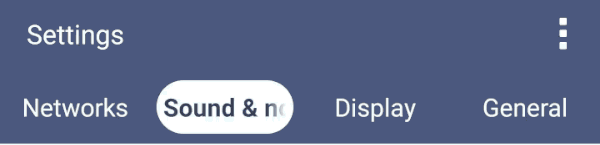
Do this first, actually. Go into the settings. Hit the three-dot overflow menu button. Choose "List view." And do it for no other reason than the fact that this is completely unacceptable in 2015. Thou. Shalt. Not. Scroll.

