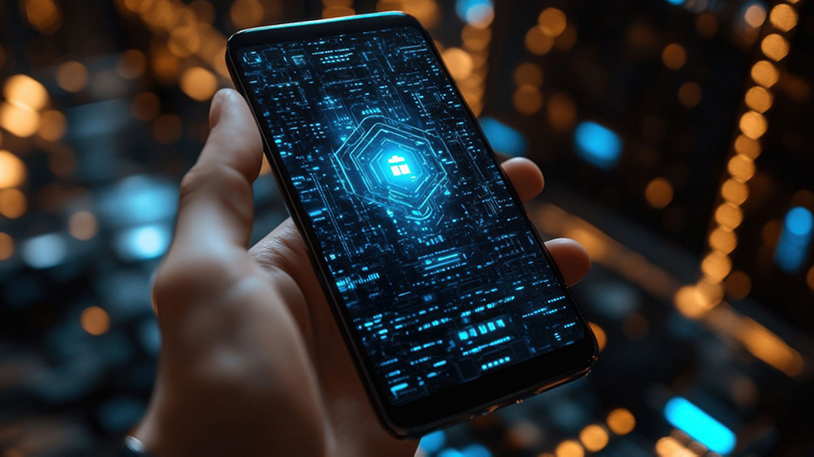Tasker review: The thing you need to do all the things
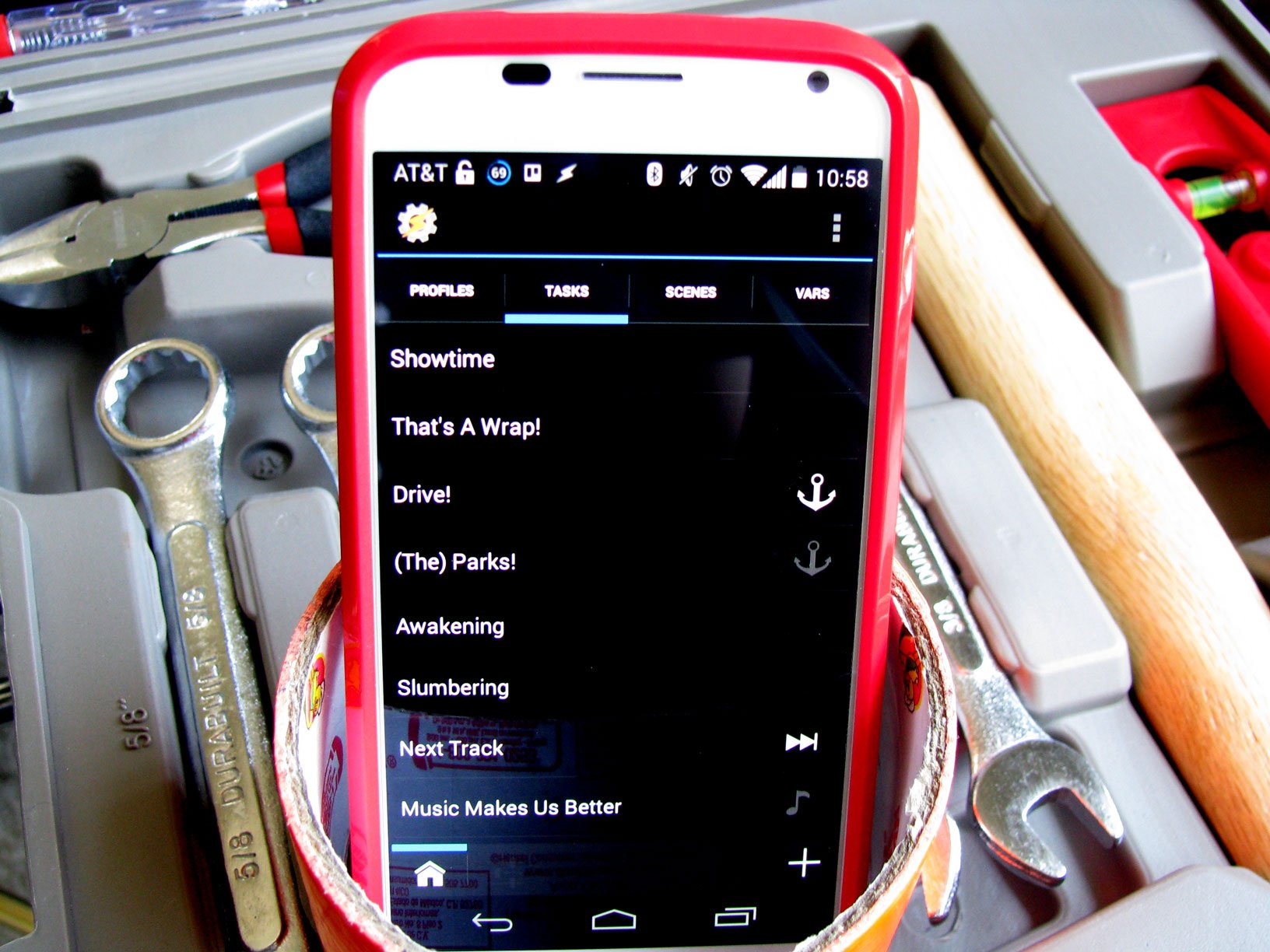
In an expanding market of automation apps, Tasker is still tops
Android is an enigmatic and wondrous ecosystem in which many, many things are possible. Unfortunately, many of those things aren't possible out of the box. That's where automation apps like Tasker come in.
Tasker helps our supposedly smart smartphones do more for themselves, and do more for us. Tasker is the duct tape that many of us use to bind apps and sensors together into many wacky inventions. Like duct tape it cannot fix everything, nor is it the easiest substance to work with, but almost every house has duct tape, and almost every serious Android user should have Tasker in their back pocket — or wherever they keep their phone.
Let's take a deeper dive into Tasker.
What is Tasker?
Tasker can do just about anything... once you figure it out
Tasker is a puzzling little app on first glance, and while Tasker does many, many, many things, the easiest explanation is Tasker is an automation app that takes advantage of Android's openness and versatility to help you do more. Want to turn on Bluetooth when you get in the car? Tasker can do that. Want to disable your lockscreen while you're at home? Tasker can do that, too. Want to hack together your own personal assistant to read out texts and caller ID while driving, and dictate responses? Tasker can do that, and one of its plugins can do it even better. Tasker can replace (and does replace) many apps for many people, if they delve into the actions and contexts that can make all of this happen and tinker.
Tasker's been around for a while, evolving out of Apt for WebOS, and it has only gotten more and more powerful as the years have gone by, thanks to the addition of more and more APIs by Google that the developer has offered up to users as new functions and features. It's only gotten prettier, too, with it's lovely Holo interface. Tasker's real trick is in the simplicity beneath all of the fun and insane things it can do: Tasker makes things happen when you want, either manually or automatically. It's the nearly infinite ways you can combine these two categories, tasks and contexts, that can make Tasker seem a little further away than it actually is.
Tasker basics: Getting over the learning curve
Be an expert in 5 minutes
Get the latest news from Android Central, your trusted companion in the world of Android
I'm not going to sugarcoat it: Tasker is intimidating.
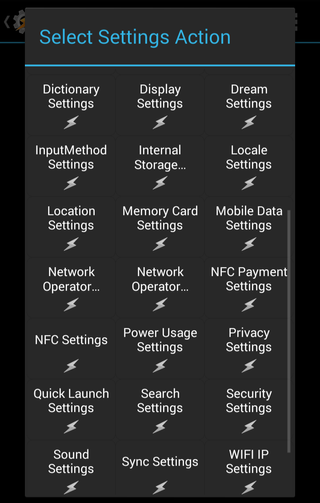
Tell me this doesn't look like rocket science the first time you use it.
The learning curve is steep and the official support app isn't exactly the easiest thing to digest either for beginners — but it is a wonderful resource to turn to when you need help. Part of what makes Tasker work for most users is that the support groups around Tasker that are there to help each other troubleshoot and tinker in the app when things don't work. These communities are also a fabulous resource when you want to learn how to do more or need help figuring out why your task/profile doesn't work.
Profiles trigger tasks made up of actions.
I'll try to break down the basics as easily as I can for you. A task is a list of actions. Each action completes a single thing, such as turning on bluetooth or opening an app. You can automate tasks to run at designated points using profiles, which are triggered by contexts such as time or sensor data (connectivity, location, etc). You can create scenes that display content or controls by which you can further interact with your profiles. And you can create and store variables for use in tasks, profiles, and scenes.
The easiest profile that I implement on a daily basis silences my phone during the newscasts on days I work. Two one-action tasks and a series of profiles.
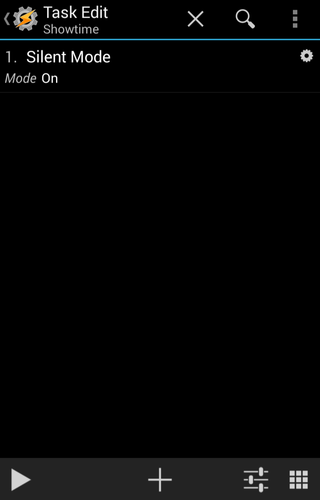
The task to start each profile, titled Showtime, sets my phone to silent. At one point I also had it turn off auto sync, but it became unnecessary.
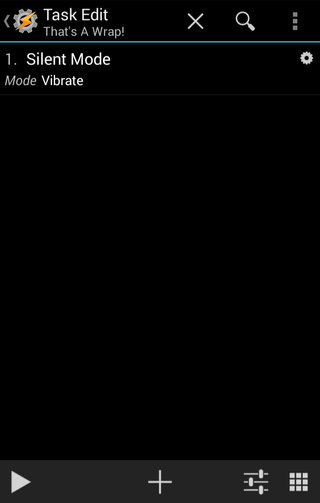
The exit task for my profiles is a simple reversal of the action in the first: setting my phone back to vibrate.
Once these two tasks are made, we begin assembling them in profiles. Upon clicking the new profile button, we're given a choice of contexts, which are the various points that must be achieved in order to complete the task. Contexts are the IF and the designated task is the THEN, in this basic programming scenario. These profiles will have two contexts, the first being time and the second being the day of the week. And while you can have AND (time AND date have to be correct), you cannot have OR (time OR date correct), so for four different showtimes require four different profiles. Thankfully once you make one, it's easy to clone them and change the contexts.
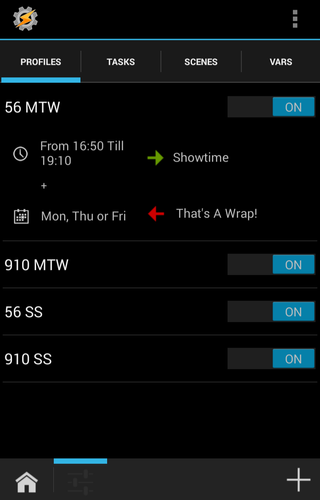
Each profile has the same entry and exit, they simply trigger at different times.
Tasker goes to infinity, and beyond
That said, Tasker can do so much more than act as a glorified Do Not Disturb app. Tasker can interact with other apps and piggyback their functions. Using AutoNotification to intercept notifications from Motorola Assist, I can trigger a more powerful task when I get into my car without battery draining sensor monitoring by Tasker itself. There are people who have programmed their own personal Jarvis in Tasker, automated their entire homes with Tasker as the command center. Some amazing soul made an entire game using Tasker.
Plug it in, baby!
Many of the more advanced applications for Tasker take advantage of the copious amounts of plugins that are developed for Tasker. There are too many to list, but I will highlight a few that I believe every user should know about: Tasker App Factory, and João Dias's many plugins such as AutoVoice, AutoVera, and AutoNotification.
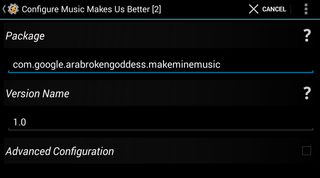
Tasker App Factory is a wonderful tool for any phone, but for me and my Moto X it goes just a step further. Tasker App Factory — you guessed it — turns tasks into standalone apps, which can be distributed and installed, even on devices without Tasker. And by exporting them as apps, I can trigger them with voice using Touchless Controls. There's a method for doing this with the AutoVoice plugin I'm about to mention, but I found this to be easier. Not to mention Tasker App Factory is free.
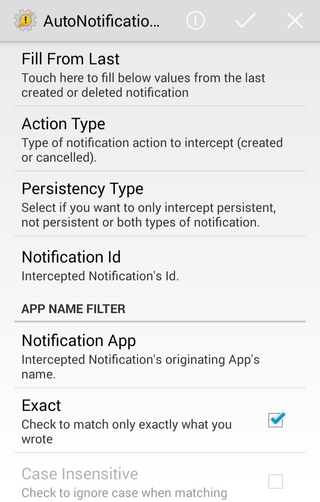
I just want to play my music... in the car
João Dias's many, many plugins are amazing not just for the developer support he provides to these plugins, updating quickly and fixing plugins promptly when a Tasker update breaks them, but the support he directly provides to his users through YouTube and Google+ is exemplary. He's actually the one who finally clued me in to how easy my beloved Google Play Music alarm clock actually was - and don't worry, I'll be sharing that in an upcoming post. His plugins also have the benefit of having a trial version before you pay for the full versions, which are moderately priced considering the effort that much go into them.
We gotta stick together, like duct tape
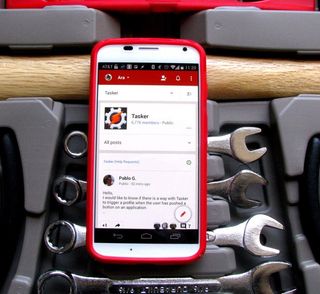
Tasker is very much a trial and error type of app, and as such is heavily reliant on support groups, such as the forum from the official site and the Google+ communities. That alarm clock that I use every day now, I had to turn to the Tasker community on Google+ to get that finally working - which is slightly embarrassing, as simple as it turned out to be. A lot of things in Tasker are like that actually. It all seems big and scary and complicated, and then when it works, it just kinda hits you over the head with how simple it can actually be.
What's the best/craziest thing you've ever done with Tasker? I'm always stunned by the things people come up with to do in this little app, and I'm sure those who are unfamiliar with it would have their minds blown, too, so feel free to show off your Tasker skills in the comments.
Ara Wagoner was a staff writer at Android Central. She themes phones and pokes YouTube Music with a stick. When she's not writing about cases, Chromebooks, or customization, she's wandering around Walt Disney World. If you see her without headphones, RUN. You can follow her on Twitter at @arawagco.