Day in the Life: Galaxy Tab S8 Ultra
How does the Tab S8 Ultra fit into the daily grind
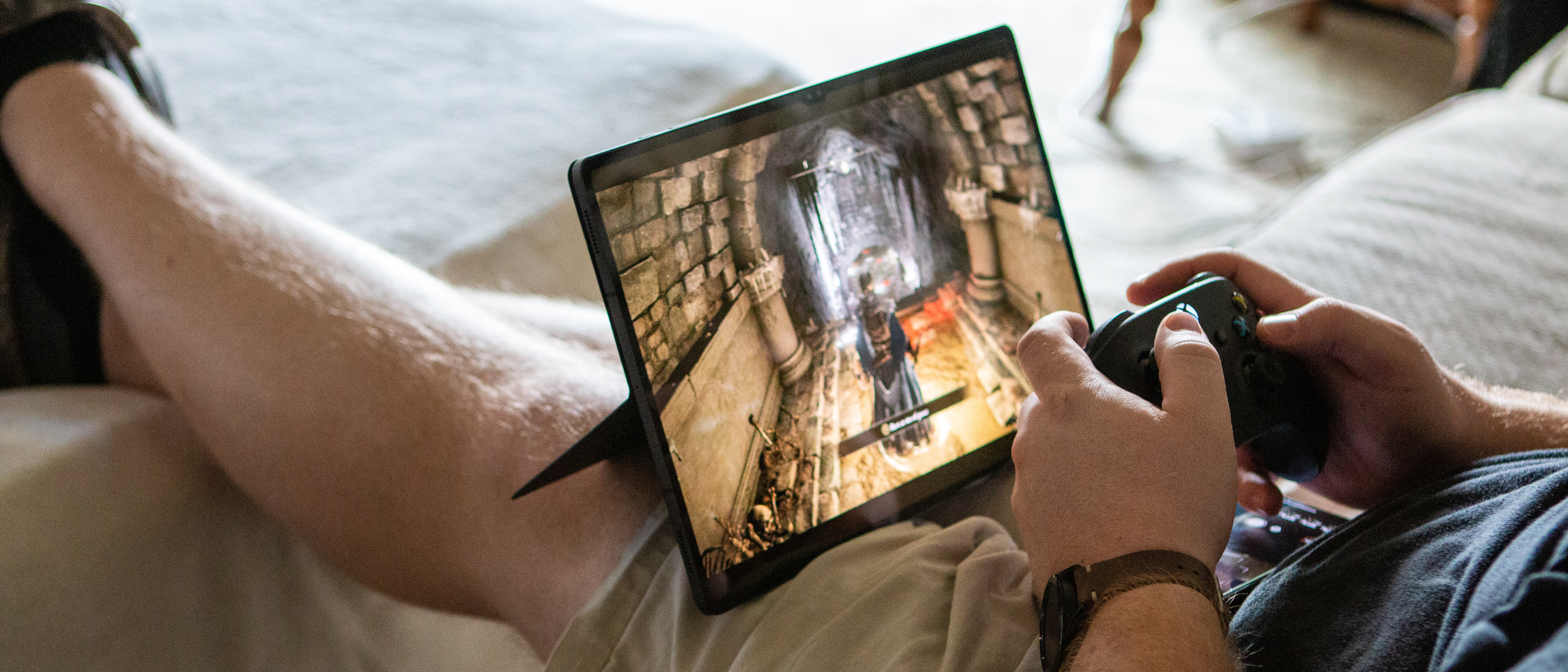
Coinciding with my change of status from a freelancer to a full-time writer here at Android Central, I decided to pick up the Galaxy Tab S8 Ultra. For years, I have lamented the fact that Android tablets just can't stack up against the iPad. But with all of the changes in the pipeline with Android 12L and Android 13, combined with the absolutely gorgeous hardware offered by Samsung, I wanted to see whether this tablet would fit into my workflow the same way that the iPad Pro has done for years.
Instead of taking you through the specs and performance as I did with the full review, I'm taking a different approach to the tablet this time around. This "day in the life" segment may sound familiar, as it's something that is constantly seen on the likes of YouTube and other phone reviews. But let's dive into what a day with the Tab S8 Ultra looks like and how it might fit into your workflow.
Starting the day
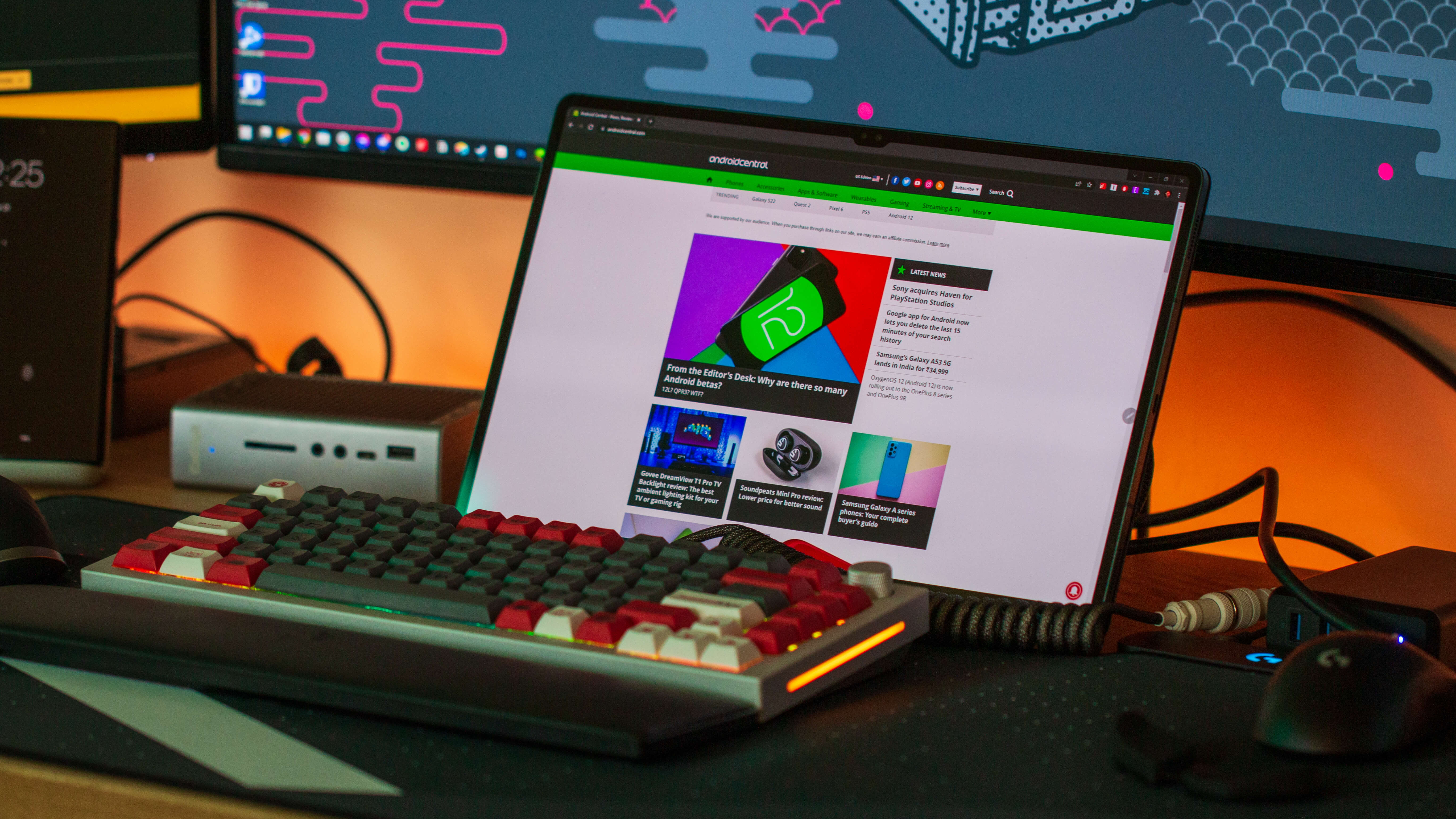
After getting my day started with a cup of coffee, I settle into my home office here in the apartment. My desk setup is a bit more than it probably needs to be, but I have an affinity for having plenty of screen real estate. Thanks to the massive 14.6-inch display of the Tab S8 Ultra, it makes for a versatile extra screen that can be propped up right in front of me.
As we've covered previously, you can pair the Tab S8 with Windows using Second Screen, but that's actually not how I usually use the screen space. Instead, I'll fire up my RSS reader of choice, Feedbin, which is sometimes paired with Slack, to keep an eye on what the rest of the Android Central crew is up to. I can quickly glance down at the screen to see if a new message has arrived or if there's a piece of breaking news that needs to be covered.
Choosing between Second Screen and just using Android apps is made easier with a Bluetooth mouse and keyboard.
All of this is done with the help of the Logitech MX Keys Mini and the MX Master 3. While I love typing on my beloved and customized GMMK Pro, that gets put off to the side for part of the day as the MX Keys Mini and MX Master 3 allow me to switch between my PC and the Tab S8 Ultra with just the press of two buttons. Logitech is at the top of the mountain when it comes to versatile and ergonomic mice and keyboards, so these are vital to my daily workflow.
Since I have just joined the Future and Android Central team in a full-time capacity, I've had my fair share of meetings already. And because I don't have a traditional webcam connected to my custom-built PC, this is another area where the Tab S8 Ultra comes in. Paired with it is either the Galaxy Buds Pro or the WH-1000XM4s, depending on my mood and, honestly, the temperature in my room.
Samsung's decision to use dual-selfie cameras hidden in the notch on the Tab S8 Ultra is already paying dividends, as the ultra-wide camera captures more than enough of me and my background. Surprisingly, the tablet does a pretty good job of ensuring that I don't look all fuzzy and I don't end up being blown out by the two windows at my back. It may not seem like all that big of a deal, but the reality for me is that it's just become one of those "set it and forget it" situations since the tablet is propped up in front of me anyways.
Be an expert in 5 minutes
Get the latest news from Android Central, your trusted companion in the world of Android
Away from the desk

As I covered in my semi-review of the Tab S8 Ultra's keyboard, this thing is practically useless if you want to try and use this setup as a laptop. If you prop everything up in the perfect way, you might be able to get away without any major frustrations. But if you're like me and you move around a lot, then the self-clicking trackpad is just going to make you go crazy.
Because the Tab S8 Ultra is loaded up with plenty of extra Samsung-specific features, this is where the ability to link your tablet and phone comes in handy. Now, whenever I get a phone call or text message, I don't have to reach for my phone to respond. Instead, I can just answer the call or reply to messages right from the tablet. This has come in handy plenty of times while I'm in a local coffee shop trying to get some work done, but the missus and I are also trying to figure out what the plan is for dinner.
There's a lot to like, but file management needs a bit of work.
Something that I didn't get to cover in the full review, but I wanted to touch on here is how the Tab S8 Ultra actually performs when doing things like editing photos for different reviews or whatever I'm working on. The first thing that I want to mention is that the built-in Files app is okay but file management, in general, is just a massive headache. Of course, these frustrations stem from the fact that I'm trying to use my tablet like a computer, and it's just Android on a tablet rearing its ugly head. So I've ended up ditching the built-in Files app altogether in favor of a combination of Solid Explorer and MiXplorer.
While the Tab S8 Ultra (and all of the Galaxy Tab S8 models) have a built-in microSD card slot, I have to actually use a USB-C dongle when I want to transfer photos over from my traditional SD Card. Unfortunately, instead of being able to edit directly from the SD card, I first have to transfer it to my expandable storage (or directly onto the tablet). Then, I can load up the pictures in Lightroom to make all of the necessary edits. But on the bright side, transferring these images to my desktop PC is easy enough that the only real headache comes when you want to edit directly from the expandable storage.
Time to play
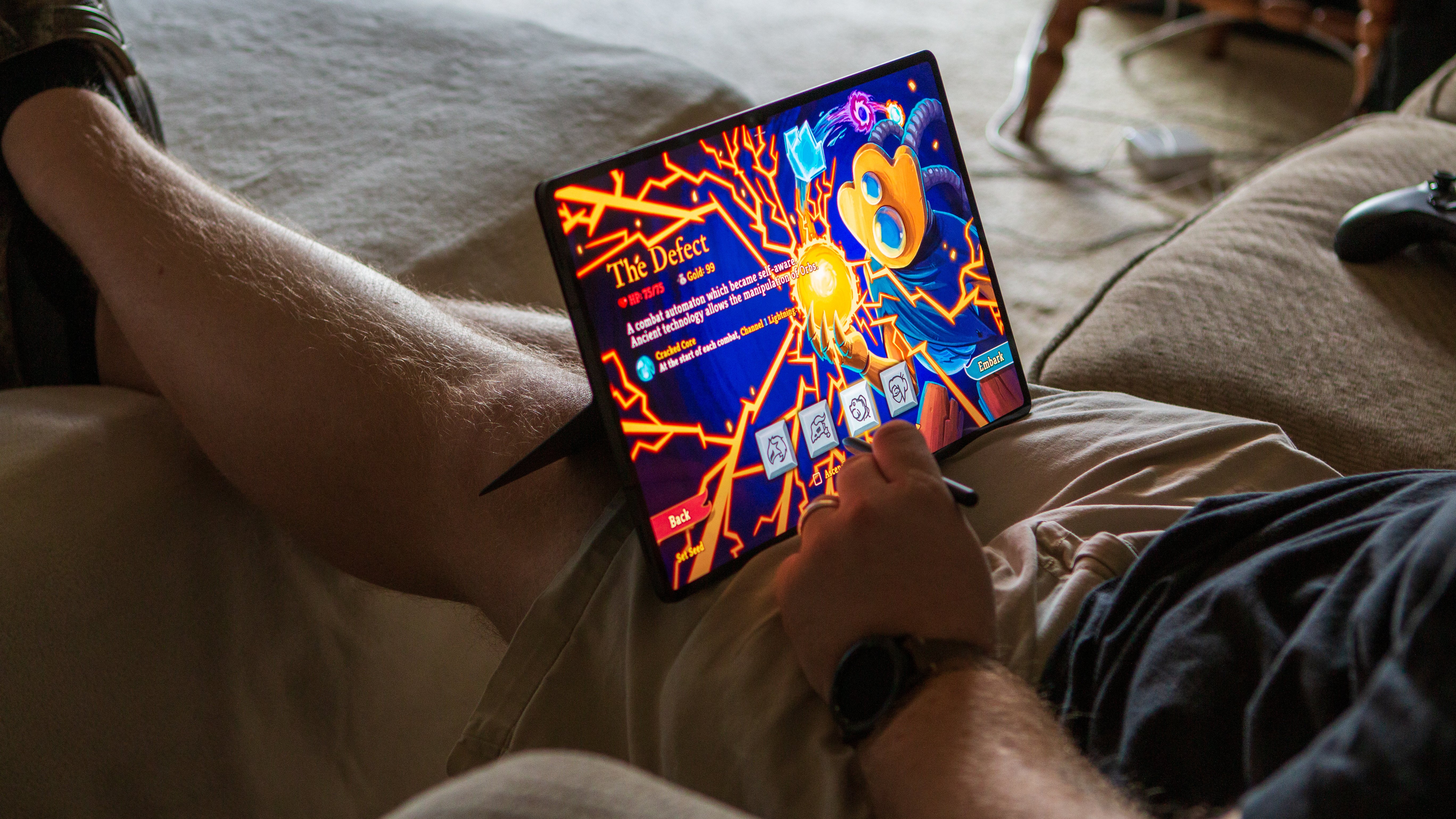
Usually, when I'm using the Tab S8 Ultra away from my desk, it's just to watch some YouTube or browse Twitter. But there are a couple of use-cases that I have started taking more advantage of recently. For one, I'm a sucker for Slay the Spire, and having it on a big screen while using the S Pen is just extraordinarily convenient and much easier on my eyes than playing it on something like my phone.
The Tab S8 Ultra makes it easy to play Elden Ring from the comfort of my couch.
The other use-case that is even more recent than that is the ability to play Elden Ring from pretty much anywhere, thanks to Steam Link. When I'm playing at my desk, I usually stick to a mouse and keyboard combination, but when Steam Link gets fired up, that's where my Xbox Series X controller comes in. This allows me to sit in the living room with my wife while she's watching whatever show tickles her fancy, and I can still proceed to try not to get killed in Elden Ring every 10 minutes.
And now that MLB The Show 22 has recently been released, I can also fire up some Xbox Game Pass (or just stream from my Xbox) and work on my "Road to the Show" character. I really can't understate how gorgeous the Tab S8 Ultra's display is, so consuming content or playing games is just an enjoyable experience that never disappoints.
Conclusion

When I decided to pick up the Galaxy Tab S8 Ultra, I was expecting to hate everything about it and end up just returning it. But here we are a few weeks, and instead of being frustrated with this behemoth of a device, I'm still trying to find new and exciting ways to incorporate it into my workflow.
While it definitely falls flat when it comes to trying to turn it into an actual laptop, there are still plenty of reasons why you might want to add this to your arsenal of tech devices. One feeling has continued to stick in my mind throughout the duration of my time with the Tab S8 Ultra, though. If you want an Android tablet, I still suggest and recommend grabbing the Galaxy Tab S8 Plus. It's not as expensive, still includes the S Pen, and sports the same power under the hood as its larger sibling.

Andrew Myrick is a Senior Editor at Android Central. He enjoys everything to do with technology, including tablets, smartphones, and everything in between. Perhaps his favorite past-time is collecting different headphones, even if they all end up in the same drawer.

