Synology C2 Backup: Should you use this cloud backup solution?
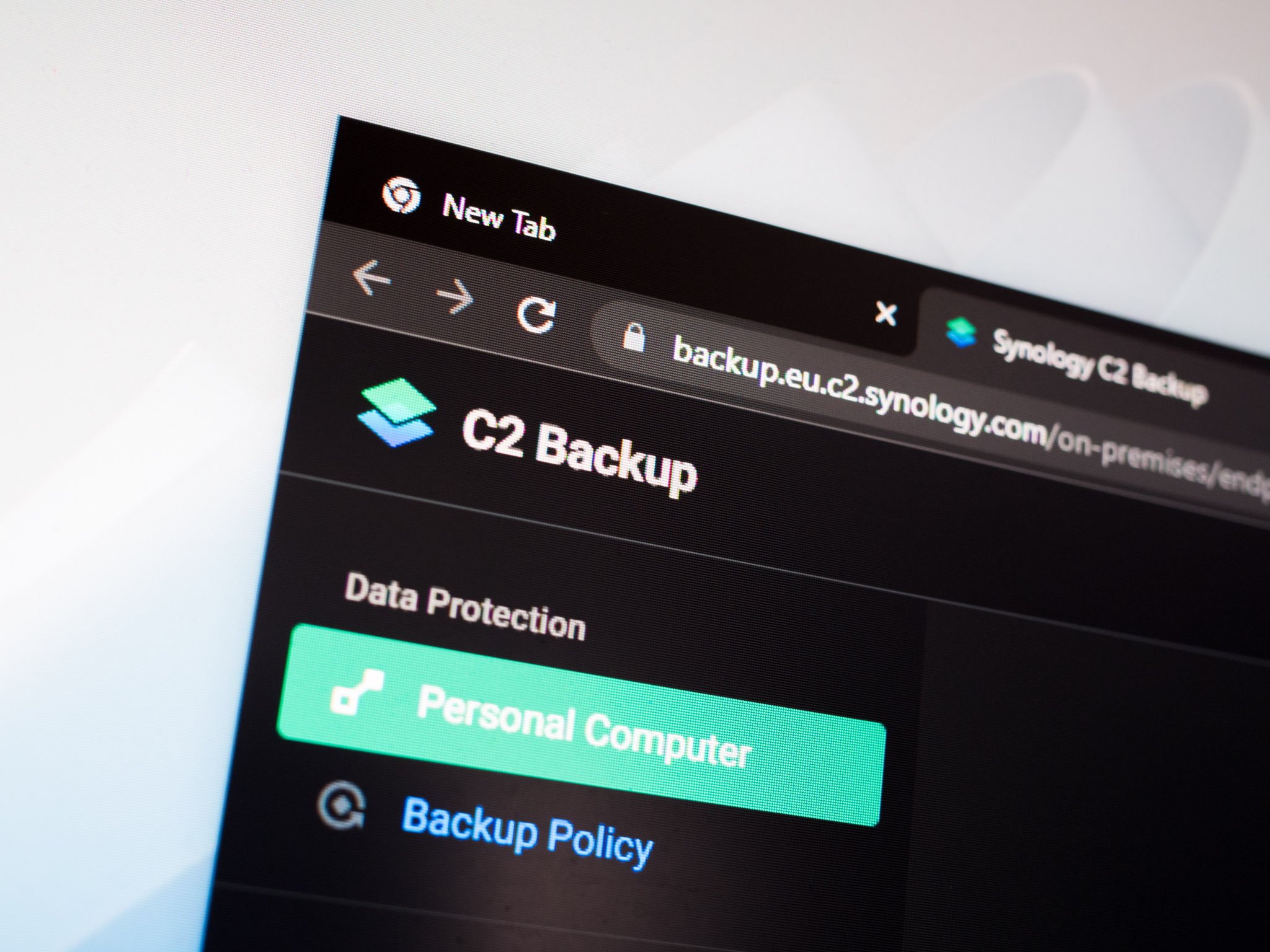
Synology is known for making the best home NAS enclosures, and in 2021 the Taiwanese manufacturer is building out its cloud services. C2 Storage debuted several years ago, with the cloud storage service offering NAS users an easy way to back up and store data offsite.
Coinciding with the launch of DSM 7.0, Synology rolled out new offerings in the C2 suite. It introduced C2 Password, a free password manager that offers a lot of the same features as the best password managers. C2 Password came with a secure file transfer feature, and for businesses that need to send large files and datasets securely, it introduced C2 Transfer with the ability to share 20GB files.
Synology is now offering C2 Backup, a comprehensive solution for backing up Windows machines to the cloud. I've been using the service for a while now, and here's what you need to know.
What is C2 Backup?
Let's start off with a rundown of what C2 Backup has to offer. The service lets you back up your entire Windows PC effortlessly, including system configuration and user settings. You also get file versioning, ability to back up external drives, customizable retention policies, and schedulable backups.
All of that is on par with other backup solutions in the industry. As for pricing, C2 Backup costs $36 annually for 500GB or $100 for 2TB, with both plans letting you back up unlimited computers and with file versioning on offer. Synology has C2 data centers in the U.S. and Germany, and there are plans to set up one in Asia. I used the one in Germany by default (it's located in Frankfurt), and I didn't have any issues in terms of bandwidth.
Even if you don't have a Synology home server, you can use C2 Backup to back up your Windows PC to the cloud — it works with Windows 7 and Windows 10, with a Mac client coming next year. I've been interested in using C2 Backup for its ease of use. I use Synology Drive to back up local folders on my Windows machine to my NAS, and that data is backed up to Google Drive using Cloud Sync to make sure I at least have one instance of the files available online.
C2 Backup is effortless to set up and use, and it has the features you need.
For system volumes, I use Active Backup for Business on my DiskStation DS1520+. The utility is very similar to what Synology is offering with C2 Backup, with the only difference being that with C2 Backup, you don't need to rely on a home server; you just pay an annual fee and seamlessly back up your data to Synology's servers.
Be an expert in 5 minutes
Get the latest news from Android Central, your trusted companion in the world of Android
With C2 Backup, all you have to do is sign up for the service, download the Windows client, and configure a backup schedule. You can choose to back up the entire Windows PC or select individual volumes — there's no way to back up individual folders. By default, the service backs up data automatically, but you can select a custom schedule if you want more control over when your data is backed up. Synology is also launching a business-focused version of C2 Backup later in the year that will allow Microsoft 365 users back up data.
Should you use C2 Backup?
Synology says that C2 Backup is designed to be an easy-to-use solution for home users wanting to back up their data to the cloud. The fact that it offers bare metal backups means you can back up your entire PC to the cloud and restore the data effortlessly to a new PC or your existing machine should something go awry.
Once the data is backed up, you'll be able to view the data in the Recovery Portal, with the same folder structure as Windows. You can see the version history, and there's the ability to restore individual files or folders. What's noteworthy about C2 Backup isn't the fact that it backs up data effortlessly, but how easy it is to restore your data.
There are other alternatives, but C2 Backup offers one of the easiest ways to back up your data.
The bare metal recovery is effortless. You can easily create an ISO file or use a USB drive with the Recovery Media Creator — the same as what's used with Active Backup for Business — and use that to restore the entire data to a new machine. You will have to authenticate your Synology account, and you get the option to choose if you want to restore the entire system or individual volumes, and if you choose the former, it will transfer the entire contents over — including all the system settings, desktop icons, and applications.
Synology is entering a crowded field that includes the likes of Backblaze, Wasabi, Amazon S3, and Google Cloud. Backblaze in particular stands out because of its Personal Backup solution that costs $5 a month and lets you back up an unlimited amount of data. There are limitations with data retrieval, and for those looking for more customizability, Backblaze's B2 is a great alternative.
Synology's C2 Backup stands out in two areas: it is easy to set up and use, and it lets you restore data seamlessly. The service is ideal for home users looking to back up their entire machine without too much of a hassle. Yes, there are several alternatives in this category, but for ease of use and affordability, the C2 Backup has a lot going for it. If you want to see what the service has to offer, Synology has a 90-day trial that lets you use C2 Backup without a credit card.
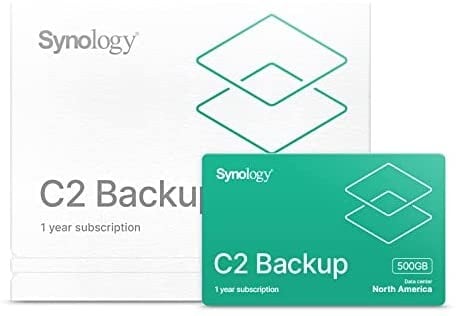
Synology C2 Cloud Backup License
This license gives you 500GB of C2 Cloud Backup for a year, making it the ideal option if you're looking to back up your Windows or macOS machine to the cloud.

The best 2-bay NAS enclosure
Featuring robust hardware and the best software features of any NAS enclosure in this segment, the DiskStation DS220+ is the ideal 2-bay NAS for home use. It also doubles as a great Plex media server, and has two Gigabit ports.

Harish Jonnalagadda is Android Central's Senior Editor overseeing mobile coverage. In his current role, he leads the site's coverage of Chinese phone brands, networking products, and AV gear. He has been testing phones for over a decade, and has extensive experience in mobile hardware and the global semiconductor industry. Contact him on Twitter at @chunkynerd.
