YouTube TV starts rolling out multiview streams for WNBA fans
The multiview was first tested on YouTube TV last month on streaming devices and smart TVs.
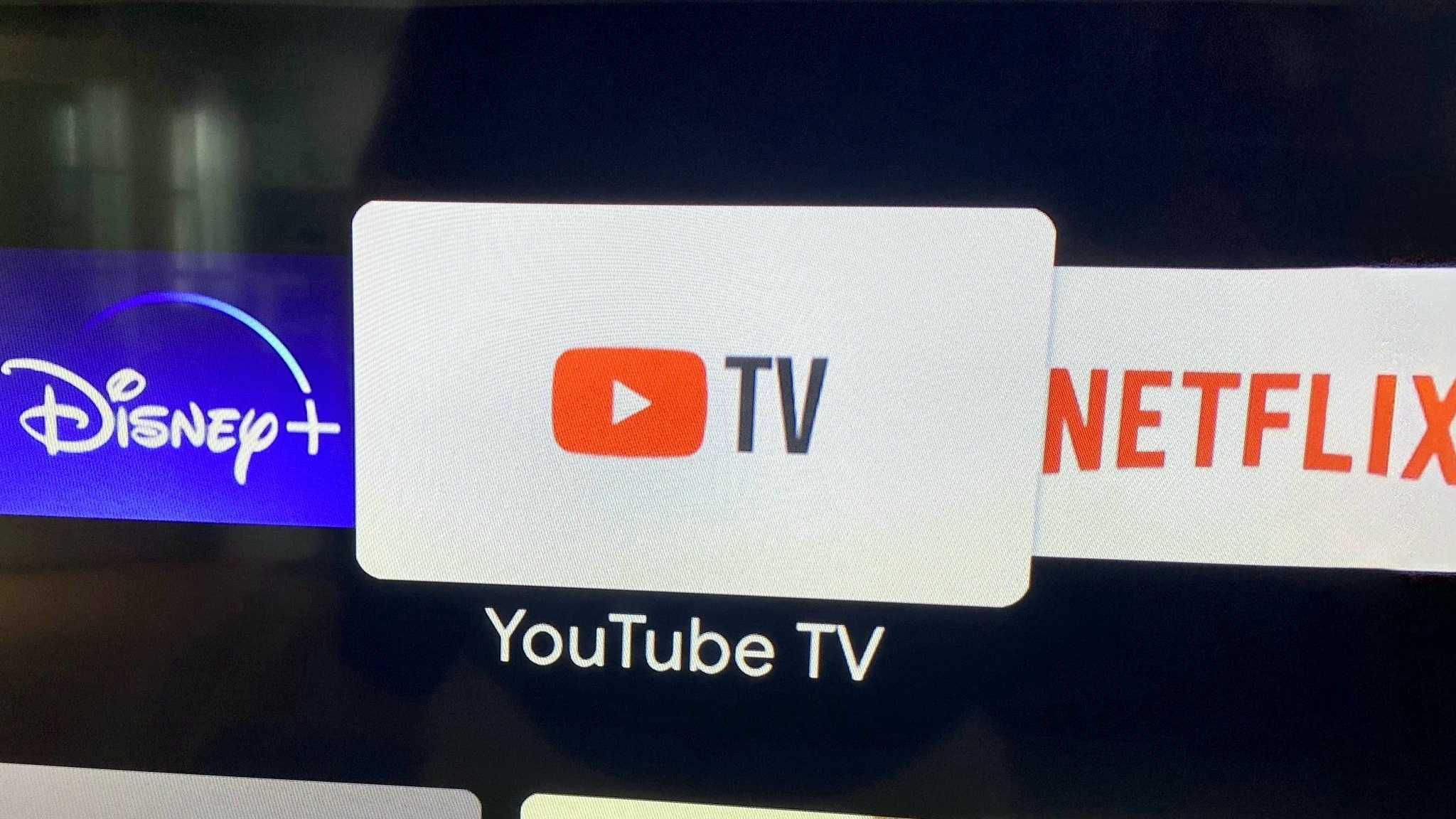
What you need to know
- YouTube TV's multiview comes out of the testing phase and goes official.
- It features pre-set multiviews with groups of up to four live games.
- Multiple simultaneous streams can be viewed on YouTube TV app on a streaming device or a smart TV, but not on mobile or web versions.
A month ago, YouTube TV began testing multiview streams with content including news, sports, weather, and others. The feature is now official for WNBA League Pass subscribers on YouTube TV & YouTube for supported Primetime channels, according to a post from Team YouTube on Saturday.
With the new feature, users will be able to see multiple streams at once on their smart TVs, including streaming devices like Chromecast with Google TV or any Amazon Fire TV Stick 4K Max, for that matter. That said, while multiview is suitable for watching live games, news, and weather updates simultaneously, it still doesn't allow users to choose games individually.
we’ve officially launched our multiview feature for WNBA League Pass subscribers on YouTube TV & YouTube (w/ Primetime Channels) 🏀enjoy multiview streams while watching WNBA games on smart TVs & streaming devices! 📺 more here: https://t.co/nXtXkqdZouJuly 29, 2023
The streaming giant is currently offering only curated feeds "for a better user experience," YouTube stated in an accompanying support page explaining how to use and set up multiview on compatible TVs and streaming devices. Additionally, users must remember that mobile and web versions of YouTube TV do not support the latest multiview feature.
The curated multiviews include groups of up to four live games displayed as a single stream for users. The multiviews can be found on YouTube TV's app on either of the aforementioned devices. Users can head over to the Home tab under "recommended multiviews" and check them in the Watch Next recommendation, where they can see the live games. Additionally, users can tune into the supported Primetime channel's homepage, where they can find multiview streams of NFL or WNBA channels.
After hitting the multiview option, users will be able to see all the included games open up on the screen, and audio from the left or top left view will play automatically. Users could navigate between the streams on the YouTube TV app through remotes on their respective devices.
DYK you can watch up to four games at once with @NFL Sunday Ticket?So we gotta ask, who’s making your top 4…on multiview? 🏈⬇️ pic.twitter.com/2Tc2Kgvx6kJuly 29, 2023
Here are some of the tips to navigate with the multiviews provided by the Google Support page:
- To change the audio, use the directional pad on your remote to highlight a different stream.
- To access the captions and audio track on your multiview, press down until you reach the player controls to toggle captions or audio track.
- To view the selected stream in full screen, press Select on your remote.
- To return to the multiview, press Back on your remote.
Be an expert in 5 minutes
Get the latest news from Android Central, your trusted companion in the world of Android

Vishnu is a freelance news writer for Android Central. Since 2018, he has written about consumer technology, especially smartphones, computers, and every other gizmo connected to the internet. When he is not at the keyboard, you can find him on a long drive or lounging on the couch binge-watching a crime series.
