The Google TV Streamer's best feature comes to more streaming devices
The Google TV Streamer's Home panel seems to be getting a wider rollout.
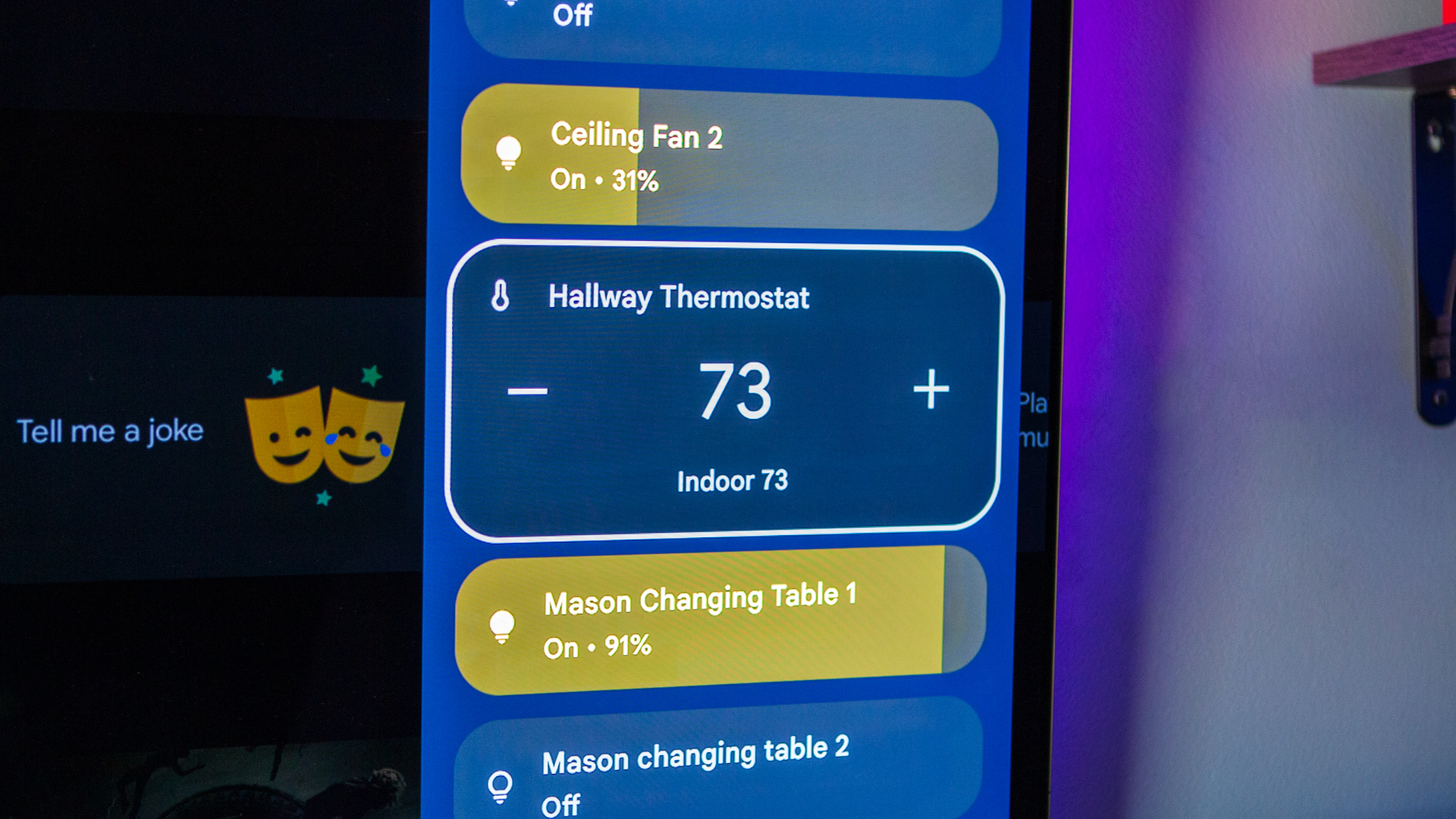
What you need to know
- The Google TV Home panel is now available on more devices from various brands like TCL and Hisense.
- You can control your smart home devices right from your TV, adjusting lights, thermostats, and security cameras with just the remote.
- Make sure to set up your compatible smart devices in the Google Home app to use the new Home panel.
The Google TV Home panel, first launched on the Google TV Streamer, is apparently now available on a wider range of Google TV devices from various brands.
Google’s long-awaited TV Streamer went on sale last month, along with some useful upgrades for Google TV. The big changes include easier smart home control, AI-created custom screensavers, and a new way to organize your content.
The new Home panel, in particular, lets you control smart home devices right from your TV. You can adjust lights, tweak the thermostat, and check security cameras with just your remote. Plus, it gives you notifications from smart doorbells and lets you manage locks, plugs, and speakers—all without lifting a finger.
Basically, the Home panel gives you full control of all your smart home devices on the Google TV Streamer, but you can't assign these functions to specific buttons.
Alongside the market launch of its new streaming device, Google confirmed that the Home panel would roll out to existing Google TV devices. Chromecast with Google TV recently got it through a public preview, and now more Google TV devices from brands like TCL, Hisense, Xiaomi, and others are picking up the feature too (via 9to5Google).
According to a support page, users need to set up their compatible smart devices through the Google Home app before they can use the new Home panel on their TV.
The Home panel appears in the upper right corner of the screen, giving users a clear snapshot of their smart home tech. From this panel, you can get a full view of your devices and dive into individual settings to make changes.
Be an expert in 5 minutes
Get the latest news from Android Central, your trusted companion in the world of Android
If the Home panel isn't showing up on your Google TV, try checking for updates to the Google TV Home app in the Play Store. To see if the Home panel is already operational, just hold the home button on your remote to pull up the quick settings, then look for the Google Home tile.

The new Google TV Streamer takes your streaming game to the next level with its sleek design and improved remote. You can control your smart home devices right from your TV screen, making it super convenient. Plus, it offers more storage for apps and has a faster processor, boosting performance significantly compared to earlier models.

Jay Bonggolto always keeps a nose for news. He has been writing about consumer tech and apps for as long as he can remember, and he has used a variety of Android phones since falling in love with Jelly Bean. Send him a direct message via Twitter or LinkedIn.
You must confirm your public display name before commenting
Please logout and then login again, you will then be prompted to enter your display name.
