How to create parent-managed watchlists for your kids on Google TV
Watchlists are great for parents but even better for kids.
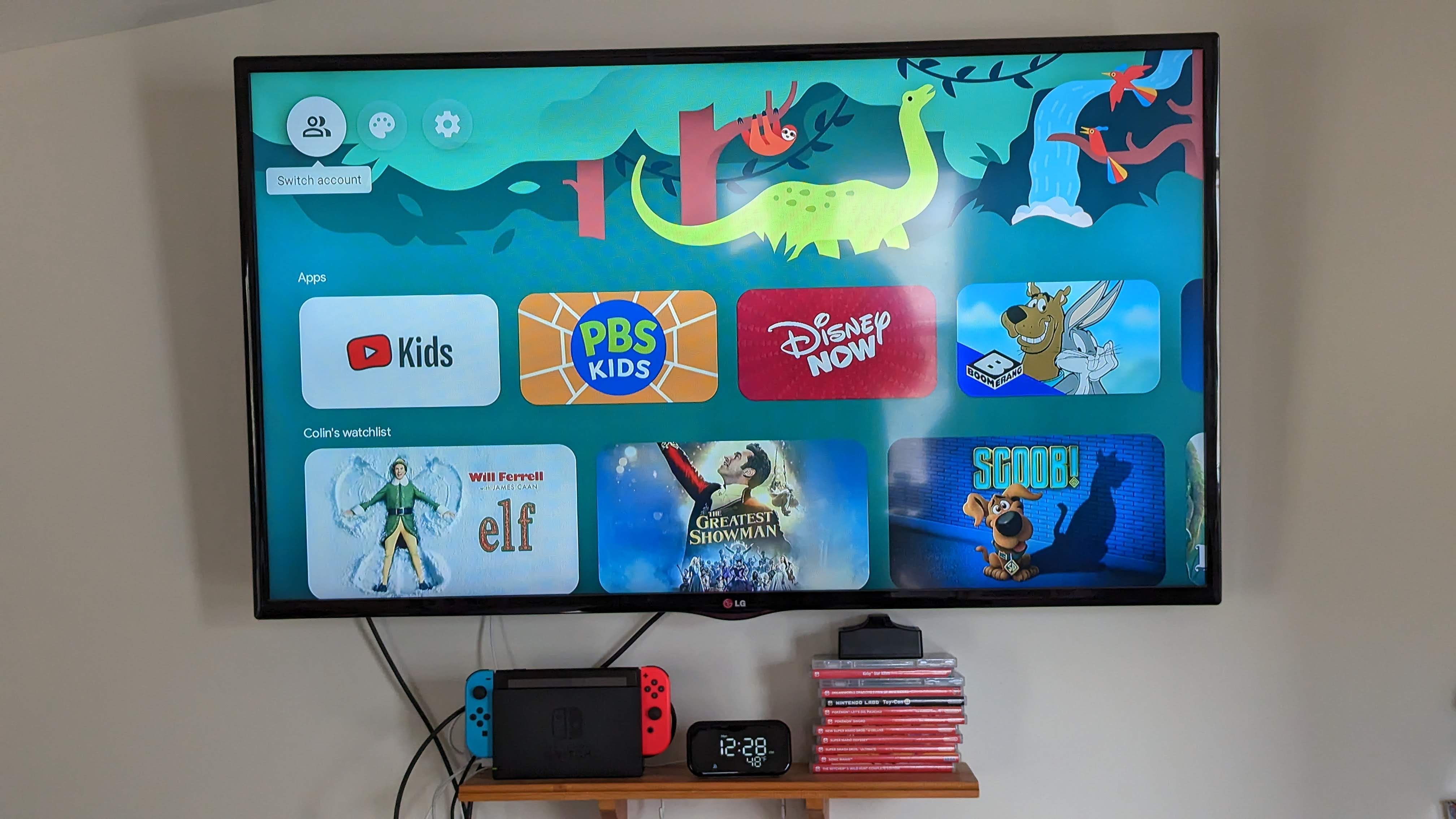
Not only has the proliferation of streaming services and devices made accessing a wealth of content more accessible for grown-ups, but it's also done the same for kids. Kids no longer have to wait until Saturday morning to watch their favorite cartoons, which has its downsides for parents. But this new method for watching shows isn't always easy for kids, nor does it give parents peace of mind that the content kids find is appropriate. So, creating a watchlist for kids on Google TV is an excellent way of solving both issues.
How to create parent-managed watchlists for your kids on Google TV
One of the best Google TV devices is the Chromecast with Google TV. But the steps below will help you set up a watchlist for your child to enjoy full of shows you know they like, and you can rest assured it is content you approve of.
We will go through the steps to add shows from your child's profile.
1. From your child's profile on the Google TV device, find a show you want to add to the watchlist.
2. Press and hold the select button on the remote.
3. Highlight the Add to watchlist option.
4. Press the select button.
Be an expert in 5 minutes
Get the latest news from Android Central, your trusted companion in the world of Android

Continue adding titles as you wish. Once you have added some shows, your child will see them in a section on their home screen that says their name and watchlist after it. Unfortunately, not all titles on Google TV are available to add to a watchlist, and it will tell you such when you press and hold select on it, as in step 2 above.
These steps work from your profile on your Google TV device or your child's device(s). The difference is that if you add from your profile when you get to step 3, you'll be prompted to choose which watchlist you want the title added to.
Removing shows from the watchlist works similarly to adding them. When you long press the select button on a show you have added, you'll see Watchlisted instead of Add to watchlist. Selecting Watchlisted will remove it from the list. Now you'll be able to ensure your child has a list of parent-approved content to watch that is front and center of their profile.

Google finally gave fans of Android TV and Chromecast a device with both and a nice remote with the Chromecast with Google TV. With it, we got the ability to create a watchlist to make viewing the content we want much easier.

