Smart Storage on the Nextbit Robin: Explained
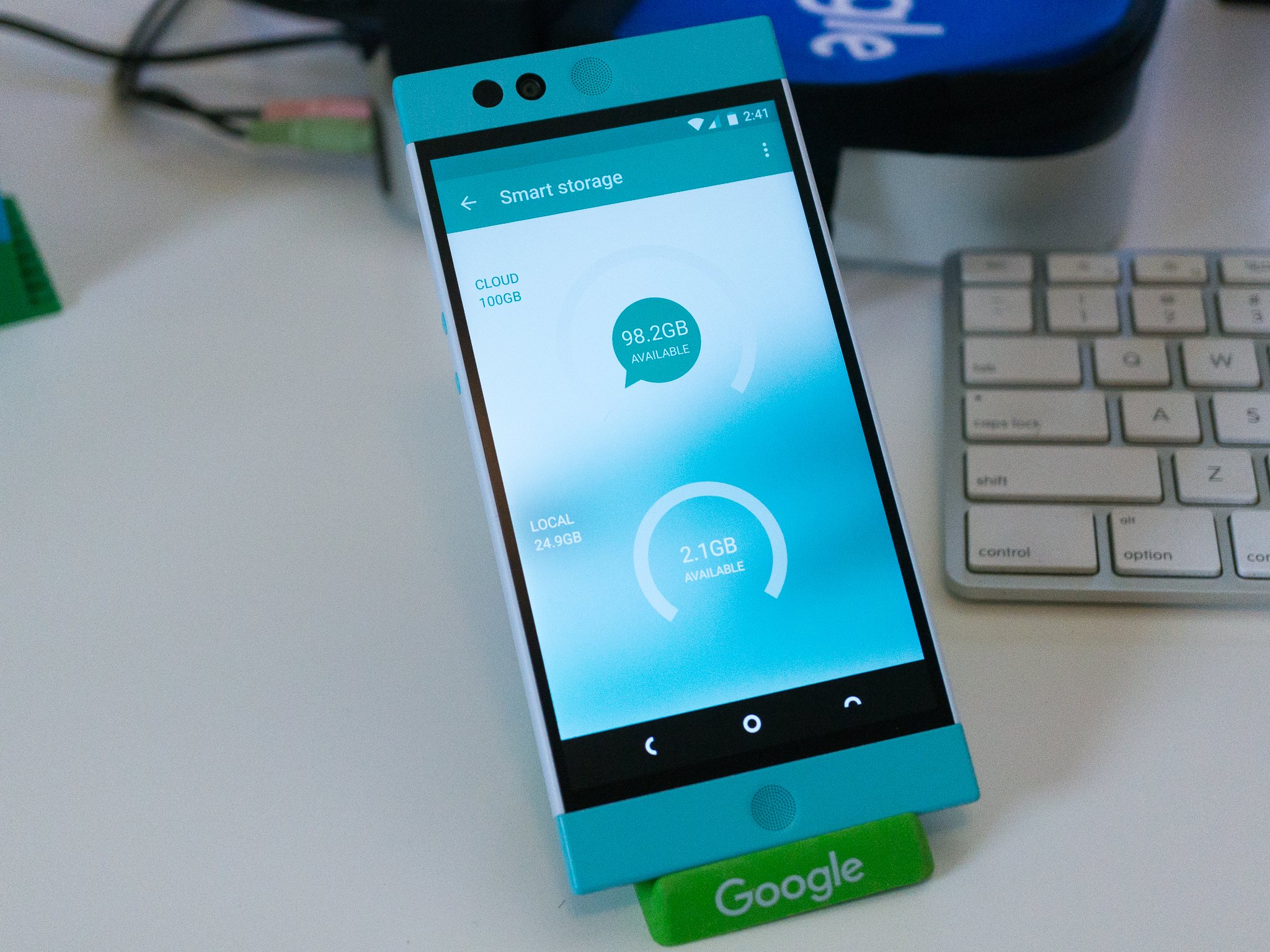
We've heard a lot about how the Nextbit Robin will use the cloud to give you more space on your phone, but we've finally had a chance to actually play with it and can explain how it works from the user perspective. The short version is that it's simple and works well.
Nextbit did a really smart thing with our review unit. They shipped it with enough stuff installed on a test account to use up just about all of the phone's internal storage. They didn't fill it with garbage, they installed popular apps from Google Play that millions of others will also be using. As soon as I turned things on, Smart Storage went to work, and apps got sent to the cloud. As I used certain apps, and didn't use other apps, a little bit of their magic happened.

The idea is simple, and ingenous. Apps that you don't use very often get archived into the cloud. Your user data is still stored safely in the right place with the right permissions and restrictions, but the app itself — the .apk file — is bundled up and sent to your personal 100GB space on a Nextbit server. It's then removed from your device, freeing up the space that it would have used. For some apps, that's not a lot of space. For others, like games, it can be a Gigabyte or more. In the end, numerous small apps and a few bigger apps getting offloaded to the cloud can free up a significant amount of storage. Since the Robin has a fixed 32GB of storage, this is a way to allow you to have more stuff.
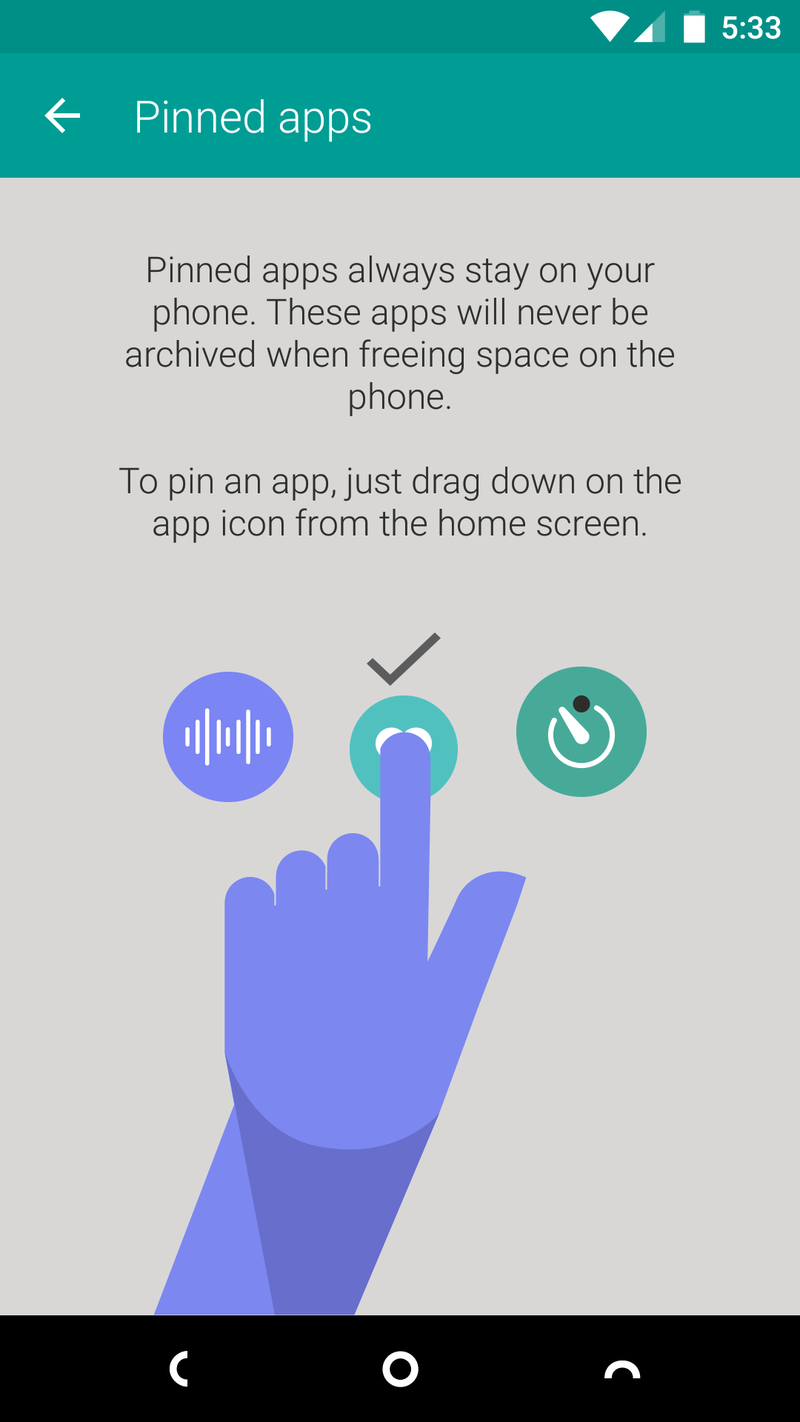
If you have an app you never want removed and archived, you can "pin" it. This simply marks the app to never be backed up, no matter how low your storage gets. It's a must-have feature when you have software that automatically can remove apps (no matter how convenient it is to restore them) because sometimes you just want an app to always be available.
System and "required" apps (like several of Google's apps) can't be pinned. But that's OK, because they also can't be archived if they are marked as required. You won't have to fool around with pinning any apps that you didn't download from Google Play yourself.
To pin an app, you find its icon on the home screen and swipe down. You'll be told that the app is now pinned, and you won't have to worry about it getting archived. It's easy enough to do, though I think Nextbit would do well to mention it somewhere in the Smart Storage settings. You have to view the tutorial when you first sign in to know the feature is there.
When an app is backed up into the cloud, not all traces are removed. As mentioned above, your user data is still on the phone, and a greyed out version of the application icon also gets left behind on your home screen — the Robin has no app drawer in its launcher. If you need to use the app, you tap on its grey icon and your Robin tells you it's restoring the app as it downloads to your phone.
Be an expert in 5 minutes
Get the latest news from Android Central, your trusted companion in the world of Android
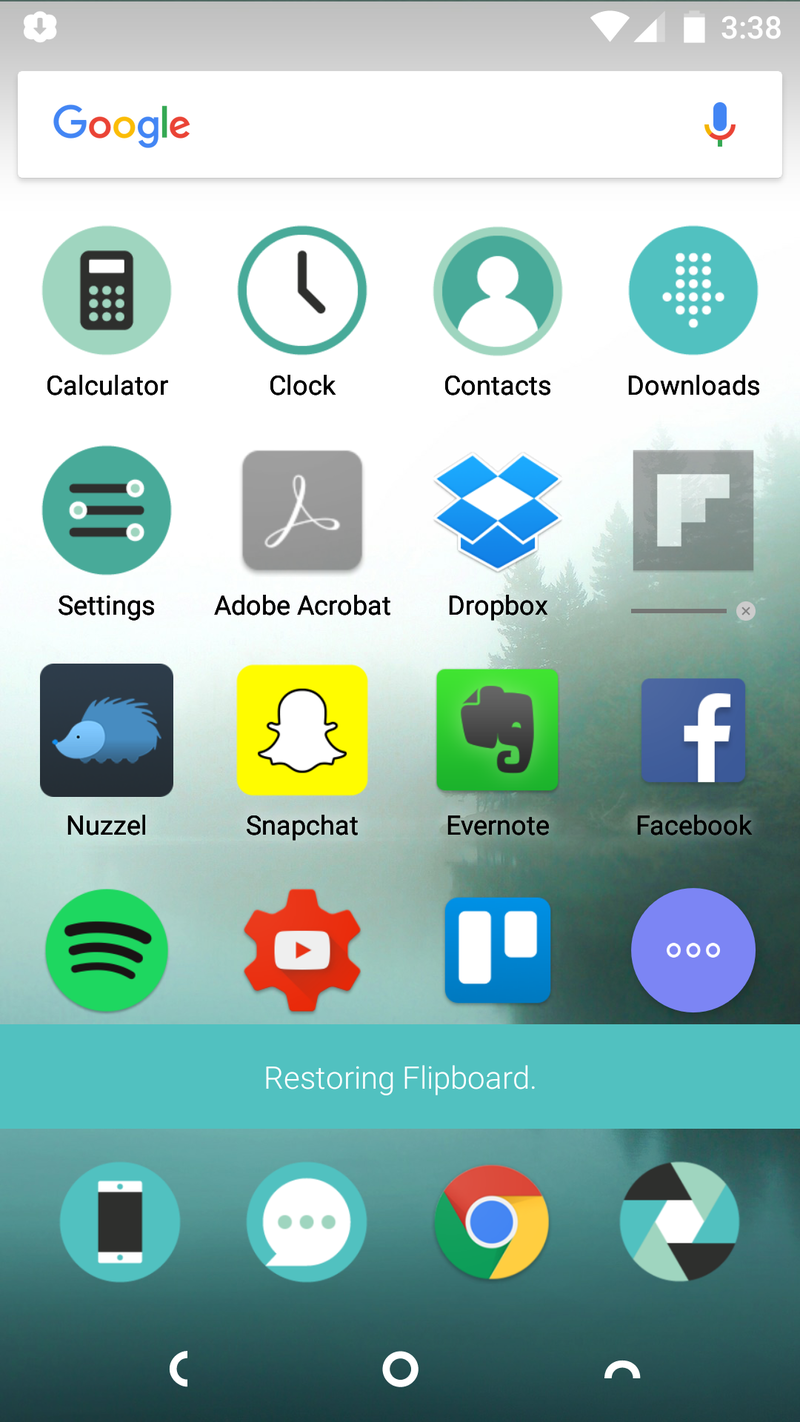
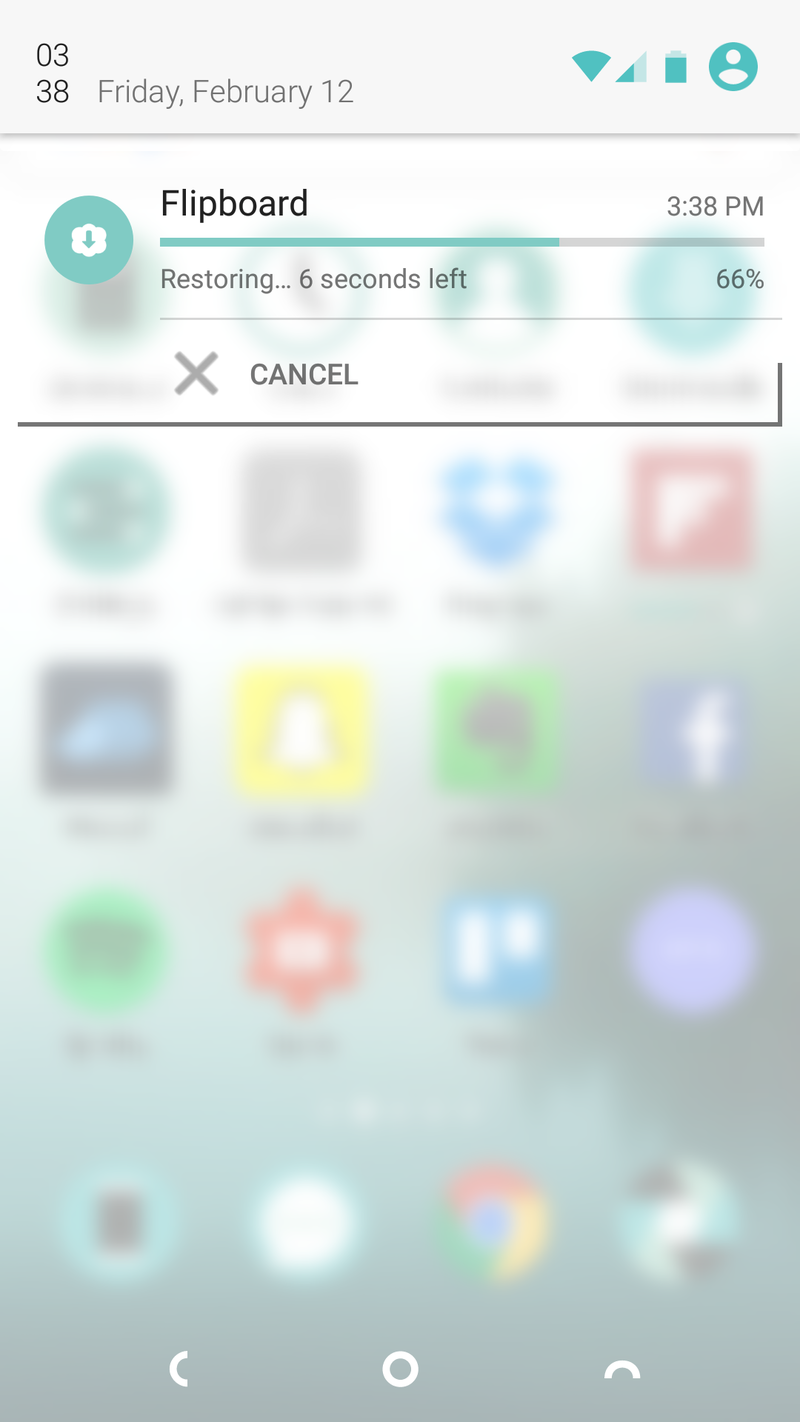
This means the app you want to use isn't instantly available. Depending on your network connection, you might have to wait a few minutes for things to be downloaded and restored. I have found the servers to be pretty fast and reliable, but of course very few people are using them right now. I'll assume the smart folks at Nextbit will look at the sales numbers and make sure the server bandwidth is sufficient for a good experience.
Everything is done securely. Nextbit's CTO also happens to have worked on Google's Android security team, so the client-side software has the right eyes looking at it. When your data is being sent to Nextbit's AWS servers, it's fully encrypted. While it's stored on the server, it's also encrypted and 2FA is used in conjunction with your Google account to make sure you, and only you, have access. The only information Nextbit can find out about you through Smart Storage is some application metrics, and you can opt-out of that if you like.
But still, the most important thing to remember about all of this is that the apps basically need to be re-downloaded and reinstalled once they are backed up, and that will never be instant. When everything is done, the app is in the exact same state as it was when you last used it. It may need to be updated from Google Play, but all your data is in place and you just use it as if it were always there.
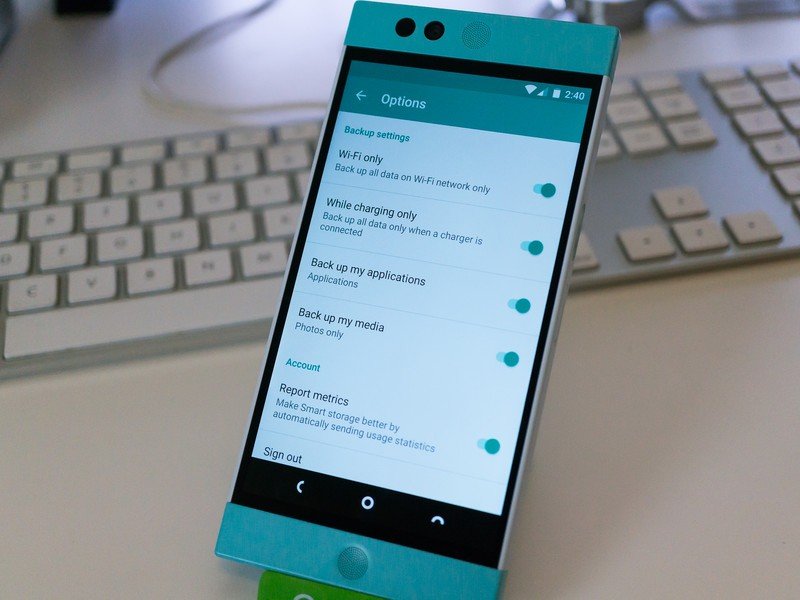
There are a handful of settings that tailor the way Smart Storage works. They are mostly in place to make sure you aren't killing your battery or eating up your monthly data, but I would expect to see things expand once users start giving feedback. Things are a little sparse.
- Wi-Fi only: you can toggle this option on and off, and it does exactly what you think it does. When it's on, stuff is only backed up while you're connected to a Wi-Fi network.
- While charging only: again, this is self explanatory. When this setting is on, backup only happens while the phone is plugged in and charging.
- Back up my applications: this is where you basically opt in or out of Smart Storage. When this option is on, apps you haven't used in a while get backed up to the Nextbit cloud and deleted from your device. When it's off, they don't.
- Back up my media: Smart Storage also backs up photos to your Nextbit cloud. It's worth noting that you share the same 100GB of storage for photos as you do for applications, so things can fill up faster if you use this option. Toggle it off if you use another service to backup your photos, like Google Photos or Dropbox.
- Report metrics: the most important option, that many people are going to shut off right away. This is where you decide if you want to share information about how you use Smart Storage with Nextbit. This will help make future versions better. This will tell Nextbit some usage statistics about you. Only you can decide if you want to enable this one, I'm just here to let you know it's there.
All in all, the idea behind Smart Storage is pretty cool. I have unlimited LTE data from T-Mobile, and it works pretty good in the places I go, so Smart Storage would work for me. For others who might have a data cap, or find themselves in areas with spotty service, it's not going to work as well.
Imagine uninstalling apps you know you'll still need to use one day, then reinstalling them from Google Play when you need to use them — but with a better way to restore your data (as in, one that works all the time) and you've got the general idea. Having the icons stay in place makes the process easier than searching for an app in Google Play, and as long as the servers stay fast the experience is slightly better all around. But it still depends on you being able to connect and download files where you are when you need them.
Of course you don't have to use Smart Storage if 32GB of space is enough for you, but it's kind of the whole point of the Robin. It's a service I would use. For example, an app like Google Goggles is something I use from time to time, but may go weeks or months and never need it. Smart Storage makes it easy to tap the icon, wait a few seconds, and do whatever I needed to do. As long as I have a good internet connection, that is.

Jerry is an amateur woodworker and struggling shade tree mechanic. There's nothing he can't take apart, but many things he can't reassemble. You'll find him writing and speaking his loud opinion on Android Central and occasionally on Threads.
