Smart Cleaning on the LG G4 - what is it, and do you need it?
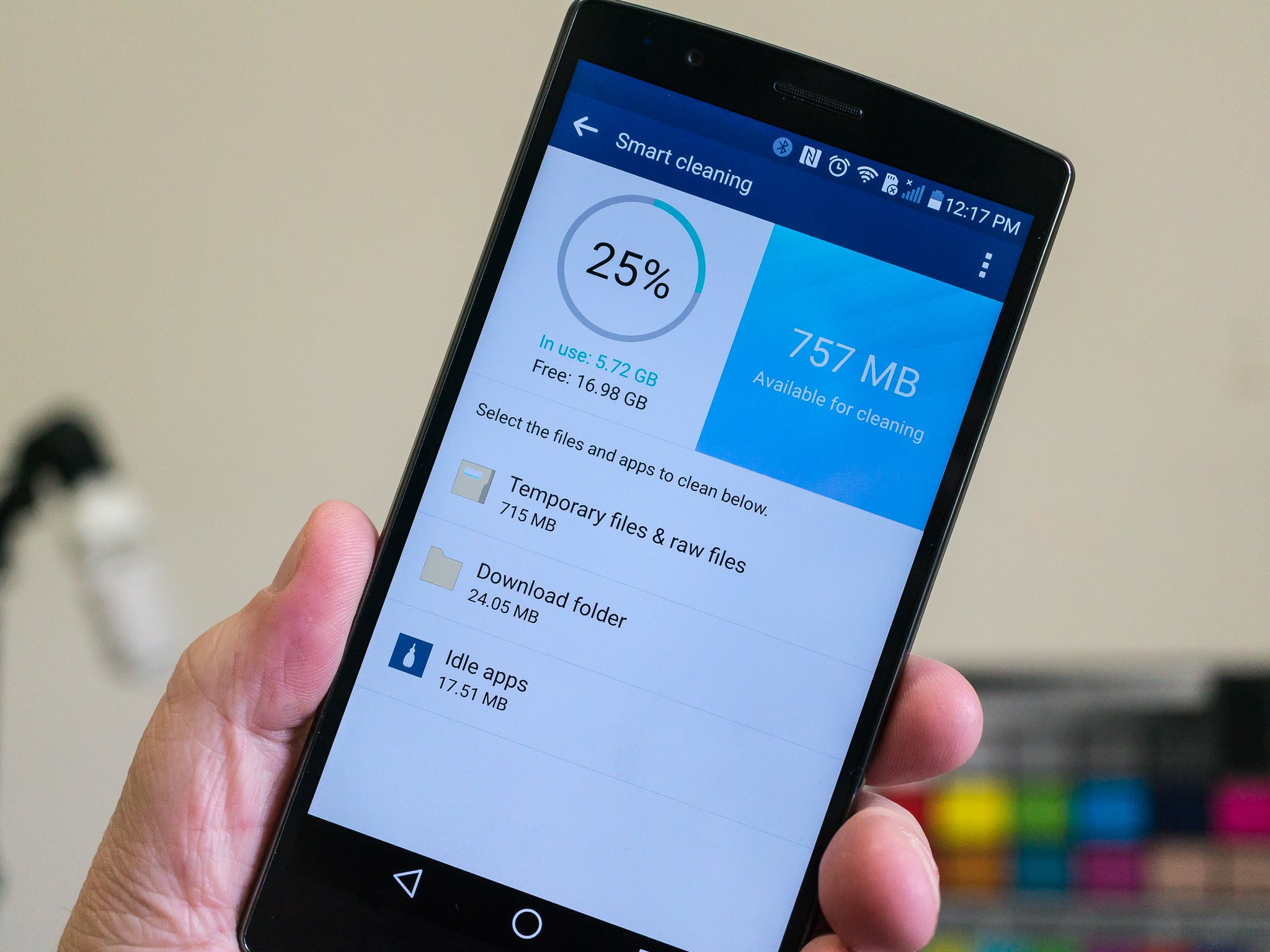
There are a lot of tools and utilities in the LG G4's settings pages. Some are simple, and the same you would see in any other Android phone or tablet, while others require a bit of thinking before you go and tap on buttons. Smart Cleaning is one of the latter.
The idea is a good one. You will likely have files on your storage that you don't want or need, and Smart Cleaning is a one-touch solution to get rid of a few of them. But there is also the potential to delete things you don't want deleted, like camera raw files and even applications you haven't used recently. Let's take a look at exactly what Smart Cleaning does when you tap the button.
You're given three categories of "stuff" that will be deleted when you press the clean button, which you'll find when you open any of the choices listed. That's how this works — tap one of the category icons, check and see what's selected, then press "clean" at the bottom to delete it all. Of course, deciding what to delete is pretty important.
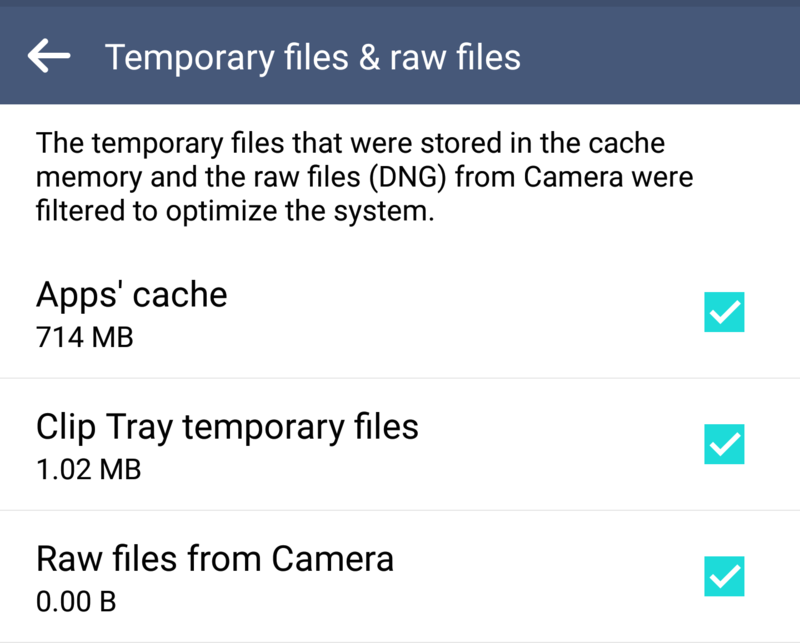
The first category, Temporary files and raw files, includes application cache (things like image thumbnails or other easily-replaceable files downloaded by applications), data you've saved to the clipboard clip-tray, and the raw versions of any pictures you've taken using the jpeg + raw setting. It won't hurt anything to delete your application cache, though it will be rebuilt as you use the apps again. Deleting those files means you will have to download things again, so keep that in mind. Chances are you don't need anything stored in the clip tray (where things you've copied, like a block of text) so deleting these is a no-brainer. The raw files from your camera, though, may be something you want to keep. If you haven't already backed them up, either online or to another piece of physical media, you'll lose them forever if you delete them. Some auto-backup schemes for pictures may not include raw files, so double check to make sure before you go a-tappin'.
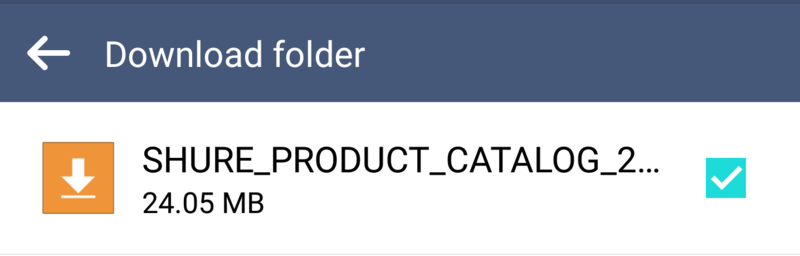
Next up is your Download folder. These are files that you've decided to save, like a picture from a text or online chat, or a .pdf user manual for your stereo. Anytime you've said, "Hey, I wanna save that!" the Downloads folder is likely where it got saved. When you open this section of the Smart Cleaning utility, have a look at the files themselves. If you want to keep them, uncheck the box next to them. If you don't need them any longer, leave them checked and they'll be whisked away!
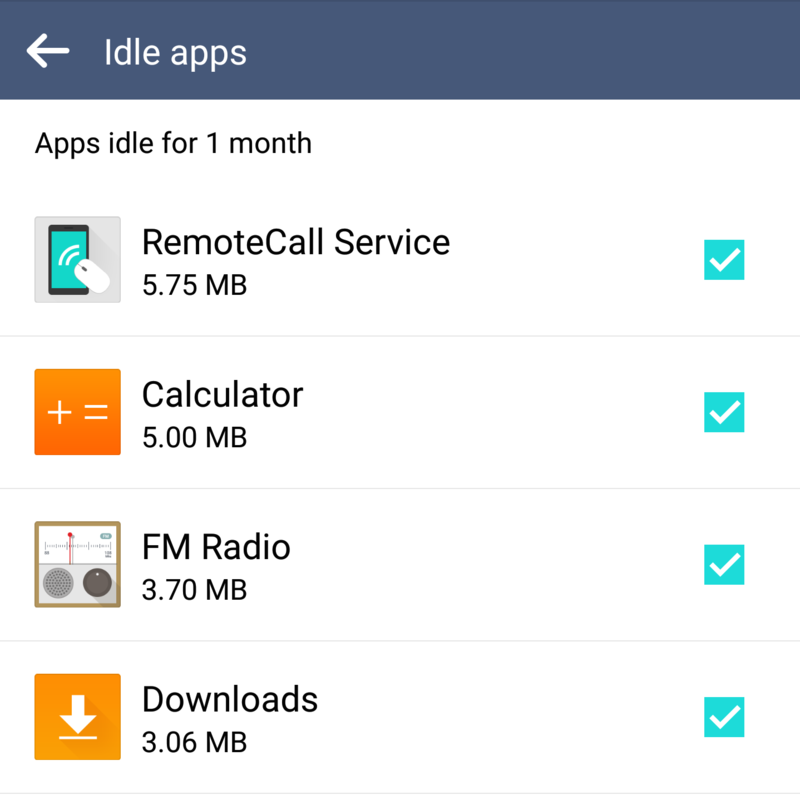
The next category, Idle apps, is where things get the most dicey. These are the apps that you can uninstall, and haven't used in a certain period of time. You can adjust how long the apps sit idle before Smart Cleaning decides you don't need them in the Smart Cleaning settings. Any app that's checked when you press the "clean" button is gone, and chances are you'll need to factory reset your phone to get them back.
The idea of a Smart Cleaning app isn't bad. We all will eventually have a bunch of junk clogging up things like our temp files or downloads folder, and oen easy place to get rid of it all saves time. Just make sure you look and see exactly what you're deleting before you delete it.
Be an expert in 5 minutes
Get the latest news from Android Central, your trusted companion in the world of Android

Jerry is an amateur woodworker and struggling shade tree mechanic. There's nothing he can't take apart, but many things he can't reassemble. You'll find him writing and speaking his loud opinion on Android Central and occasionally on Threads.
