Get a new Samsung phone? Here are six things to turn off
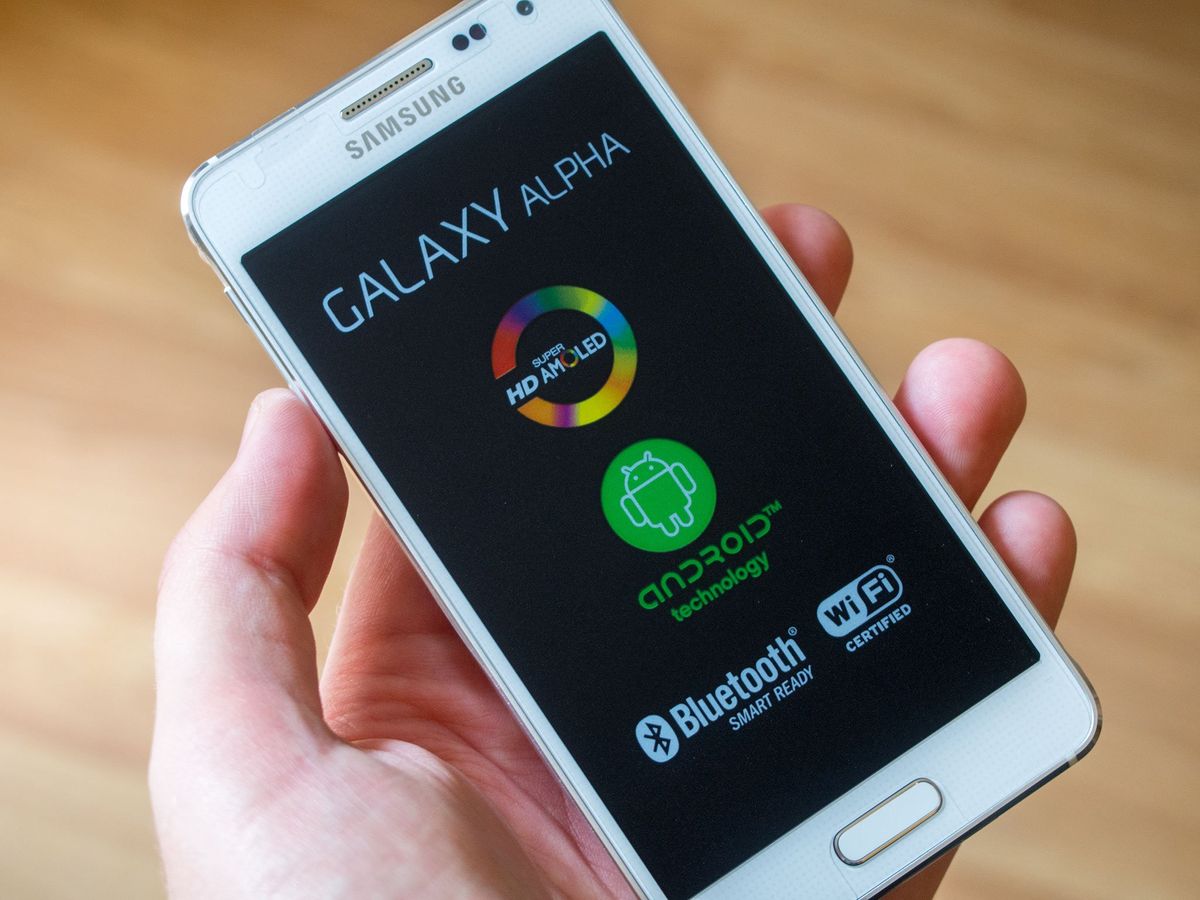
New Samsung phones are great, except for the parts that aren't
When it comes to the sheer number of features offered, Samsung's TouchWiz is pretty much unmatched. If you can imagine it, chances are it's a feature on the latest Samsung phones like the Galaxy S5, Galaxy Note 4 or Galaxy Alpha. Many of these features are useful, but there's some stuff enabled out of the box that you might want to selectively turn off.
Read on to see which six features we find ourselves killing off when we start using a new Samsung phone.
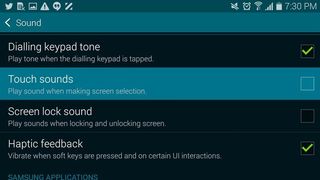
The water droplet touch sounds
Bloop. Bloop. Bloop. Start up a new Samsung phone for the first time and these water droplet sounds will punctuate your every touch of the screen. A relic of the Galaxy S3's nature-inspired UI, this minor irritant can be disabled by toggling "Settings > Sound > Touch sounds" into the off position.
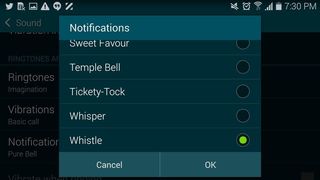
The Samsung whistle
Even if you've never owned a Samsung phone, chances are you're familiar with the unmistakable piercing whistle of the company's default notification sound. You can change it to something less objectionable under "Settings > Sound > Notifications."
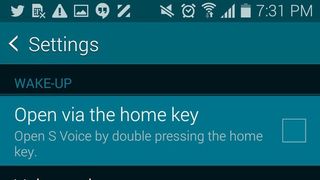
Double-tap S Voice shortcut
Samsung's personal assistant has improved considerably since it first appeared on the Galaxy S3. But if you're not using it every day, you could make your home button more responsive by disabling the S Voice long-press shortcut.
First load S Voice, then hit the menu key (or three dots at the top of the screen) and select "Settings." From there, uncheck "Open via the home key." With this option disabled, the home key will respond immediately when pressed, rather than waiting to see if a second press is coming.
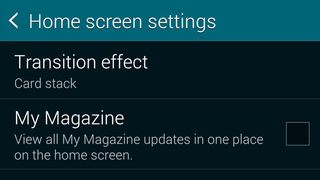
My Magazine on your home screen
In the default TouchWiz launcher, swiping right from the leftmost home screen panel will load up "My Magazine," Samsung's Flipboard-powered home screen reader. If you're using it, great. If not, kill it by long-pressing on an empty home screen space, then tapping "Home screen settings" and unchecking "My Magazine."
Be an expert in 5 minutes
Get the latest news from Android Central, your trusted companion in the world of Android
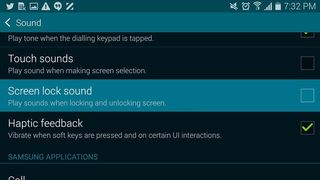
Lock screen sounds
If Samsung's spritely default screen unlock sounds are just too cheerful for your tastes, they're easily disabled under "Settings > Sound > Screen lock sound."
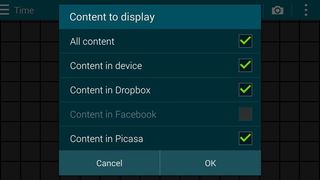
Unclutter your Gallery
Samsung's Gallery app can draw in content from Dropbox, Facebook and Picasa as well as whatever's on your local storage and SD card. Usually that's all configured when you first set your phone up. But if you've got tons of photos in your cloud storage or social accounts, you might not want all this stuff lumped together.
In fact, if you have enough photos across your various accounts, the Gallery app can slow to a crawl. The easiest way to limit the Gallery app to photos on your phone is to hit menu (three dots) and select "Content to display." From there you can uncheck whichever services you don't want showing up.
More: Samsung Galaxy S5 help, tips and tricks

Alex was with Android Central for over a decade, producing written and video content for the site, and served as global Executive Editor from 2016 to 2022.












