
The Samsung Galaxy S III (S3) has been lauded in the press, praised here at Android Central and generally loved by its users.
Of the many great features, one that separates the Galaxy S3 from many of its competitors (like the HTC One X or the iPhone 4S) is that the back comes off. A removable back means removable batteries and removable storage.
Removable storage is a very big deal since you can, effectively, double the capacity for storing music, videos, photos or apps with the addition of a microSD card.
MicroSD cards
Removable storage has changed over the years and gotten way better. Remember those big, old and clunky SD cards? They are hardly big, but seem huge next to this new crop of storage cards.
MicroSD cards used to have a capacity limit of 2GB because they were based on a FAT16 file system. Enter the microSDHC (high capacity) category based on a FAT32 file system and capacity was raised to 32GB.
MicroSDHC cards also use a “class” organizational system. A class 2 card reads data at a minimum of 2 MB/s. A class 4 card bumps that up to 4 MB/s and a class 10 bumps that up to a full 10 MB/s.
Most cards seems to fall into the class 4 group – as does our sample SanDisk card, but many of them perform at a much high rate of data transfer speed.
Be an expert in 5 minutes
Get the latest news from Android Central, your trusted companion in the world of Android
Installing the SanDisk microSDHC card
Installation of the card is really quite easy on the Galaxy S3.
- Pop off the plastic back
- Insert the microSDHC card into the microSD slot at the lower left of the backside of the phone
- Click into place
To remove the card, just push it in again and it will click and eject right out.
Verifying the additional storage
Once the card is installed, you just need to verify that you have the additional storage.
- Go to the Settings menu
- Notice a new icon next to the Storage tab
- Tap on the Storage tab
- Scroll down to SD card and look under Total space and Available space
Performance
I don’t have all the required apparatus to test the read/write speed of this card so I did a good amount of research. Each test I found conducted mentioned that the read/write speed far exceeded the minimal 4MB/s of a class 4 card and more closely resembled the 10MB/s of class 10 cards.
Needless to say, for most users this card will function well and read/write speeds will be very fast.
Using the microSDHC card
Unlike earlier versions of the Android OS, you can’t choose to install apps to the microSDHC card on the Galaxy S3. What you can do is load up your music and videos from your PC or Mac to your microSD card (see more about this here.)
You will notice that the first time you start your Camera app after inserting the microSDHC card, you will be asked if you want future images takes to go to the card instead of the internal memory. While it might be a little slower to access photos on the card, it can save you lots of space.
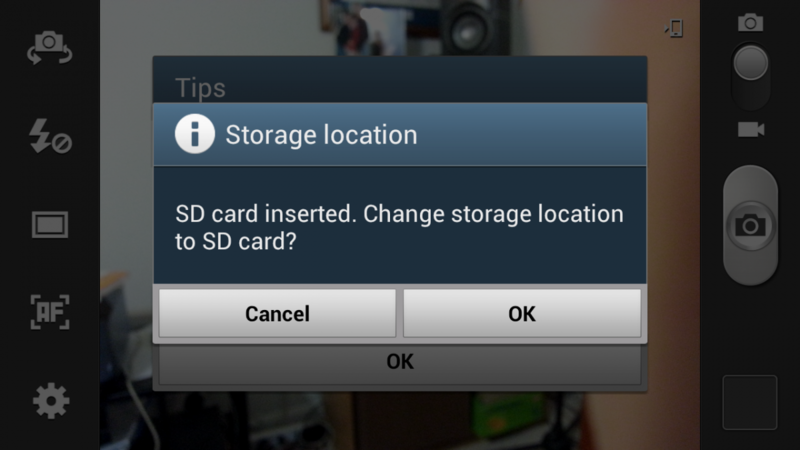
The wrap up
If you have a Galaxy s3, it makes sense to get an additional microSDHC memory card. You can store so much more music, videos and photos on your device if you utilize the extra storage capabilities on an external microSDHC card. The SanDisk card offers speedy read/write times and works flawlessly.
The good
- Easy to install
- Works as advertised
- Speedy read/write times
The bad
- A tad more expensive than some other budget cards
The verdict
There really is no downside to buying the SanDisk microSDHC memory card. It doubles your capacity to carry music, videos and photos with you, it works well, it is fast and it is not too expensive.

