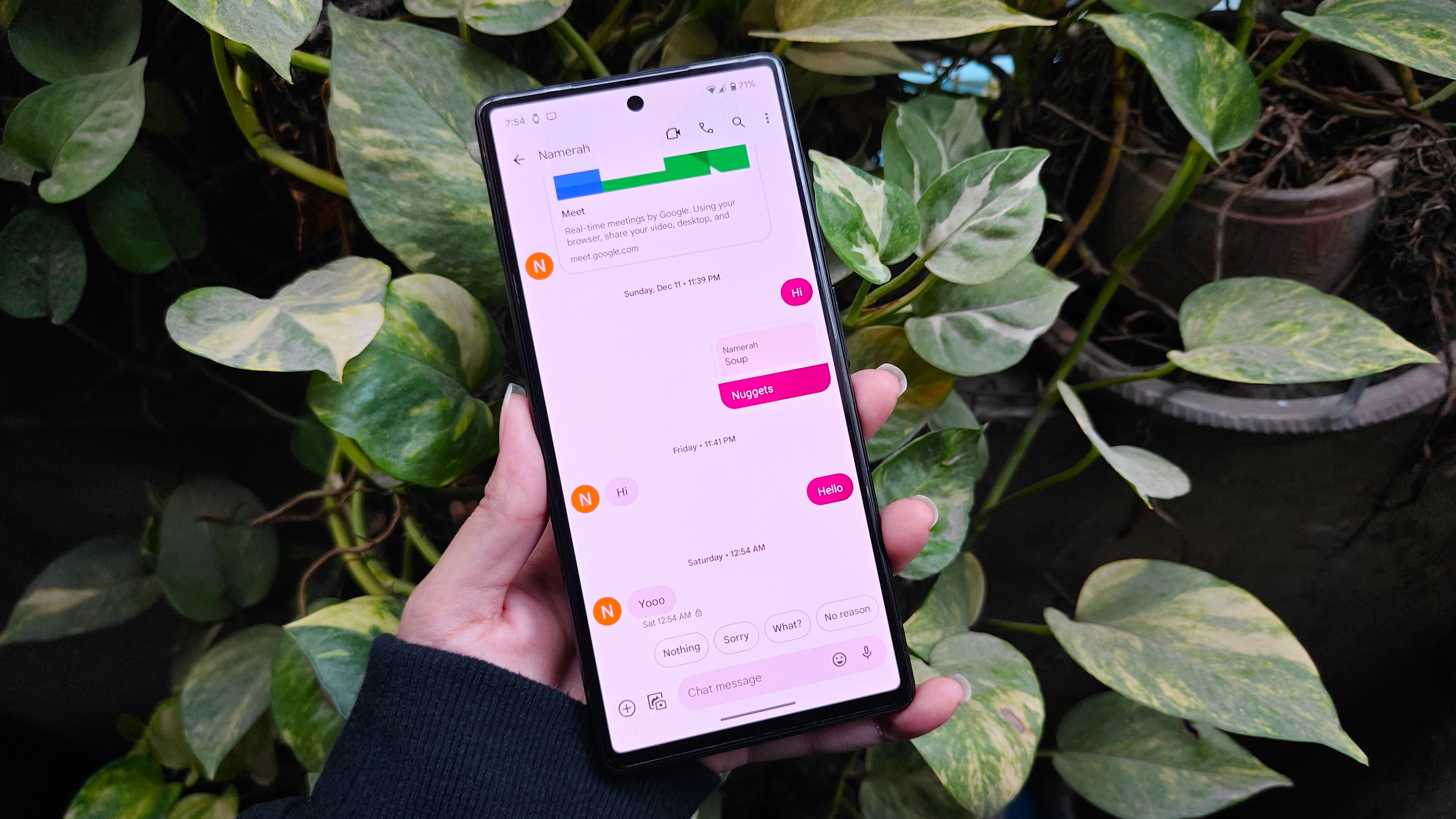Android Central Verdict
Samsung positions the Galaxy Tab S8 Ultra as a potential laptop replacement thanks to DeX mode and that beautiful screen. Chances are, it's even lighter than your laptop while sporting a big enough screen to enjoy work and games. But Android tablets are still in a weird spot, and the Keyboard Cover is just plain expensive.
Pros
- +
Big and vibrant display perfect for work or play
- +
Samsung DeX offers a pretty unique experience
- +
Ultra-slim and lightweight
- +
One UI tries to optimize all of the apps that it can
Cons
- -
Most Android apps don't look good on a screen this large
- -
Some apps don't work in DeX at all
- -
The Keyboard Cover is optional and over-priced
- -
You'll need to bring your own 45W charger
Why you can trust Android Central
For years, I have bemoaned the fact that Android tablets have been pretty laughable, and some of that has to do with my affinity for Apple's iPad. And as an owner of both an iPad Pro 12.9 and an iPad Mini, I was hoping that this would be the year that Samsung could finally take up the mantle and compete with Apple. As we anticipated the Galaxy Tab S8 lineup was announced alongside the Galaxy S22 series, but instead of sticking to just two models, Samsung opted to go all-out with the Ultra mantra.
From the moment that the Galaxy Tab S8 Ultra was shown off, I was determined to get my hands on one. Not necessarily to be reminded that the Android app experience on even the best Android tablets is bad (I also own a Galaxy Z Fold 3), but to see if the integrated DeX mode could really change up my workflow and take over some of the use-cases that have previously been reserved for the iPad Pro.
Before getting into my time with Samsung's biggest and baddest tablet on the market, let's jump into a bit of the specs. This behemoth of a tablet measures in with a massive 14.6-inch Super AMOLED display, while being powered by the latest Snapdragon 8 Gen 1 chipset. As we touch on a little later, there are three different configurations, but I went for the "goldilocks" approach with 12GB of RAM and 256GB of storage. Also, I've spent the last few weeks using the Galaxy Tab S8 Ultra with Samsung's Book Cover Keyboard, so I'll give some thoughts on that as well.
Samsung Galaxy Tab S8 Ultra: Price and availability

The Galaxy Tab S8 Ultra is actually offered in three, different, configurations. The base model with 8GB of RAM and 128GB of storage comes in at $1,100. If you want to add a bit more RAM and double the storage, you'll have to fork up $1,200, and the "beast of them all" equipped with 16GB of RAM and 512GB of storage is an eye-watering $1,400. It's a bit different to see three different configurations, but on the bright side, there is a microSD card slot if you don't want to shell out the $1,400 for the top-end model.
Samsung Galaxy Tab S8 Ultra: What you'll love

| Category | Galaxy Tab S8 Ultra |
|---|---|
| Display | 14.6-inch Super AMOLED (120Hz), 2960 x 1848 |
| Chipset | Qualcomm Snapdragon 8 Gen 1 |
| Memory | 8GB, 12GB, or 16GB |
| Storage | 128GB, 256GB, or 512GB |
| Front Cameras | 12MP FF + 12MP UW |
| Rear Cameras | 13MP AF + 6MP UW + Flash |
| Battery | 11,200mAh Li-Ion with 45W Fast Charging |
| Audio | Quad Speakers + Dolby Atmos |
| Biometrics | Face Unlock, on-display fingerprint sensor |
| Connectivity | WiFi 6E (6GHz), Bluetooth 5.2 |
| S Pen | ✔️ (2.8ms latency) |
| microSD card slot | ✔️ (up to 1TB) |
| 3.5mm headphone jack | 🚫 |
| Dimensions | 12.85" x 8.21" x 0.22" |
| Weight | 1.60 lb |
| Colors | Graphite |
| Software | One UI 4.1 (based on Android 12) |
The first thing that you'll notice about the Tab S8 Ultra, even before unboxing, is just how thin and lightweight the box itself is. It's seriously the slimmest packaging for a tablet that I've seen, and part of that has to do with Samsung's decision to ditch the included charging brick. You'll still find a USB-C to USB-C cable if needed, but you'll need to spring for one of the best USB-C chargers to actually juice this up.
With the Tab S8 Ultra out of the box and booted up for the first time, the display is just incredible to see. And that's coming from someone who has been using Apple's 2021 12.9-inch iPad Pro with its mini-LED technology. Regardless of how I feel about Samsung hardware, there's no denying that the company continues to make some of the most beautiful displays and that trend only continues with the Galaxy Tab S8 Ultra.
The Galaxy Tab S8 Ultra is practically designed to be used in DeX Mode.
There's a notch at the top, and Samsung allows you to hide it if you want to dive into the Settings app, but honestly, you'll forget it's even there after a few hours. It's no different than the hole-punch selfie cutout we see in pretty much every Android phone nowadays, and while it makes for some fun headlines, it's not detrimental to the experience.
The first thing that I wanted to try out was Samsung DeX, as that's something that I've only spent a few hours with over the years. But with the Tab S8 Ultra (and most of Samsung's tablets) it's touted as a feature and one that can allow you to bypass the frustrations with dealing with a traditional tablet UI. And truthfully, I spent about 90% of my time with the Tab S8 Ultra in DeX Mode. But we'll touch more on the "why" a little bit later.

With the Book Cover Keyboard, complete with the Microsoft Surface-like kickstand, you can go from watching a movie to getting some work done faster than ever. It's absolutely incredible how comfortable the Tab S8 Ultra was when it came to working with side-by-side windows. The larger aspect ratio actually allows for two windows to sit comfortably side-by-side, which is how I spend most of my working day.
But then, if I need to pull up an email, or reply to a Slack message, those apps just open in a window and then get minimized back down to the dock and out of my way. Needless to say, working on the Tab S8 Ultra has been a dream, and it's become my go-to choice when I need to get out of the apartment and go to a local coffee shop for some fresh air.
Something else that made me fall in love with this tablet comes courtesy of the partnership between Samsung and Windows. I regularly swap back and forth between a Mac and Windows PC at my desk, and one of the best features of macOS is the ability to use my iPad Pro as an additional screen with Sidecar or to look something up on the iPad with Universal Control. Samsung hasn't quite solved the Universal Control aspect of things, but with a new app called Second Screen, you can get a Sidecar-like experience with your Tab S8 and Windows PC.
Samsung's Second Screen app gives you a Sidecar-like experience with Windows
More screens are never a bad thing when you have a million tabs and windows at any given time, and the Tab S8 Ultra turned into the perfect screen to throw a random Chrome window into along with Spotify. There is a bit of latency that you'll need to deal with, and you will need to play around with the different settings to make sure that you are making the most out of the screen size. But once everything's configured, just tap a couple of buttons and you instantly have another display to work with.
The last few weeks haven't been the greatest look for Samsung, as the company was found to be throttling many apps through its GOS software. Samsung has already apologized and is rolling out an update to "fix" the problem that should have never been there to begin with, but it's a step in the right direction. As for my experience, the Tab S8 Ultra largely was able to handle everything I threw at it.

I spent some time playing with some old-school emulators such as AestherSX2, along with firing up Xbox Game Pass when my wife was hogging the TV. And at the behest of a few others here at Android Central, I tried playing some Genshin Impact in hand-held mode while sitting on the couch. The results might not really come as much of a surprise, but I never dealt with a single hiccup when playing games, even Genshin, after I was able to tweak some of the settings.
Benchmarks be damned, the Galaxy Tab S8 Ultra is a powerful machine
There's something that I haven't touched on yet with the Tab S8 Ultra, and it's actually pretty representative of how I feel about it. The S Pen. For years, I have been of the mindset that nothing came close to the Gen 2 Apple Pencil on any compatible iPad. But I was wrong. I'm not sure what kind of black magic Samsung is using here, but outside of the actual placement of the S Pen, it's a much more enjoyable experience.
Writing and drawing feel as fluid as writing on a piece of paper with a gel pen. I can jot down quick notes, or use the S Pen to play my ongoing Slay The Spire addiction. It also ends up being my preferred method for interacting with the Tab S8 Ultra, as I can keep my grubby fingerprints off of this pristine and beautiful display.
So if you've made it this far, you might think that there's nothing that I didn't actually like about the Tab S8 Ultra. That couldn't be further from the truth.
Samsung Galaxy Tab S8 Ultra: What you won't love

The Galaxy Tab S8 Ultra is in a precarious position because how many people out there really need a tablet with a laptop-sized display? If you're someone who does a lot of word processing or wants to have it as another display for your Windows computer, then it makes sense. But this leads me to my biggest problem with the Tab S8 Ultra, and it's the Book Cover Keyboard.
After spending some time with the tablet and keyboard, I'm convinced that there's a good reason why Samsung was giving these away for free with preorders. It's not because of the keys themselves, because I've actually come to prefer the way this keyboard feels when I'm away from my beloved mechanical keyboard connected to my desktop computers. It's not even the somewhat-inconsistent backlighting on the keys.
Nope. It's the fact that if I sit on the couch and try to use the trackpad, it's almost impossible. You have to basically have the keyboard on your lap in such a fashion that there's no way that the keyboard can flex in any way. If it does, then you'll have loads of fun trying to click on something only to not be able to. Or, you could end up clicking on something unintentionally just because you changed the position of your legs or your wrists. It's EXTREMELY frustrating, which has largely relegated the Tab S8 Ultra to being a "table tablet" unless I just want to watch something and prop it up without the keyboard attached.
The Book Cover Keyboard is over-priced and is almost impossible to use on your lap.
Kudos to Samsung for including the magnetic back cover that just slaps onto the back allowing for you to prop up the tablet at different angles, and keeping the S Pen from getting dislodged. But there's absolutely no way that this keyboard is worth the staggering $350 price tag. Grab yourself something like the MX Keys Mini and a Bluetooth mouse to go along with the adjustable back cover, and call it a day. You'll be happier for it.
With that out of the way, it's time to move onto something that was not nearly as frustrating but was a bit surprising. For reference, I do most of my writing in an app called Obsidian, mainly because it gives the user the ability to install add-ons or just leave it as a plain markdown editor. It also syncs across all of my devices, regardless of what platform I'm using.
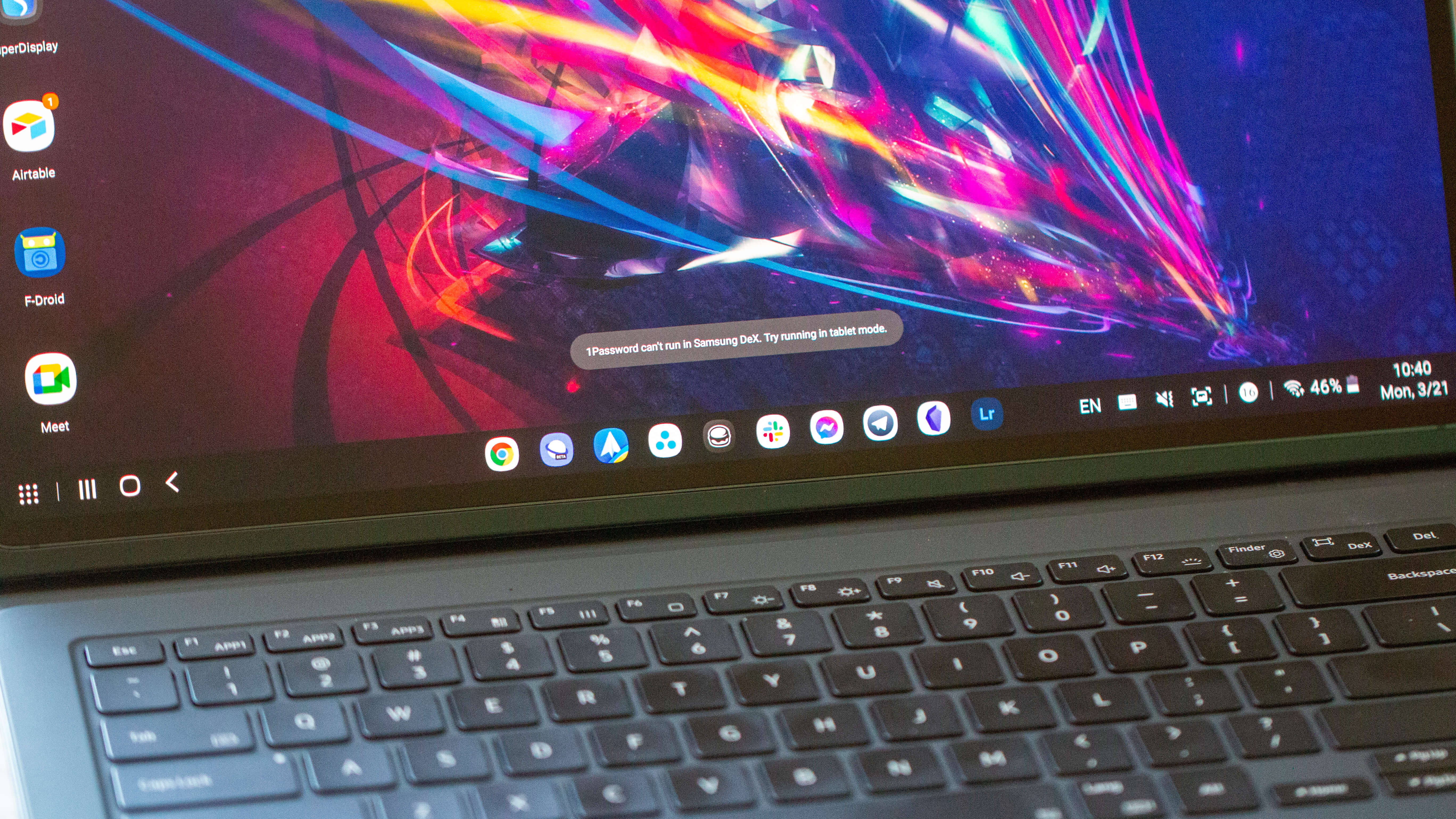
There were a few times when I would have an app like Chrome and Obsidian open side-by-side, and then I would open another app in window mode, and the UI would just freeze. It's almost like the 12GB of RAM for DeX Mode wasn't enough, and I just had to twiddle my thumbs until everything went back to normal. It's definitely unexpected to try and open an app only to be met with nothing. Literally, nothing happened for a few minutes until the system caught up.
Then, there's the big ole' elephant in the room, and that's tablet apps on Android. It's just abysmal. The 14.6-inch display is too massive to be used as a "regular tablet" with a singular app focus, unless you're watching something on Netflix, or playing a game. Plus, there are app compatibility issues when it comes to using DeX mode. One problem I had was that my password manager of choice, 1Password, just won't work in DeX's windows. So I had to install Bitwarden just to be able to access my various passwords when using DeX. It works fine with the standard tablet UI, but it's not exactly ideal to have to switch back and forth just to copy a password that wasn't already saved to Chrome.
Google needs to bring a better app experience to tablets with Android 13
Last, but not least, is the S Pen. This might just be a bit of habit-breaking for me, but I'm actually not a fan of the placement on the back of the tablet. It's definitely convenient as it can keep it out of the way without being forgotten, along with making sure that it always has enough juice. But I ended up with an "out of sight, out of mind" mentality, and kept forgetting that the S Pen is connected.
There are magnets along the top of the Tab S8 Ultra to temporarily put the S Pen there in a pinch, but it wasn't designed for that and will flail across the room if you need to grab the tablet and go. I doubt this is something that we'll see Samsung address, but I would have much preferred to at least have stronger magnets on the top of the tablet, even if the S Pen doesn't charge.
This tablet is an absolute beast of a machine, but there are enough quirks about it that might make you want to think twice about it.
Samsung Galaxy Tab S8 Ultra: The competition

As my colleague here at Android Central, Michael Hicks, pointed out in his Galaxy Tab S8+ review, Samsung's biggest competition in the Android space "is with itself." All three of the Galaxy Tab S8 models feature the same chipset while offering different experiences based on what you might need.
Outside of the Galaxy Tab S8 line, it's the age-old Apple vs. Samsung argument. iPad vs Galaxy Tab. Android vs iOS. Okay, maybe not that far just because the Tab S8 Ultra actually offers a desktop-like experience whereas Apple's iPadOS is stuck in the stone ages.
But truthfully, even without multi-window support on iPadOS, it still offers a better experience compared to the Tab S8 Ultra. Apple's Magic Keyboard comes with the same $349 price tag, but is much more stable, especially if you're using it in your lap. Plus, Apple has a desktop-class processor in the iPad Pro thanks to the decision to use the same M1 chip found in the likes of the MacBook Pro, iMac, and Mac Mini. The Snapdragon 8 Gen 1 is no slouch, but it just can't keep up as consistently as the iPad Pro can.
Samsung Galaxy Tab S8 Ultra: Should you buy it?

You should buy this if...
- You want the biggest and baddest Android tablet on the market
- You plan on using the Tab S8 Ultra to play games AND get work done at any given time
- You want an external monitor to use with your Windows laptop or desktop
You shouldn't buy this if...
- You don't have at least $1,200 to shell out
- You don't need a 14.6-inch tablet with a limited tablet UI
- You're looking for a dedicated laptop replacement
Even before Samsung announced this behemoth, there's been a big question over on the iPad side of things as to whether you can really use a tablet as a replacement for your computer. What's a computer, right? Well, Samsung gets us a little closer to that realization thanks to DeX Mode, but it's not the perfect experience either as Android apps just aren't optimized for being used in a window the same way that our apps work on macOS or Windows.
Can the Tab S8 Ultra handle everything you throw at it, and then some? Sure. I would even say that if you are dead-set on getting a tablet instead of a laptop, then you wouldn't really be disappointed by that decision. Just make sure you pick the right one for you, with plenty of RAM to handle multiple app windows. But for the majority of people, the Tab S8 Ultra is a luxury device that still functions as a secondary device instead of a primary one.
My frustrations with the $350 Book Cover Keyboard are worthy of another post entirely, and perhaps you'll see that in the coming days. But seriously, I need Brydge to make a compatible keyboard that works with the Tab S8 Ultra so I can unload this keyboard or just throw it in a drawer where it belongs.
That's a lot of complaining about a tablet that I fell in love with, but there are just enough frustrations that really disappoint me across the board. I want a tablet that I can use for everything and anything. Samsung has edged-out Apple in a lot of ways with the Tab S8 Ultra, but there are still too many concerns with the Android app experience that leaves me feeling disappointed. Maybe Android 12L and Android 13 will change all of that, and we'll get proper support for larger screens like tablets and foldables. But we'll just have to wait and see.
In the meantime, if you're looking to get the best tablet that Android has to offer, then go for broke with the Tab S8 Ultra. It's an incredible piece of hardware, and there are more than enough use-cases for it, other than just being another tablet that you forget about.

The Galaxy Tab S8 Ultra is one of the most impressive pieces of hardware we've seen from Samsung. It can potentially operate as a full laptop replacement, but it's clear that Android apps on tablets have a long ways to go.

Andrew Myrick is a Senior Editor at Android Central. He enjoys everything to do with technology, including tablets, smartphones, and everything in between. Perhaps his favorite past-time is collecting different headphones, even if they all end up in the same drawer.