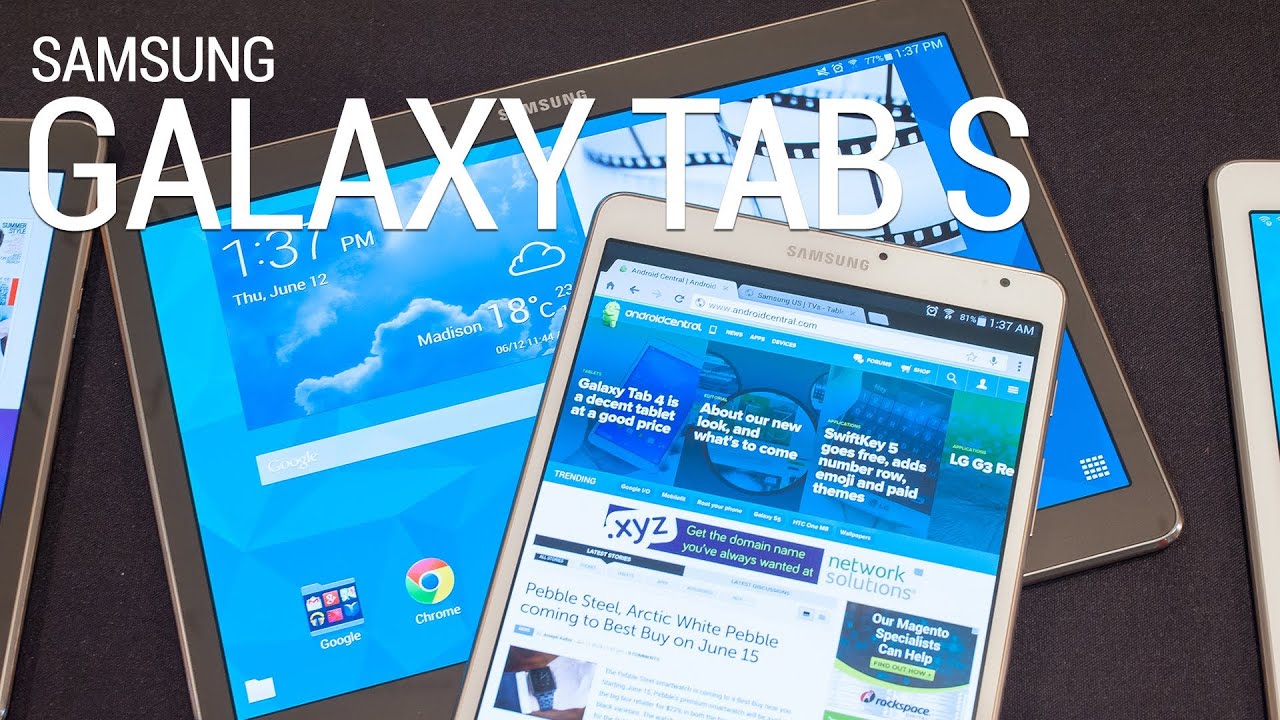Samsung Galaxy Tab S review

When Samsung gets serious about tablets, it makes a couple of serious tablets
Yes, Samsung is releasing another series of flagship Android tablets with the Galaxy Tab S line. The Tab S tablets will be Samsung's top of the line product in this category, so they need to reach many goals and turn out something that can compete with other high-end products, as well as lure a few people away from the inexpensive competition. It's a very tough spot to be in, but not one Samsung hasn't conquered before — remember the original Galaxy S phone?
Up until now, a lot of tablets have done a lot of things just right. A Kindle Fire HD is great for reading or doing some shopping. Likewise for the Tegra Note 7 and some serious game-time. Want to get online and be social or just surf the web? The Nexus 7 is all things Google. Add in the iPad for those niche apps that are just perfect on a tablet, and everything is covered. But even if someone had all these tablets laying around, nobody wants to keep them all up and running. So we compromise. Now, we don't have to compromise. The Tab S excels at all these things, and more.
This is how an Android-powered tablet should be.
Some hands-on
As you can see, the hardware, the software, the features and the whole package mesh pretty well. There's a real synergy here, and Samsung has paired some awesome software enhancements with great hardware, put it in a super slim and light package, then put one of the best displays on the planet on top of it all.
Hardware overview

The Galaxy Tab S line consists of two different models, in two different colors. You have an 8.4-inch model, which is incredibly thin and light, and a 10.5-inch model — which is also very thin and very light, in a larger package. Both models come in either Titanium Bronze or Dazzling White, so you have a bit of a color choice. Samsung sent us a Titanium Bronze 10.5-inch version, and a Dazzling White 8.4-inch model. Both are Wifi-only (LTE models are coming later this year) and in the 16GB internal storage option. They also sent a Simple Cover and a Book Cover for each, which we'll have a look at here as well. Before you ask — Titanium Bronze all the way.
Be an expert in 5 minutes
Get the latest news from Android Central, your trusted companion in the world of Android
The Galaxy Tab S is so thin it's a bit unnerving
The two models are almost identical when you're holding them in your hands, other than the size. They have the same feel, the same thin bezels, and the same controls and ports in easy-to-reach places. The only differences are the size and display components. We'll go over everything you ever wanted to know about the displays further down the page.
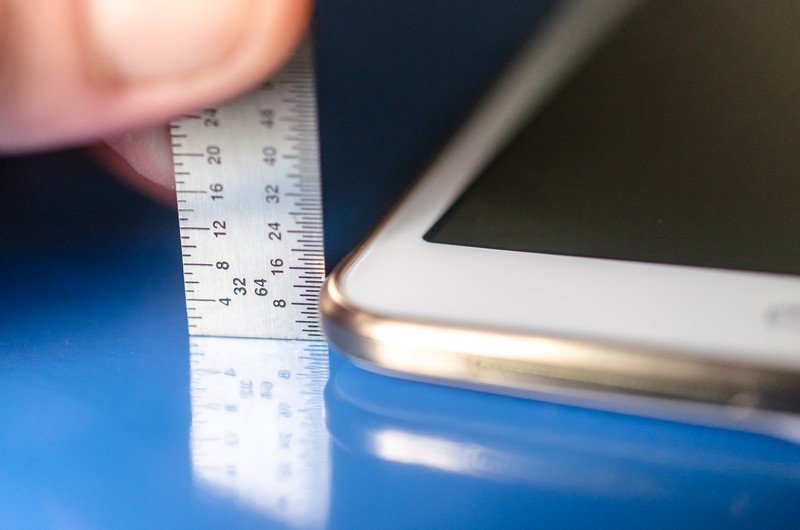
The Galaxy Tab S is so thin it's a bit unnerving. The light weight and slim profile give you the feeling that they are fragile, but in reality they aren't. It's just not something we're used to, especially in the 10.5-inch model. Both models are only 6.6 millimeters thick, which is thinner than even the Galaxy S5. They are also extremely light-weight; the 10.5-inch version checks in at 465 grams and the 8.4-inch version is 294 grams. The design language that went into the Galaxy S5 smartphone was safely reused here for the Galaxy Tab S series. Both models have the same dimpled "faux leather" back and plastic trim ring — coated to look and feel like metal — around the edge. The plastic backing of the white model isn't quite as soft as the bronze model's backing, which is something we're used to from most manufacturers. White soft-touch plastic gets dirty too easily if you don't alter the material to make it less porous. The takeaway here is that both feel great in your hands — the 10.5-inch model is especially nice compared to other 10-inch tablets — and that the bronze-backed models will feel a little softer and more grippy.
The fingerprint scanner allows multi-user login support
You have all the expected buttons, holes and slots on the exterior of the Tab S. On the front face, you have a trio of buttons on the bottom bezel, done up in Samsung fashion with a mechanical home button in the center, flanked by a multitasking capacitive button on the left and a capacitive back button on the right. The mechanical home buttons on our units have zero wiggle. The home button also doubles as a fingerprint scanner, with the same function as the Galaxy S5, plus one feature unique to the Tab S — multi-user login support using fingerprints as credentials. We're going to look deeper at this, but I did want to mention it. On the top bezel you've got a stylish Samsung logo (seriously, it looks nice) in the same copper color as the trim band. You'll also find the front facing 2.1MP camera and a cut-out for a light-sensor up top.

Around the edge of the 8.4-inch Tab S (holding it in portrait mode) you have a 3.5 millimeter headphone jack, external speaker and microUSB 2.0 port on the bottom, and an SD card slot, IR blaster, volume rocker and power button on the right. The left side is blank and the top has only a speaker. The 10.5-inch version has the same controls, with a speaker, microUSB, and SD card slot on the bottom, volume and power plus your IR blaster on the right, and a speaker and 3.5 millimeter headphone port up top.
The rear of the Tab S houses the 8MP camera, LED flash, and the two "receptacles" for the accessory covers to snap into. The snaps (at least I'm going to call them snaps) are easy to feel when holding the Tab S without any cover in place, but they aren't raised or uncomfortable in any way. You'll know they are there if you're not using a cover, but you won't care.














The covers themselves are very nice. Samsung sent us a Simple Cover and a Book Cover for each. They snap onto the back with a hard push and click into place. You'll need to use more force than you're comfortable using, but you won't break anything unless you do something silly like use vice-grips to squeeze them on. Just put your thumb on the screen behind the point of attachment, and press with your middle finger. They'll pop right in.
The covers are nice enough that you'll not be taking them off
Getting them off is equally as scary, as they require plenty of force to break the snaps free. I've done it about 15 times to get the hang of it, and by now I don't let the noise bother me or worry that I'm using too much force. In any case, once you get one of these covers in place you'll probably never take it off — they are that nice.
We'll talk more about the covers after I've had a chance to use them for a bit. A quick and dirty first impression would be that I love the Simple Cover and that's the one I would order with my Tab S. In dark red, because it looks so nice with the bronze Tab. The Book Cover is just as nice, and if you need a kickstand that's the one to go for. Neither will disappoint.
In general, the Tab S is a refinement of every previous model tablet from Samsung. The construction is excellent like the Tab 4. The style is a step beyond the Tab Pro with design from the Galaxy S5 added for a more premium feel. Little things like loose home buttons have been addressed, and the band around the edge keeps the glass up and away from any surface you're laying it on. Both the 10.5-inch and the 8.4-inch Tab S are wonderful to hold and use.
Specifications
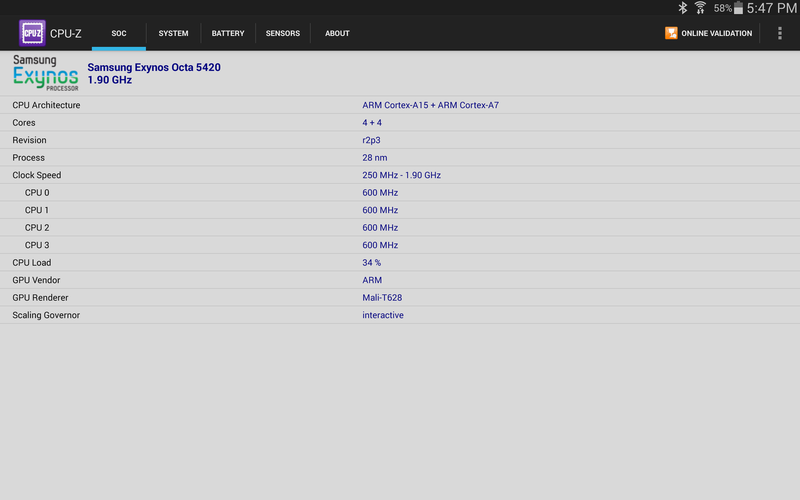
Samsung Galaxy Tab S 8.4 specifications
| Category | Features |
|---|---|
| Processor | Exynos 5 Octa (1.9 GHz QuadCore + 1.3 GHz Quadcore) or Qualcomm Snapdragon 800 2.3 GHz Quadcore* |
| Display | 8.4" 2560x1600(WQXGA) Super AMOLED |
| OS | Android Kitkat (4.4) |
| Camera / Flash | 8MP w/ LED Flash + 2.1MP Full HD |
| Video | H.263, H.264(AVC), MPEG4, VC-1, WMV7, WMV8, VP8Recording : FHD(1920 x 1080) @ 30fpsPlayback: WQHD (2560x1440) @ 30fps |
| Audio | MP3, AAC, AAC+, eAAC+, WMA, Vorbis, FLAC |
| Content Services / Applications | Papergarden, Professional pack, Multi-user mode, Sidesync 3.0, Gear & Gear fit manager |
| Free Downloadable apps | Group Play, S-Note, S Translator, Samsung Link, Scrapbook, Story Album, Video Editor, Gear Manager, Gear Fit Manager, Samsung Smart Switch, Samsung Level, E-meeting, Kids Mode, Kids Piano(Ding Dong Tap), S-Console, Hanshow, Hancell, Hanwrite |
| Google Mobile Services | Chrome, Gmail, Google Search, Maps, Play Store, Voice Search, YouTube, Google+, Hangouts, Play books, Play Games, Play Newsstand, Play Movies & TV, Play Music, Drive, Google setting, Photos |
| Connectivity | WiFi 802.11 a/b/g/n/ac MIMO, WiFi Direct, Bluetooth®4.0, IrLED |
| GPS | GPS, GLONASS, Beidou(not supported in USA, Canada) |
| Sensor | Accelerometer, Fingerprint Sensor, Gyro Sensor, Geomagnetic Sensor, Hall Sensor, RGB Sensor |
| Memory | 3GB (RAM) + 16/32GB internal memory, microSD up to 128GB |
| Dimension / Weight | 125.6 x 212.8 x 6.6mm, 294g(Wifi) |
| Battery | 4,900mAh |
Samsung Galaxy Tab S 10.5 specifications
| Category | Features |
|---|---|
| Processor | Exynos 5 Octa (1.9 GHz QuadCore + 1.3 GHz Quadcore) or Qualcomm Snapdragon 800 2.3 GHz Quadcore * |
| Display | 10.5" 2560x1600(WQXGA) Super AMOLED |
| OS | Android 4.4 (Kitkat) |
| Camera / Flash | 8MP w/ Flash LED + 2.1M Full HD |
| Video | H.263, H.264(AVC), MPEG4, VC-1, WMV7, WMV8, VP8Recording : FHD(1920 x 1080) @ 30fpsPlayback: WQHD (2560x1440) @ 30fps |
| Audio | MP3, AAC, AAC+, eAAC+, WMA, Vorbis, FLAC |
| Content Services / Applications | Papergarden, Professional pack, Multi-user mode, Sidesync 3.0, Gear & Gear fit manager |
| Free Downloadable apps | Group Play, S-Note, S Translator, Samsung Link, Scrapbook, Story Album, Video Editor Gear Manager, Gear Fit Manager, Samsung Smart Switch, Samsung Level, E-meeting, Kids Mode, Kids Piano(Ding Dong Tap), S-Console, Hanshow, Hancell, Hanwrite |
| Google Mobile Services | Chrome, Gmail, Google Search, Maps, Play Store, Voice Search, YouTube, Google+, Hangouts, Play books, Play Games, Play Newsstand, Play Movies & TV, Play Music, Drive, Google setting, Photos |
| Connectivity | WiFi 802.11 a/b/g/n/ac MIMO,WiFi Direct, Bluetooth ®4.0, IrLED |
| GPS | GPS, GLONASS, Beidou(not supported in USA, Canada) |
| Sensor | Accelerometer, Fingerprint Sensor, Gyro Sensor, Geomagnetic Sensor, Hall Sensor, RGB Sensor |
| Memory | 3GB (RAM) + 16/32GB internal memorymicroSD up to 128GB |
| Dimension / Weight | 247.3 x 177.3 x 6.6 mm , 465g(Wifi) |
| Battery | 7,900mAh |
The units we received, as mentioned, are Wifi-only and use the Samsung Exynos 5 Octa chipset. They handled everything well, from fullscreen HD video to CPU-intensive gaming. When downloading large files, things get a little hot around the rear camera module, but it's nothing dangerous or too uncomfortable and just seems to be normal operation.
There will also be a Snapdragon version released, and most likely all LTE versions will use it. This means that different versions will have different idiosyncrasies, and users will find the little tweaks to maximize performance after a bit of use.
The system boots with 2,774 MB of RAM available after reserving what's needed for the kernel and GPU (LTE models will be different here, as well), and you'll find about 8.5GB of free storage left on the 16GB version after signing into your various accounts and syncing. Only you can decide if this is enough.
During testing, I found no show-stopping bugs with the hardware, and everything — BT LE, 802.11ac Wifi, Wifi Direct, etc. — seems to work as advertised.
The display
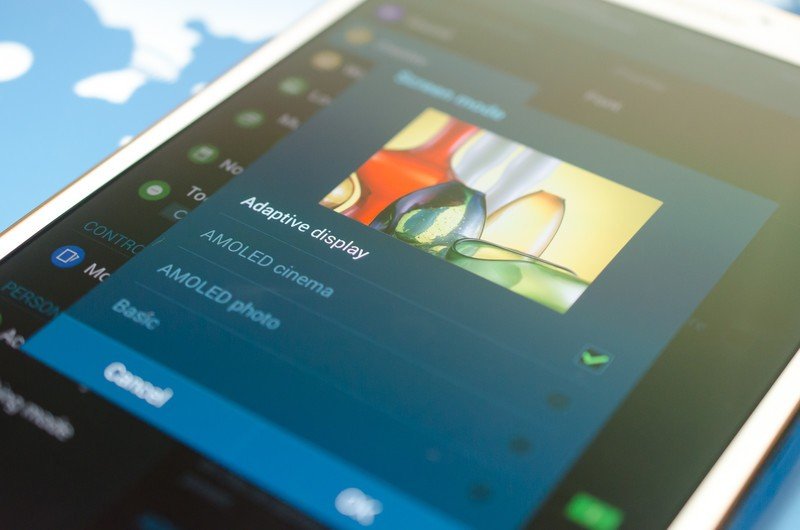
The two models have the same 2560 x 1600 resolution, but use different panel types. They're both Super AMOLED displays, so they have plenty in common besides the resolution. Super AMOLED displays don't seem to get the press they used to get when they were new, but this is proof of just how good Samsung has become at making them. A quick refresher of the benefits of Super AMOLED:
- Because there is no backlight, blacks are true black and take no energy to display. The contrast ratio is about 1,000,000:1
- The response time is about 1,000 faster than a traditional LCD
- They have a very high color gamut, which means there is little distortion when looked at from an angle.
- They exhibit a very high perceived luminance. This is both a benefit as well as a detractor. The screen looks brighter to our eyes than it really is. This is why you'll find applications that dim the screen into a night-time mode available on Google Play, and plenty of Galaxy S phone users rating them highly. Anything shown on the display against a solid truly black background can be startlingly bright in the dark.
- They are also very thin and light, and a big part of how Samsung can get away with making a tablet as thin and light as the Tab S.
Of course, there are downsides to using a Super AMOLED panel, too. They can suffer from burn-in more easily than a traditional LCD. They typically have a shorter lifespan than an LCD — though either should outlast the life of the tablet itself. And reflective coatings on the glass (like the oleophobic compounds often used to cut down on fingerprints and smudges) can make them very difficult to read in full sunlight. No technology is perfect — even one this damn beautiful.
The display is so good it will blow your mind
Now, for the differences. Besides the obvious — one is 8.4-inches and the other is 10.5-inches — they use different subpixel arrangements in the panels themselves. The 8.4-inch Tab S has a diamond PenTile subpixel structure on a Super AMOLED display at 360 ppi. The 10.5-inch Tab S has the same RGB stripe subpixel arrangement we saw in the Note 2 (with double the blue) on a Super AMOLED display at 287 ppi. Many will hear the word PenTile and start typing to say how bad it is. They would be wrong. At the high resolution and high ppi values that these tablets display, they both look incredible. If you're a fan of AMOLED panels, you'll love these.
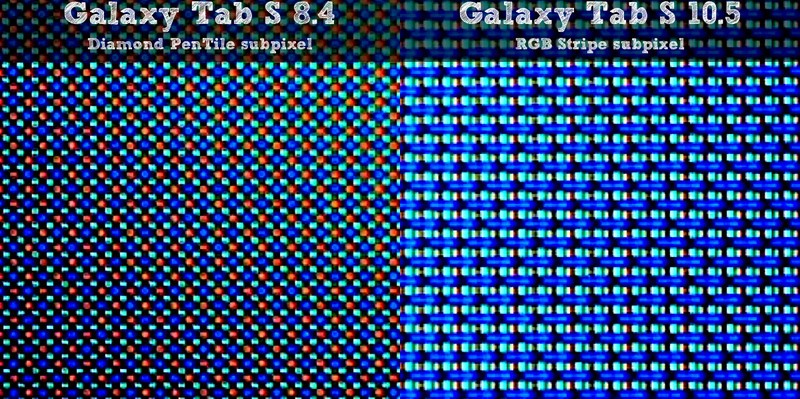
There are your details. Consume them. Debate them to death. That's what we, as Android aficionados, do. But also let me tell you that these panels are some the best screens I've ever seen. SAMOLED screens might run a little blue and not be 100 percent color-correct, but they are tuned to be pleasing to the human eye and it shows here more than it ever has before.
I'm no stranger to high-resolution fancy displays. I work on a Chromebook Pixel every day (I'm writing on it right now), and usually have a chance to look at all the great mobile phones that get made every year. Generally, the screen on any modern hand-held device is good. Some are standouts — the HTC One's amazing LCD last year was a good example. Some just blow your freaking mind, and that's where the display on the Tab S fits in.
Pictures look incredible. Videos, even scaled back to 1080p, look better than they do on the television you have in your living room. Games and web content are awesome. Reading is just as good as a top-of-the-line e-ink reader. And Samsung's Papergarden app — we'll talk more about that later — takes it all to another level.
This is really important when you step up to the 10.5-inch model. With a piece of glass that big in your hands, it had better look good. And it does. The stunning color and true blacks of a Super AMOLED panel at WQXGA resolution is something you have to see to believe.
Cameras
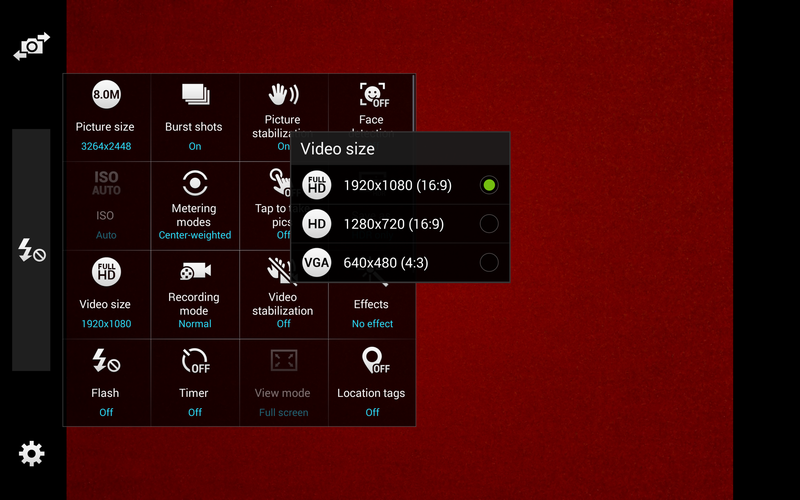
The camera image quality is what you would expect from a tablet
Tablets have traditionally never given us much to get excited about when it comes to the camera. The Tab S follows the same vein. The cameras on both models are adequate but they don't knock your socks off the same way the rest of the device does. Specifically, images are grainy unless things are very well lit, colors are off substantially on the yellow end, and white balance is all over the place.
The camera user interface is very much like the Galaxy S5, with the same shooting modes and adjustments. We like the way Samsung has been refining their camera application, and think it makes getting good pictures easier. That's what's important. You can take still images at up to 3264 x 2448 8MP image size, or shoot 1080p HD video. The cameras are typical for a tablet, so don't expect the same quality image you would get from a Galaxy S5 or any other 2014 high-end phone. We're OK with all of this. The interface is good, and the pictures will work in a pinch.
Have a look at a couple samples. They show you why you should never be holding up your tablet for pictures at your kid's dance recital.
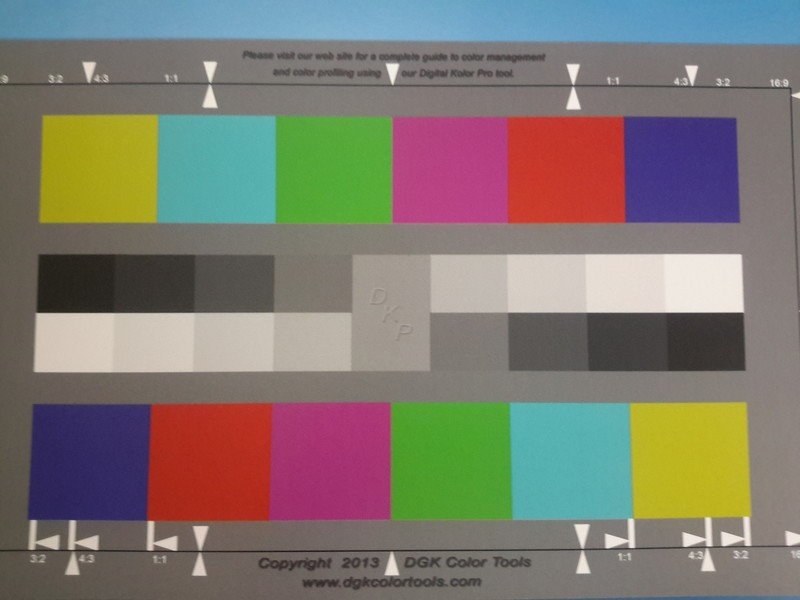




Software
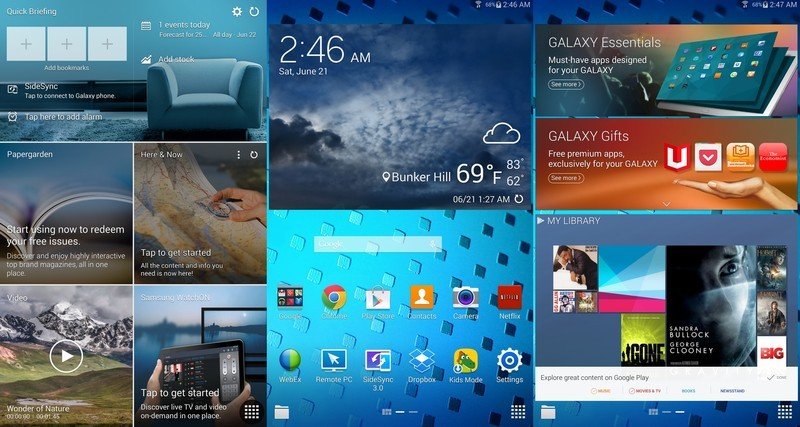
Both the 8.4-inch Tab S and the 10.5-inch Tab S run the same software. It's very much like we see on the Galaxy S5 or the Tab 4 from earlier in the year, but it's also different. it's still a bit resource-hungry, but we saw no extreme lag spikes nor any unexpected slow-downs when doing the things we normally do on a tablet.
My Magazine and the whole Magazine UI concept has been revisited, and Samsung really gets it right on a tablet this time. You have your basic home screens, completely customizable with widgets, app shortcuts and folders. Samsung has included their own set of widgets to place on your home screen, some of which we've seen before, some of which are new, and some are revamped. In general, they all look and work well. They may or may not be your cup of tea, but they're fully functional, pretty damn good looking, and you don't have to look at them if you don't want to.
Samsung gets the software right on the Tab S
You also have the signature software features that Touchwiz is known for on-board. Multi-window is great — especially on the 10.5-inch model. Smart stay is getting better and mostly works with my glasses on now. The floating toolbox is handy, and all the motion control software works fine. I've said it before and I'll say it again — Touchwiz has matured nicely, and while it may not be to your liking, it's feature-rich, robust, and most importantly the software seems to work as designed. We've come a long way since the Galaxy S4.
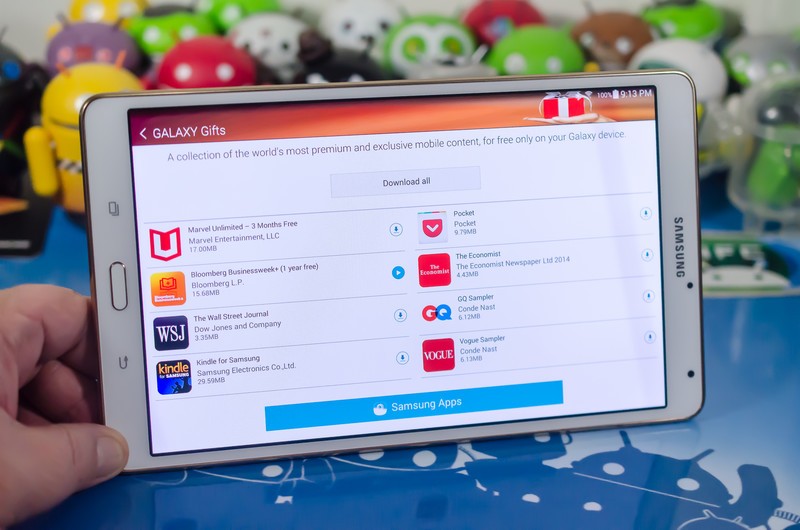
Samsung has also bundled the "Galaxy Gifts" program into the Tab S, and you'll find things like a partnership with Marvel and other software freebies and trials included. Be sure to have a look, there is plenty of stuff in there to suit most tastes.
Quick Briefing
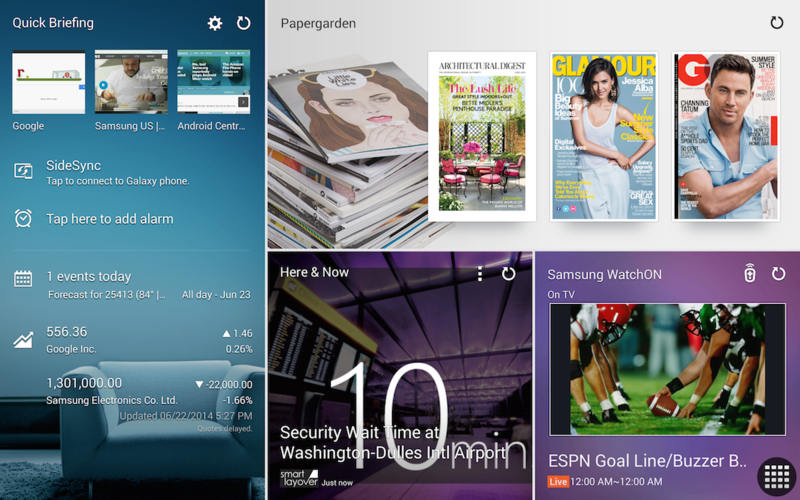
My Magazine, as mentioned, has been transformed, and we now have what Samsung is calling Quick Briefing as a catch-all for your most used content and information you'll want to see at a glance. The Magazine style page layout is a little like HTC's Blinkfeed, a little like Flipboard, but with completely customizable content blocks and a fluid, beautiful design. I found myself actually using it, and it's an "application" that I would pay for if it were offered in Google Play. It feels so right as a gateway to your content on a tablet, and the fact that it has a beautiful high-resolution user interface, on a beautiful screen makes it even better.
Papergarden
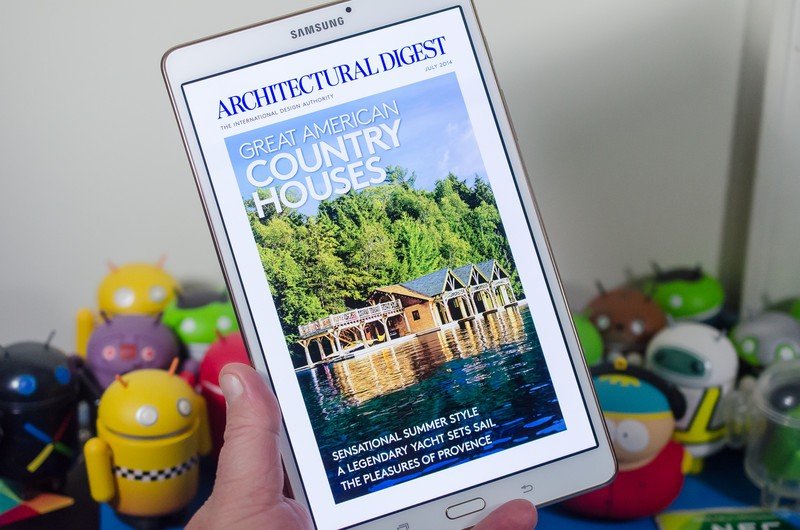
This is my favorite new software feature from the Tab S. Yes, it's duplicating software that Google pre-installs. Yes, Google Play Newsstand is rather nice (if you read magazines or other publications). Yes, a lot of people are going to call it bloatware. But I love it.
It's a reader app for magazines with an odd name. When you buy a Tab S you'll get a chance to look at a few free issues from popular publications like Architectural Digest or Allure. A quick tap will download an issue to your tablet, and once finished you simply tap the issue to open it in the Papergarden app. It sounds just like Google Play Newsstand, doesn't it? There's a big difference — the app itself and the content are designed and rendered with the WQXGA screen in mind. The experience is immersive and beautiful.
The Papergarden experience is immersive and beautiful
I'm a big reader, and it just so happens that Architectural Digest is one of the magazines I read monthly. This is easily the best way to read it I've ever come across, and one of the best applications I've ever seen for an Android device. More manufacturers need to ship with apps and content designed for the device you bought. Even if you're not a big reader or don't like to read on your tablet, give this one a look. You'll see why I'm so enamored with it, and come away impressed at what Samsung has done.
SideSync

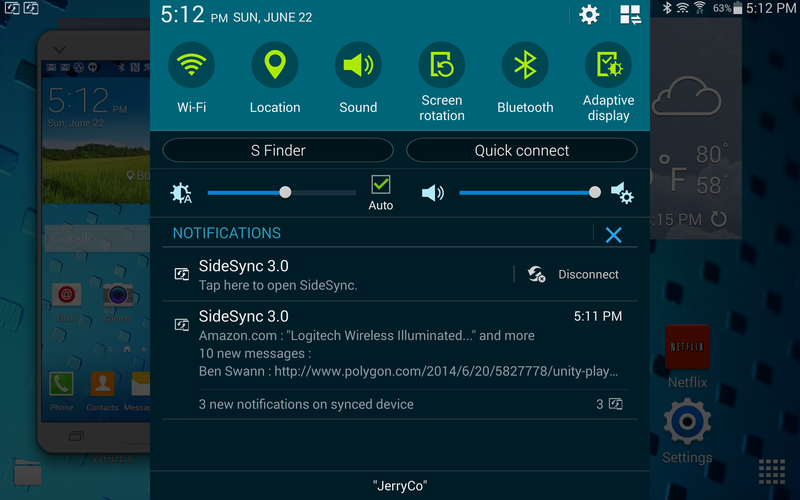
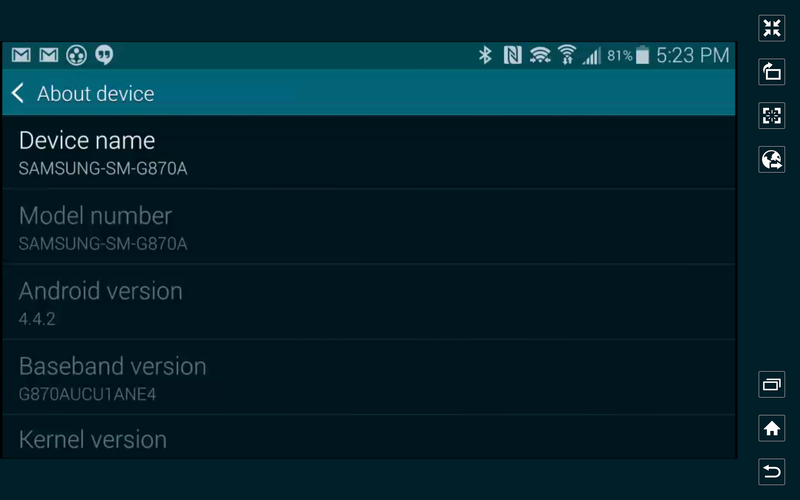
SideSync is a feature that lets you use your phone from your tablet. Right now, it only supports the Galaxy S5 but we wouldn't be surprised if this opens up a little after launch. It's a lot like LG's Q Pair, but it's fully integrated into the software as a multi-window object. Once your phone and the Tab S are linked up, you have a window of your phone and you can do anything through it. Surf the web, play a game, answer a call, it all works.
It's not something everyone will use, but it seems to work well. I plan on spending a day using my phone this way, and we'll look at this one again. My first take — it's pretty cool. Something I would use in the evening when I'm lounging in front of the TV, provided I was using a supported phone.
Usability and final thoughts
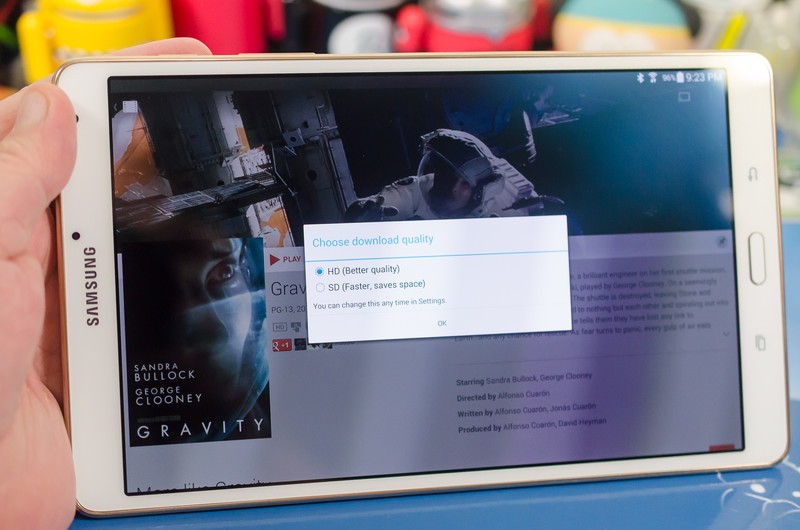
We've seen the physical characteristics of the Tab S, and ha a look at it's software. The question is how does it all work together? The answer is pretty damn good.
- Audio is a little lacking from the small external speakers. It's plenty loud, but it's also flat. A set of headphones sounds as good or better than any other tablet, and a Bluetooth speaker works well. Invest in one or both if you have a need for "good" quality sound.
- Bluetooth works well with the expected range of about 25-30 feet. Wifi performance — both standard Wifi and content sharing with other Galaxy devices works well after an initial hiccup connecting with my Galaxy S5 Active. Nothing a reboot of both devices didn't fix.
- GPS works as expected, though that will be a bit more important (and likely better with an assisted-GPS system) once the cellular models are released.
- The Tab S runs KitKat. You may not like how the SD card works. There's nothing I can say or do to make you like it any better.
- Battery life is fair. The 10.5-inch model lasts about a full day with me using the Tab on and off all day long. The 8.4-inch model needed to hit the charger at 10PM after being on most of the day. I haven't had time to do my usual full 10 hour battery tests, but I can say that if you use the Tab S hard all day long (and you can) you'll need to charge it every night. If you use it casually, expect to charge it a couple times a week. There is a lot of bright beautiful screen here, and it takes juice to run it. Being AMOLED helps a lot, but keep your expectations reasonable and you won't be disappointed.
- The software has been stable and solid, even with all the TouchWiz features turned on. Apps, games and web-content seem to "work" just fine, and I've seen no glitches or bugs that make me scratch my head and worry.
- Two Tab S tablets wearing Book Covers get a little funky and randomly turn the screen on and off when you lay one on top of the other. Magnets — how do they work?
- You'll need to use the USB cable that came with the Tab S to charge it. Any wall adapter of reasonable output (1.5 Amp or higher is reasonable to me) will work, but the only cable I've found that works with my equipment is the one bundled in the box. I'll see if I can get an extra to cut open and see if there is any circuitry in the connectors.

Samsung has delivered a tablet to rival the best of the market
In short, things work as they are supposed to work. Whether you just want to consume a little Internet, watch a video or two, play a game or read a book, the Tab S performs great. It truly is one device that does it all very well. Android purists may be put off by the operating system and extra features, and that's OK. There is no one product perfect for everybody.
Folks who are fans of what Samsung has done with Android and mobile in general (queue the chants of NOTE 3! NOTE 3!) will absolutely love the Tab S. I'm guessing that folks who are ambivalent to the whole mobile OS war thing will be, too. Samsung has delivered a tablet to rival the best of the market with the Tab S, and there is plenty here to love.
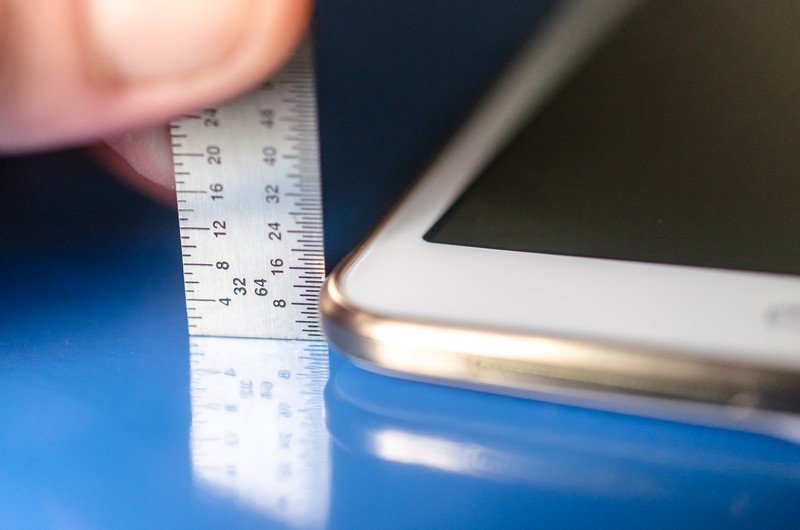
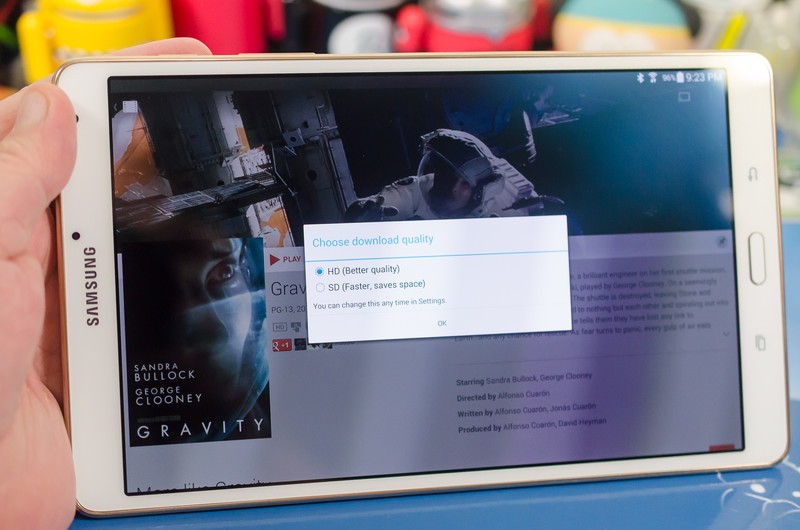
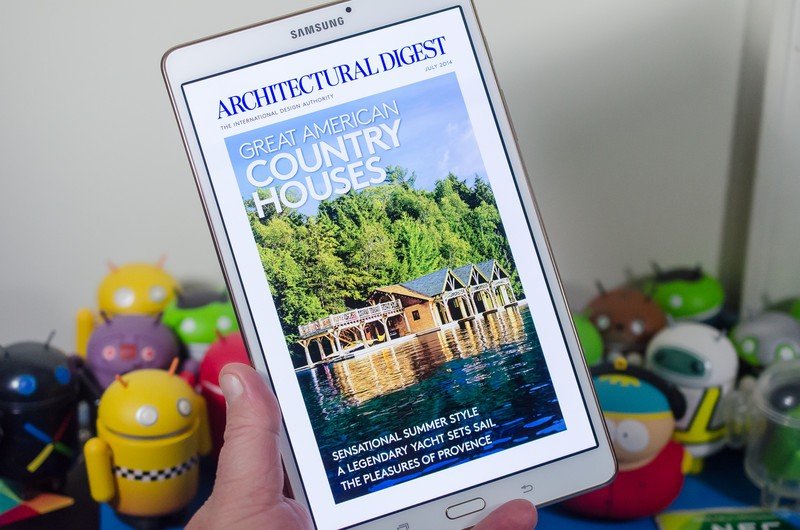
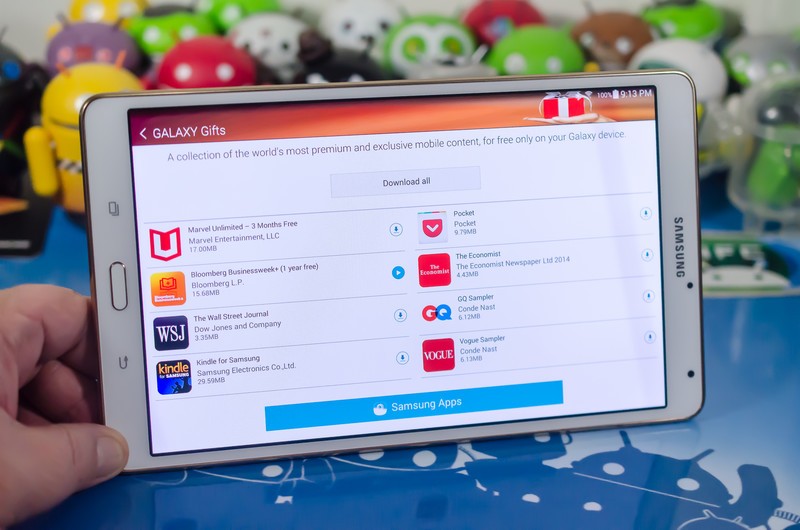
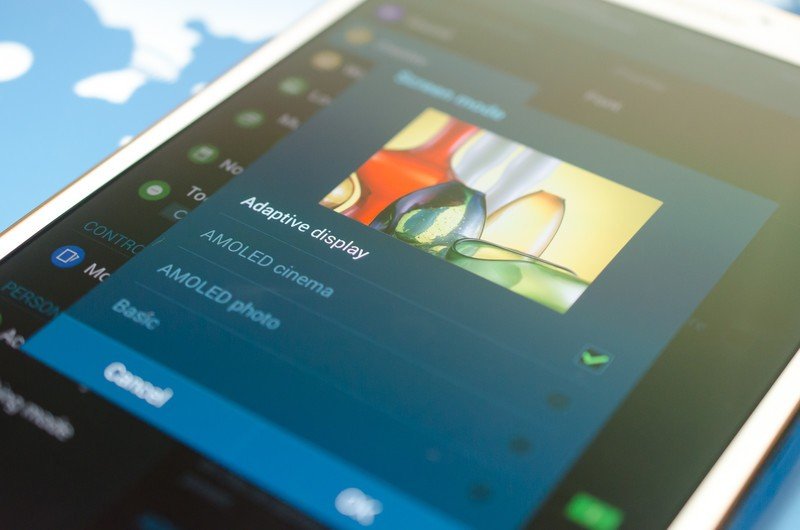





Jerry is an amateur woodworker and struggling shade tree mechanic. There's nothing he can't take apart, but many things he can't reassemble. You'll find him writing and speaking his loud opinion on Android Central and occasionally on Threads.